- Expand description
Inside the field Description The Windows icon is located to expand the description of the case. To return to the normal size, click on the same icon again.
- View Author, Client, Company, and CI information.
In the upper right you will find a panel that allows you to view the information of the author, client, company and CI associated with the case.

Author
Displays the information of the user who created the case.

Customer
Displays the additional customer information and fields for the case.

By clicking VIEW INFORMATION At the bottom of the customer detail pane, you’ll notice the following information:
 List of the client’s open and closed cases.
List of the client’s open and closed cases.  List of ICs for which the client is responsible.
List of ICs for which the client is responsible.

 If you want to see more information about one of the customer’s cases, click on the case and a window will open where you can make some modifications and edit the case.
If you want to see more information about one of the customer’s cases, click on the case and a window will open where you can make some modifications and edit the case.
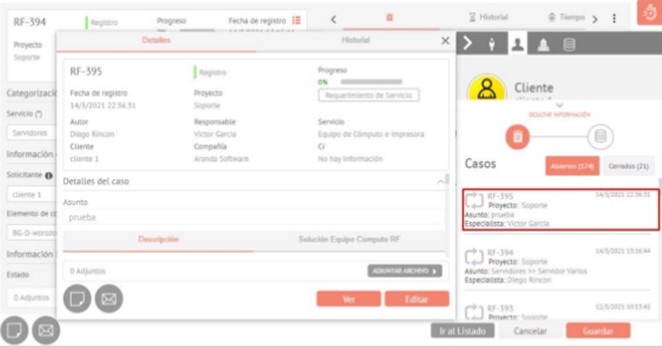
If you want to see more information about one of the customer’s ICs, click on the CI and a window will open with more CI data, additional fields, and history:
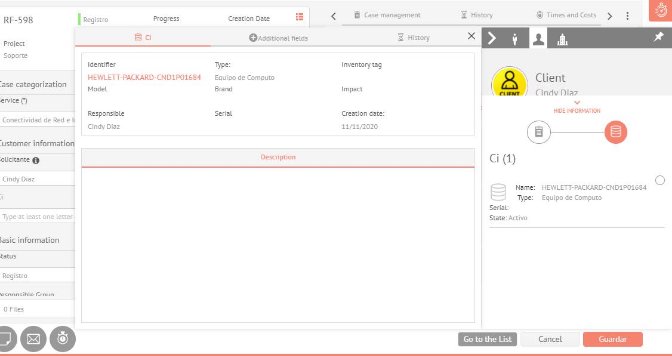
Company
Displays the additional company information and fields associated with the case.

CI
Displays the information of the IQ associated with the case.

- Tab listing
The three-dot icon at the top right of the case form will allow you to pull down the list of case tabs to immediately access the desired tab.



