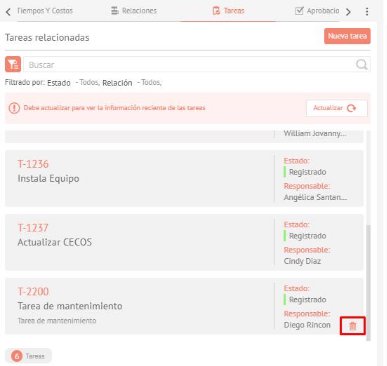The tab Tasks Displays tasks automatically created for case management based on the configuration made in the Admin console. You can also add tasks manually, for this, click on the New Task.

The new task creation form will appear. Once the information has been entered in the tabs Task and Additional Data, click Save.
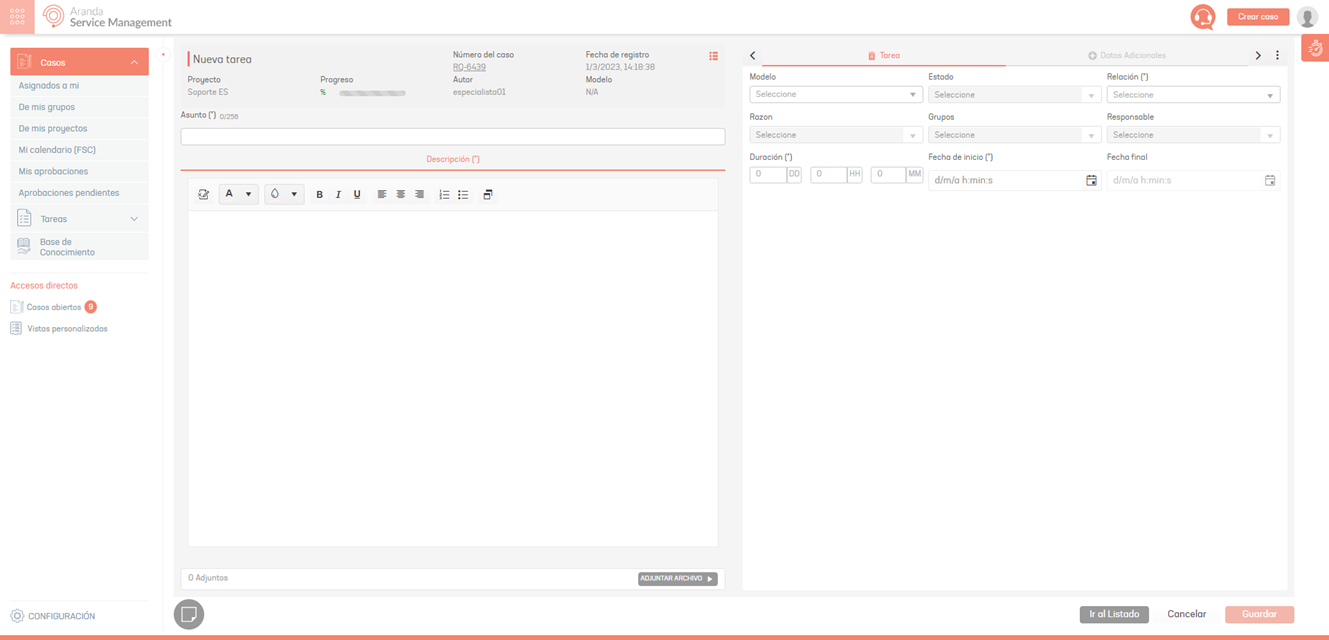
The task will be in edit mode, and you will be able to modify the information in the forms displayed in each tab on the right side of the screen.
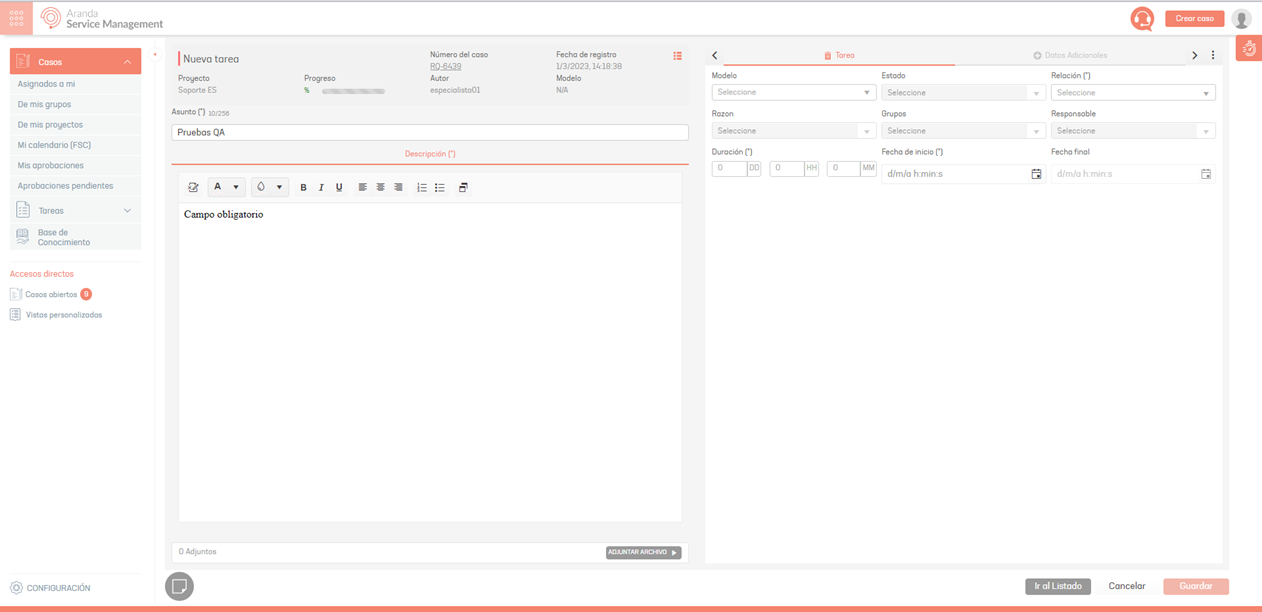
⚐ Notes:
- When creating or editing a task, the start date, you should take into account the time zone of the specialist recording it. Thus, if the computer on which you created the task does not correspond to the specialist’s time zone when saving the initial date, it will be saved with the specialist’s time zone, even if the computer’s time is displayed in the console.
- The duration and start date fields will only be editable at the creation and initial status of the task.
- The end date field is calculated according to the time zone of the calendar assigned to the case, allowing this field to be displayed on a non-working date and time.
- If in the ASMSAdministrator The Recalculate successor task dates For the task model, when you close a predecessor task, the start date of the successor task will automatically adjust to the actual end date of the predecessor task. View Task Template.
- If in the ASMSAdministrator Time is set for the task model, when creating a new task, the Time, Progress, and Estimated Date fields will be calculated according to the time set for the model and not with respect to the Task Duration field. View Times.
Example: If the calendar was set to time zone -3 Brasilia and a task is created with a specialist in Bogota, the calendar for Bogota is run two hours later.
The tab Relations Displays the predecessor and successor tasks based on the flow configured in the Admin console.
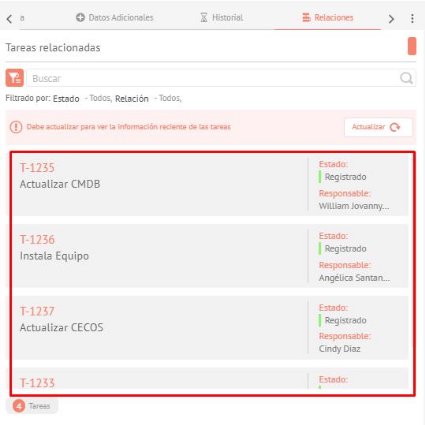
The filter icon allows you to filter the list by successor, predecessor, open, and closed tasks.

It is possible to create related tasks and define during task creation, whether they will be successors or predecessors.
1. Open an existing task in the case. 2. Above the three dots at the top right, select the option Relations. 3. Click the New task. 4. When you select the model, the other fields of the form are unlocked and when you expand the Relation, you can select between successor or predecessor options.
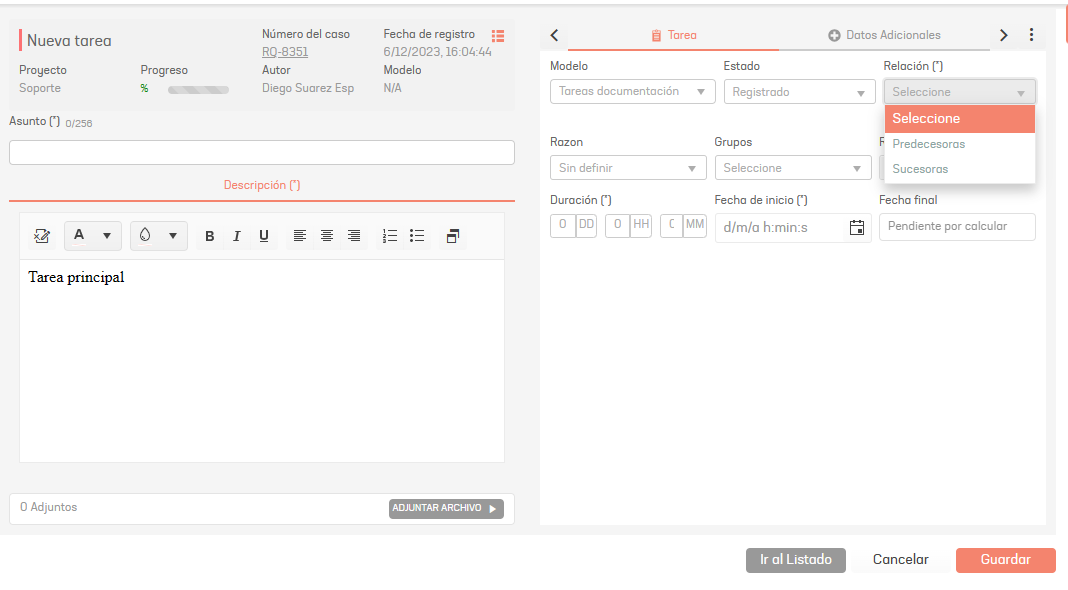
On the Tasks, in the case edit, you can delete tasks by clicking the icon.
⚐ Note: It is only possible to delete tasks that have been created manually and are in an initial state.