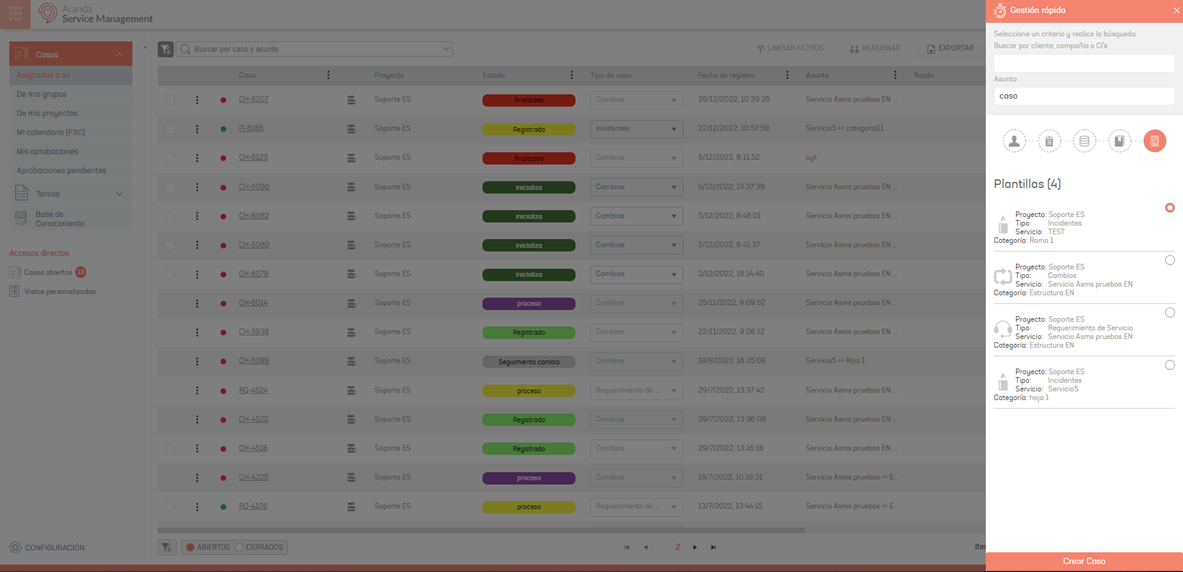The ASMS specialist will be able to access customer, company, cis information and their related data at any time. This module allows for more efficient and integrated management by consulting business information, creating or editing cases from previous records of service or case management.
1. To access the Quick Management module, log in to the ASMS Specialist Console, in the information view select the stopwatch icon to display the Fast Management.
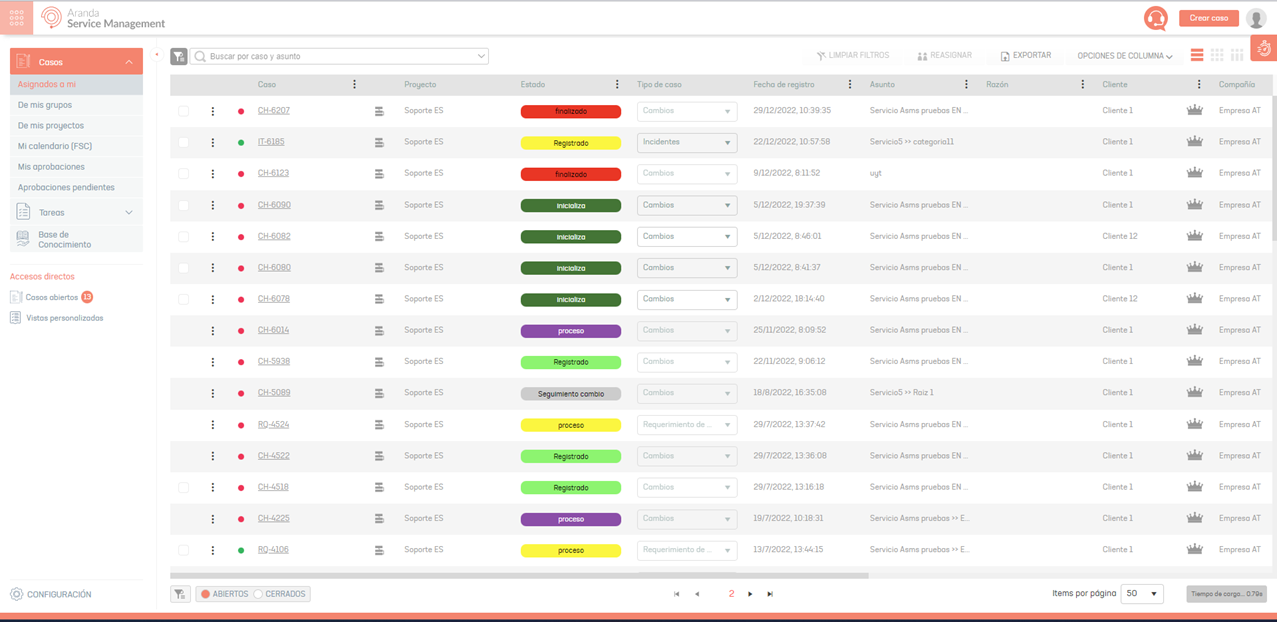
2. The query may be made with customer, company or cis data and/or data (title, description, contents) of articles related to the subject.
3. Enter a query criterion and the system displays an initial list with the results found and the identifier if it is Company, customer or CI.
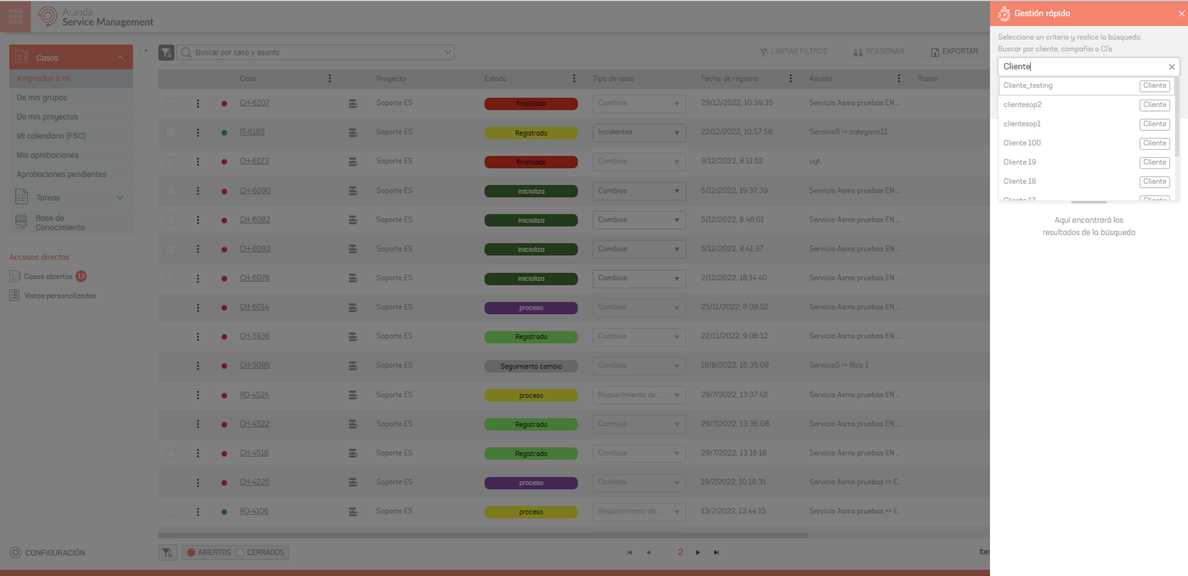
4. By selecting the criterion, the related items are enabled for the respective management:
| Consultation criteria | Description |
|---|---|
| Consultation Criteria | This option presents the information associated with the selected criterion (customer, company, or CI). |
| Cases | This option presents the open or closed cases associated with the defined query criteria. |
| Ci | This option presents the Cis associated with the defined query criterion. |
| Articles | This option presents the found articles associated with the entered subject. |
| Templates | This option presents case information with data on the matter entered. |
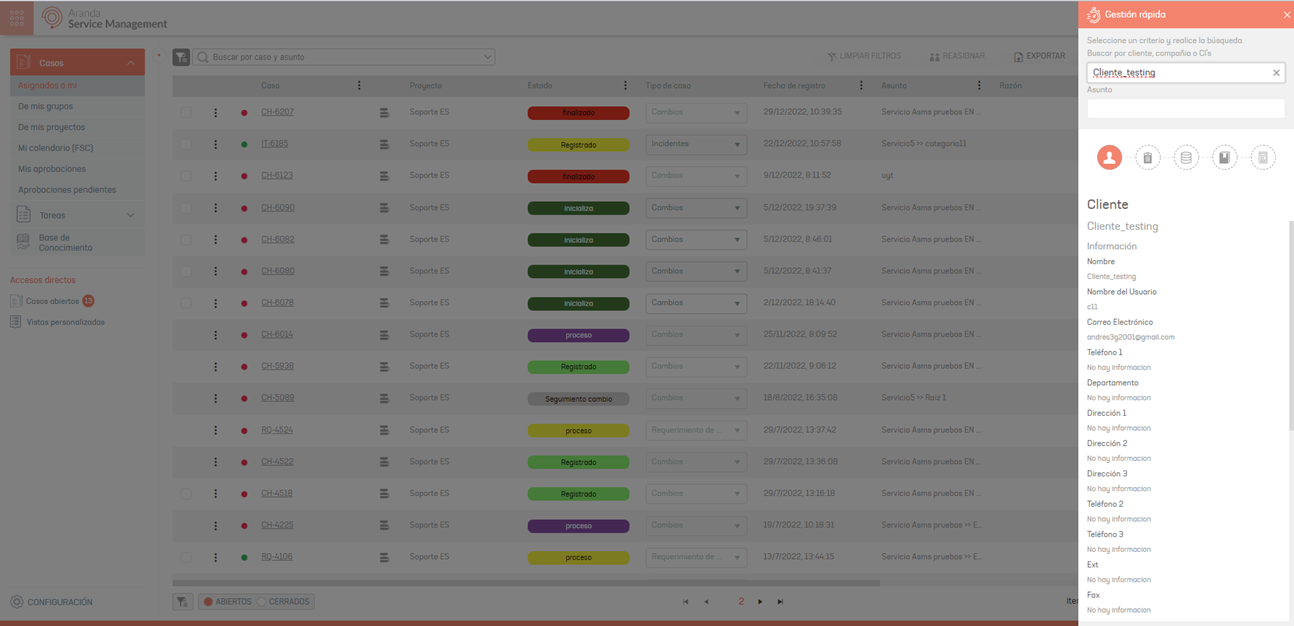
Cases that contain the entered subject can be used as a template to create a new case using that information.
Actions by Query Criterion
5. When you select the item Cases A list of open and closed cases found for the defined query criterion is displayed. Selecting a case enables the information related to the case (case detail, additional information, history, among others). The specialist may perform the following actions:
- See the Case Information.
- Edit the Case.
- Add a Note
- Send an email.
- Attach files.
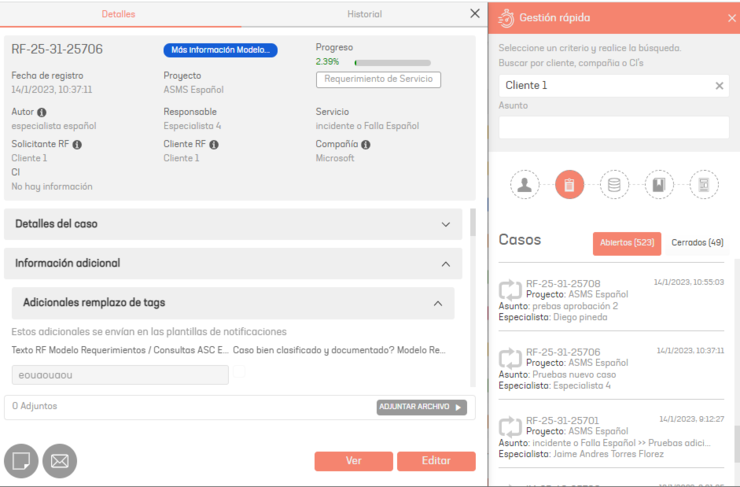
6. When you select the item Ci a list of the Cis found for the defined query criterion is displayed. Selecting the CI enables the related information of the case (IC detail, additional fields, history) and activates the Create Case.
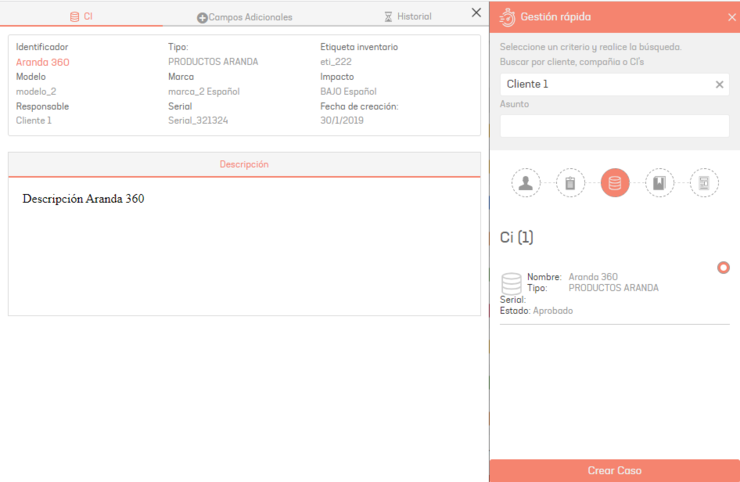
7. When you select the item Articles A list of the items found according to the subject entered is displayed. Selecting the item enables the document’s related information (detail, additional fields, history) and activates the Create Case.
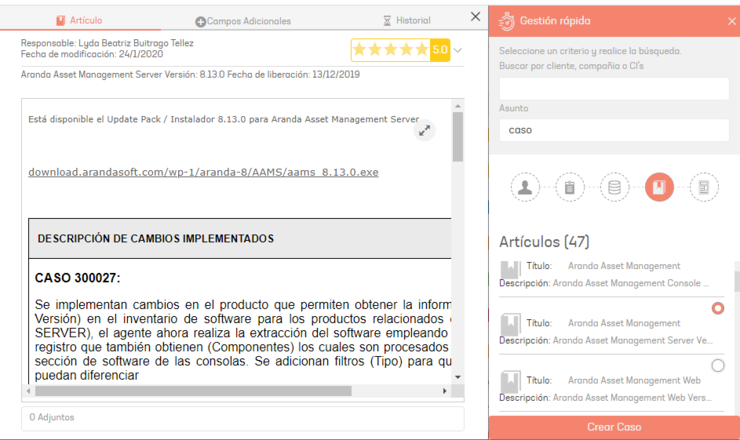
8. When you select the item Templates A list with the information of the case is displayed according to the subject entered. Selecting the template activates the Create Case.