Consult and build relationships
1. By viewing a case in the ASMS Specialist Console, you can relate the case to other cases, assets (CIs), and items that can support the case management or resolution. To create a relationship between cases, log in to the ASMS Specialist Console in the Cases From the main menu, select an option associated with the cases (Open, Closed, My Cases or Cases from my groups) and in the information view you will be able to see the list of created cases.
2. In the information view of the ASMS Specialist Console, click on the case ID and you will be able to access a detailed overview of the case; Select the Relations and click the New relationship.
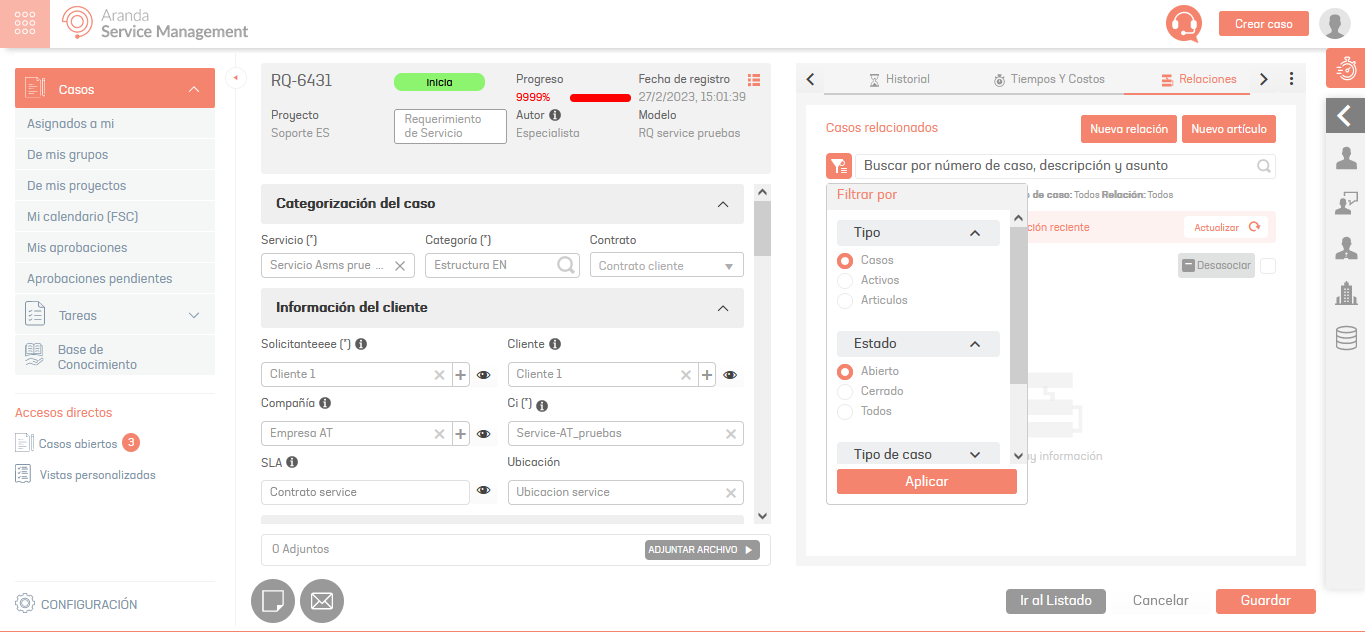
From the Relations You can also search and filter related items by type, status, and case type. Additionally, you will be able to view and edit the information of the related cases. Selecting a related case will display the associated information.
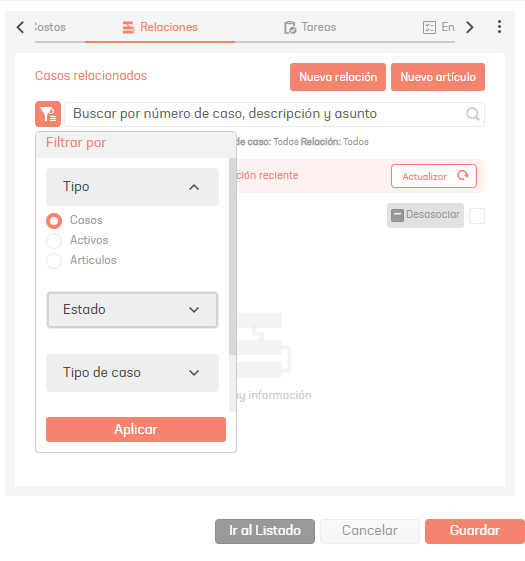
When Filtering by Type Assets In cases, the Relationship filter will only show the relationship option Related to:, because ICs will always have a child-like relationship with the case.
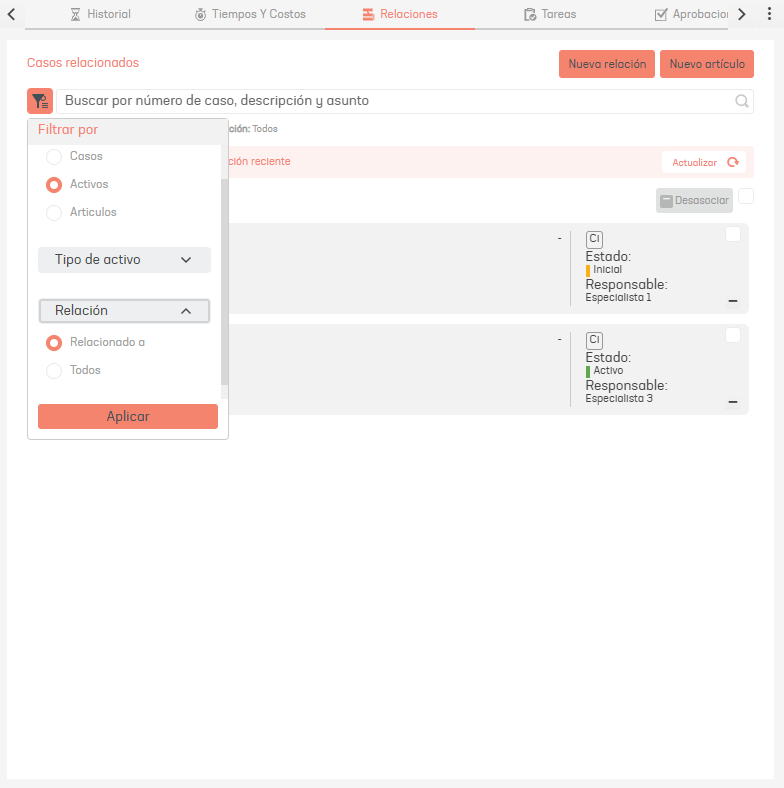
3. The window is enabled Related Cases where you can search for different concepts to be related.
⚐ Note: Only the causes of relationships that were created from the same case type in the Admin console will be listed.
- Type of relationship in administration from Service Requirements to Incidents.
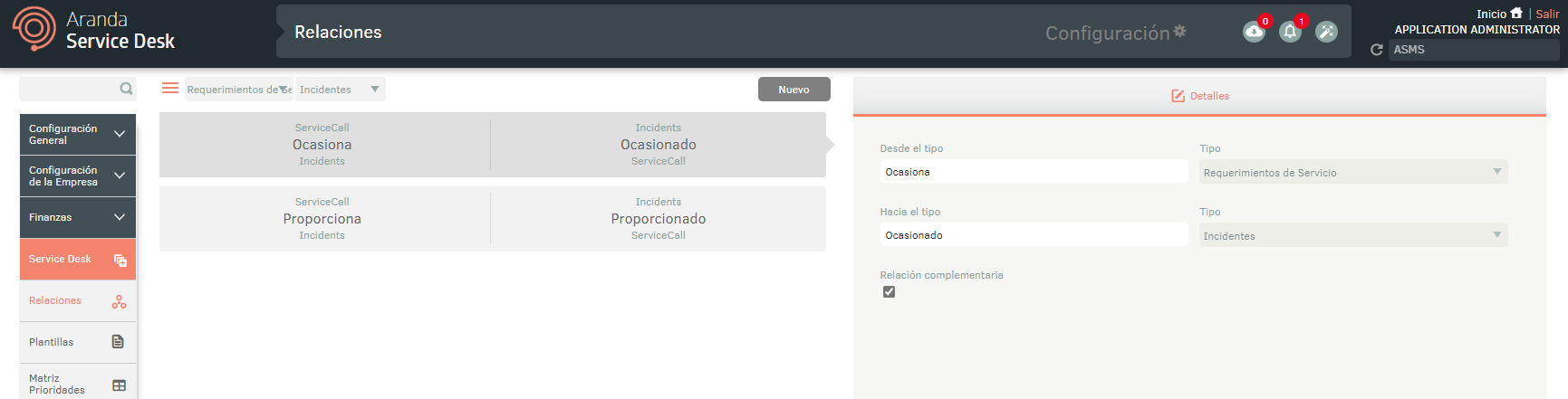
- Al editar un Requerimiento de servicio y buscar un incidente para relacionar, sólo se listarán las siguientes relaciones:

Search by case: From this option it is only possible to search for cases. Type in the case number, check the checkbox, click on the case type, and select the cause of the relationship.
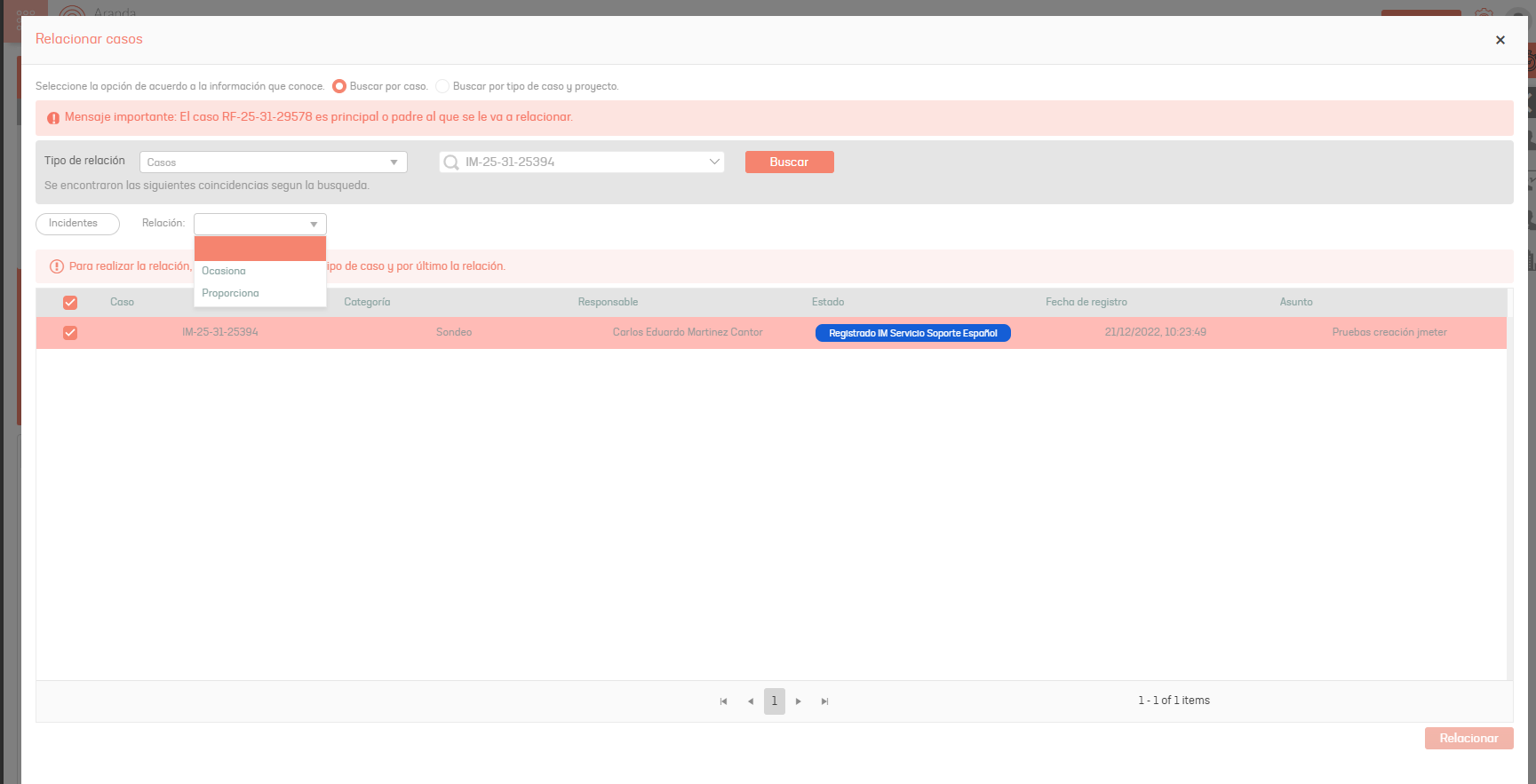
Search by case type and project: From this option it is possible to search for cases by type and project, assets and items. Set the values and click To find.
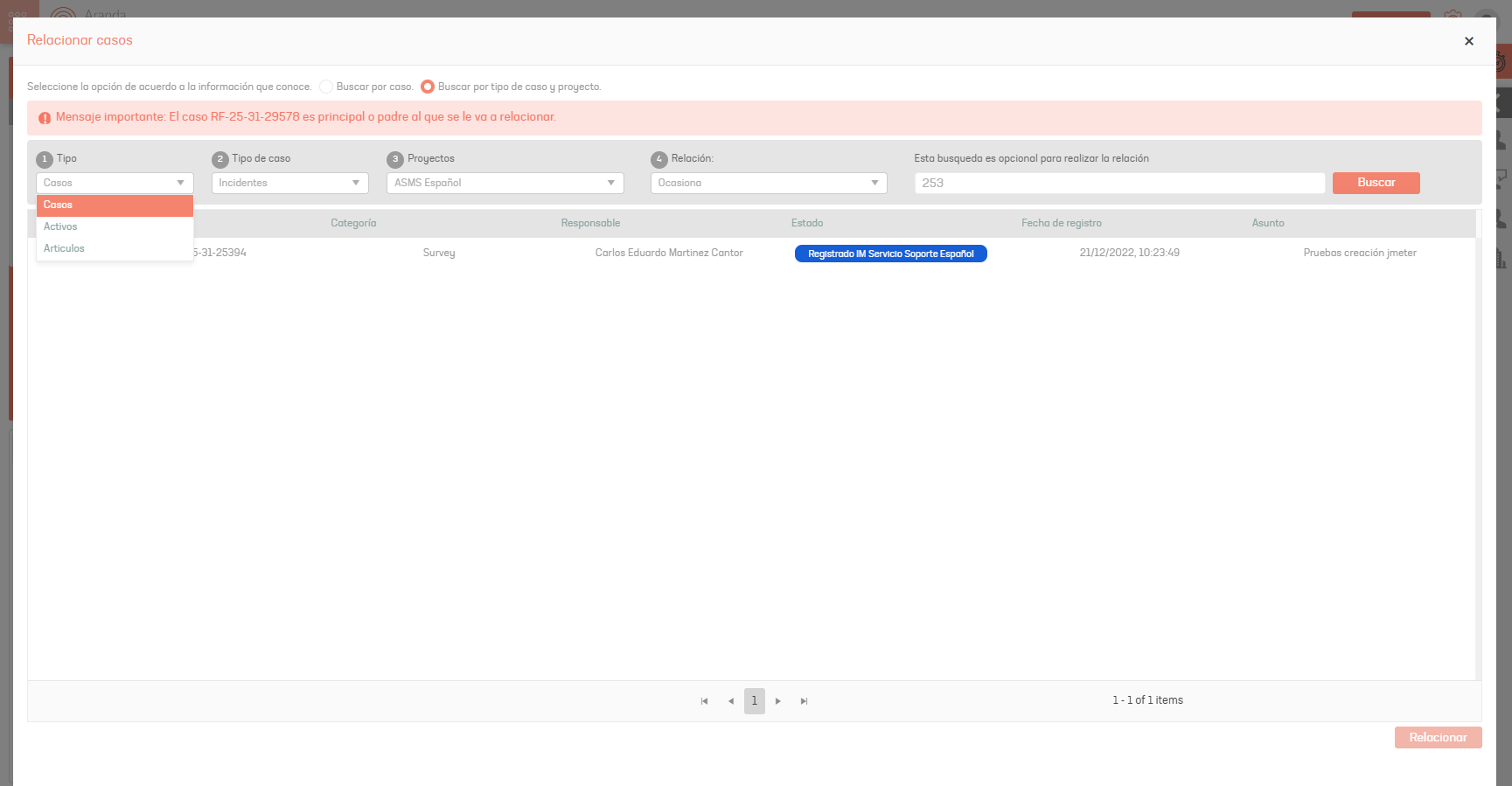
When Filtering by Type Assets In the search for related cases, only the relationship option will be displayed Related To, because ICs will always have a child-like relationship with the case.
When performing the search, you will be able to see in the results table the main columns related to the assets; Information such as Serial, Brand, Model, Inventory Label.
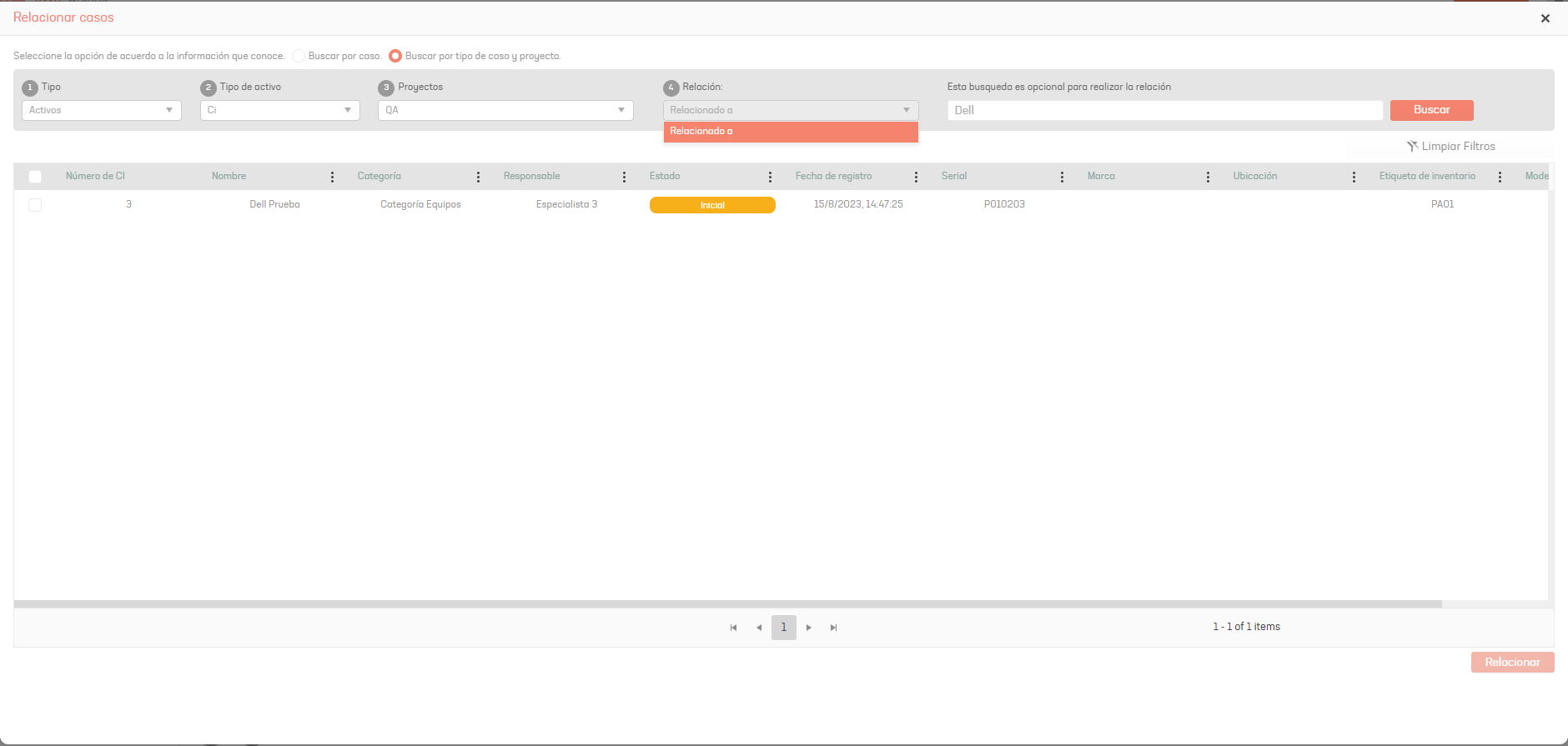
When searching by type Assets you will be able to apply filters for each column in the results table, allowing a more precise search for the ICs.
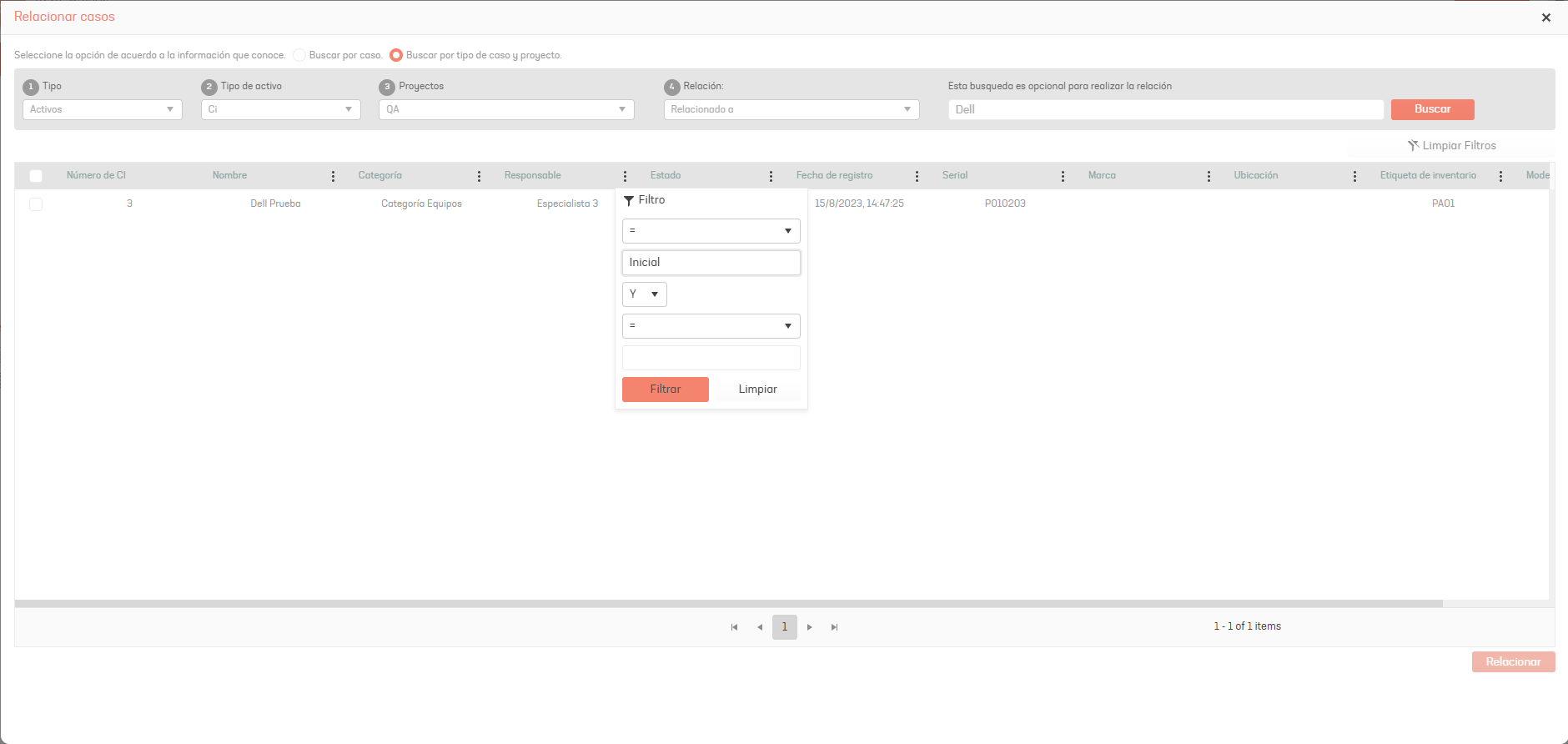
To remove filters applied to columns in the results table of Assets, click the Clean Filters.
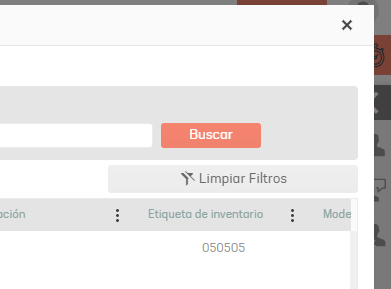
4. From the generated list, select one or more records and click the Relate.
In the information associated with the case, in the Relationships tab you can display the new defined relationship.
⚐ Note: Keep the following condition in mind when relating cases:
- If the case has a typical service associated with it External, when creating a relationship and displaying the relationship types, then NO The complementary relationships will be listed.
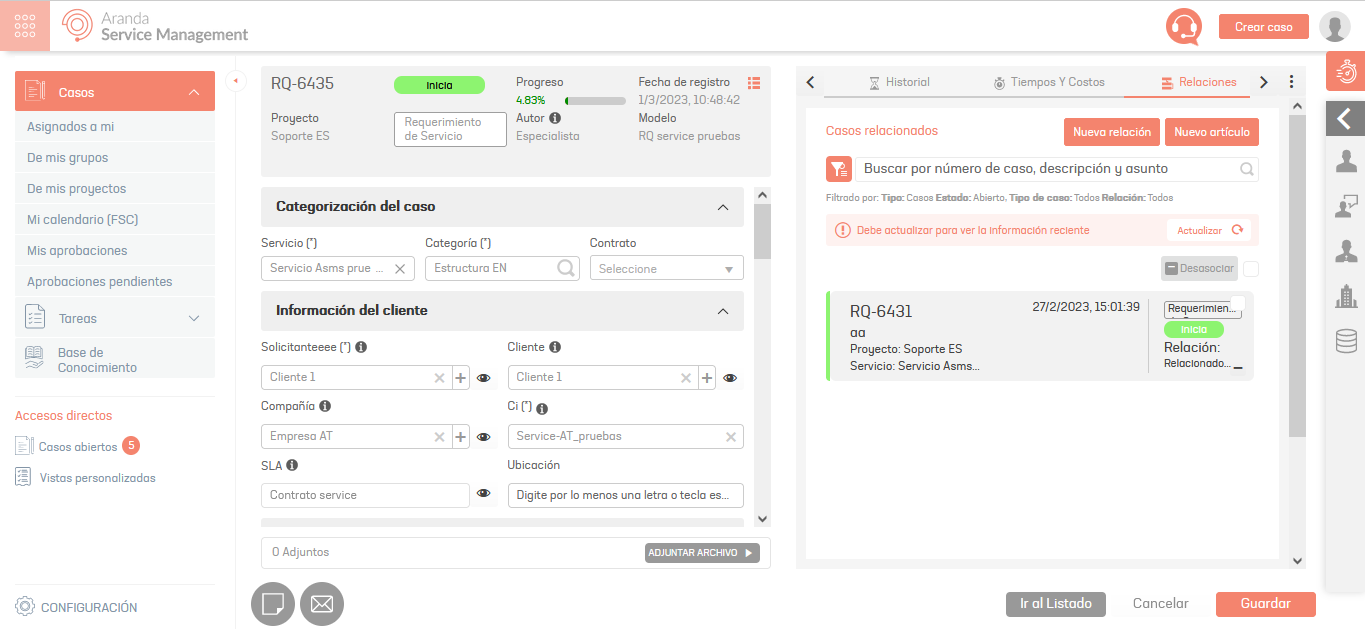
Visualize Relationships
When viewing the relationships of the case, it must be taken into account that the labels displayed in the cards of the detail of the case or the tree-type visualization, will correspond to the relationships defined according to the creation in the administration console. Example:
- Type of relationship in administration from Service Requirements to Incidents.
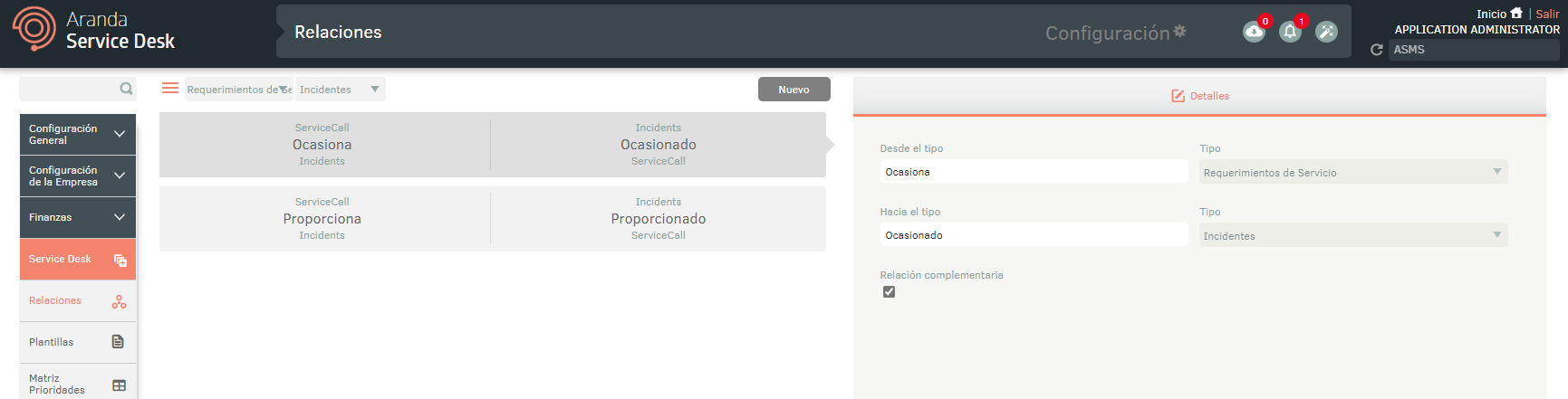
- Al crear una relación en consola especialista desde el tipo de caso Requerimientos de servicio hacia Incidentes, en la lista de casos relacionados o la visualización tipo árbol se visualizará la etiqueta de la siguiente manera:
- Si se visualiza desde el tipo de caso Requerimientos de servicio, se muestra la etiqueta con la cual se creo la relación.
- Si se visualiza desde el tipo de caso Incidente, se muestra la etiqueta contraria de acuerdo a la definición en administración.
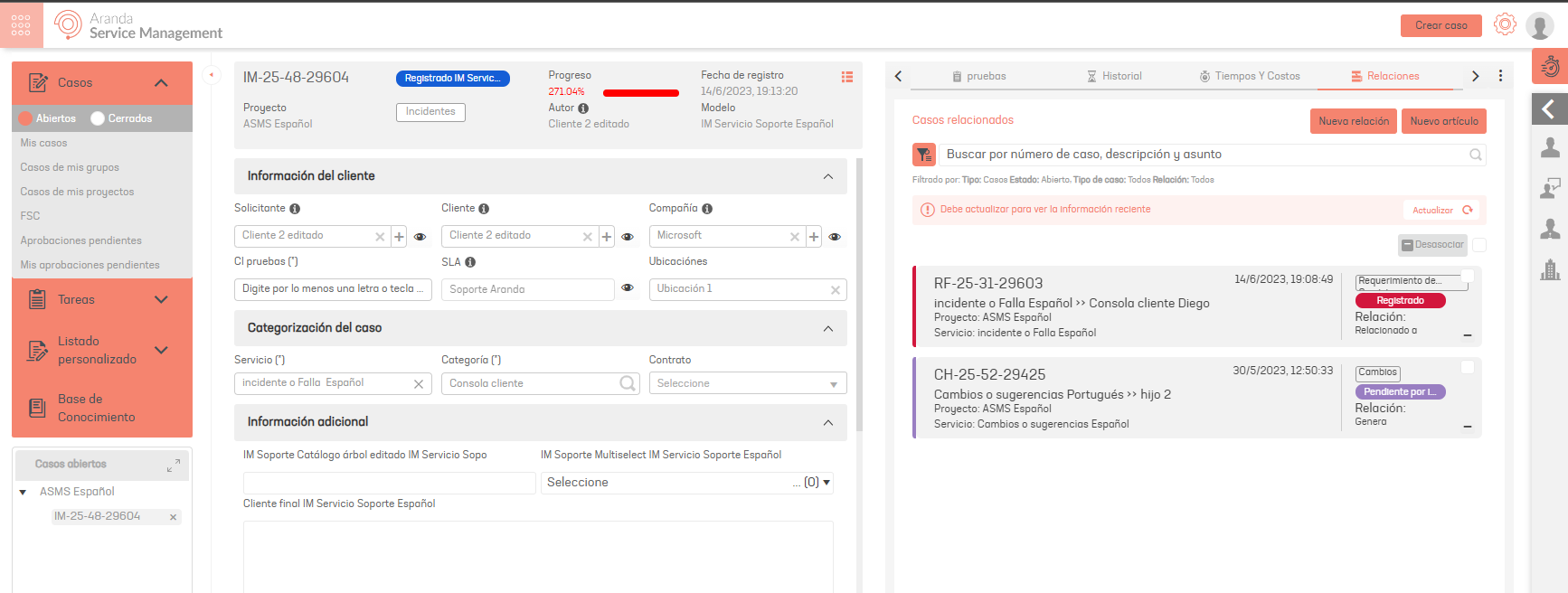
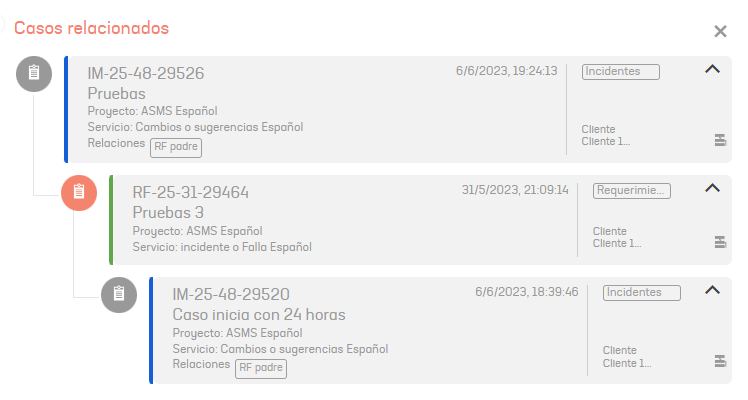
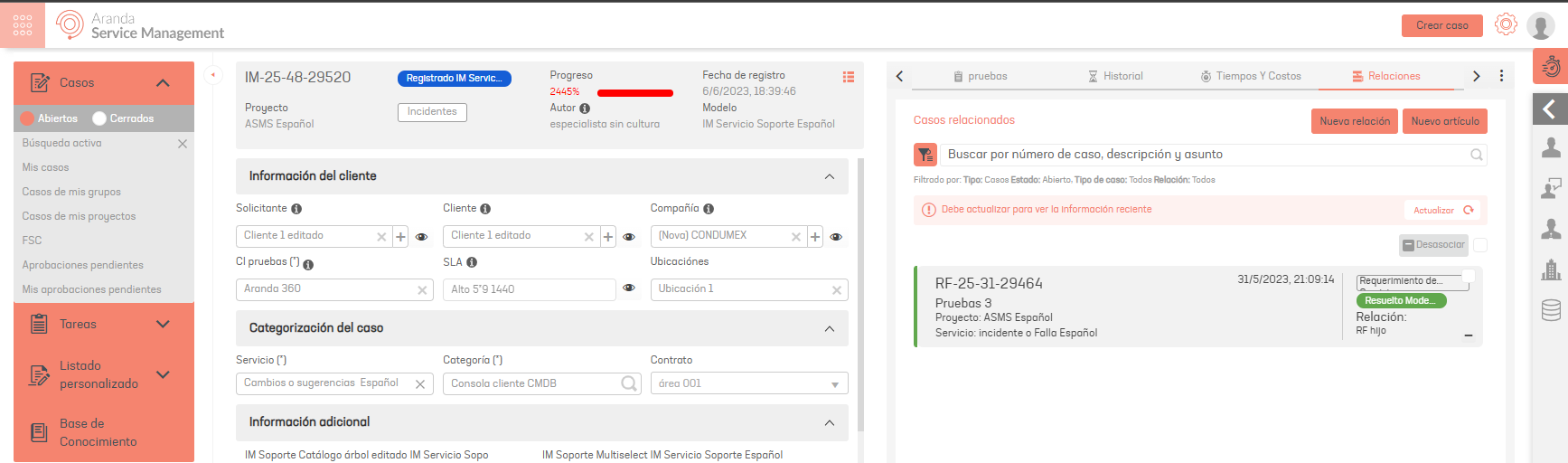
⚐ Note: In the tree-type view, the unlabeled card corresponds to the case where the relationship view is performed.
Undo Relationship
If you want to undo the relationship, click the unassociate icon. You can undo multiple relationships by checking the global checkbox and then clicking the Detach button.
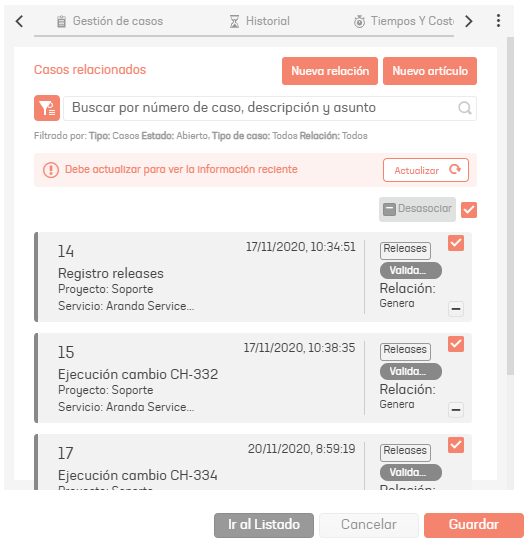
Create Articles
1. To create an article, go to the ASMS Specialist site. Edit a case to enter the overview and detailed of it. Then, select the Relations and click New Article.
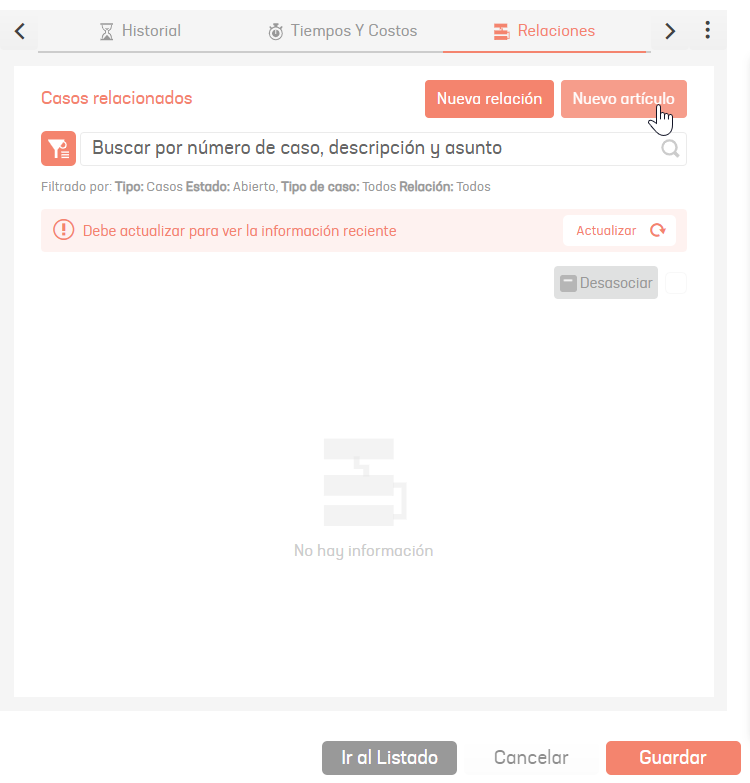
2. Select the relationship type.
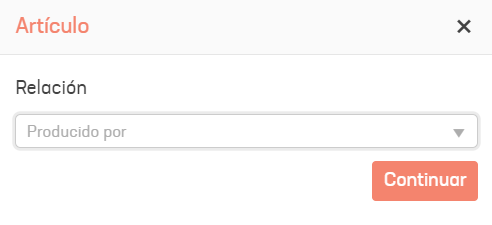
3. On the Details, complete the information required for the creation of the article.
| Field | Description |
|---|---|
| Title: | Enter the title of the article. |
| Description: | Enter an item description |
| Identifier: | Enter a word that allows you to identify the type of content |
| Guy | View Types |
| States | View States |
| Reason: | Reason for the initial state. |
| Group From specialists: | Choose a group of specialists. View Specialist GroupsCryptography |
| Specialist: | Select the person responsible for the item. View Specialists |
| Public | Check the box if you want the article to be visible from the user console. |
| Class: | Internal (you create the information in the article) or External (the content of your article refers entirely to a website; in this case, in the empty field, type the URL you want to reference. Example: https://dominio/ruta). |
| Keywords: | Words that allow you to find the item quickly when searching. |
4. On the Content, if the item is of type internal, tools for design and
Editing of texts and images. If it is an article of External The field to enter the link will be displayed.
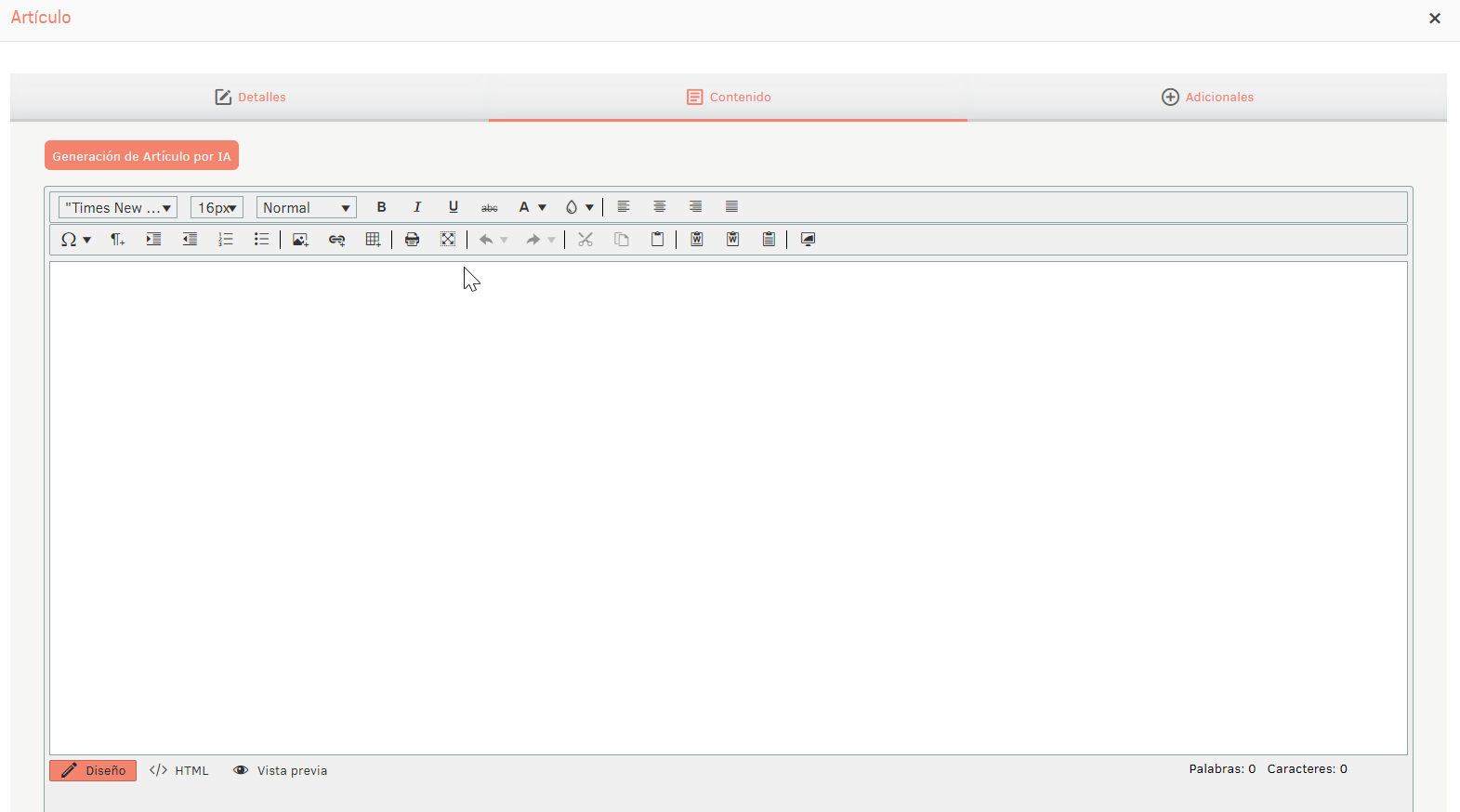
5. It is also possible to generate the content of the article using artificial intelligence through the Article Generation by AI.
To display this button, you must have the action set up “Automatic article generation” on the
administration. See AI Settings
for more details.
The article will be constructed based on the description and solution of the case under editing.
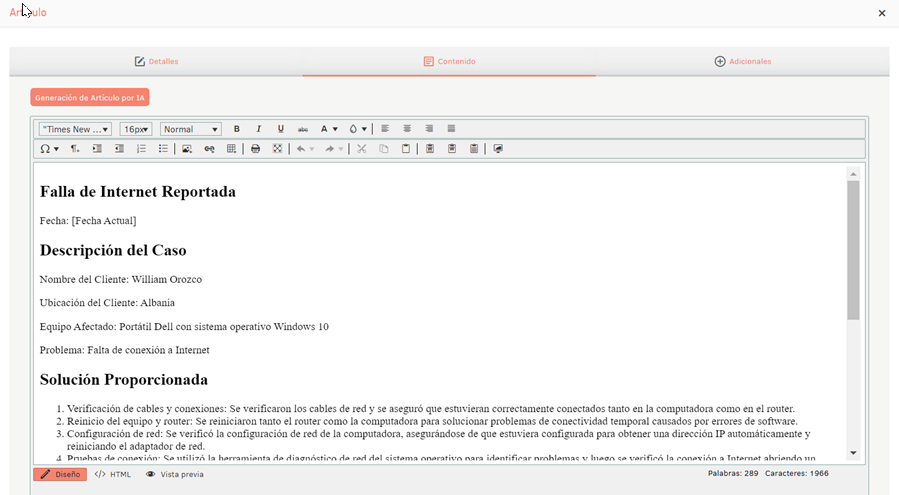
5. Once you’ve set up the basic information for the item, click Save to confirm the changes you’ve made.


