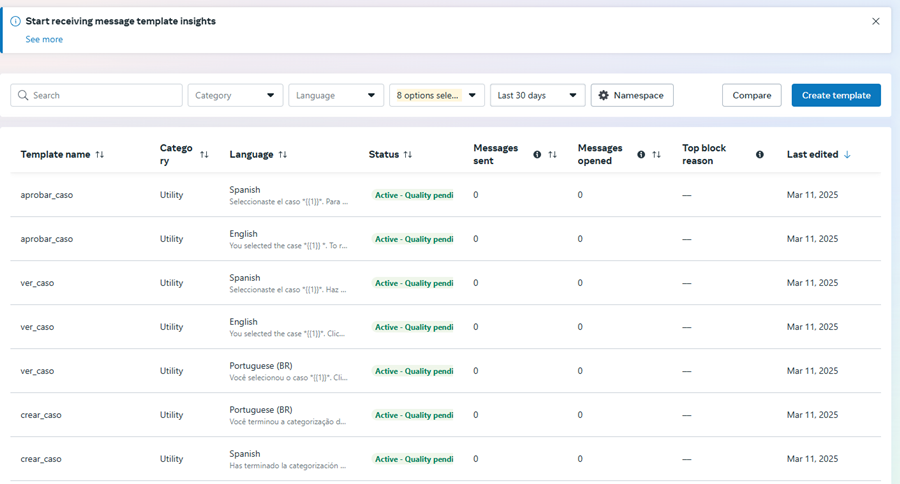To create, view the cases or access the voting process from the bot, predefined templates are used. The customer will have the ability to create and parameterize their own templates through the Meta app for each phone number configured, according to business needs and policies. If you don’t require custom templates, this step can be skipped.
1. To configure custom templates, go to Meta for Developers, select the My Apps and click on the application name that is being configured.
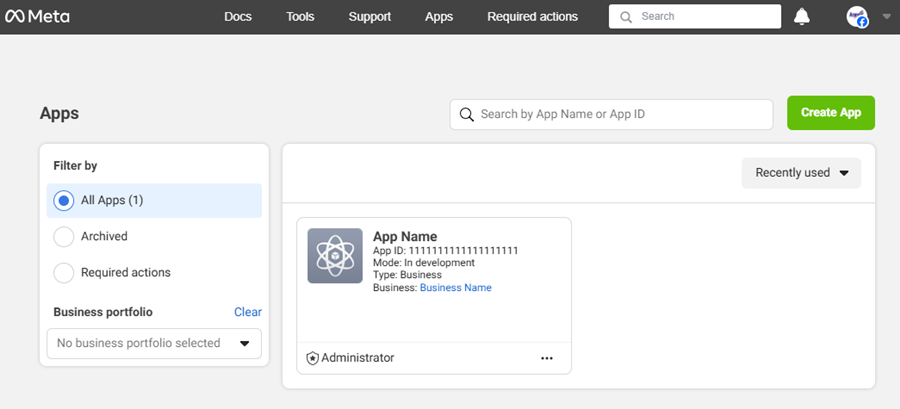
2. In the WhatsApp section of the main menu, select the API Configuration; In the information view, locate the Since and select the number to which the templates are to be created, then select the Here found in the section description Step 2: Send messages with the API.
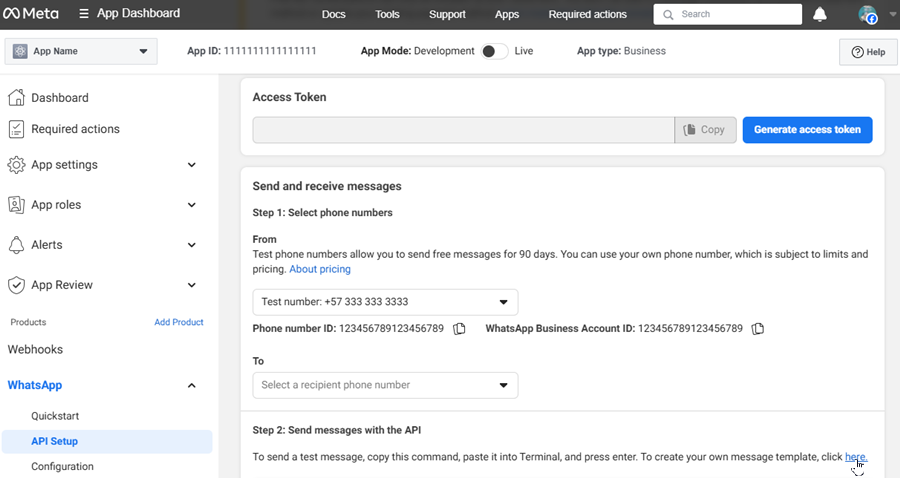
3. The window is enabled Message templates where you can view a list of predefined templates. To create and customize the templates that are required for the Bot, click the Create Template.
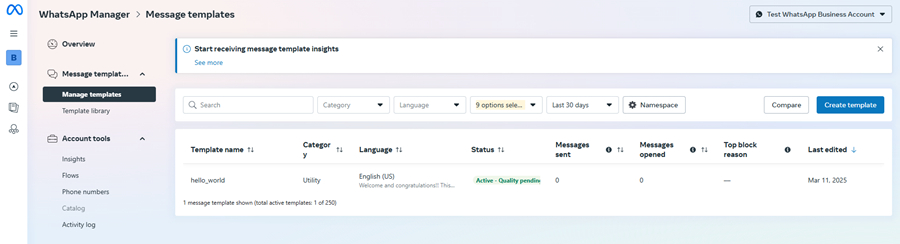
4. In the window Create Template in the Set up your template Select the option Usefulness and click the Following.
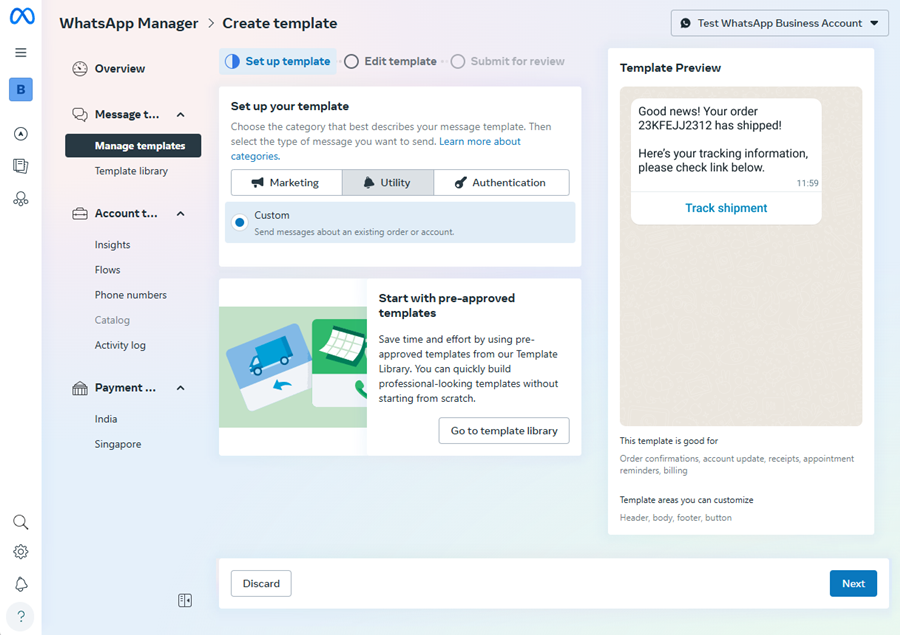
5. A form is enabled to manage custom templates. In the Template name and language, fill in the fields taking into account the following information:
- Template Name: We recommend using one of the following values: crear_caso, ver_caso, aprobar_caso or notificacion_whatsapp, according to the custom template to be created.
- Language: Allowed values: Spanish, English or Portuguese (BR). Do not use any other language, as the bot only recognizes these values.
⚐ Notes:
- The name of the template must remember it for the Bot Configuration “Create Case Template - View Case Template - Approve Case Template - WhatsApp Notifications Template”.
- The template should always have the same name for all three languages.
In the Content Fill in the fields taking into account the following information according to each language:
| Language | Variable Field | Body Field |
|---|---|---|
| Spanish | Number | - If the template name is crear_casoFill:Has terminado la categorización del caso.Para finalizar el proceso haz clic en *Crear Caso*.- If the template name is ver_casoFill: Seleccionaste el caso *{{1}}*.Haz clic en *Ver Caso*.Examples of body content: RF-1-1-1- If the template name is aprobar_casoFill: Seleccionaste el caso *{{1}}*.Para registrar tu voto haz clic en *Votar*.Examples of body content: RF-1-1-1 - If the template name is notificacion_whatsappFill: En relación al caso *1* informamos *2*. Un saludo. |
| English | Number | - If the template name is crear_casoFill:You have finished the categorization of the case.To finish the process, click *Create Case*.- If the template name is ver_casoFill: Hidden transparent textto enlargecolumn You selected the case *{{1}}*.Click *See Case*.Examples of body content: RF-1-1-1- If the template name is aprobar_casoFill: You selected the case *{{1}}*.To register your vote, click *Vote*.Examples of body content: RF-1-1-1 - If the template name is notificacion_whatsappFill: In relation to the case *1* we inform *2*. All the best. |
| Portuguese (BR) | Number | - If the template name is crear_casoFill:Você terminou a categorização do caso.Para finalizar o processo, clique em *Criar Caso*.- If the template name is ver_casoFill: Você selecionou o caso *{{1}}*.Clique em *Ver Caso*.Examples of body content: RF-1-1-1- If the template name is aprobar_casoFill: Você selecionou o caso *{{1}}*.Para registrar seu voto, clique em *Votar*.Examples of body content: RF-1-1-1 - If the template name is notificacion_whatsappFill: Em relação ao caso *1* nós informamos *2*. tudo de bom. |
- If the template name is notificacion_whatsappFill:
⚐ Note:
- The text proposed to configure the body of the template is illustrative; Each client can customize the template data according to their needs.
- Considering Meta’s policies, templates for WhatsApp notifications have certain limitations: no line breaks are allowed nor the use of more than four consecutive spaces in the message. See Sending Message Templates.
In the Bellboy, click Add button, select the Go to website and fill in the fields taking into account the following information:
- Action: Go to website (default).
- Button Text: Depending on the language (Spanish/English/Portuguese (BR)) and the template, set one of the following values: Crear Caso/Create Case/Criar Caso, Ver Caso/See Case/Ver Caso or Votar/Vote/Votar.
- URL Type:Dynamics.
- Website URL:
https://albiwsp.arandasoft.com - Add Sample URLs:
https://albiwsp.arandasoft.com/redirect/https://dominio/ASMSCustomer/(where “domain” refers to the customer’s site).
6. In the information view of the message templates, you can see a preview of the template.
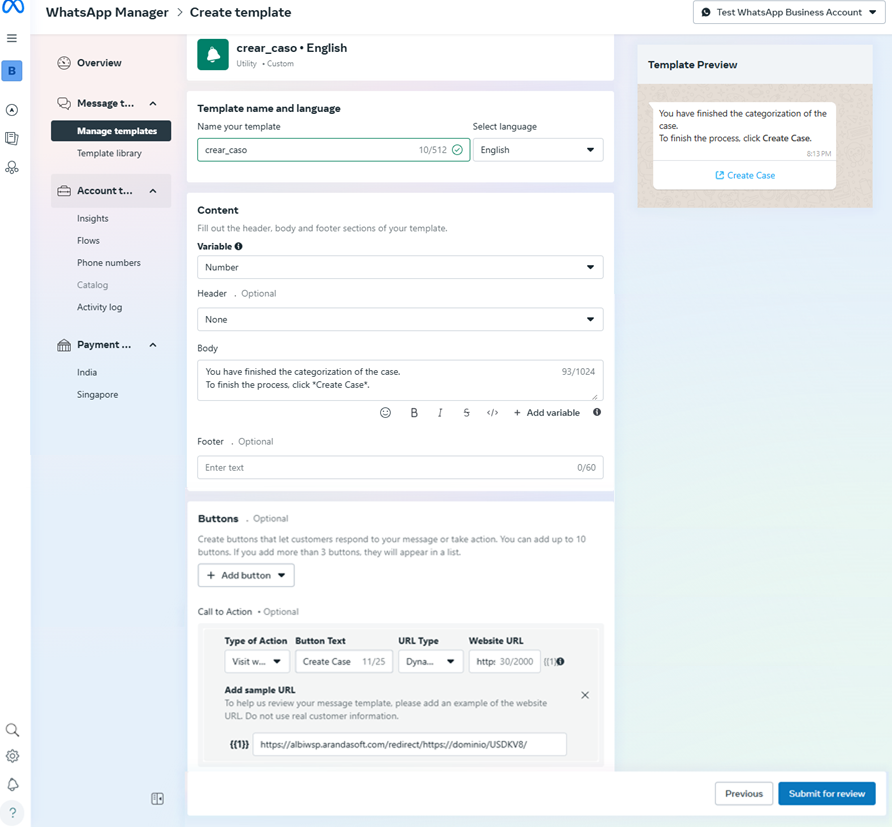
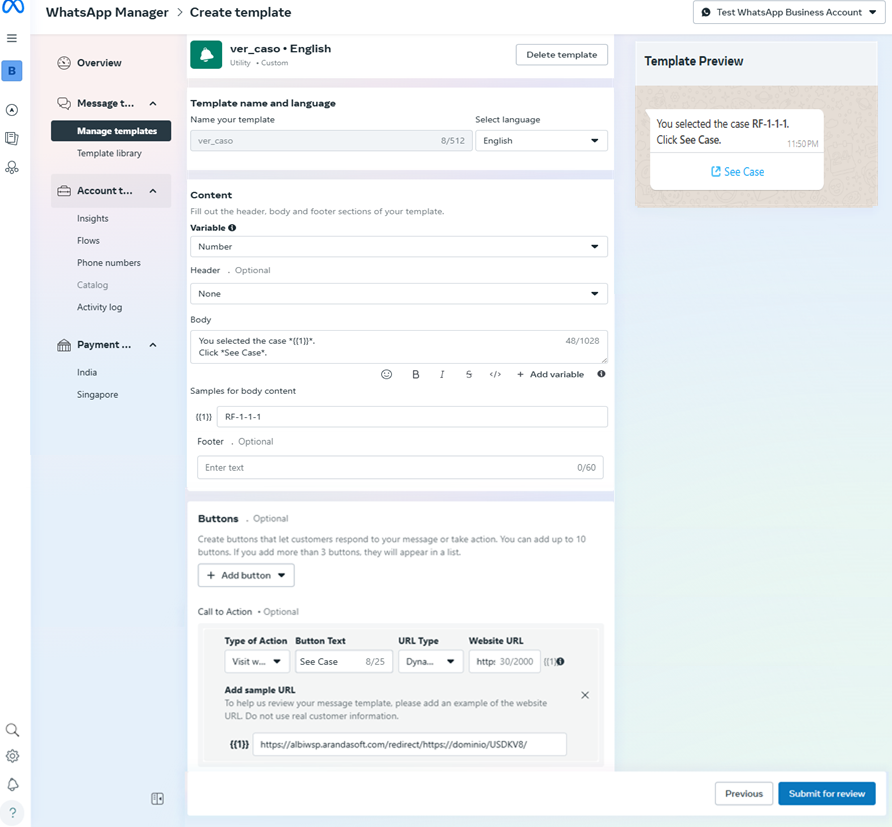
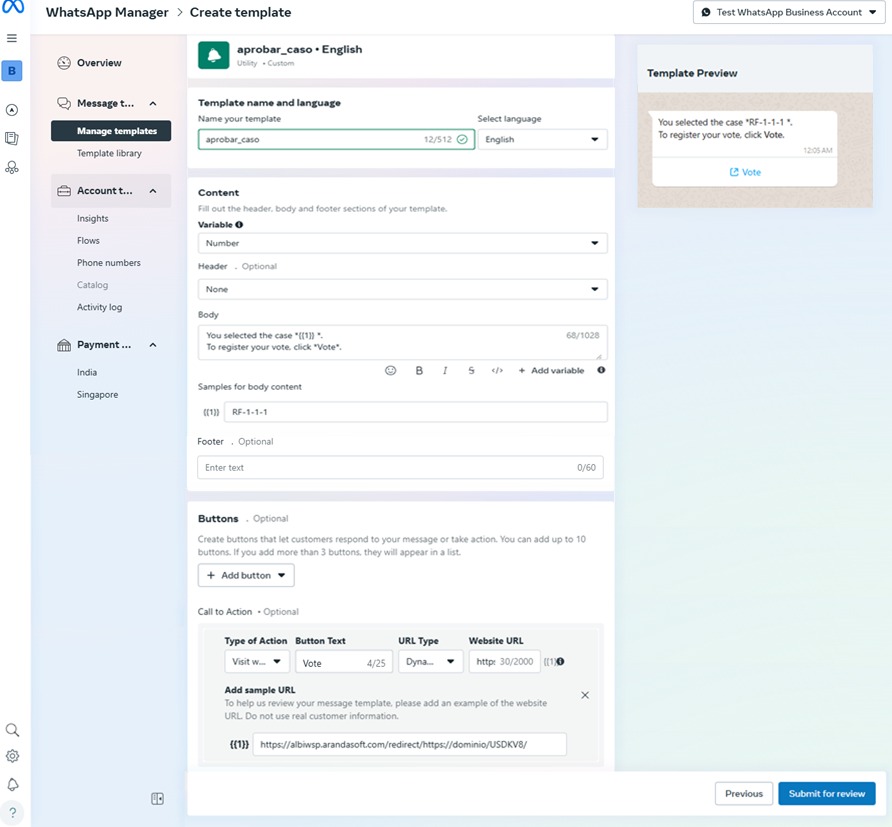
7. When the template creation is complete, click the Submit for Review. The window is enabled Confirm the languages you want to send where you can validate the language configured by the Verification Check active by default. Click the Confirm.
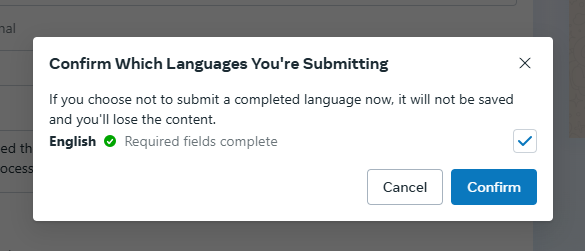
8. In the window Sent Message Template You will be able to confirm the summary of the generated templates. To finish, click on the Ready.

9. When the creation of the templates is complete, Meta performs the corresponding validations and sends notifications by email, these validations can last from 5 minutes to 24 hours.
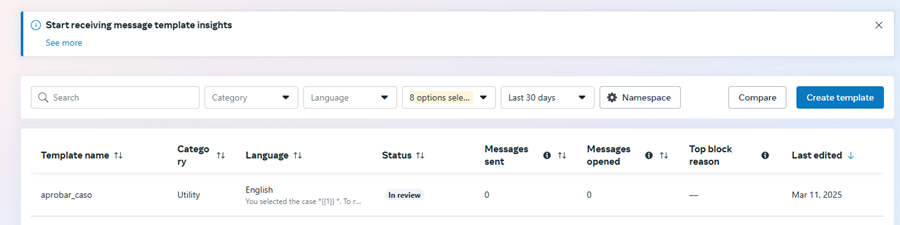
When you finish creating custom templates, they should be set to state Active: Quality Pending so that they work correctly in the interaction with the Bot.