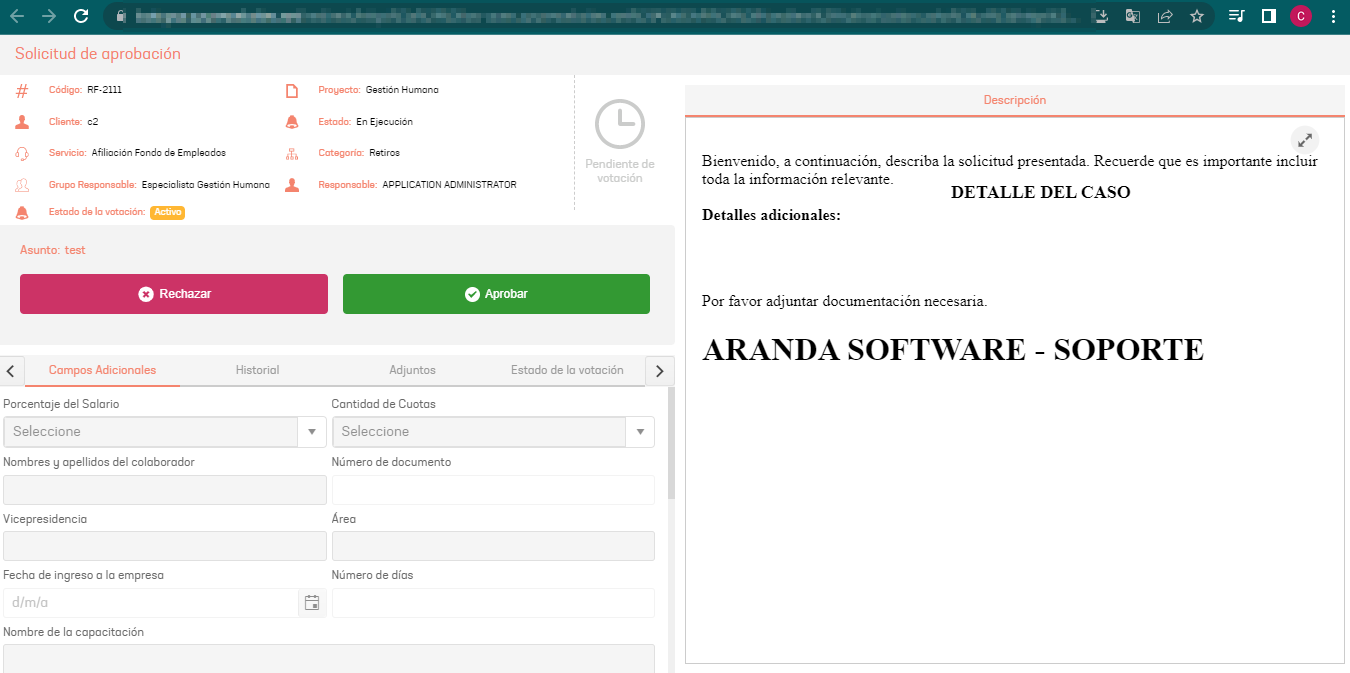1. To invoke the Bot, start a chat with the contact number via the WhatsApp web or mobile app. Then, type any text and the Bot will respond with a greeting message and the available options. Select the option List Approvals by writing the number 4 as an answer.
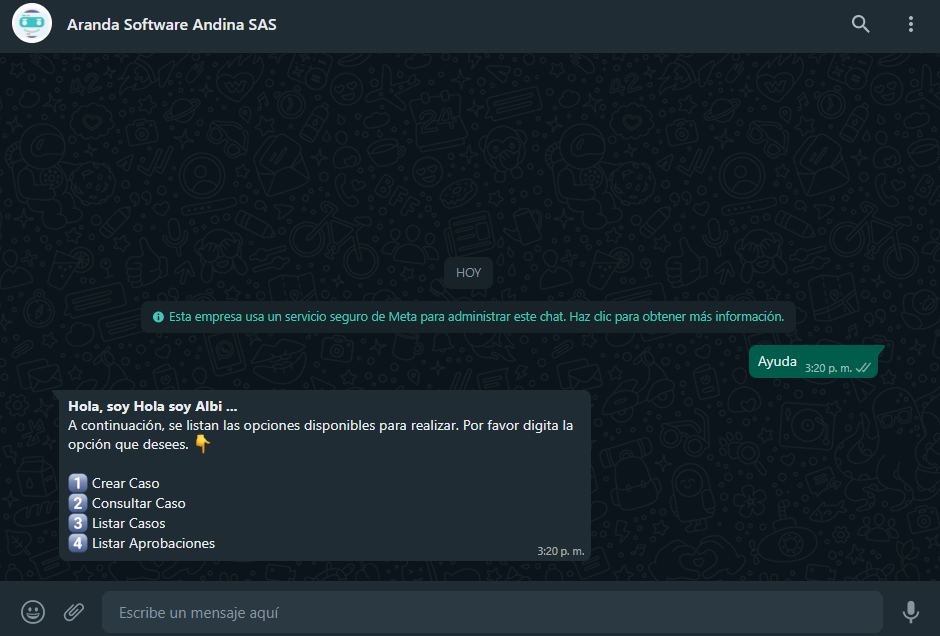
2. The Bot receives the user’s response and performs a search of the cases associated with the user in session that have an active approval process. In case the user has no associated cases, the Bot delivers the message in response No associated cases were found and the option ends List Approvals.
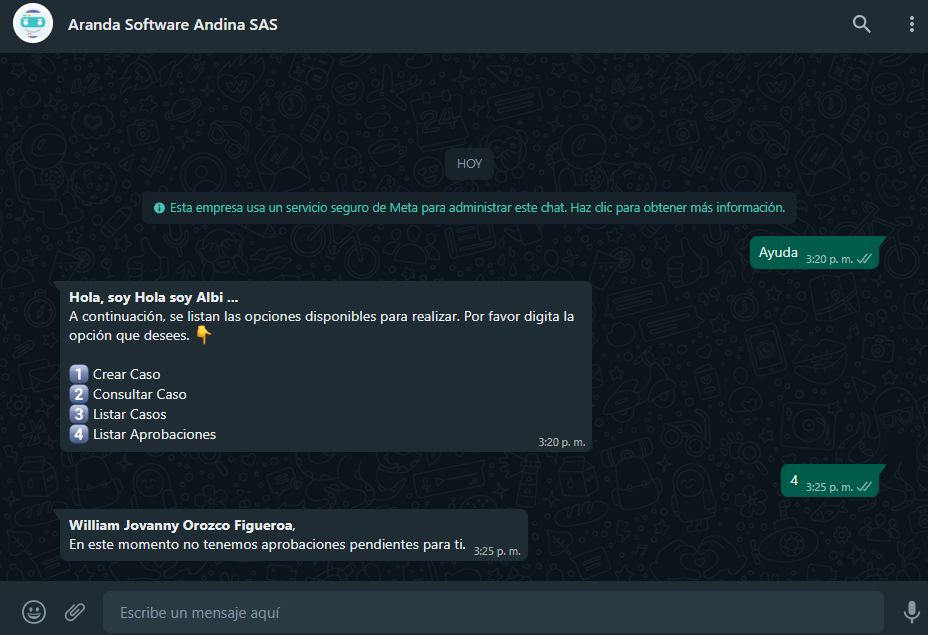
3. If the user in session has one or more cases associated with an active approval process, the Bot returns the number of cases found (maximum 10 cases) and enables the Cases.
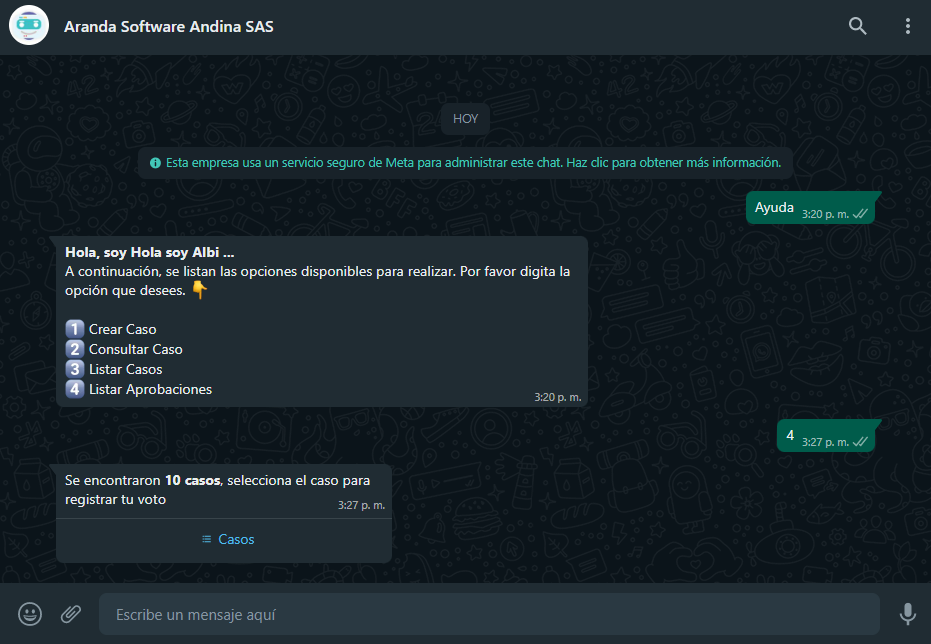
4. When you select the Cases, a list of found cases is displayed sorted by the global case ID, from highest to lowest. Select the case you want to manage and click Send.
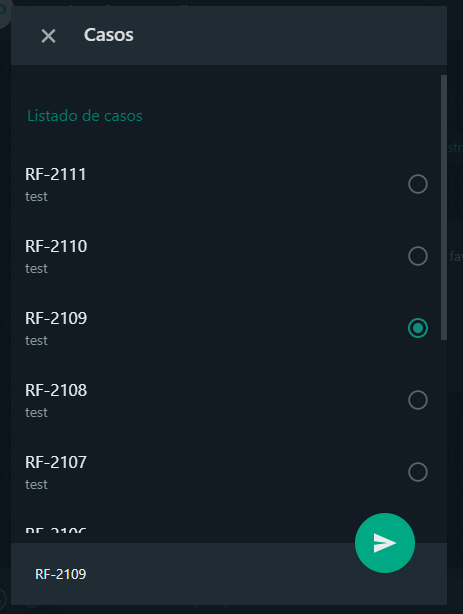
5. The selected case is sent as a reply in the conversation; the Bot replies to a message notifying the number of the selected case and asks to click on the link or button Vote if you have a custom template.
⚐ Note:
1 The message generated by the bot must match the one configured when creating the custom template - View Approval View Template Settings, if you have a custom template
2 If the Bot responds with the message Approve case template not identified, contact the Administrator, validate that the custom template, Approve Case, is in active status View Configurations Template Status and/or that the name assigned to the custom template or the predefined template matches the one that was entered in the Application configuration in the Bot environment in the Approve Case Template field.
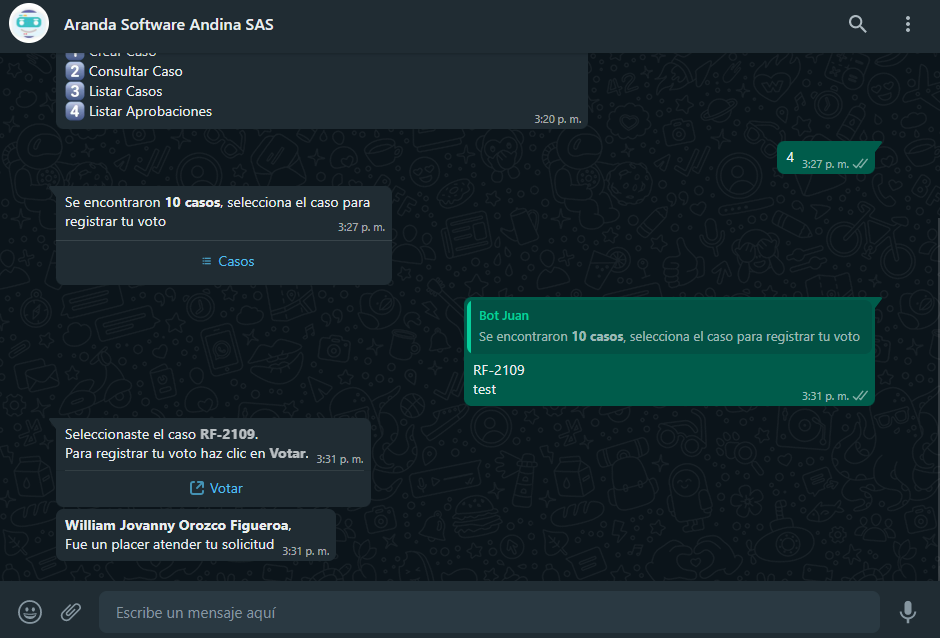
6. Select the Vote (if you have a custom template) or the generated link, to be redirected to the appropriate approval management page.