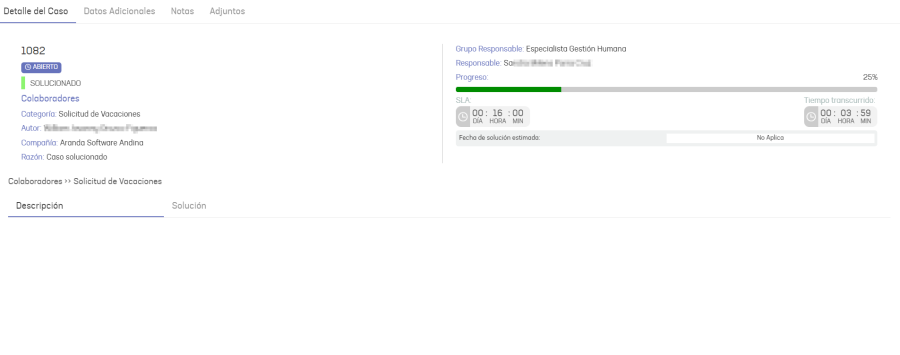1. From the WhatsApp web or mobile application, start the chat with the Bot’s contact number, invoke it by typing “any text”; the Bot will respond with a greeting message and the available options are listed; Select the option Consult Case.
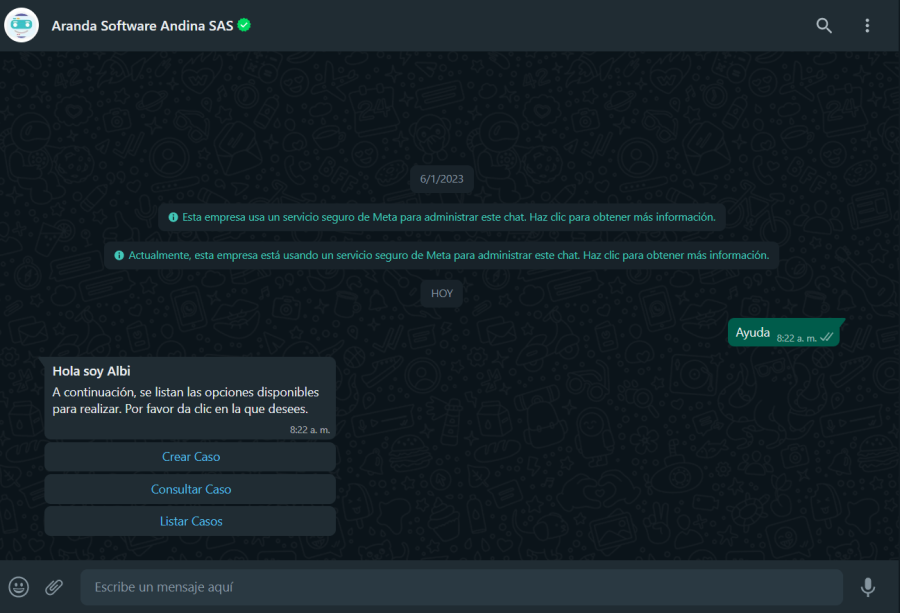
2. The Option Consult Case it is sent as a response to the conversation; the Bot will display a message requesting you to enter a criterion for the query. If you do not wish to continue, you must send the word Cancel.
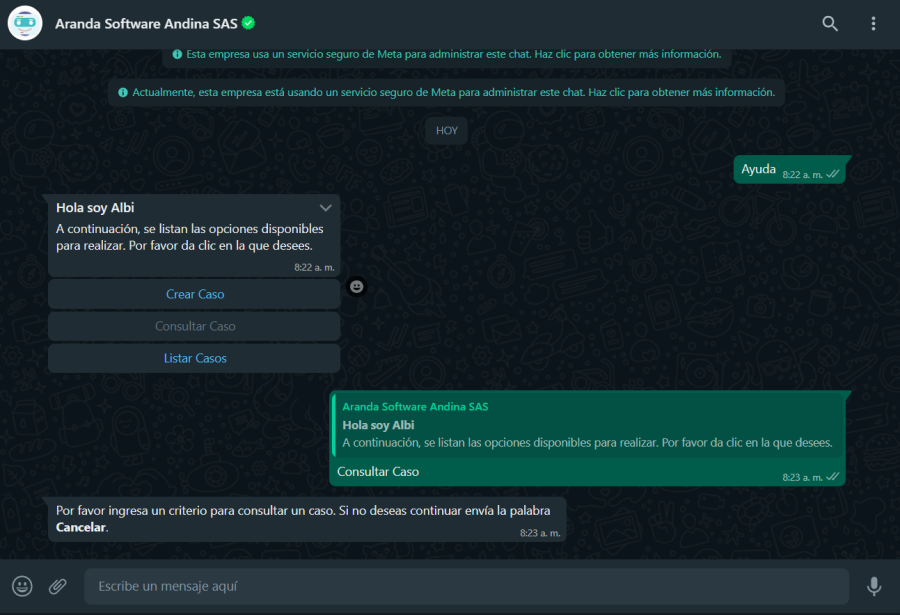
3. Enter the text you want to view and click send. For case searches, the Bot does them taking into account the following operators and fields:
| Operator | Description | Consulted Field |
|---|---|---|
| LIKE | Find the characters entered | COMPOSEDID (Compound Id) |
| CONTAINS-ABOUT | Engine omits separators, connectors, stopwords | -Affair - Non-HTML description |
4. If no matches are found for the search criteria entered, the Bot responds to the No matches were found with the search and the Consult Case Ends; You must start again if you want to make the query with a new criterion.
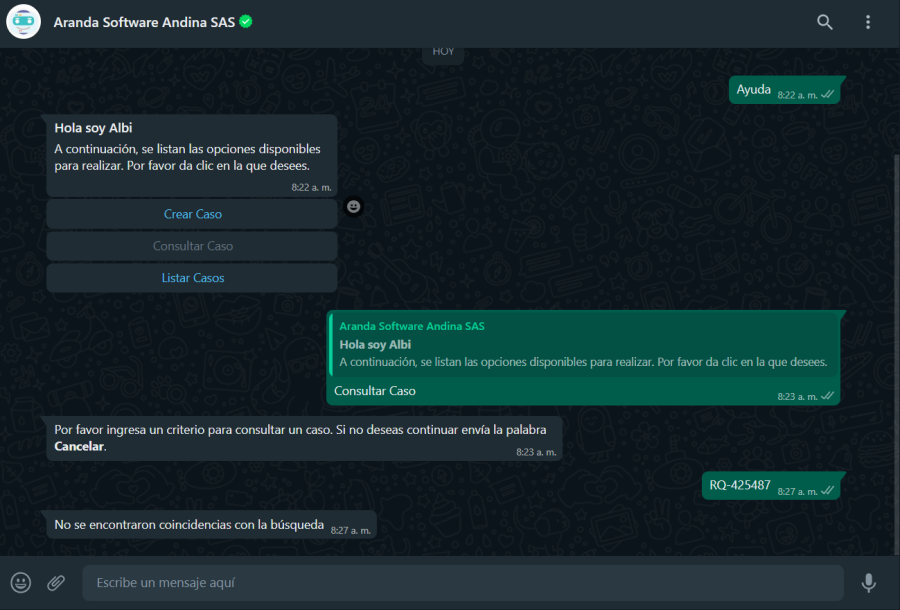
5. When the search result yields one or more matches, the Bot delivers as a response the number of cases found associated with the user with a maximum of 10 cases; The Cases.
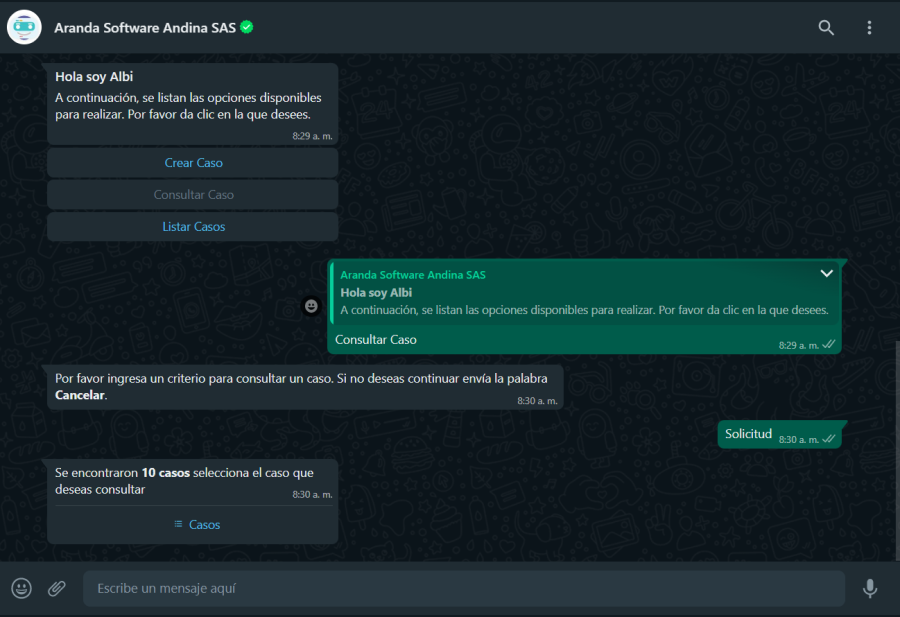
5. You can view the list of cases found (maximum 10 cases), select the case you want to view and click on Send.
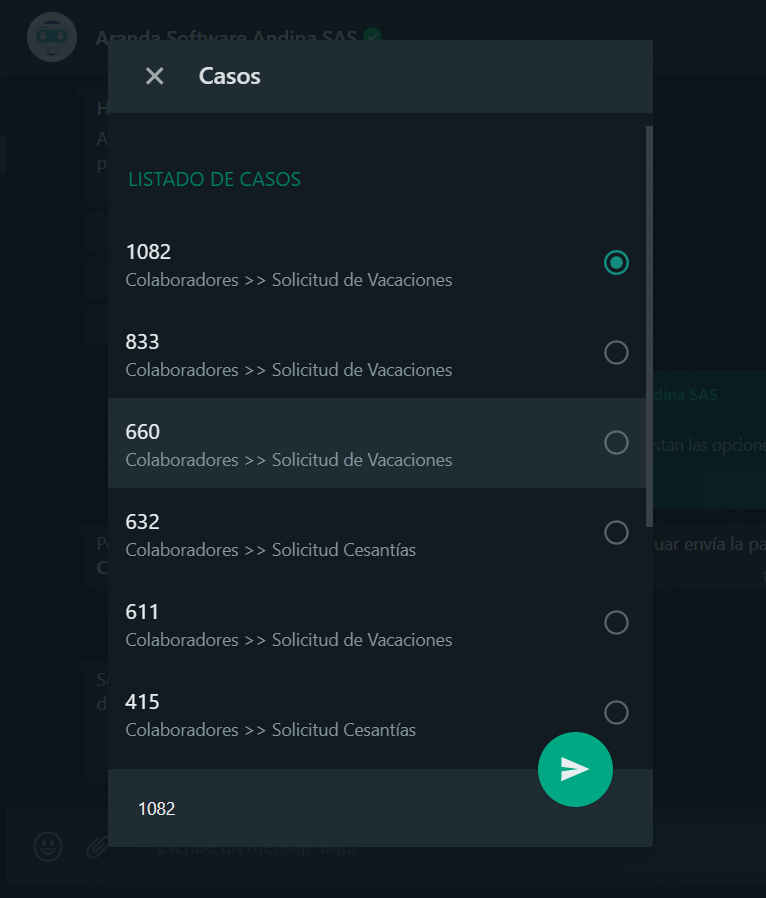
6. The selected case is sent as a reply in the conversation, the Bot will display a message notifying the number of the selected case and asks to click on the link or button View Case if you have a custom template.
⚐ Note:
1 The message generated by the bot must match the one configured when creating the custom template - View case View Template Settings,
2 If the Bot responds with the message Template see case not identified, contact the Administrator, validate that the custom template, view case, is in active status View Configurations Template Status and/or that the name assigned to the custom template matches the one entered in the Application configuration in the Bot environment in the View Case Template field.
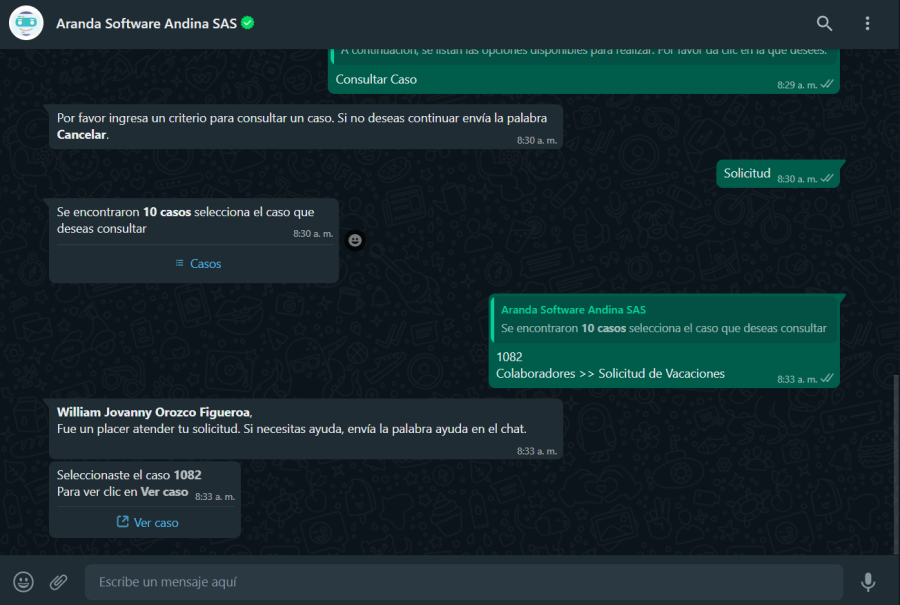
7. If you have a custom template, selecting the View case, a new window opens with the form to view the case; If you have the permissions, you can make changes to additional fields, add manual notes, and attach files.