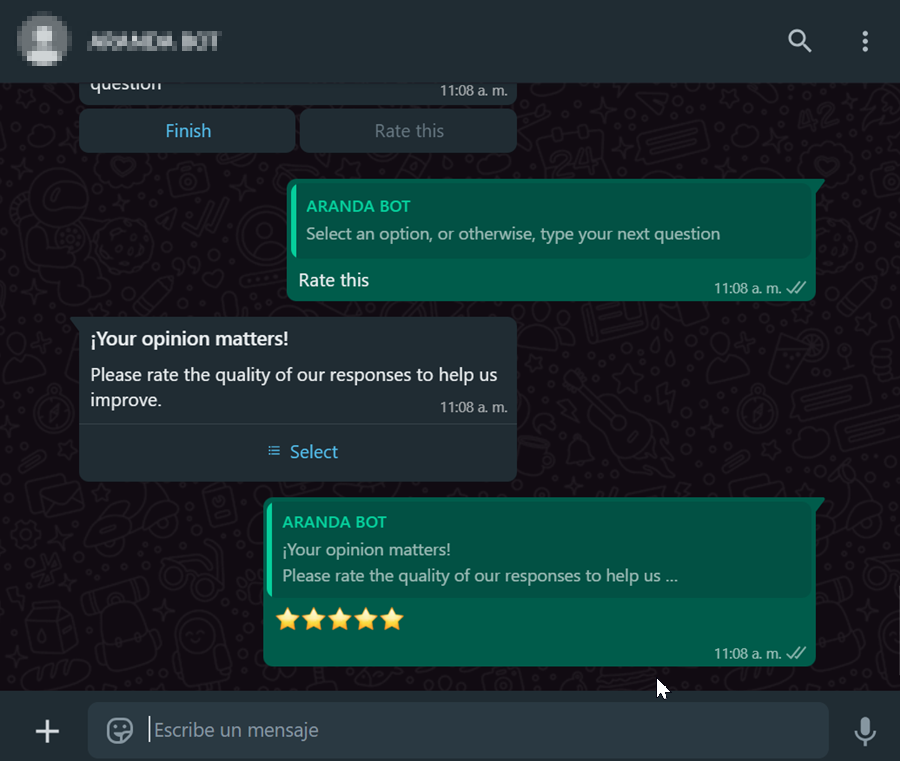Basic Article Search
1. To invoke the Bot, start a chat with the contact number via the WhatsApp web or mobile app. Then, type in any text and the Bot will respond with a greeting message and the available options. Select the option Consult article by writing the number 5 as an answer.
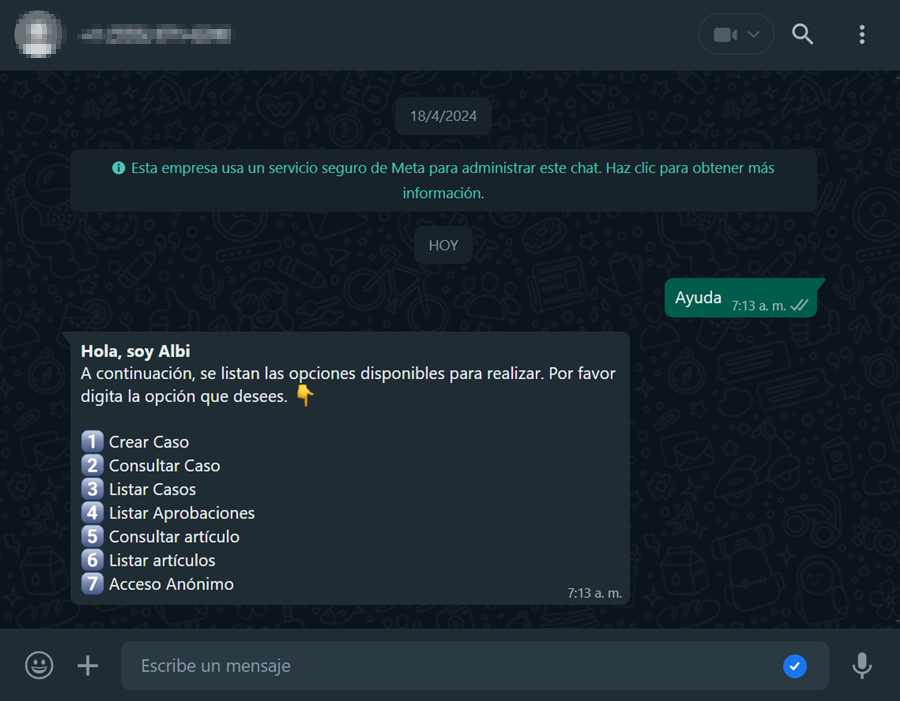
2. The Bot receives the user’s response and displays the following message:
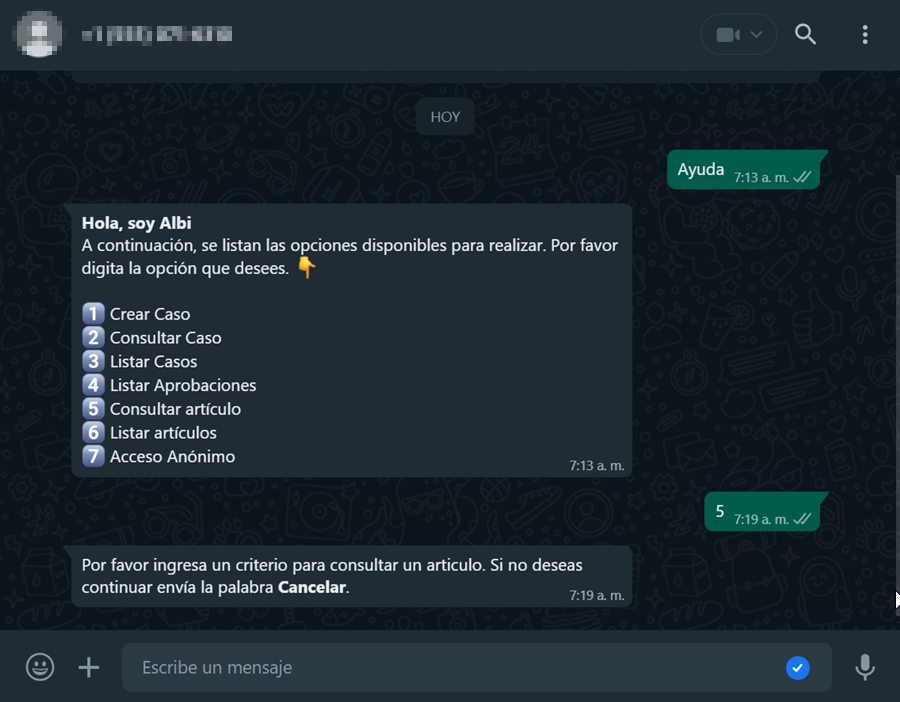
If you do not wish to proceed with the article consultation, please send the word Cancel and the Bot will respond with the following message:
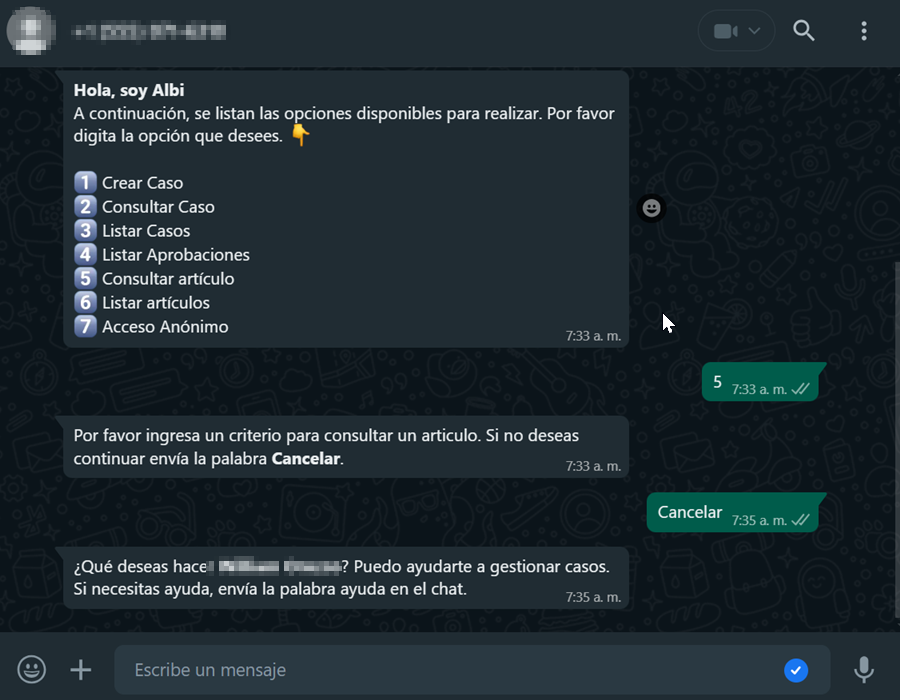
3. Enter your search criteria. If the Bot finds more than one result, it will respond with the number of items found
(maximum 15 items) and will enable the Articles.
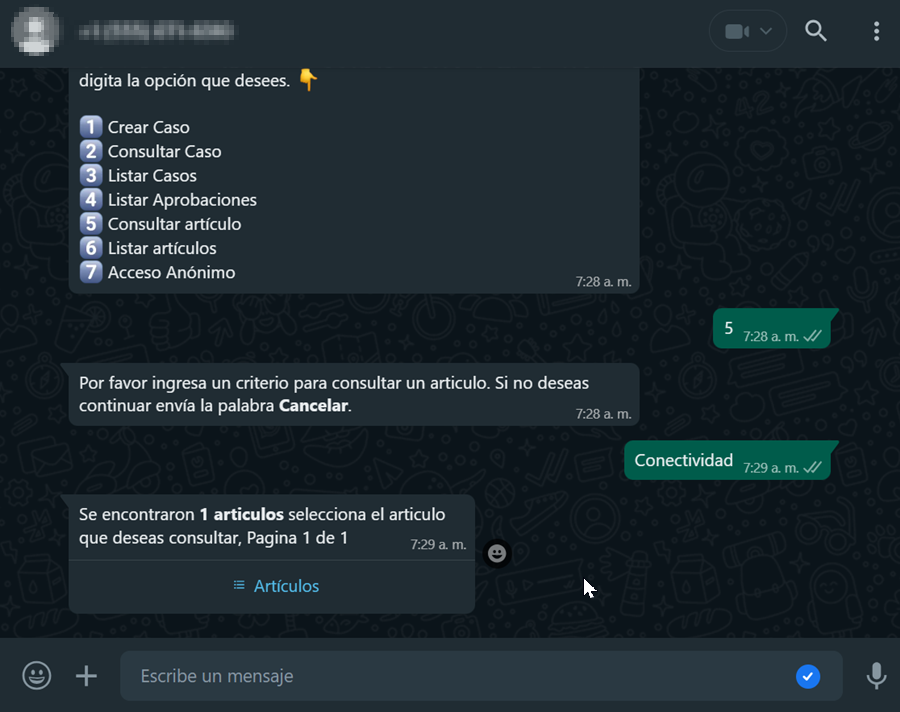
Article searches in the WhatsApp bot are carried out taking into account the following fields:
- Description
- Content
- Title
- Item identifier
- Keywords
4. When you select the Articles, the list of found items is displayed. Select the article you want to consult and Click Send.
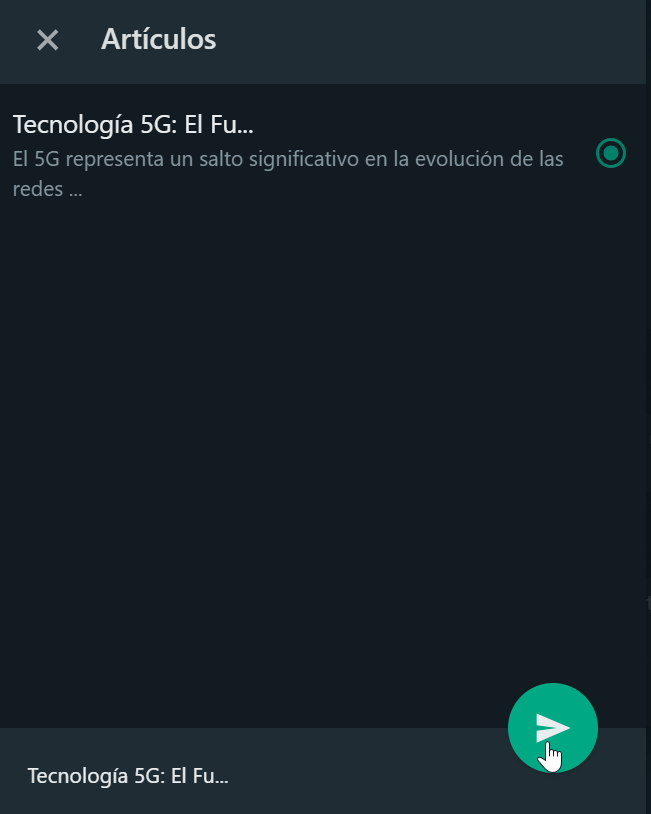
5. The selected article is sent as a reply in the conversation. The Bot responds with a message notifying the selected item and asks to click on the link.
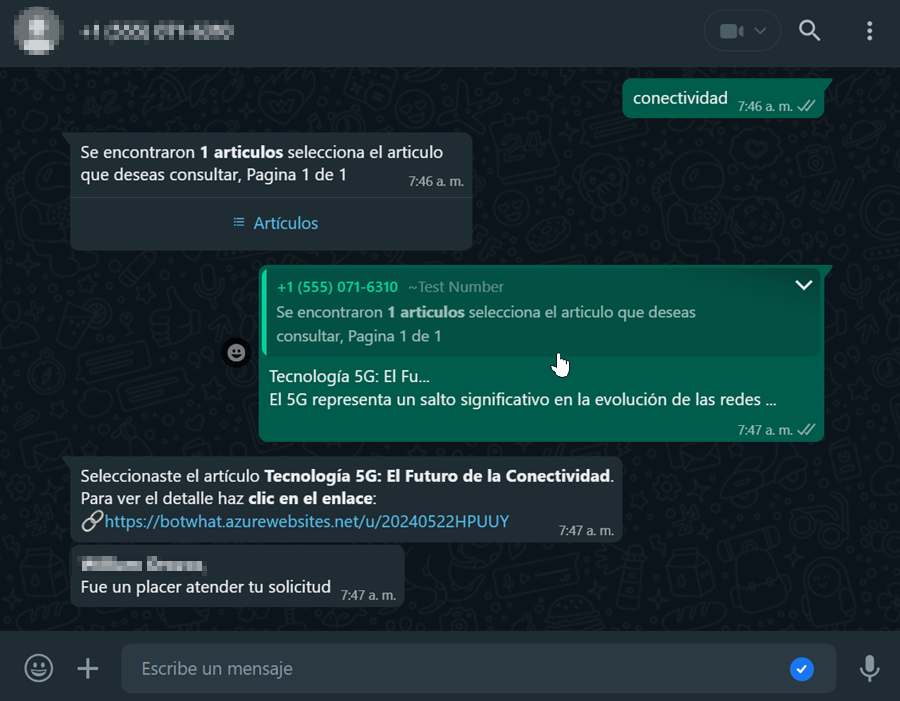
6. Clicking on the link opens a new window with the form to view the article.
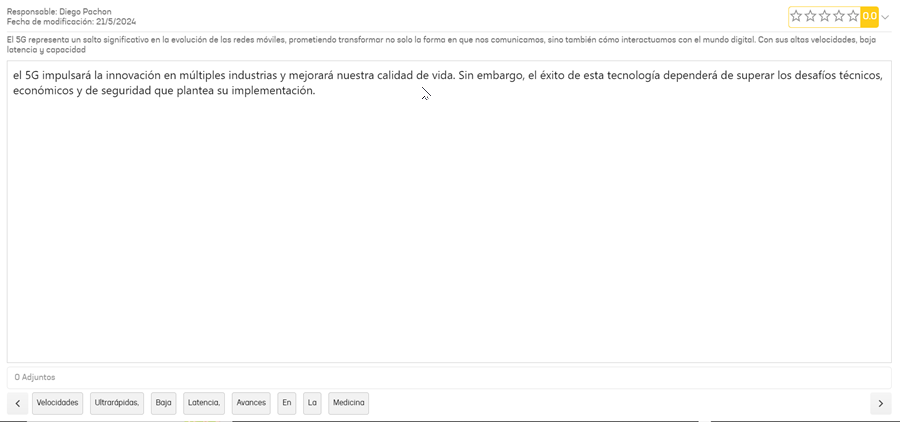
Smart Article Search
Preconditions
To use Smart Item Search, you need to have the corresponding action configured on the admin site. For more information, see the AI Settings
1. To invoke the Bot, start a chat with the contact number via the WhatsApp web or mobile app. Then, type in any text and the Bot will respond with a greeting message and the available options. Select the option Consult article Writing the corresponding number as an answer.
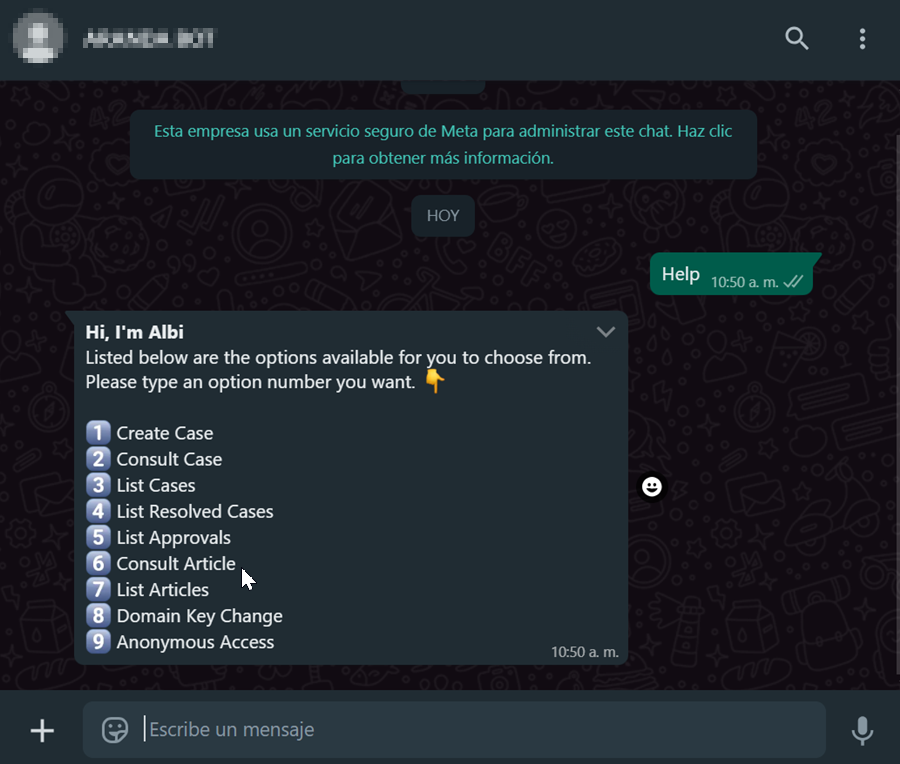
2. If the user belongs to more than one project, the bot will ask you to select the project on which the search will be performed.
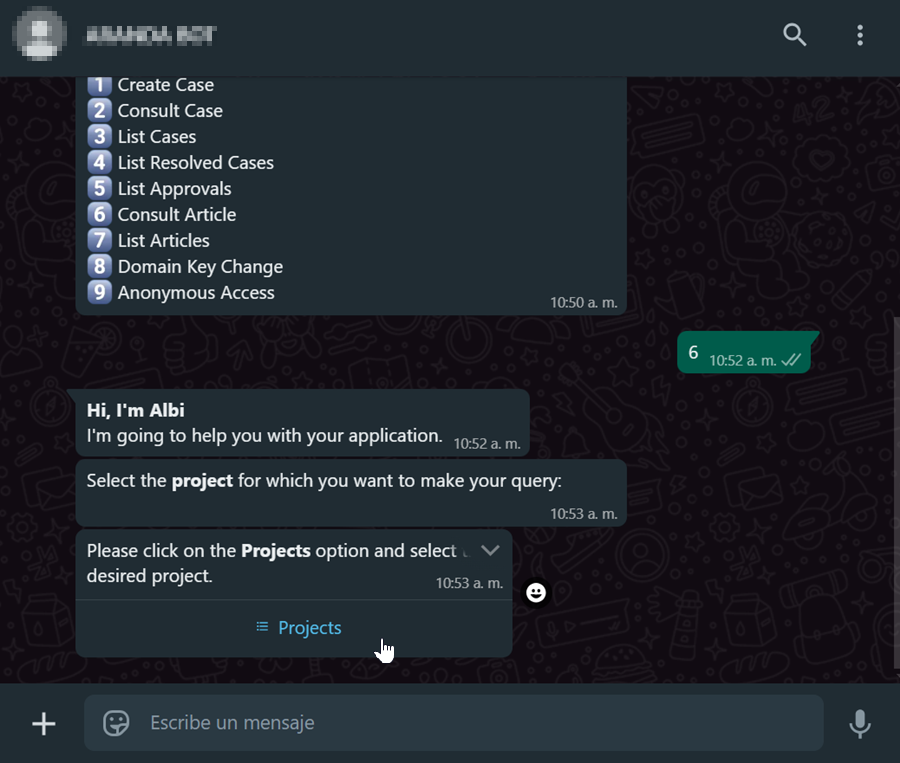
3. Once the project is selected, the bot will display a welcome message and prompt you to enter your query.
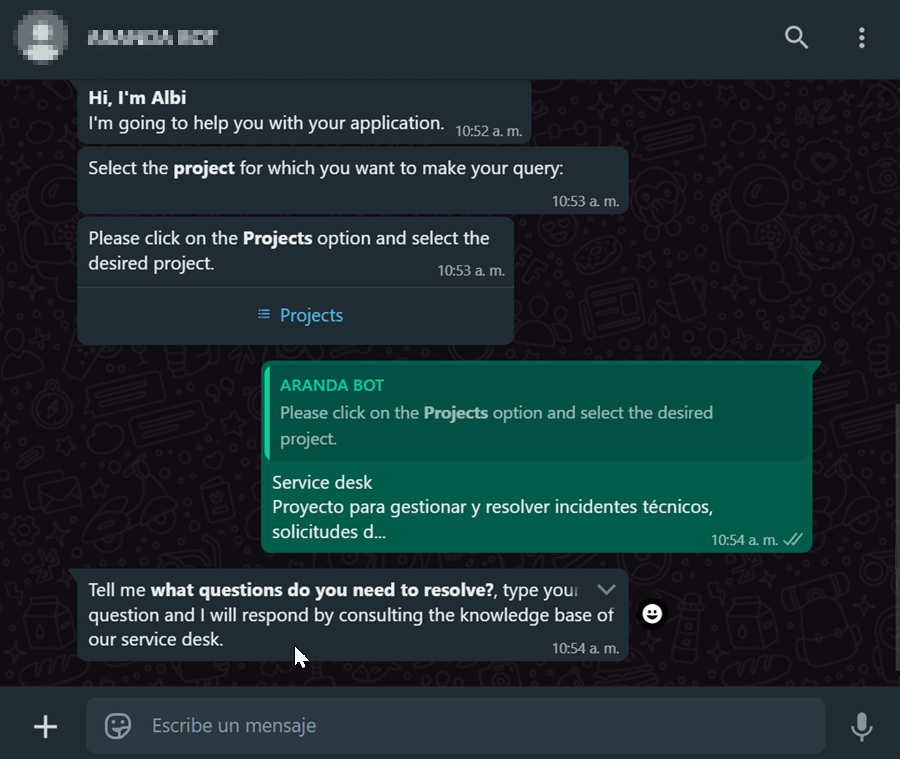
4. Upon entering the request, the bot will perform an advanced search on the available items and provide a response based on the information found.
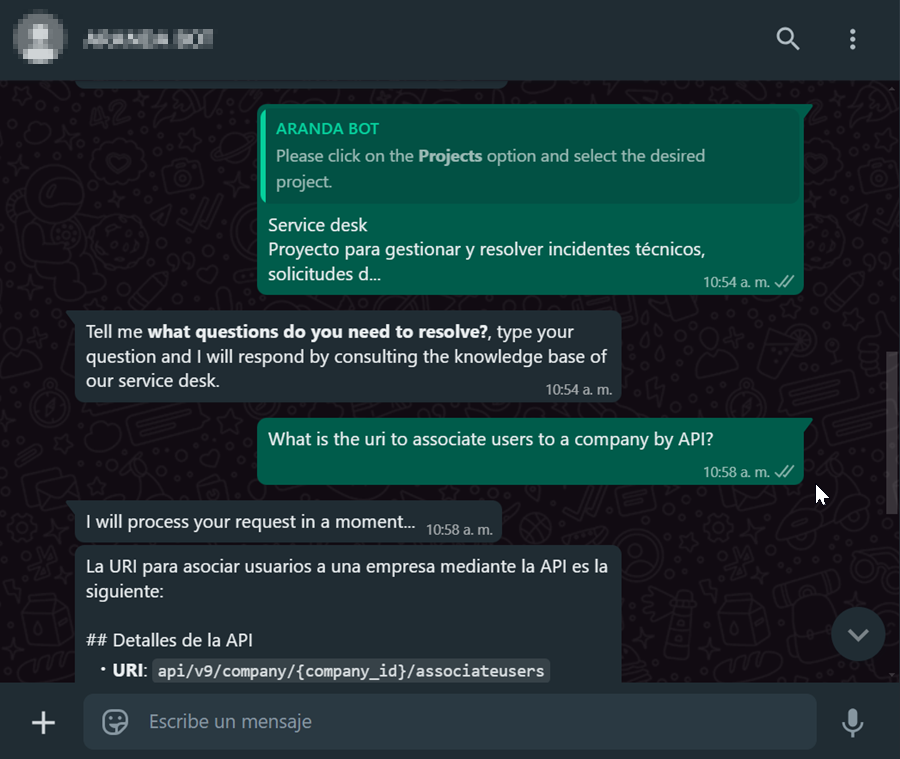
5. You can ask follow-up questions to refine the query or make new queries to the bot.
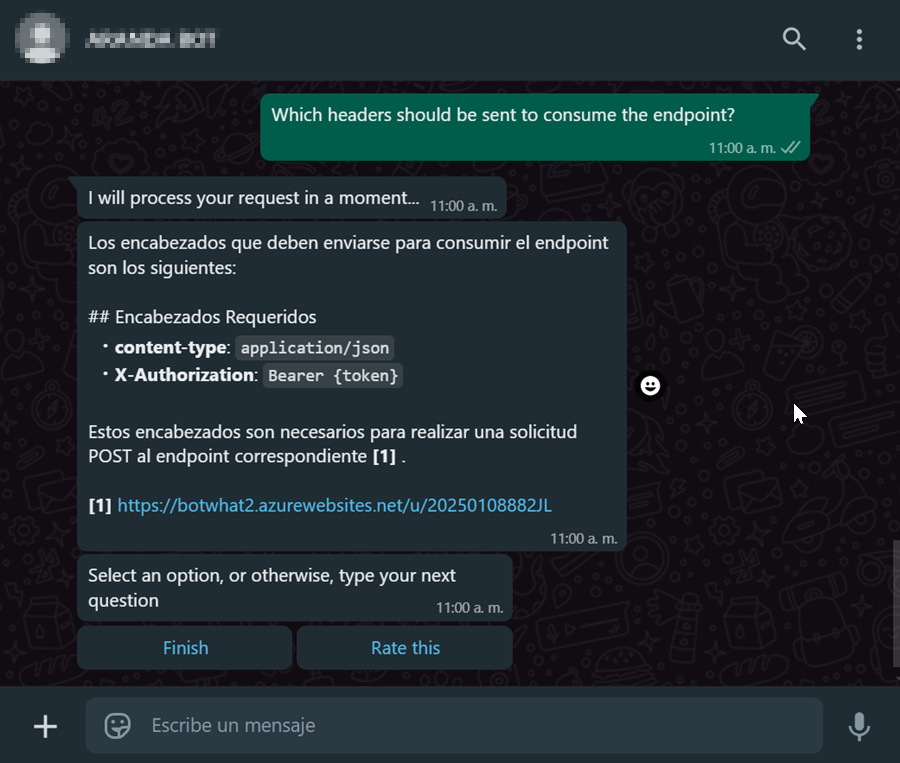
⚐ Note: Each response will include references to the articles from which the information was obtained, allowing direct access to them.
6. At the end of each answer, two buttons will appear:
-
End
End interaction with the command “Consult articles”.
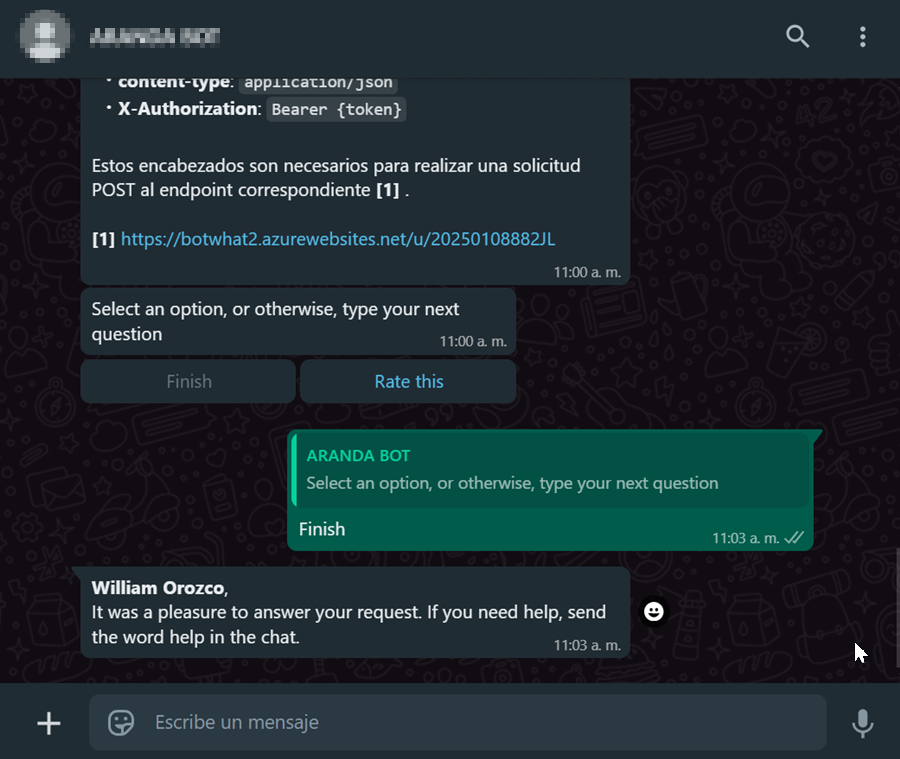
-
Qualify
It allows the user to evaluate the usefulness of the answer.