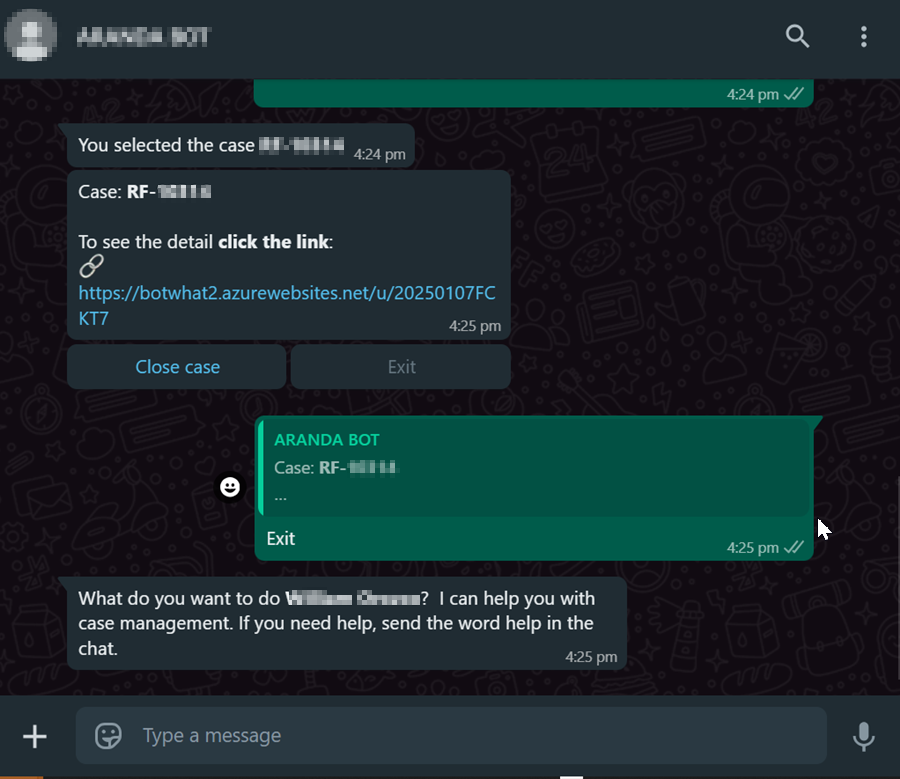1. To invoke the Bot, start a chat with the contact number via the WhatsApp web or mobile app. Then, type in any text and the Bot will respond with a greeting message and the available options. Select the option “List solved cases” Writing the corresponding number as an answer.
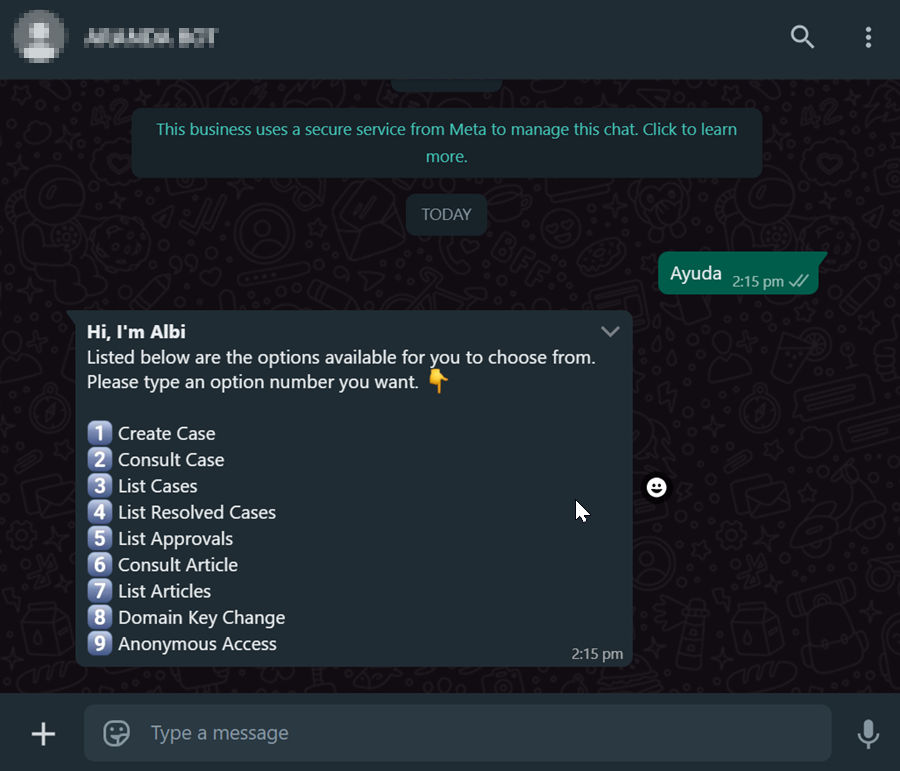
2. If the user has one or more solved cases, the Bot delivers the number of cases found (maximum of 10 cases) as a response. The Cases.
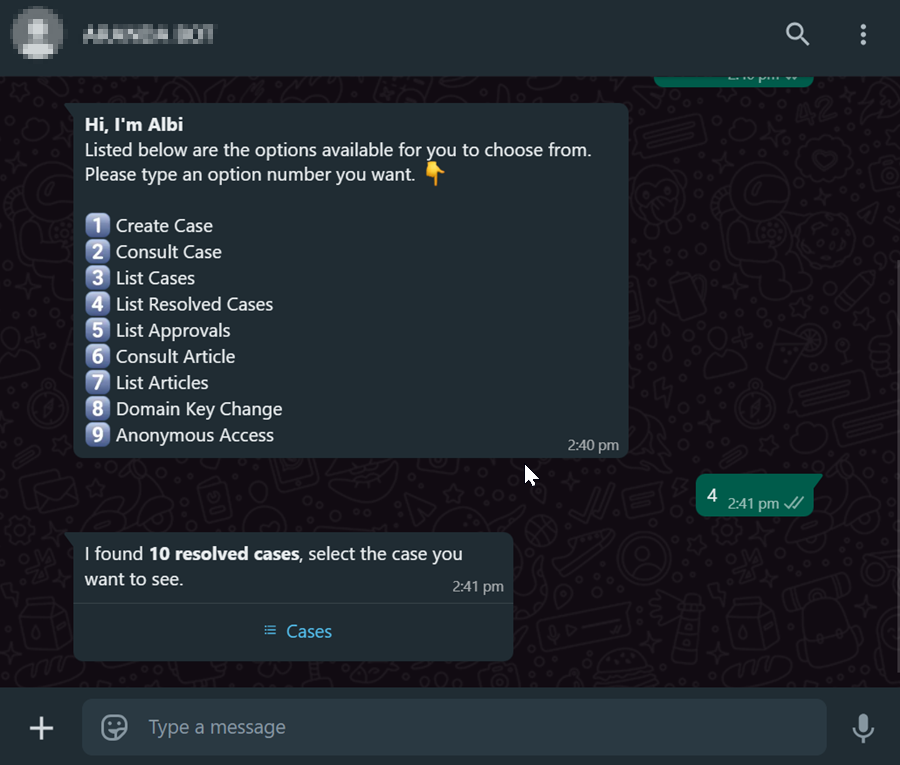
3. When you select the Cases, you can view the list of cases found, select the case you want to view and click on Send.
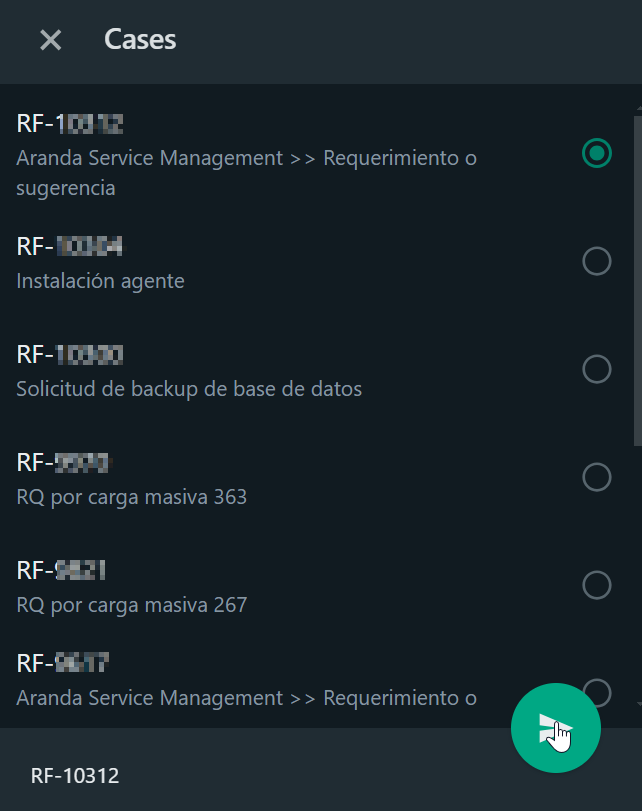
4. The selected case is sent as a reply in the conversation; the Bot will display a message notifying the number of the selected case with three options:
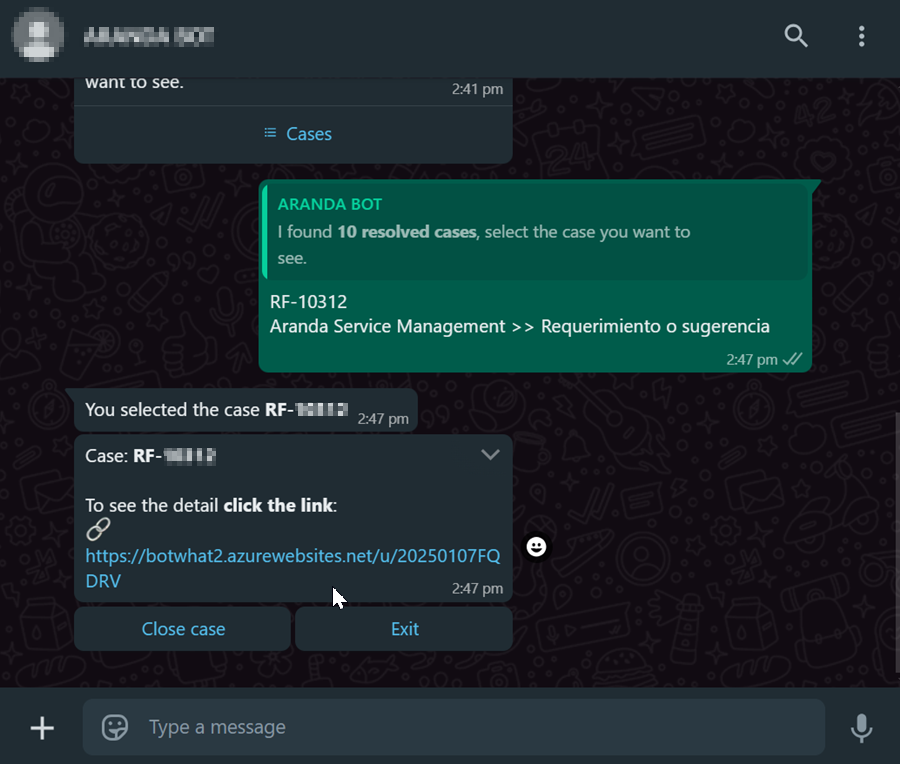
-
Link to case details
Opens a page with detailed case information.
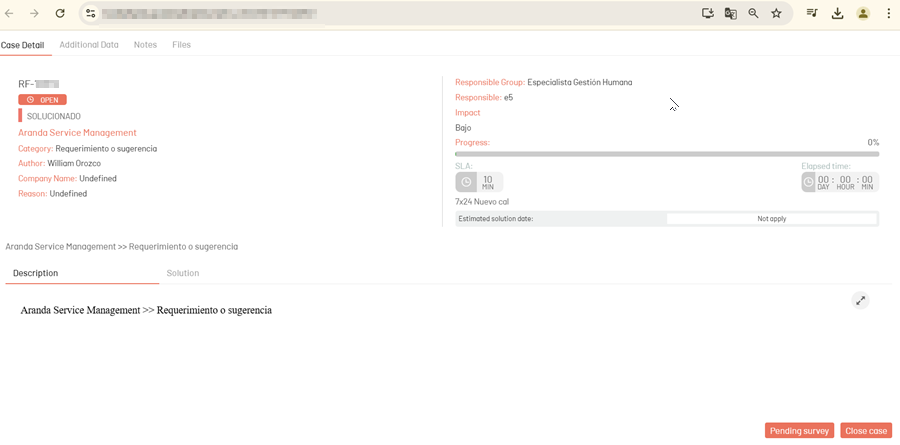
-
Close Case
This button will be available if the “Allow the client to close the case” is active on the admin site. By clicking:
- If there is a transition to a single final state, it will be automatically selected.
-
A reason for the closure (if configured) will be requested.
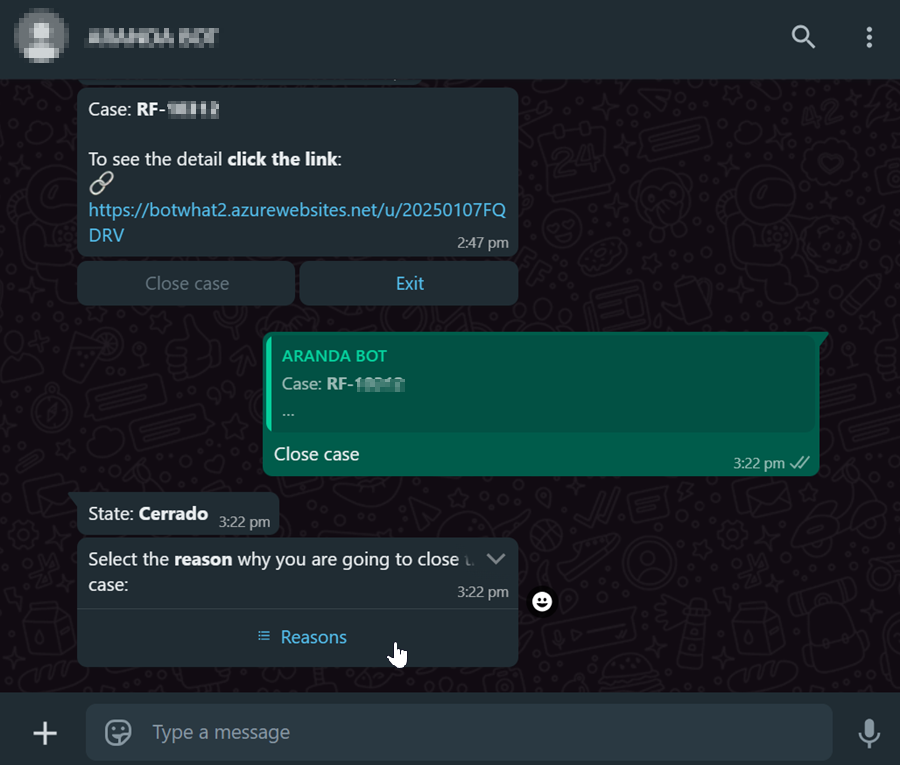
By selecting the reason and clicking Send, a message confirming the closure of the case will be displayed.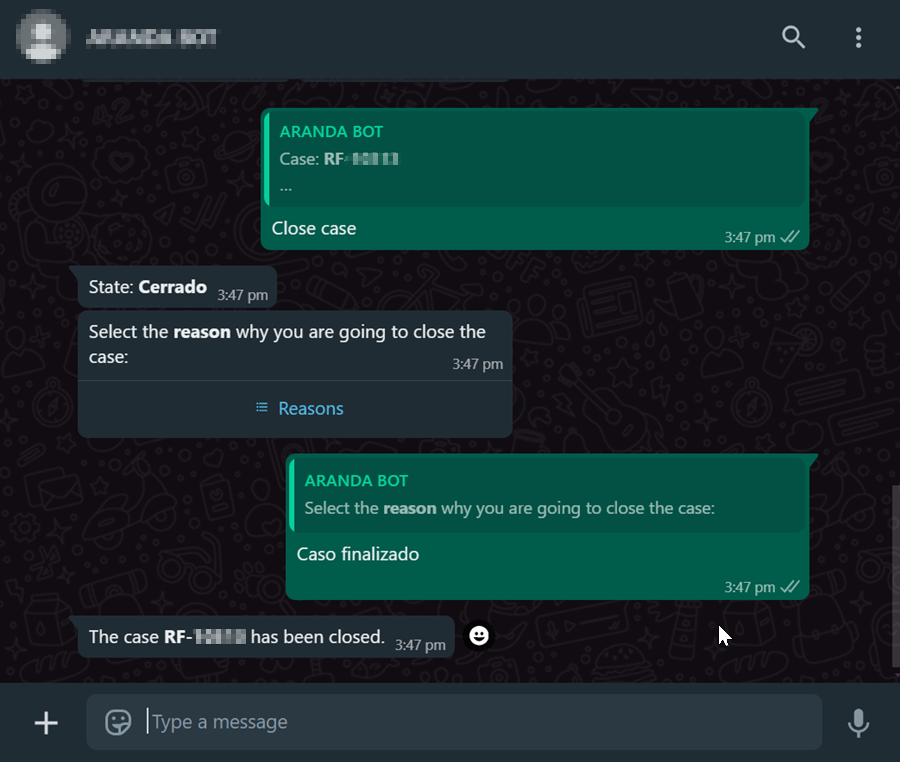
-
If there are additional fields required for closing, these will be requested sequentially before the process is finalized.
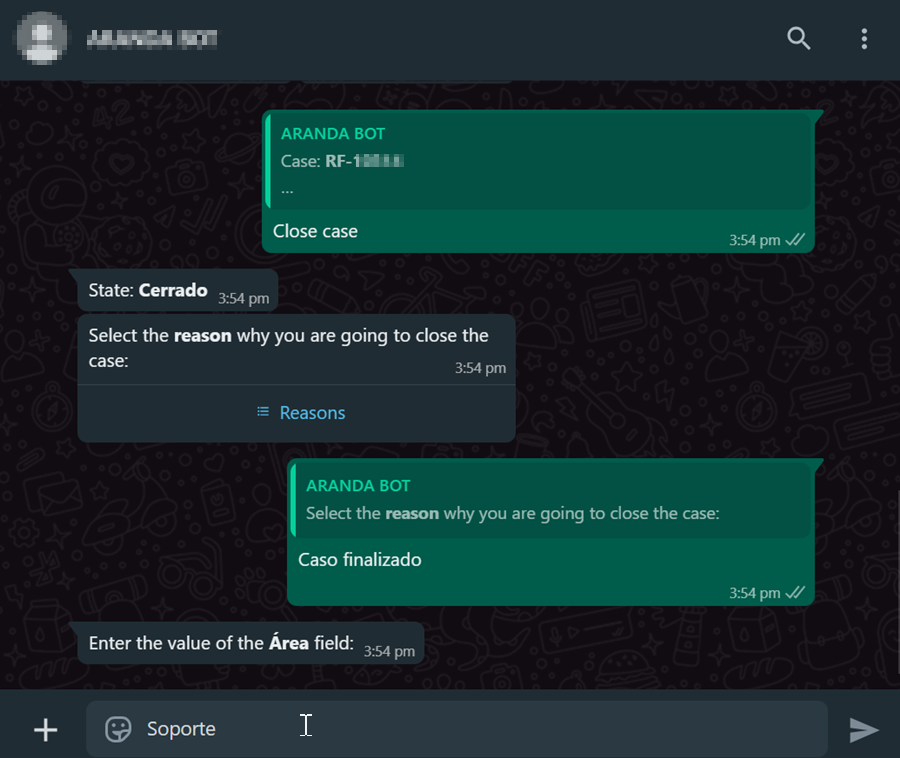
-
If there are any required list, tree, multi-select, or dependent fields that have not been completed, a message will be displayed indicating that the case cannot be closed, and a link to complete the process will be generated from the corresponding page.

-
If there are pending tasks associated with the case, you will be notified that closure is not possible due to those tasks.
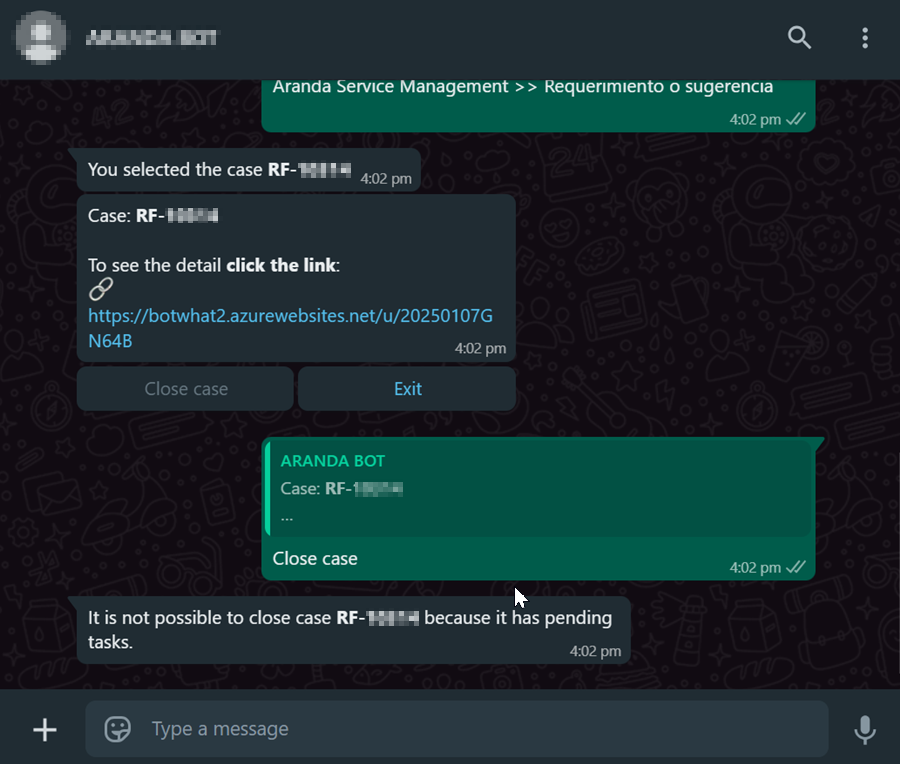
-
Get out
Allows you to end the interaction with the command, displaying the initial message.