A model is a predefined configuration of attributes that are used in the management of a specific record type. The models make it easier and more efficient to set up process management.
Creating a Model
1. To create a model, log in to the ASMS Admin Console in the Service Management from the main menu, select the Models. Define a project and a case type; In the information view, select the New and in the detail view, configure the Details, Script, and Help tabs.
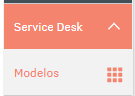
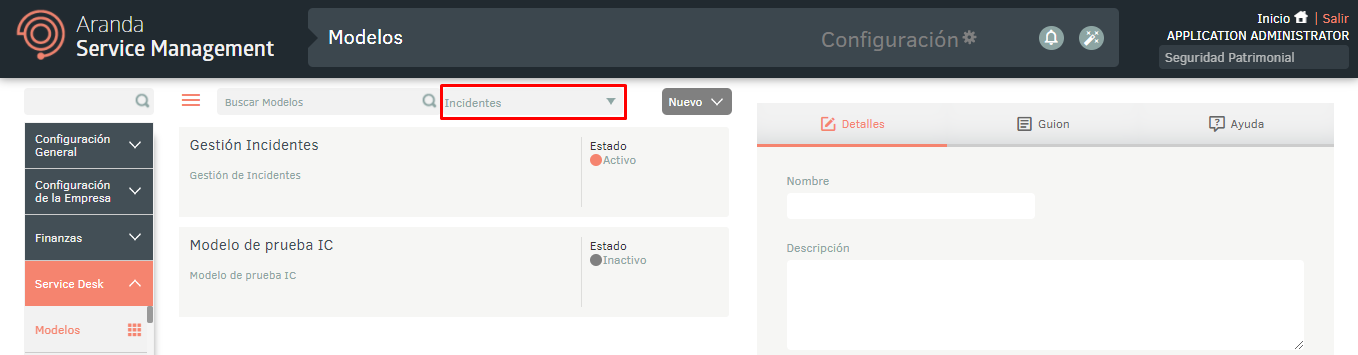
2. In the Model Detail View in the ASMS Management Console, select the Details, you will be able to fill in the following information such as:
| Field | Description |
|---|---|
| Name | Enter the model name. |
| Description | Enter a brief description of the model. |
| Profile | Select a profile for the model. View Profiles. |
| State | Choose ON to activate and OFF to deactivate the model. |
| Time | Select a default stopwatch for the model. View Weather Stopwatches. |
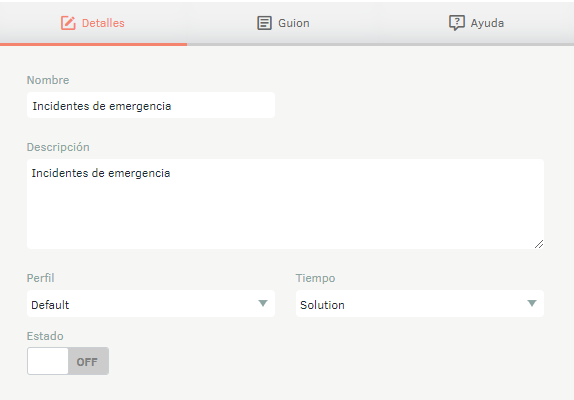
For the management module Tasks It will be possible to define which types of cases will be associated with the operating model.
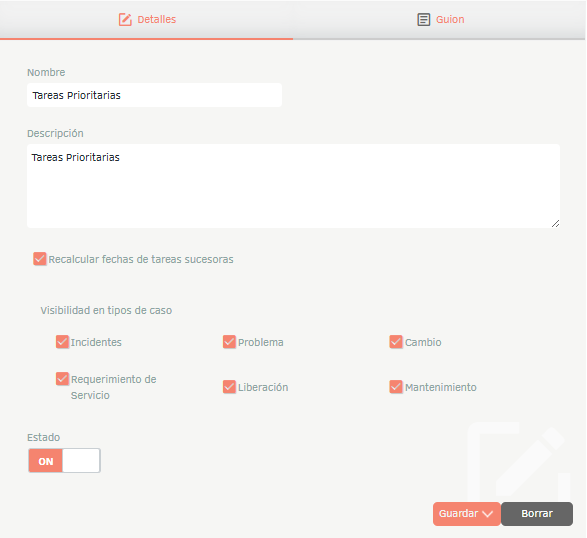
⚐ Notes:
- When you activate the Recalculate successor task dates, the actual start and end dates of the successor tasks will be automatically adjusted based on the actual end dates of the predecessor task.
- The actual start and end dates will be recorded in the columns add_date_3 and add_date_4 from the table ASDK_ITEM.
3. In the Model Detail View in the ASMS Management Console, select the Hyphen, you can use the rich text editor to design the default template for the model to create the case.
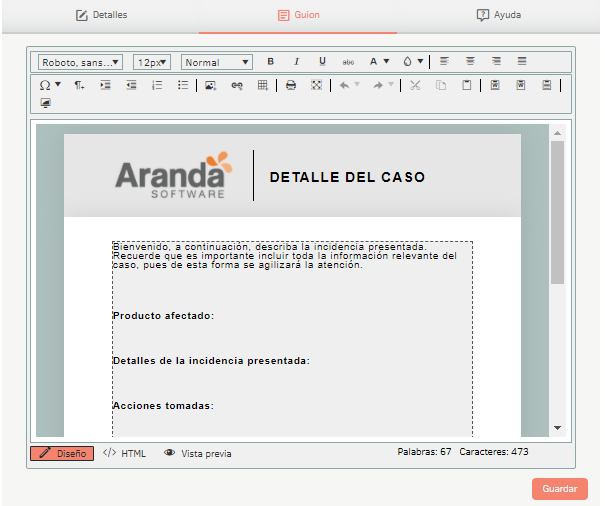
4.In the Model Detail View in the ASMS Management Console, select the Help, you can design the help text that will be displayed in the user console when you create a case.
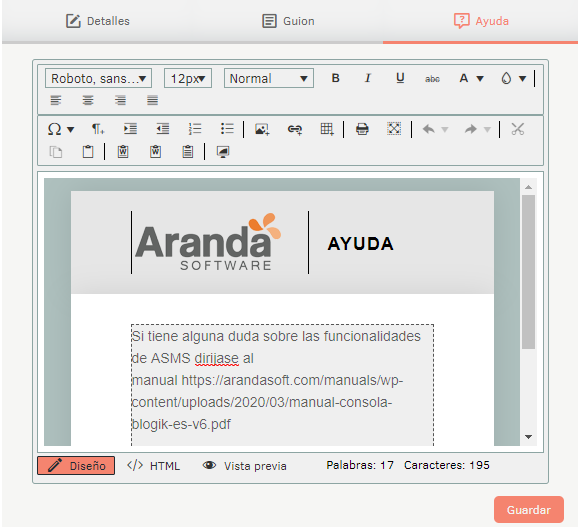
5. To edit a model, in the information view, select a record from the list of created models and in the detail view you can modify the required information.
6. When you finish configuring a model, click Save in the Detail View of the ASMS Management Console, to confirm the changes made.
Once the model is created, from the Save button, the options to export the model, save it as a template or clone it if required are enabled.
Export AMDL Format
1. In the Models Detail View in the ASMS Management Console, select the Details; on the Save You will have the following options enabled:
- Save- This option allows you to save changes made to the model.
- Export- This option allows you to export (AMDL format) the model.
- Save as Template: This option allows you to save the model information as a template.
- Clone: This option allows you to clone the model.
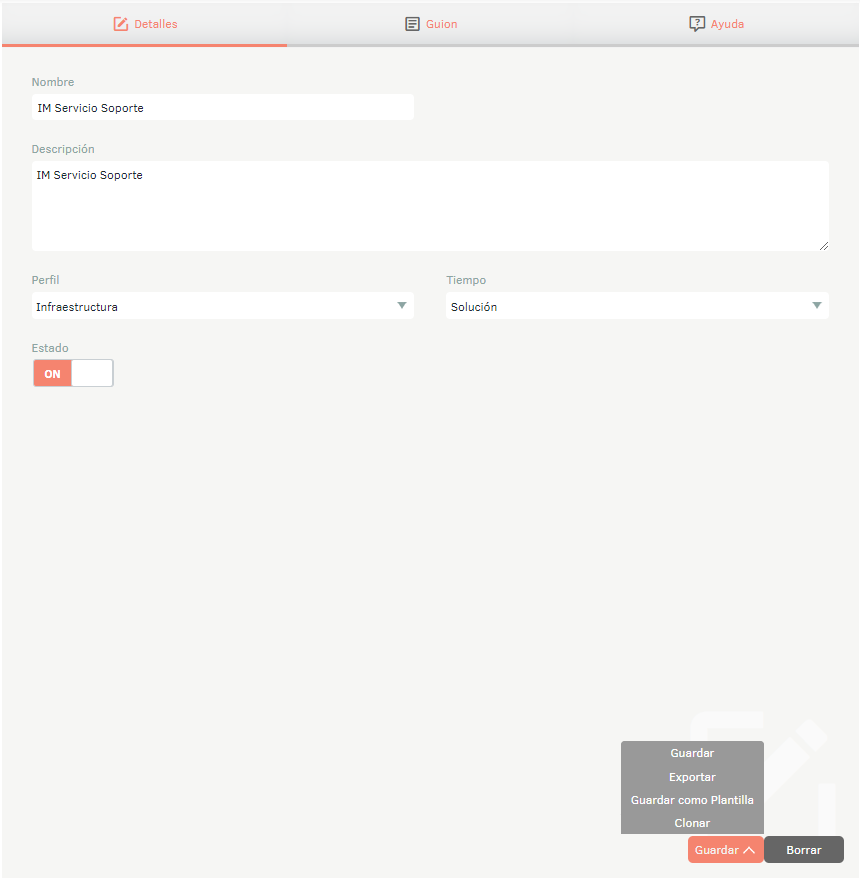
Import AMDL format
1. To import in AMDL format and create from templates, enter the ASMS management console, in the Service Management section of the main menu, select the option Models. Select the New/Import or New/Create from Template .
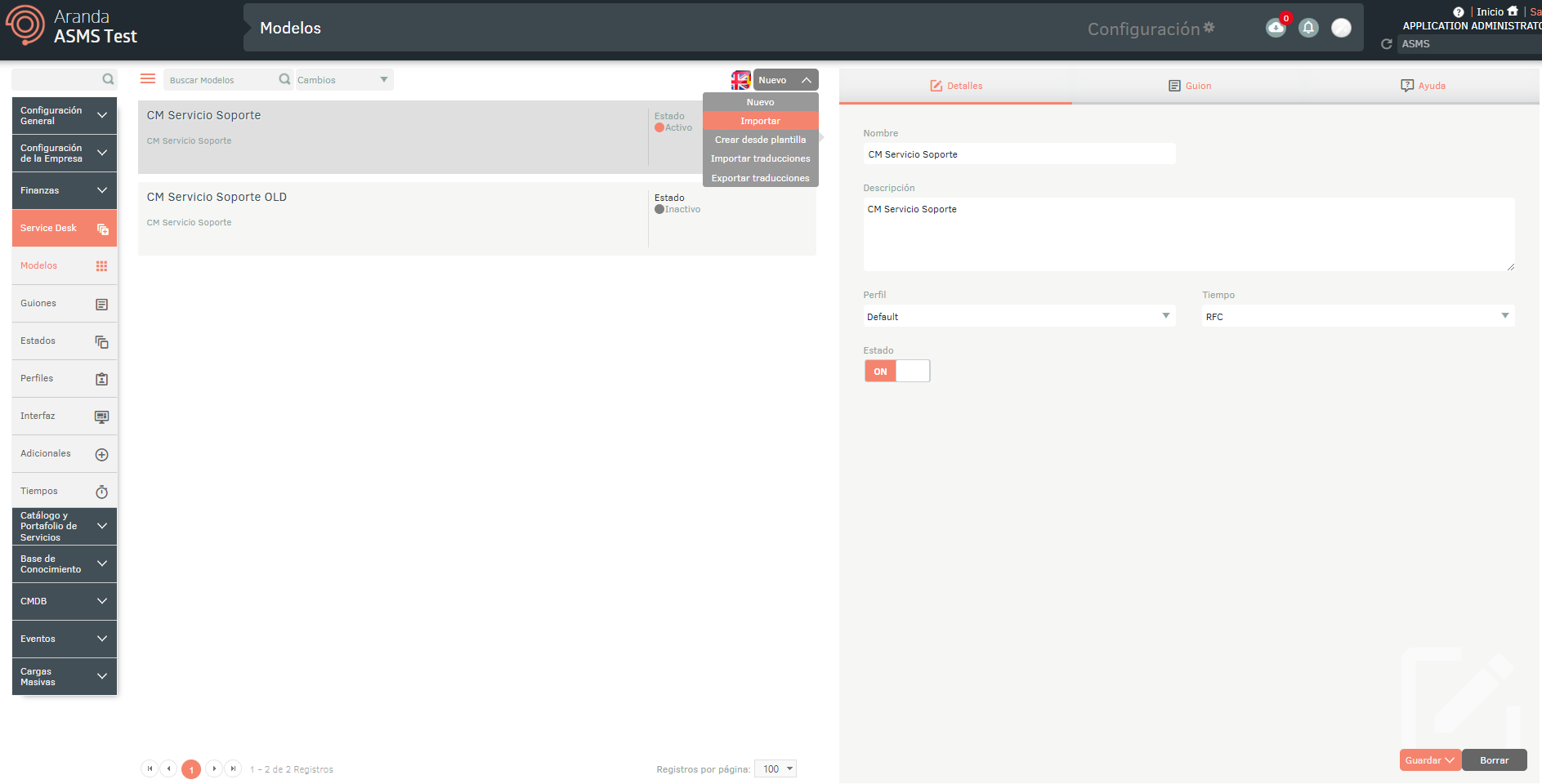
Multilanguage
To configure the multilanguage option in Service Management models, you must consider the documentation for translations. View Multilanguage.


