View Suppliers
1. Log in to the Aranda Security console with the administrator role, in the General Settings from the main menu, select the External Authentication. In the information view, the list of created suppliers is displayed.
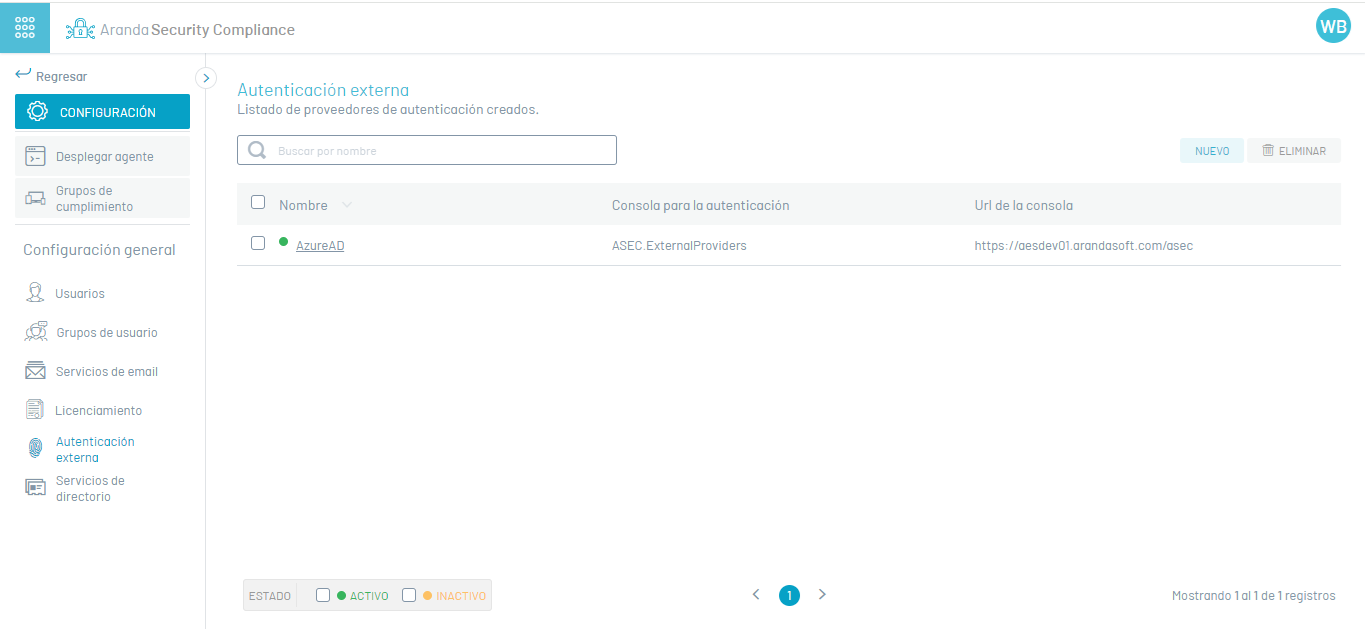
2. In the information view of the servers, you will have information management and organization actions enabled. Information View in ASEC Web Environment
Create Third-Party Vendor
1. To create third-party vendors, in the Configuration from the main menu, select the External Authentication. In the information view, select the New and in the detail view, the vendor properties window is enabled where you can fill in the required product and vendor information:
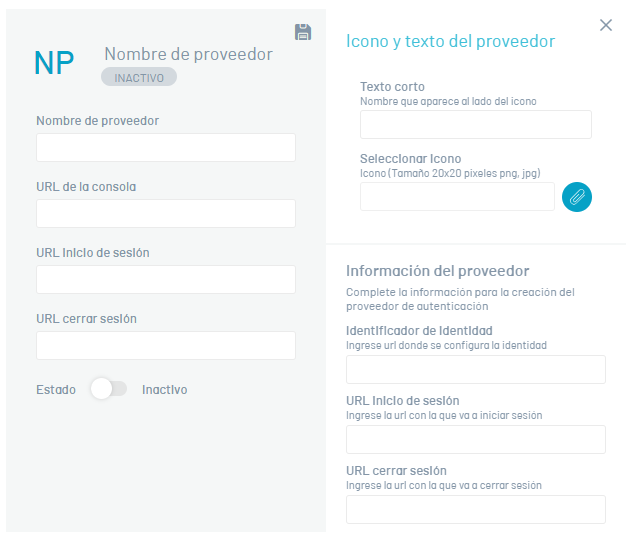
Product Information
| Field | Description |
|---|---|
| Vendor Name | Name you want to assign to your directory. |
| Console URL | AVS web console URL. |
| Login URL | AVS login URL, is automatically generated after the console URL is entered. |
| URL log out | AVS logout URL, is automatically generated. |
| Short text | Name that will appear when you log in, next to the icon. |
| State | The directory should place it in an active state. |
| Select icon | Image size 20X20 pixels, which will be seen in the AVS application login. |
Provider Information
| Field | Description |
|---|---|
| Identity Identifier | URL where the provider’s identity is configured. |
| Login URL | Provider login URL. |
| URL log out | Vendor logout URL. |
3. When you finish setting up provider authentication, click the Save. If the configuration is successful, on the home screen you will see the icon with the name given to the external provider.
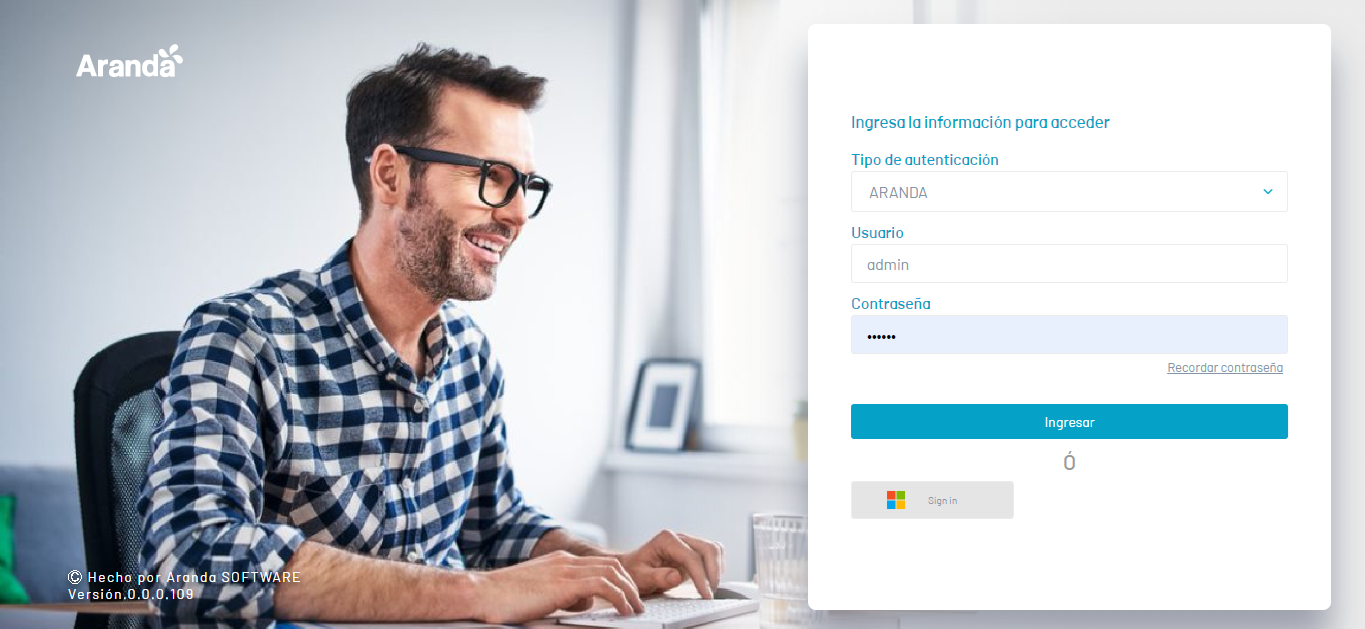
⚐ Note:
- The email with which the authentication is carried out from the external provider is used as the user’s identification and must be registered in the AVS application.
-
In order for the console to authenticate the user, the user must be imported or created before performing the external authentication configuration.
Edit Third-Party Provider
1. To edit third-party vendor, in the external authentication information view of the ASEC web console, select a record from the vendor list, and in the detail view, click the edit icon  to modify the required information.
to modify the required information.
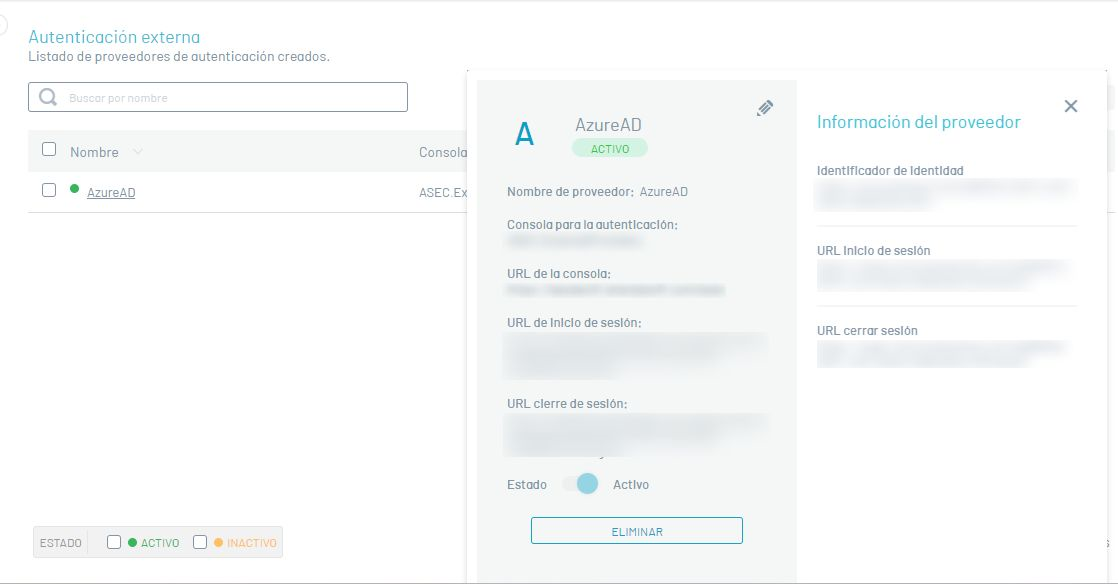
Remove third-party provider
Deleting directory services records can be done in two ways:
1. Select a record from the vendor list and in the detail view click the Eliminate.
2. Select the checkbox of the record you want to delete and click the Eliminate  of the list of records. In both cases, you will receive a confirmation question before performing the deletion.
of the list of records. In both cases, you will receive a confirmation question before performing the deletion.


