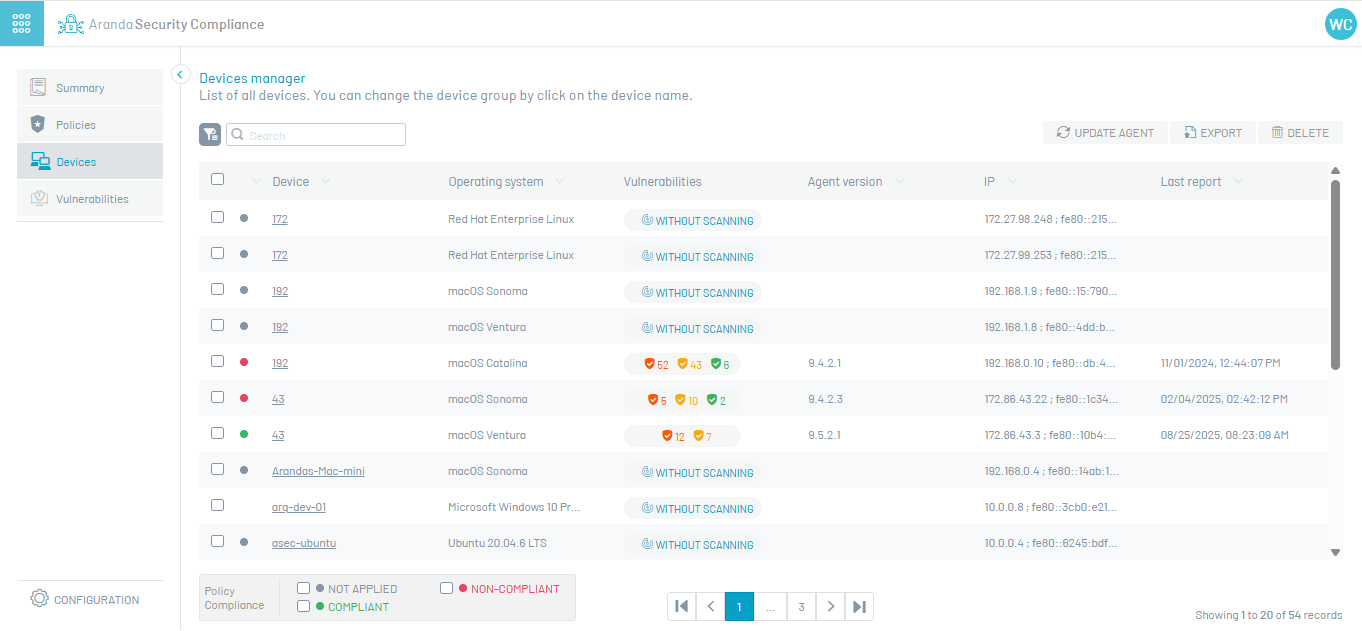1. Enter the Aranda Security Compliance console with administrator role, select the option Devices from the main menu. In the information view, you can view the list of devices registered through the Agent, showing the name, operating system, vulnerabilities, and the latest policy report.

2. In the Devices view, the filter option is enabled in the upper left, divided by the sections of Vulnerability,Operating System Platform,Vulnerability status,Agent Version. This filter allows users to refine the list of devices displayed, making it easier to identify those that meet specific criteria based on their security status, device type, and most recent evaluation status.
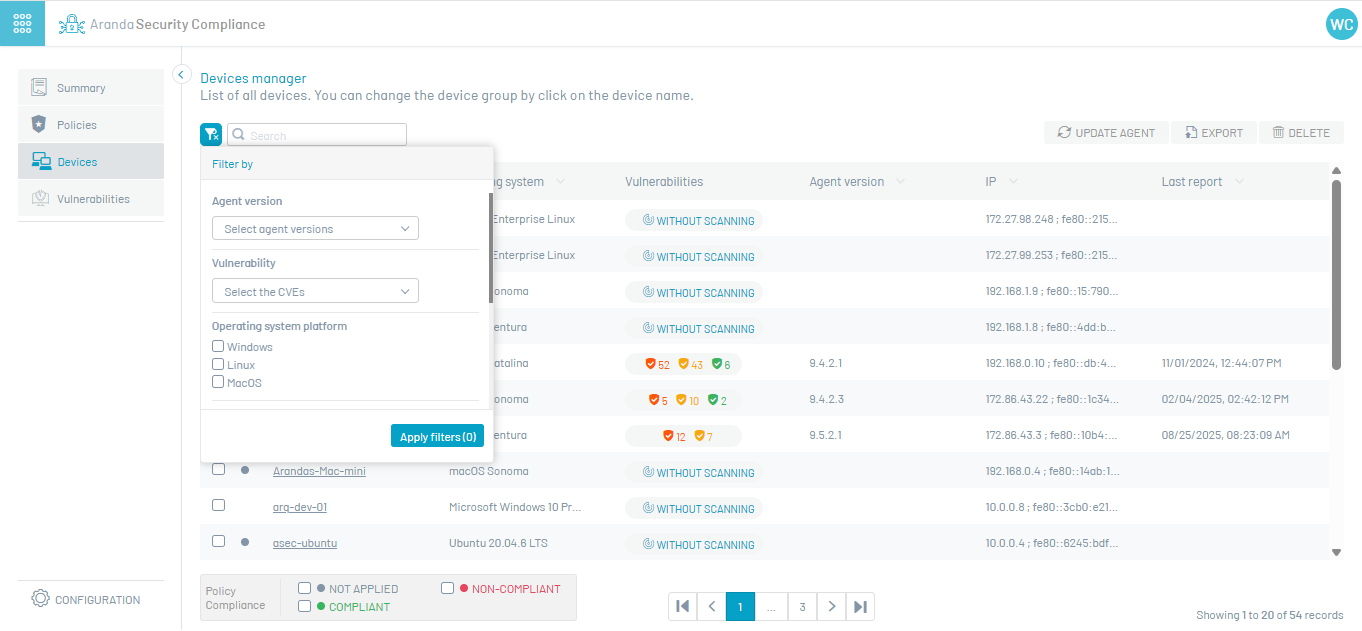
3. The Policy Compliance Filter, located in the footer, is designed to filter devices based on their alignment with established security policies. By enabling this filter, users can only view devices that meet or do not meet the requirements of these policies, making it easy to quickly identify equipment that requires corrective action or that is in compliance with established standards. This allows for more efficient management of compliance status across the device environment.
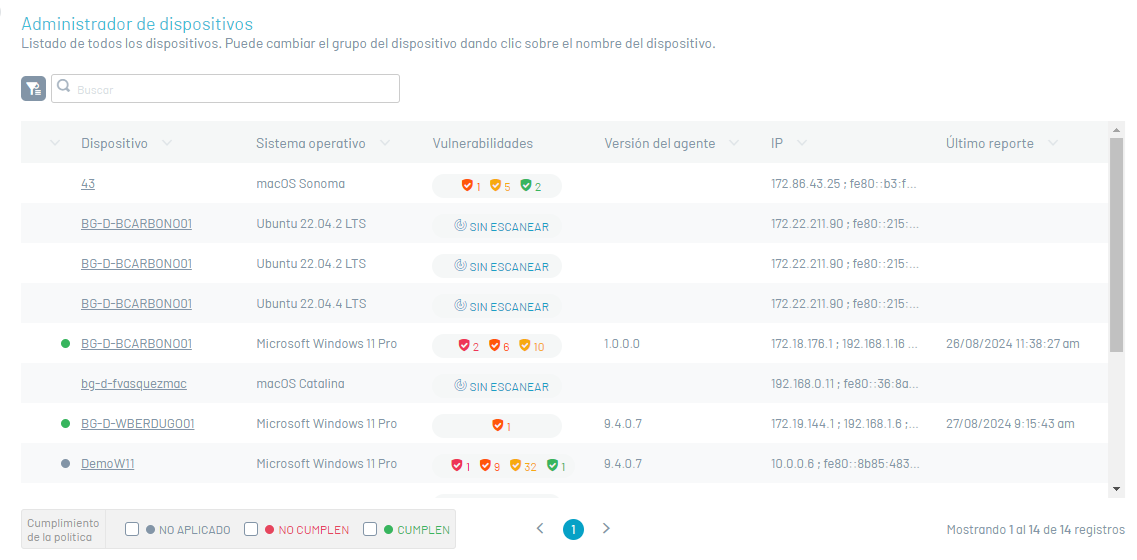
Remove Devices
4. To remove devices, select one or more records and click the Eliminate.
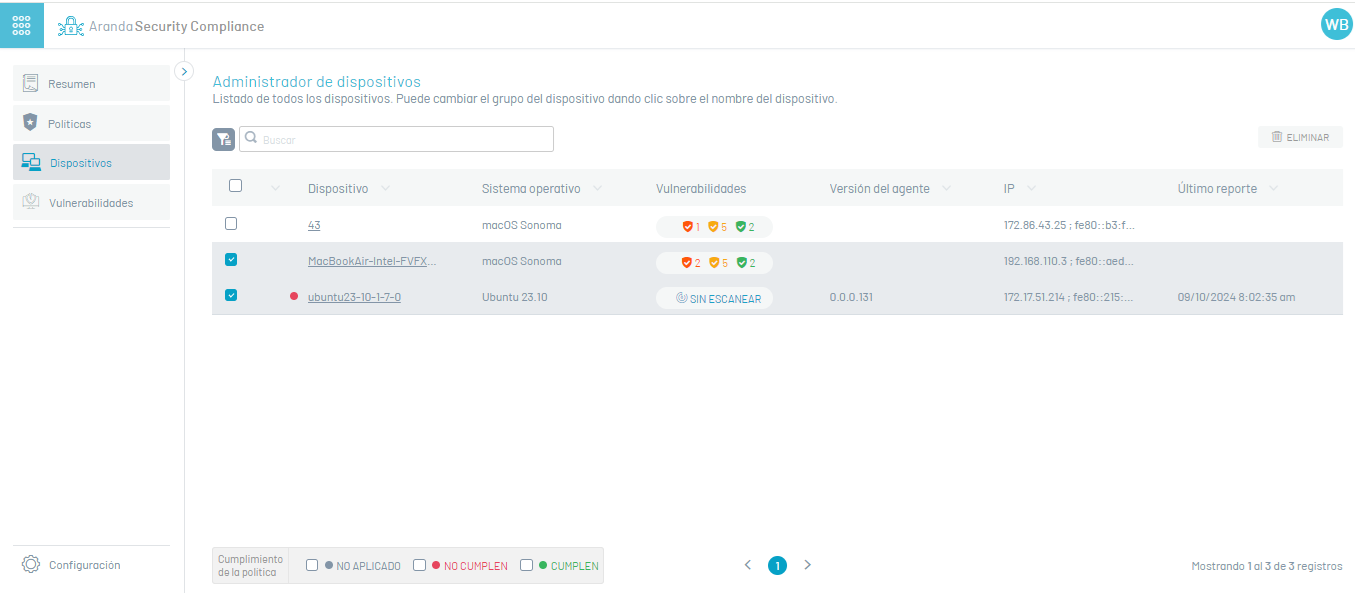
5. A warning message is enabled where you must confirm the wiping of the device.
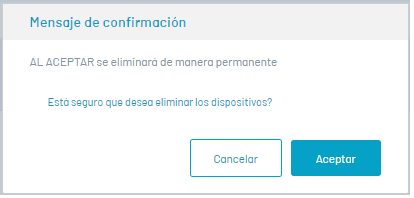
Export Devices
1. In the Devices information view, after filtering the respective data and getting the list of available devices, click the Export.
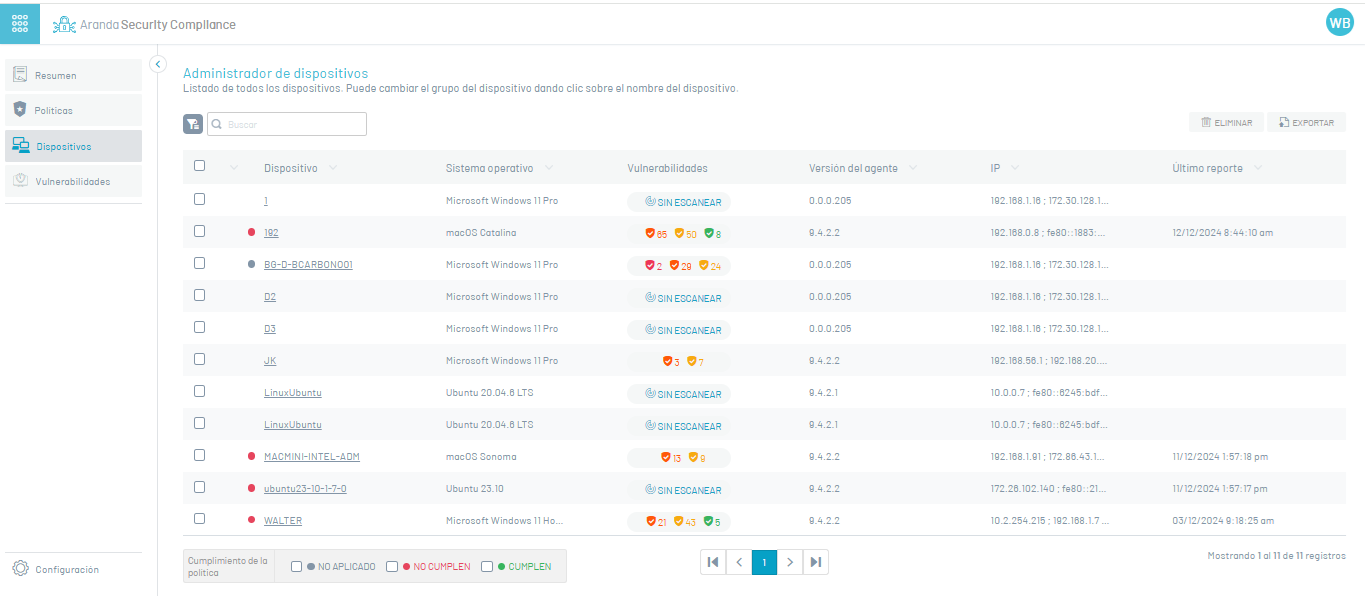
2. In the Aranda Security Management Console header menu, the option to Downloads where you can view the generated format of the list of devices in Excel format
3. Click on the file to download the device information. The downloaded file includes all the fields on the device.

Update Agent
1. To update the agent, select one or more devices and click the Update Agent.