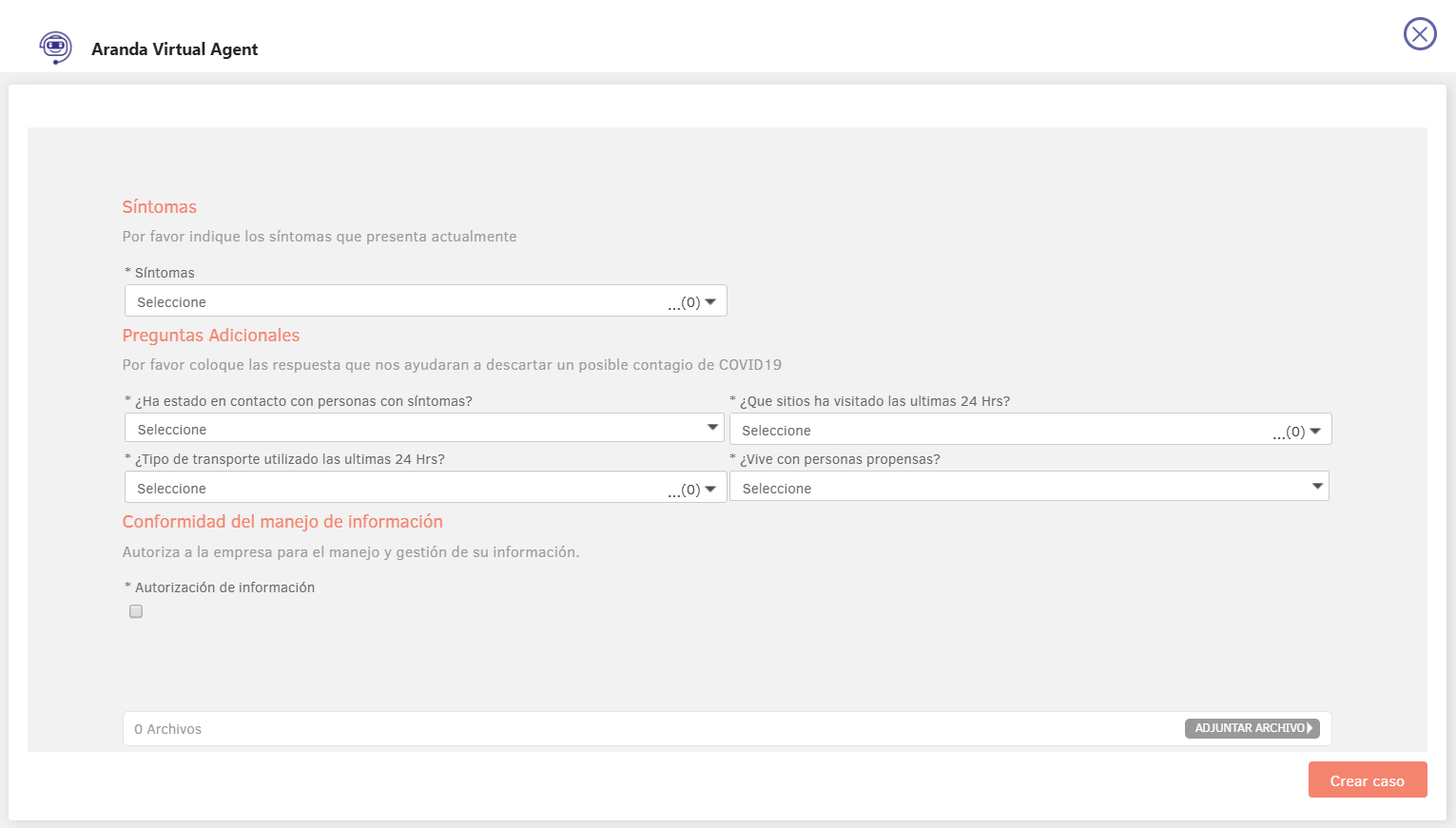To configure the sending of Health Report notifications to MS Teams, do the following:
1. Enter BASDK (User Console / Health Report Scheduled Notifications).
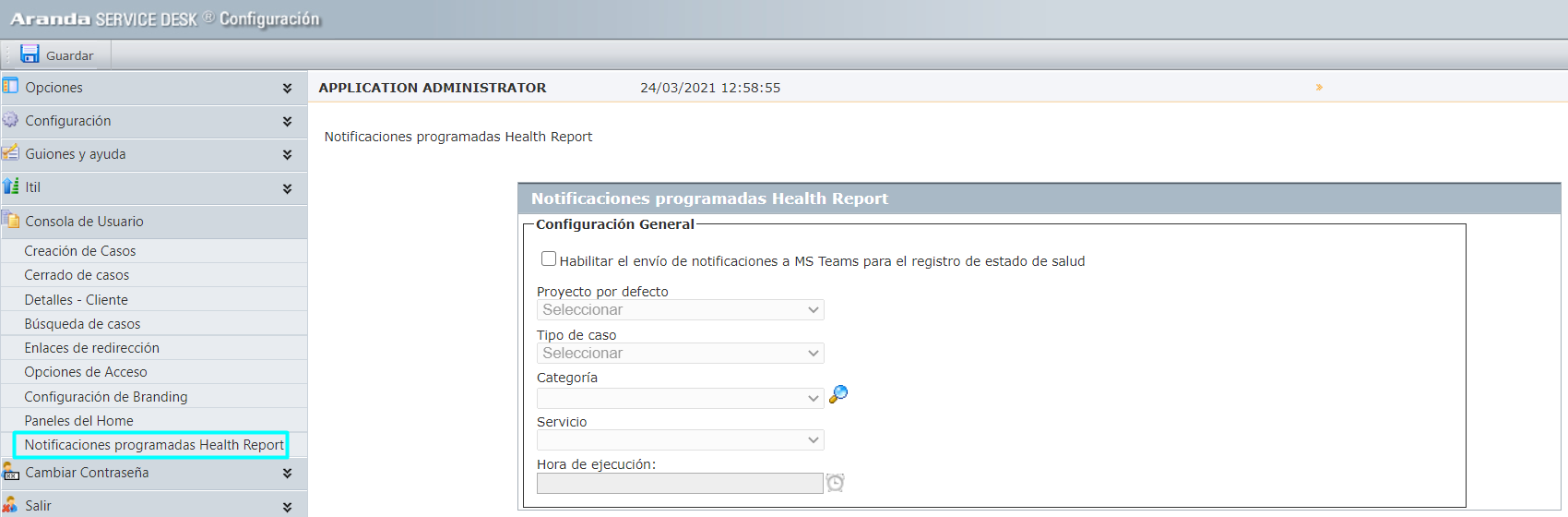
The following fields are displayed there:
| Field | Description |
|---|---|
| Enable sending notifications to MS Teams for health status logging | Checkbox type field that is unchecked by default. - If checked, it enables the health status log notification to be sent to the Teams bot and enables and validates the other fields in the form. - If unchecked, sending health status log notifications to the Teams bot is disabled and the other fields in the form are disabled. |
| Default Project: | Mandatory field type list that allows you to select the project for the health status report. Only projects in active status and visible to users are listed. |
| Case Type: | Mandatory field type list that allows you to select the type of case to be used (Incidents, Changes, Service Requirements). |
| Category: | Mandatory field type list that allows you to select the category to use. The categories of the selected project that are visible to users are listed. This field is cleaned up when you change the selected project or case type. |
| Service: | Mandatory field type list that allows you to select the service to use. The active services associated with the selected category are listed. This field is cleaned up when you change the selected project or case type. |
| Timetable: | Required field that allows you to enter/select the time of sending the notification to the Teams bot. |
2. Click Save. If any of the required fields is not filled in, the corresponding error is generated indicating the name of the field not filled in.
The new menu option has the following permissions:
| Field | Description |
|---|---|
| VIEW HEALTH REPORT NOTIFICATIONS | If the permission is enabled, the menu option is displayed, if not, the menu option is not displayed. |
| EDIT HEALTH REPORT NOTIFICATIONS | If the permission is enabled, the “Save” button is displayed and the settings are allowed to be saved, if not, the “Save” button is hidden and the settings are not allowed to be saved. |
3. The process of sending health status record notification to your Teams bot does the following:
- If the checkbox (Enable sending notifications to MS Teams for health status logging) is disabled, notifications are not sent.
- If the checkbox (Enable sending notifications to MS Teams for health status logging) is enabled, Aranda DB Manager runs the notification sending process daily (Monday to Friday) at the configured time, and if users are found to send the notification, Aranda Push sends the notification to the Teams bot.
- The daily notification will be sent only to users who install the bot or run the bot’s commands (except for the help command) after enabling notifications for the health status report to the Teams bot.
3. In the Teams bot, the daily notification is displayed in a card like the following.
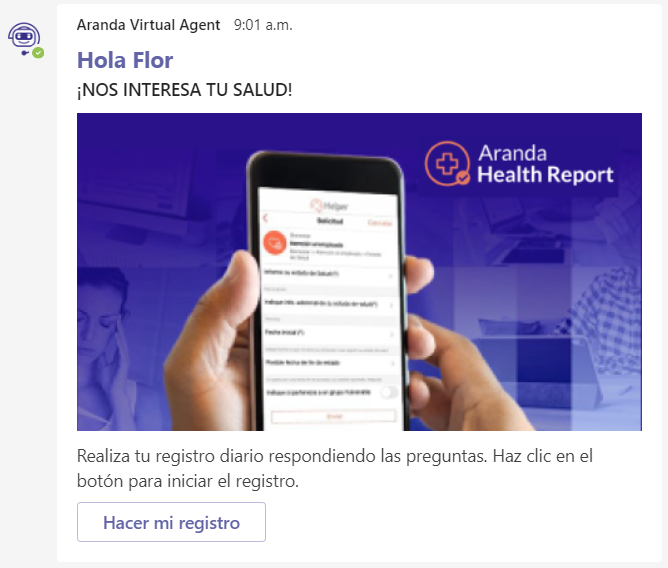
4.By clicking Make My Registration, a pop-up window is displayed with the case creation form based on the project, case type, category, and service selected in the settings.