To query, edit, or delete existing connections for a domain, do the following:
1. Aranda Virtual Agent must be installed and the user making the query or modification must have the CONFIGURATION BOT MICROSOFT TEAMS permission enabled in Profile for the application Aranda Service Desk BLOGIK.
2. If you try to run the command without connections for the domain, the following message is displayed:
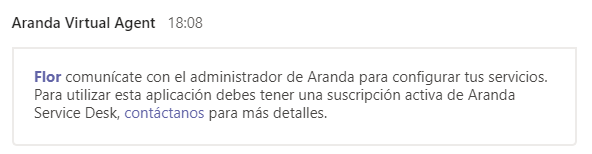
3. From the channel authorized for the use of Aranda Virtual Agent, invoke the bot by typing “@Aranda Virtual Agent” followed by the command Configuration.
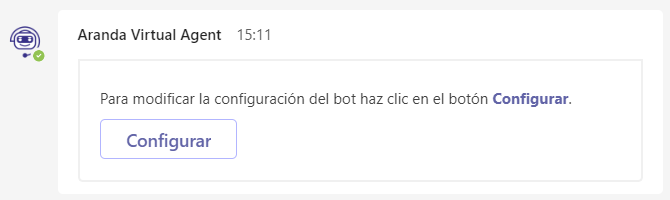
4. If the user does not have the CONFIGURATION BOT MICROSOFT permission enabled, an error message is displayed.
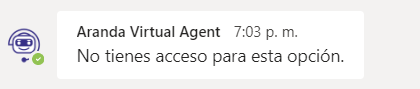
5. By clicking Configure, a pop-up window like the following will be displayed.
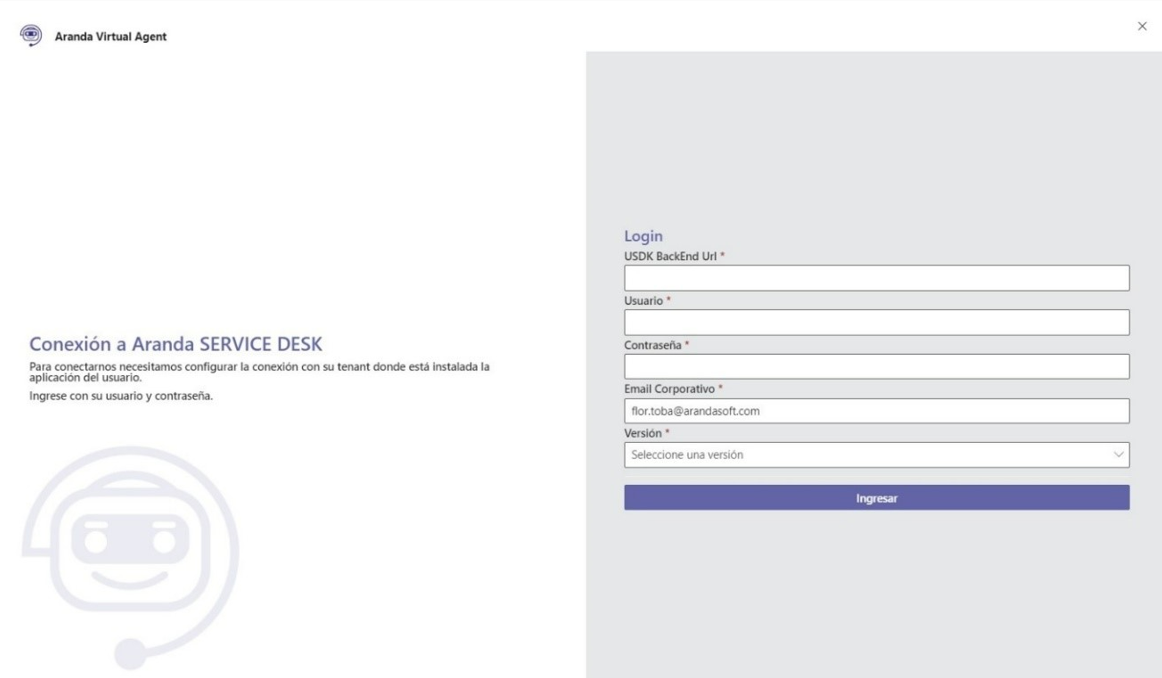
In this window, the Aranda administrator will be able to enter the requested data to access the configured connections (contact the Aranda Service Desk administrator to make this configuration).
The deposit must be made with the USDK Backend URL of the connection that is active for the domain. If the URL of any connection other than the configured one is entered, the following message will be displayed:

6. Clicking Enter will bring up the following window with the existing configurations for the domain (only one connection can be in the state ACTIVE for the domain):
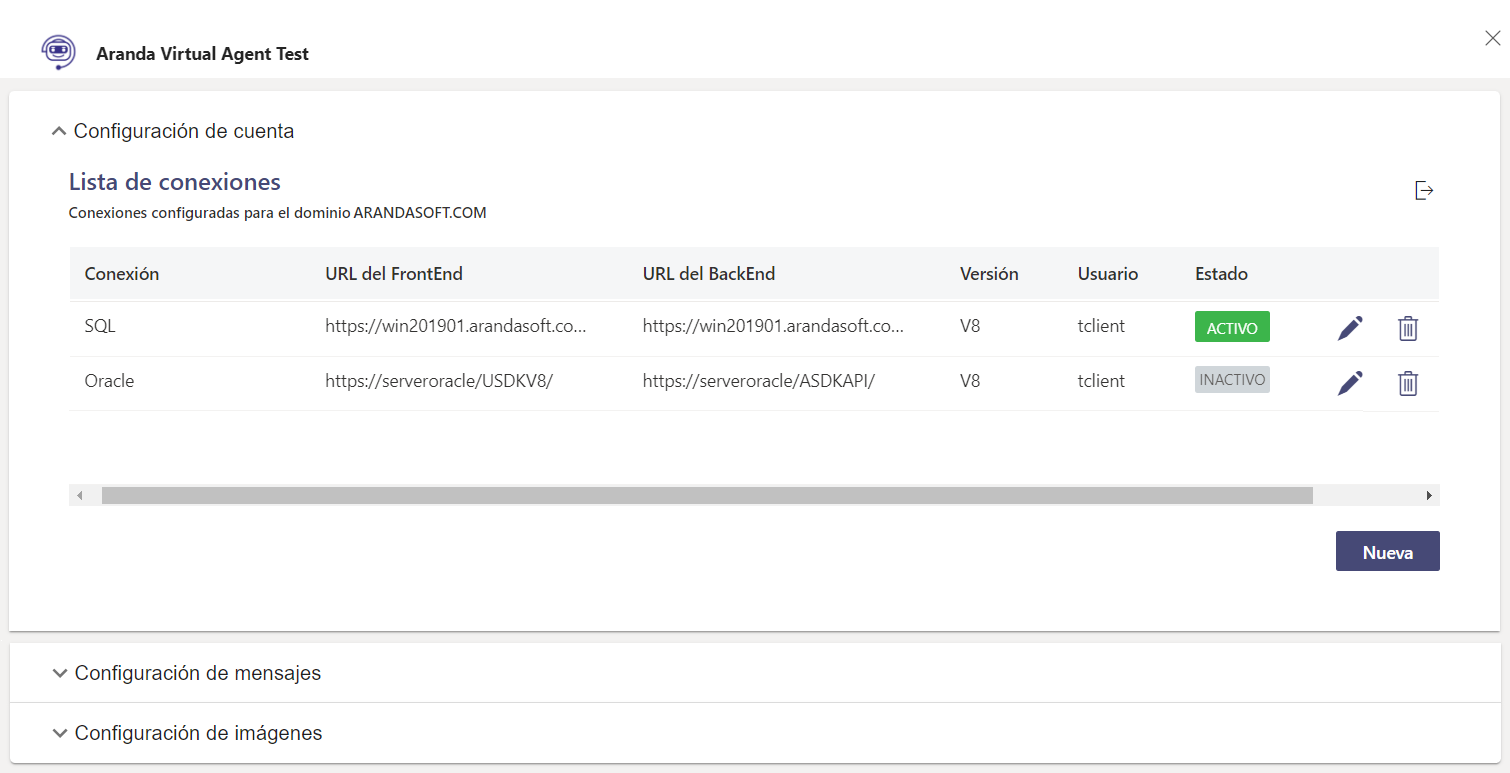
From this window you can perform different actions:
- Create new connections (button New)
- Edit connections (pencil icon)
- Remove connections (trash can icon). Deleting validates that the configuration is in an INACTIVE state and that it is not the only existing connection for the domain.
- Personalize the messages and images associated with connections. For more detail, see the Custom Bot Settings section.
⚐ Note: The command Configuration it is not displayed in the bot’s command list, as it can only be used by users who have the corresponding permission enabled in Service Desk.


