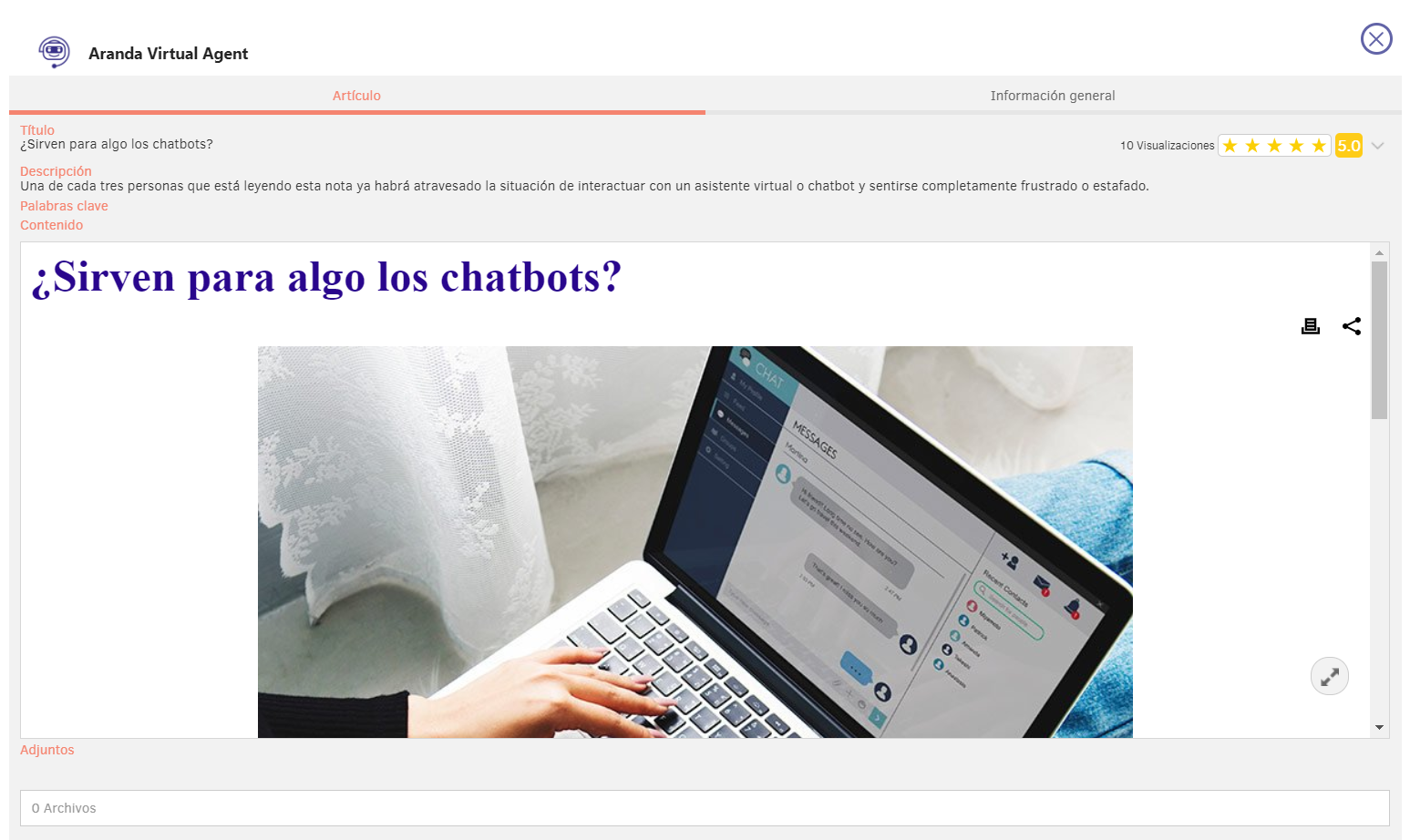1. From the channel or chat authorized for this use, in the option View inquiries, a drop-down menu will appear where you can select the Consult Article. This option requires you to include a search criterion (value to be searched in the fields by which the search is performed).
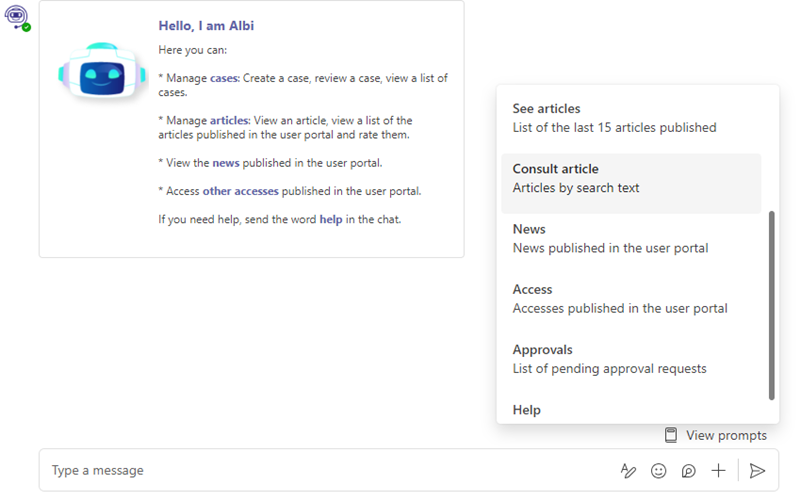
Alternatively, you can type “consult article” or “consult article criteria” and send the message (e.g. consult article chatbots).
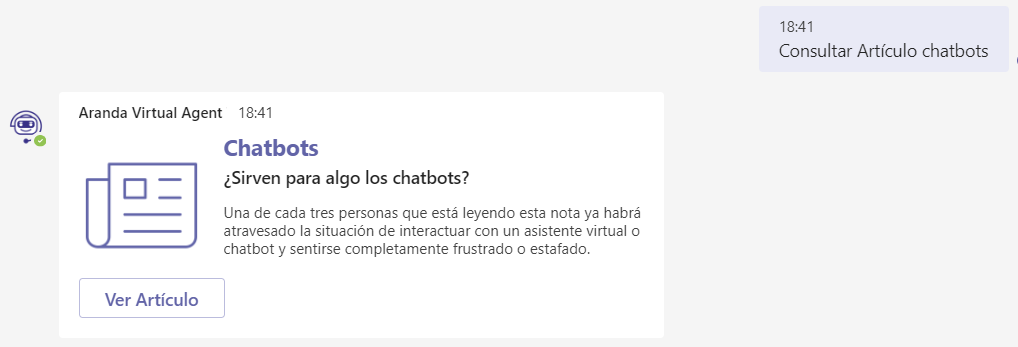
2. If you do not enter a search criteria, the following message will be displayed:
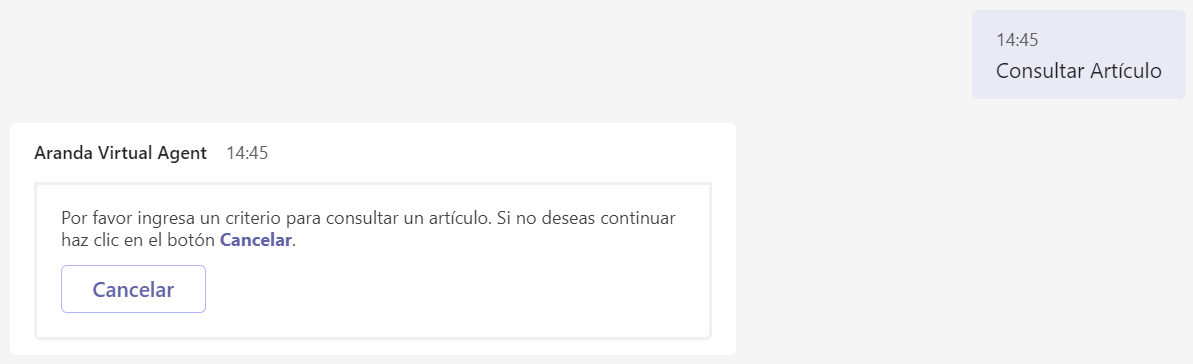
3. If no matches are found for the search criteria entered, the following message will be displayed:
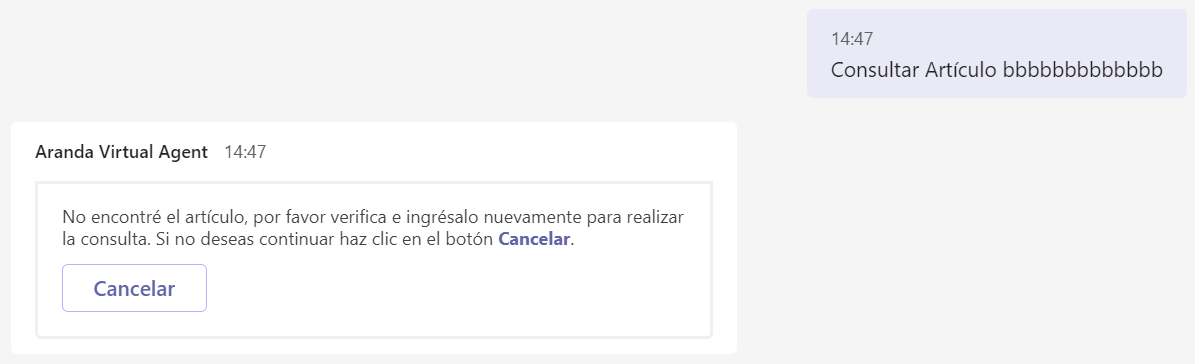
4. If you do not wish to proceed with the consultation, send the word “cancel” or click the Cancel.
Article searches in Teams are done with the following operators and fields in mind:
Operator searches LIKE (looks for the characters entered)
- ctg_caption (Category Name)
- statusDescription
- ReasonDescription
Precise searches with CONTAINS-ABOUT (the engine omits separators, connectors, stopwords)
- fl_str_solution_description (Description)
- fl_str_solution_content (Content)
- fl_str_solution_title (Title)
- fl_str_solution_id (Id)
- fl_str_solution_keyword (Keywords)
5. If more than one result is found for the search performed, a List of Articles with a maximum of 15 matches.
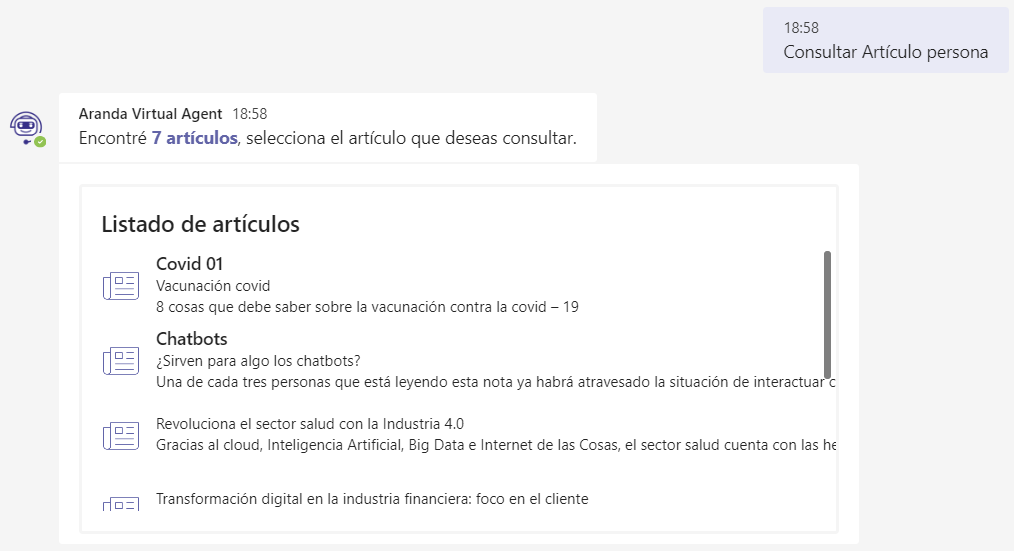
6. If only one item is found to list, the item card will be displayed.
7. Select the article you want to view.

8. Click View Article. The item information will be displayed.