Custom bot settings
New connections are set up with the default images and messages, which will be displayed in the bot chat. However, some of these messages and images are customizable.
Message Settings
In this section you can customize in each culture (Spanish - English - Portuguese) the name of the bot, the attention message and the farewell message, to modify them do the following:
1. Go to the Message Settings. The active setting will be selected by default.
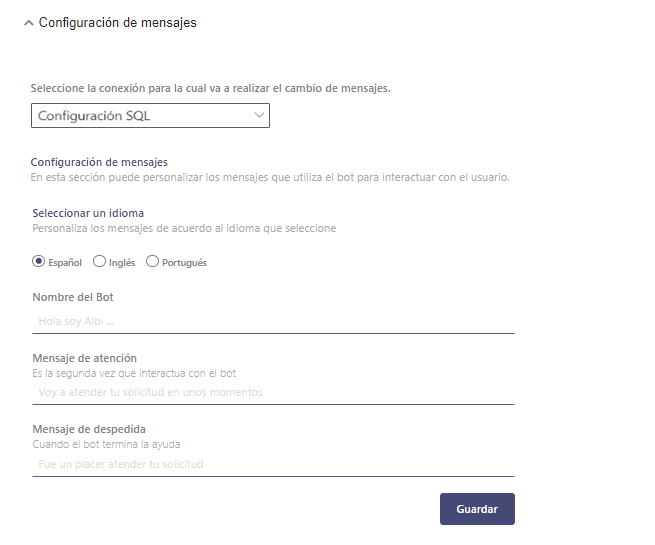
2. Select the connection for which you are switching messages.
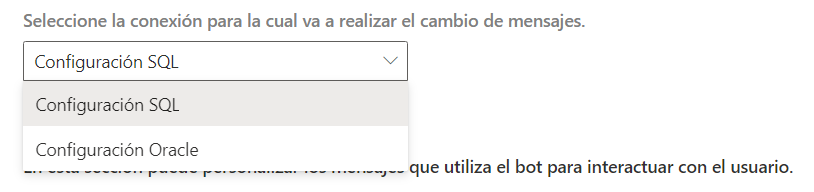
3. Enter the name of the bot, the attention message, the farewell message for each culture (Spanish - English - Portuguese) according to the needs that are required to be customized and click on Save.
⚐ Note: By pressing save leaving the fields empty (Bot Name – Attention Message – Farewell Message), the default values that the Bot comes with preconfigured are configured.
Image Settings
To modify the bot images, do the following:
1. Go to the Image Settings. The active setting will be selected by default.
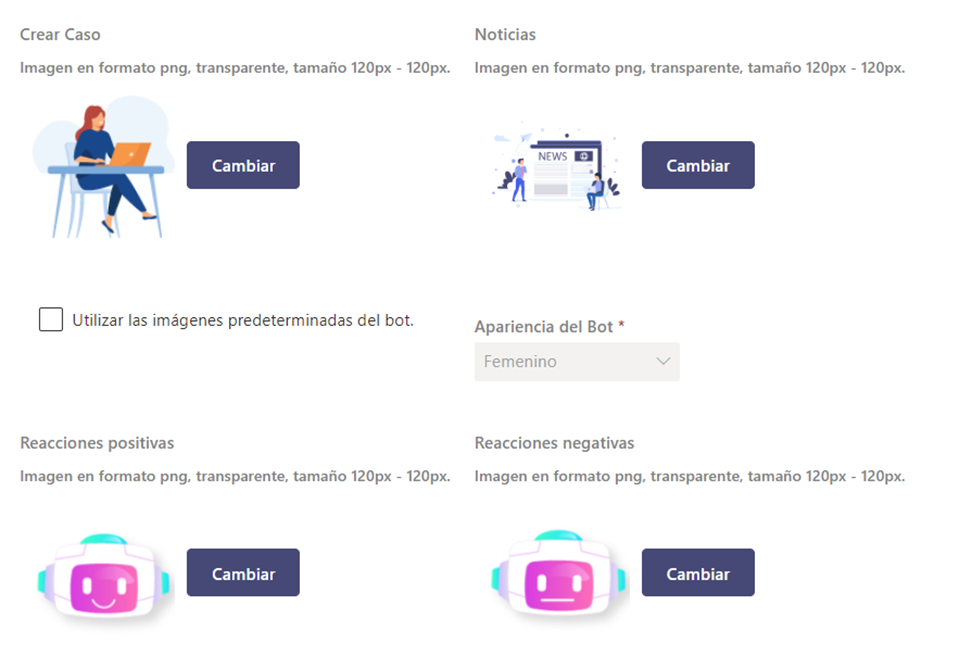
2. Select the connection for which you are going to change images.
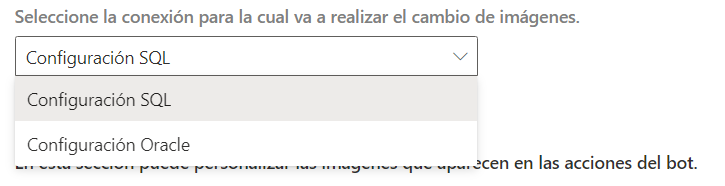
3. Click the Change From the field Create Case, select the URL of the image to be displayed in the case creation card, and click Save.
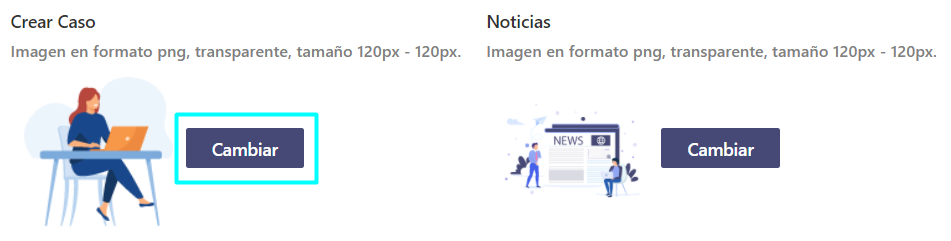
4. Click the Change From the field News, select the URL of the image that will be displayed when viewing news, and click Save.
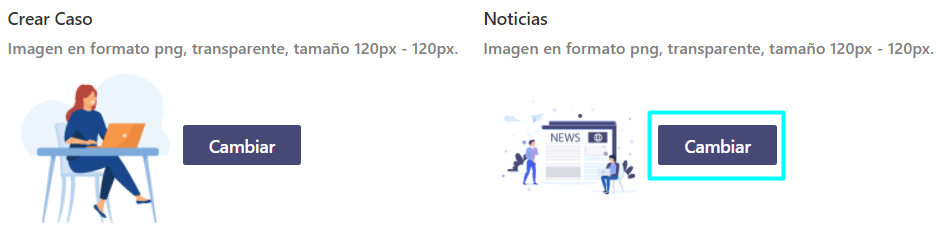
5. If you want to change the bot’s default images for positive and negative reactions, uncheck the checkbox Use the bot’s default images. This action will disable the selection of Bot appearance and enable image selection for fields Positive reactions and Negative reactions.
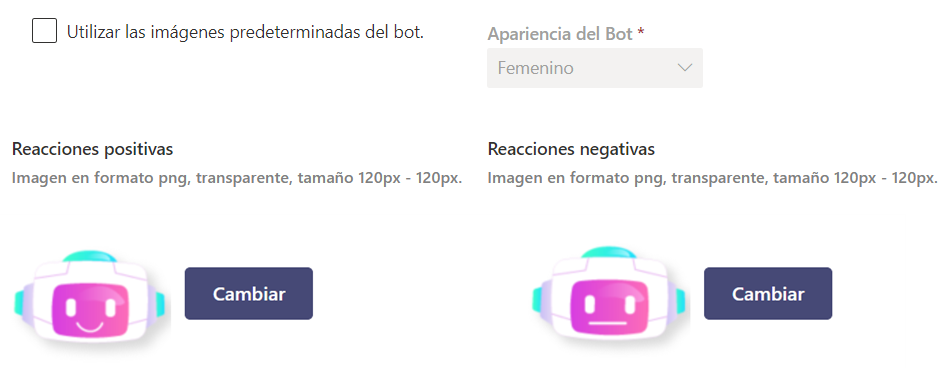
6. Click the Change From the field Positive reactions and select the image URL for the bot’s positive reactions.

7. Click the Change From the field Negative reactions and select the image URL for the bot’s negative reactions.
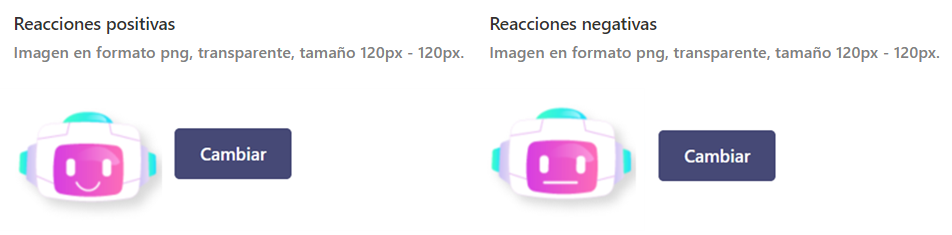
8. If you want to use the bot’s default images for positive and negative reactions, check the checkbox Use the bot’s default images and select the bot’s appearance (Female, Male). This action will disable image selection for fields Positive reactions and Negative reactions.
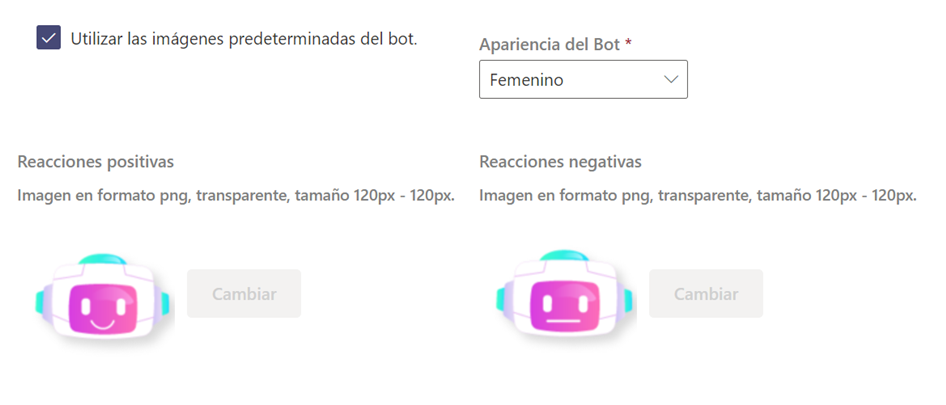
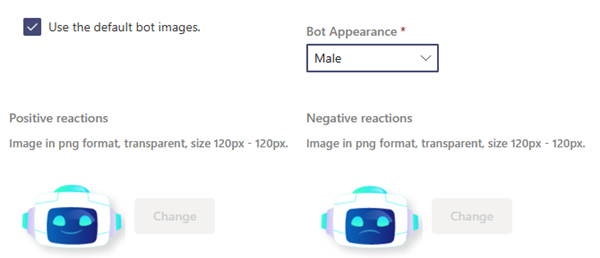
Bot customization
Enable Case Creation by Adaptive Card
This option allows you to enable case creation using Adaptive Teams cards. This functionality streamlines the process of creating cases through the bot. The option is disabled by default.
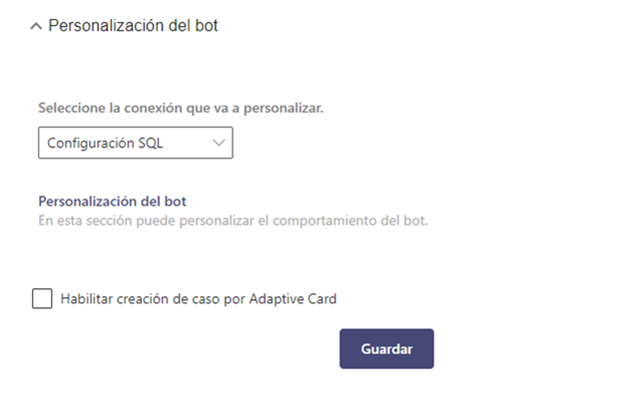
⚐ Notes:
- This functionality is supported by Aranda Service Desk (ASDK) version 8.29.30 or higher.
- When this functionality is enabled and you have a lower version of ASDK, the case registration will be performed as normal without the Adaptive Card.
- When registering cases using the Adaptive Card, it is not allowed to attach files.
- When categorizing a case that has related list fields, the functionality of the Adaptive Card will not be applied at the time of registering the case and will be performed as normal.


