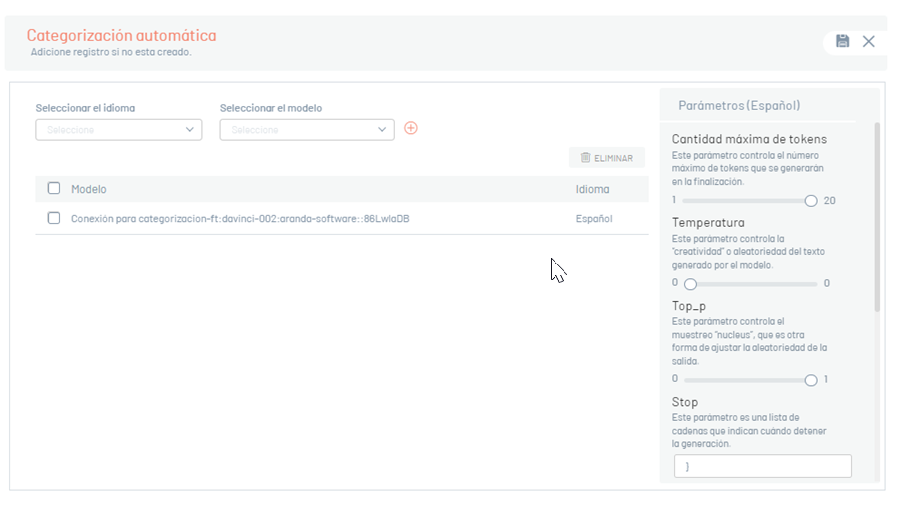This section makes it easy to create “Connection Points”‘ and “Actions” necessary for the optimal functioning of the different modules that make use of the artificial intelligence provided by the tool. Next, The available actions you can perform when configuring this module are detailed:
-
Automatic categorization:
- In creating cases by mail.
- In the creation of cases using the Teams and WhatsApp bots.
-
Automatic categorization by assistant
- Automatically identifies the project, service, and category from the user’s prompt. It uses an AI wizard to perform a category search on the projects assigned to the user.
-
Extracting values from additional fields.
- In creating cases by mail.
- In the creation of cases using the Teams and WhatsApp bots.
-
Extracting Values from List-Type Fields
- Allows extraction of additional list and tree fields from Case Creator and Teams and WhatsApp bots.
- To configure this action, the ‘Extract Field Values’ action must be pre-configured.
- Transcription of voice notes to text (exclusively available for the WhatsApp bot).
-
Sentiment analysis.
- It allows a sentiment analysis to be made through the notes added to the case by the client.
-
Intelligent Knowledge Base Search
- It answers questions asked in natural language by users, using advanced searches in the content and attachments of the knowledge base (files supported by the AI service provider).
-
Automatic article generation
- Generate articles automatically from the description and solution of the cases.
-
Improved wording
- Optimizes the clarity, coherence, and style of the text provided. This action will be triggered automatically when a specialist records notes and resolving cases.
-
Responsible Group Assignment
- It analyzes the subject and the description of the case at the time of its creation in the Specialist console, and automatically suggests the most appropriate group for their attention. For other creation channels, such as email, the user portal, or through bots in Teams and WhatsApp, the system automatically assigns the most appropriate responsible group at the time of generating the case.
-
Case summary
- Analyze the case information and generate a summary, either basic or detailed.
Preconditions
-
The app currently works with two AI providers:
OpenAI: It uses the fine-tuning model for automatic case categorization and chat-type models for additional field extraction and sentiment analysis.
Azure: Use the chat (currently in beta) and speech-to-text models for additional field value extraction and speech-to-text transcription respectively.It is necessary to have an account in Open AI and Azure to create the necessary resources for the operation of the different actions described above. See Creation of AI vendor resources.
⚐ Note: It is the responsibility of the customer to assume the costs related to the use of OpenAI and Azure services, without generating any commitment to Aranda Software.
- For automatic categorization by mail and sentiment analysis, you need to perform the integration token configuration. See Configuration Integration Token.
- In General Settings / Settings / ASMS Add the generated token in the TokenApiAI, then save your changes.
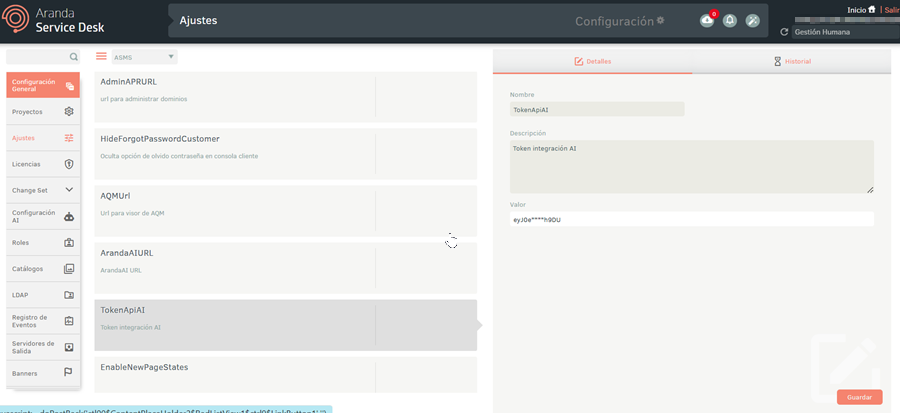
- To carry out automatic case categorization, it is essential to perform a training of historical case data in the
respective ASMS environment. The training includes the analysis of historical cases based on the project, service and category to which
Belong. Training ASMS bots for the correct utilization of AI capabilities is a
professional service at an additional cost, which must be requested through a case at Aranda Support Center;
who directs the respective commercial and/or technical area for processing.
The training must be carried out both for the start-up of a new project in ASMS and at the time of entering services and categories for an existing project. - To use AI services, it is imperative to incorporate the AI API URL.
To do so, go to the General Settings / Settings and, in the “ArandaAIURL”,
enter the URL as follows: https://Server:port/ASMSAIAPI/
- To access the artificial intelligence module, the authenticated user must have the role of “AI Manager” assigned.
AI Endpoints
Create Endpoint
1. To create an endpoint, log in to the ASMS Management Console in the General Settings from the main menu, Select the option Configuring AI/AI Endpoints. Select the New and complete the information for endpoint creation:
Connection data for FineTuning type models:
| Field | Description |
|---|---|
| Connection Name | Give your connection a unique name. This identifier will be key to linking and managing actions configured later. |
| Supplier | Select “Open AI” from the drop-down list. |
| Connection URL or Region | Use OpenAI’s API-specific URL: https://api.openai.com/v1/chat/completions |
| Password | Enter the secret key generated on the OpenAI platform. See Creation of AI vendor resources. |
| Create models | |
| Model Name | Fill in the name of the model provided by Aranda software. |
| Select the type for the model | Select “FineTuning” from the drop-down list. |
| Select Language | Select the language. |
Connection data for chat-type models:
| Field | Description |
|---|---|
| Connection Name | Give your connection a unique name. This identifier will be key to linking and managing actions configured later. |
| Supplier | Select “Open AI” from the drop-down list. |
| Connection URL or Region | Use OpenAI’s API-specific URL: https://api.openai.com/v1/chat/completions |
| Password | Enter the secret key generated on the OpenAI platform. See Creation of AI vendor resources. |
| Create models | |
| Model Name | Fill in the name of the model; Recommended GPT-4O-MINI or GPT-4O. Keep in mind that the use of gpt-4o involves higher costs. See Open AI Pricing. |
| Select the type for the model | Select “Chat” from the drop-down list. |
| Select Language | Select the language. (You don’t have to select a language when creating this endpoint) |
Connection data for speech-to-text models:
| Field | Description |
|---|---|
| Connection Name | Give your connection a unique name. This identifier will be key to linking and managing actions configured later. |
| Supplier | Select “Azure” from the drop-down list. |
| Connection URL or Region | Fill in the location or region extracted in the Azure Resource Creation for Speech-to-Text deployments. See Creation of AI vendor resources. |
| Password | Fill in the Key extracted in the Azure Resource Creation for Speech-to-Text deployments. See Creation of AI vendor resources. |
| Create models | |
| Model Name | Give the model a name. |
| Select the type for the model | Select “Speech to text” from the drop-down list. |
| Select Language | You don’t need to select a language when creating this endpoint |
Connection data for wizard-type models:
| Field | Description |
|---|---|
| Connection Name | Give your connection a unique name. This identifier will be key to linking and managing actions configured later. |
| Supplier | Select “Open AI” from the drop-down list. |
| Connection URL | Use OpenAI’s API-specific URL: https://api.openai.com/v1/chat/completions |
| Password | Enter the secret key generated on the OpenAI platform. See Creation of AI vendor resources. |
| Create models | |
| Model Name | Fill in the name of the model; Recommended GPT-4O-MINI |
| Select the type for the model | Select “Assistant” from the drop-down list. |
| Select Language | Select the language. (You don’t have to select a language when creating this endpoint) |
AI Stocks
The purpose of this module is to configure the different artificial intelligence actions offered by the tool. However, to manage these actions, it is essential to establish endpoints beforehand.
Configure actions
1. To configure the actions, log in to the ASMS Management Console, in the General Settings from the main menu, Select the option AI Configuration / AI Actions.
2. Complete the configuration of actions you want to use by clicking the “PARAMETERS”.
Automatic categorization:
It is responsible for finding the project, service and category from the user’s prompt. It uses a fine-tuned model.
Select the language and then select the model (only the models will be listed according to the configuration made in
Creation of the endpoint for categorization of cases by language.)
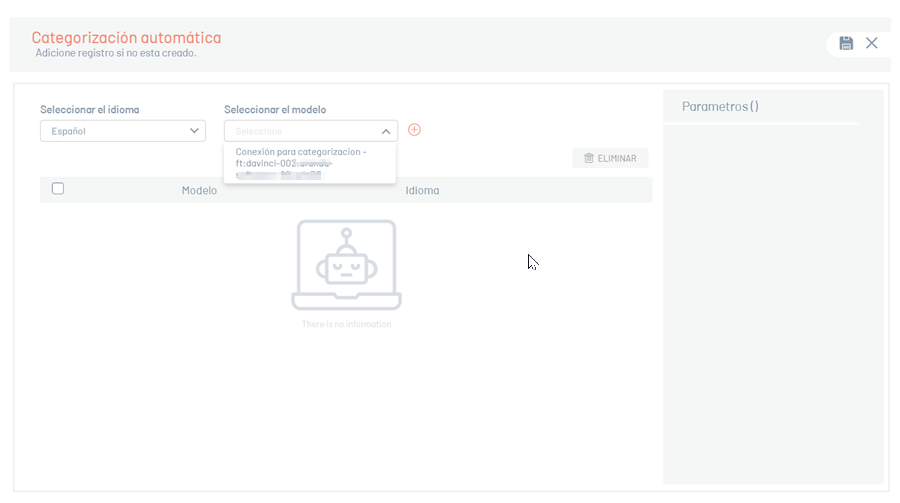
Automatic categorization by assistant
- Automatically identifies the project, service, and category from the user’s prompt. It uses an AI wizard to perform a category search on the projects assigned to the user.
⚐ Note:
- It is essential that the descriptions of projects, services and categories are clearly and completely configured, as the automatic categorization process depends on this information. If not properly configured, the categorization results may not be satisfactory.
- This action takes precedence over automatic categorization based on a Fine-Tuning model.
Select and add the model. Only models previously configured during the creation of the type endpoint will be listed “Assistant”.
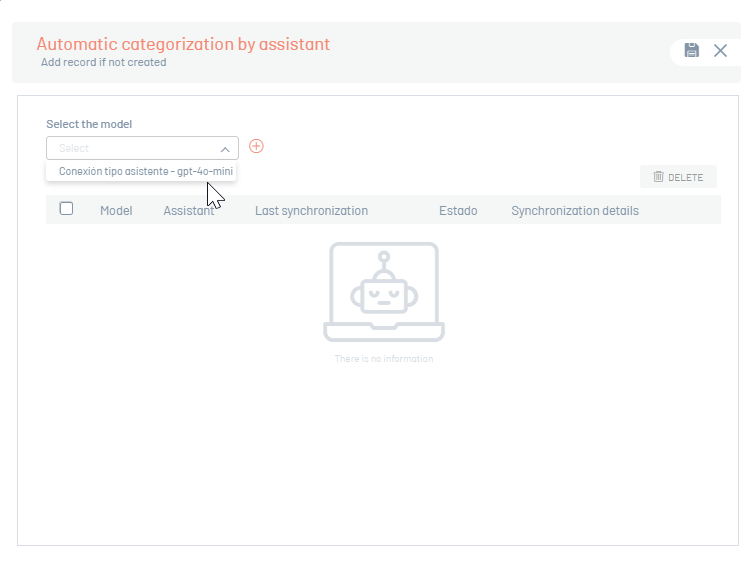
Click the “Save”; This action enables the “Sync”, which initiates the synchronization of projects, services, and active categories.
⚐ Note: - Sync runs automatically at midnight each day.
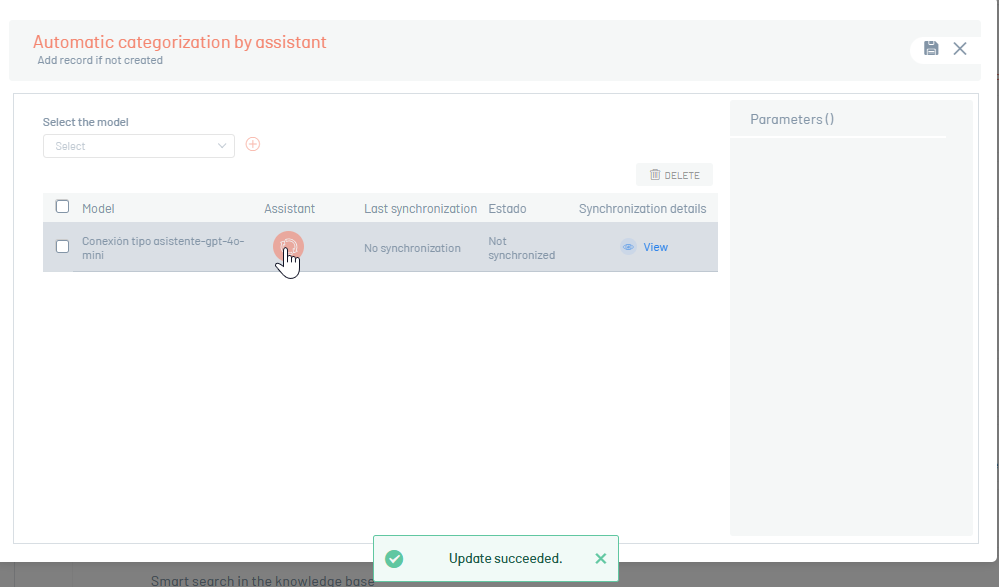
After the synchronization is complete, a confirmation message and the fields “Last Sync Date” and “State” will be auto-completed.
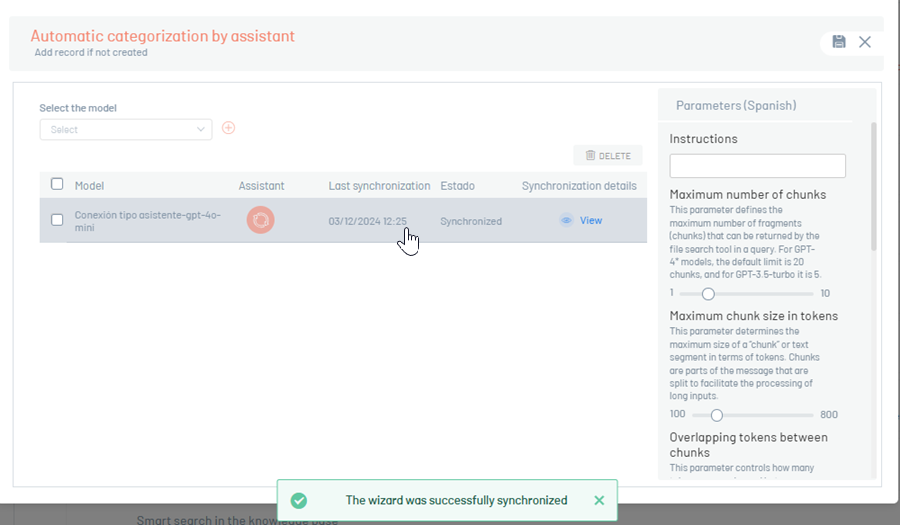
To view synced projects, click the “View details”.
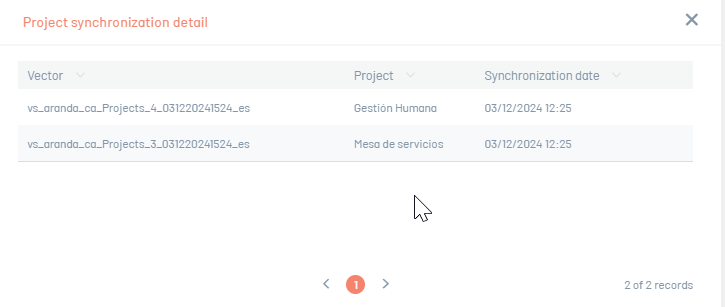
Extracting Values from Fields
Extracts the values of the additional fields of a case from the user’s prompt. Use a chat-type model.
Select the language, and then select the model (only the models configured when creating the chat-type endpoint will be listed.)
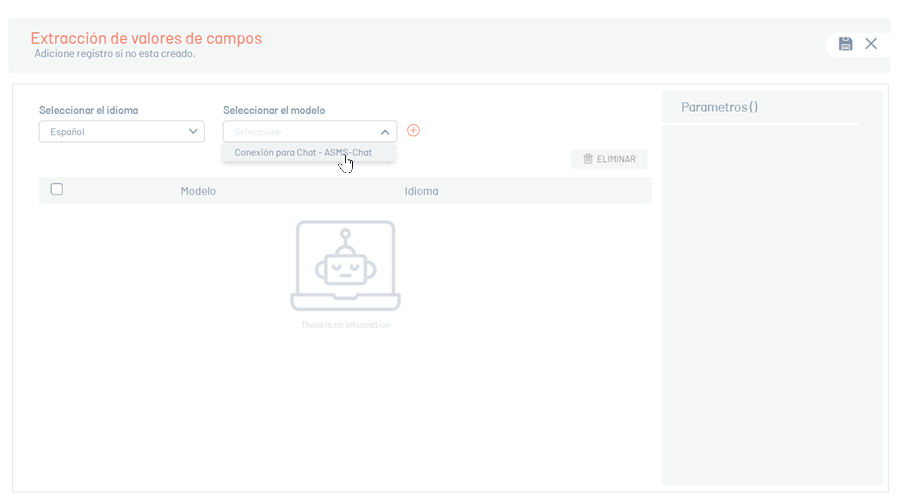
Extracting Values from List-Type Fields
Extracts the values for additional fields such as a list and tree of a case, from the user’s prompt using a chat-like model.
Select the language and model (only the models configured when creating the chat endpoint will be listed.)
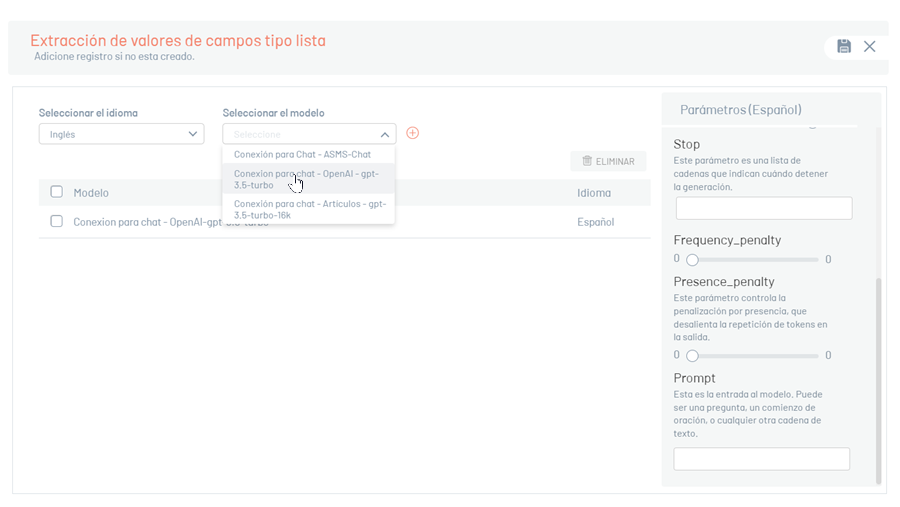
Speech-to-text
Transcribe a voice memo to text.
Select the model (only the models configured when you created the speech-to-text endpoint will be listed.)
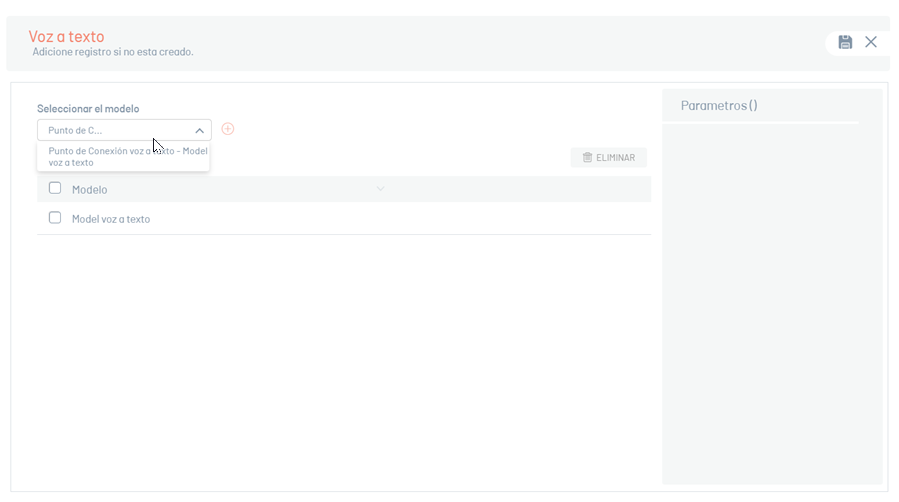
Sentiment Analysis
Analyze the emotional tone behind the text provided by the user. It uses a model specialized in natural language processing.
Select the language, and then select the model (only the models configured when creating the chat-type endpoint will be listed.)
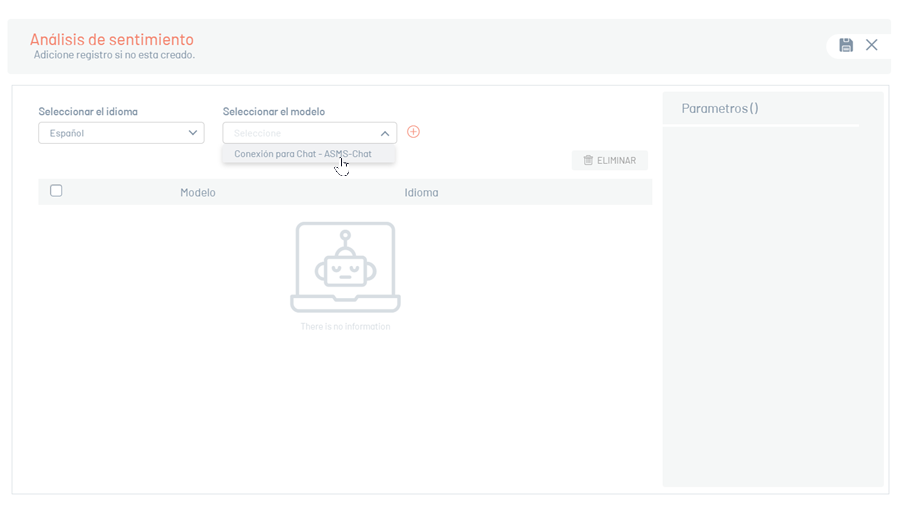
Intelligent Knowledge Base Search
Answer questions posed in natural language by users, using advanced searches in the knowledge base content and attachments.
Select and add the model. Only models previously configured during the creation of the type endpoint will be listed “Assistant”.
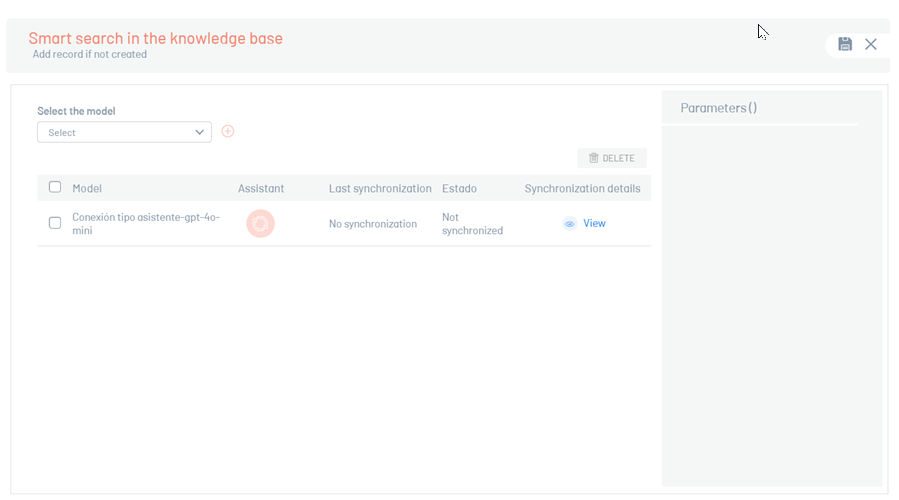
Click the “Save”; This action enables the “Sync”, which initiates the synchronization of public articles, including their attachments.
⚐ Note:
- File types allowed for sync: .html, .json, .docx, .md, .pdf, .pptx, .txt
- Sync runs automatically at midnight each day.
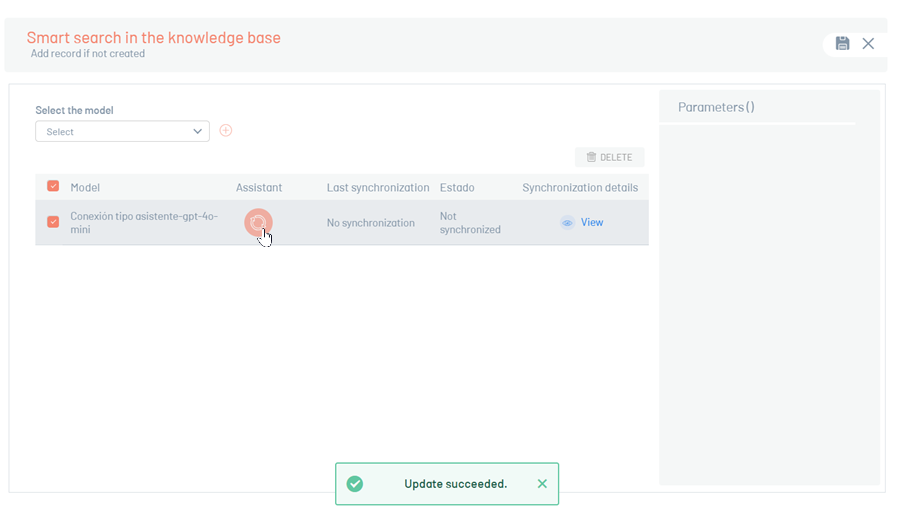
After the synchronization is complete, a confirmation message and the fields “Last Sync Date” and “State” will be auto-completed.
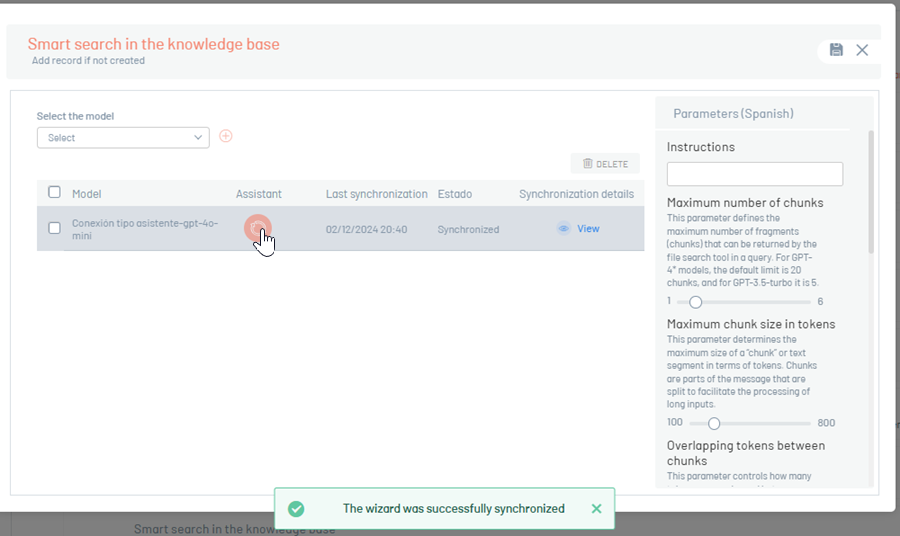
By clicking the “View details” You will be able to view the synced articles and the number of attachments per article
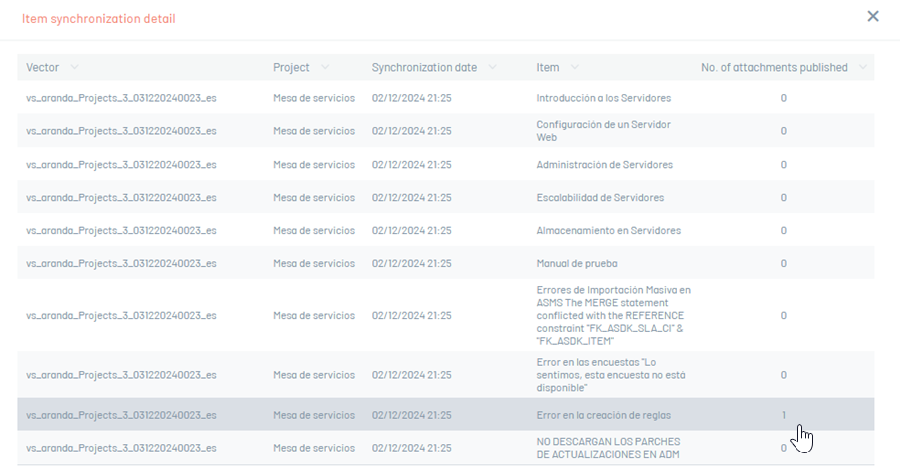
Automatic article generation
Transform case descriptions and solutions into complete articles using conversational models. Recommended for use with large context windows, greater than 16K tokens.
Select the language and model (only models configured during chat endpoint creation will be listed).
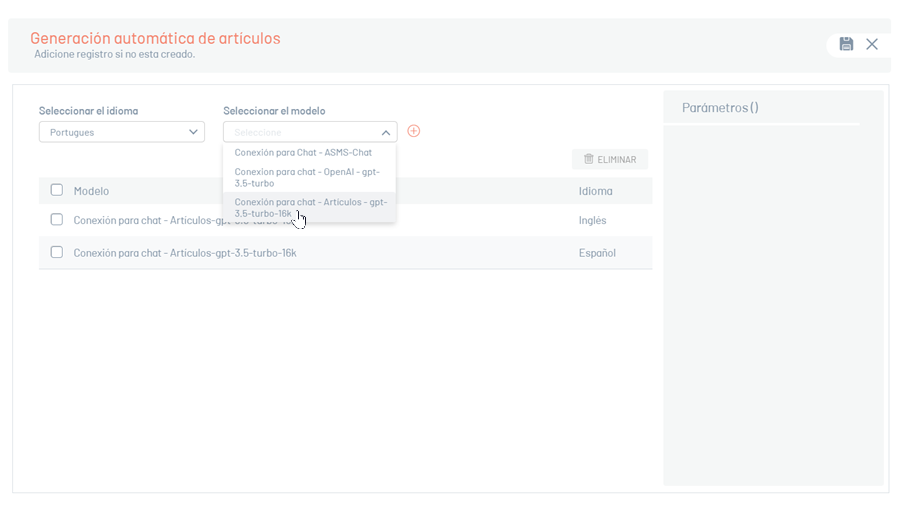
Improved wording
Improves the clarity, coherence and style of the text provided.
Select the language and model (only the models configured when creating the chat-type endpoint will be listed.)
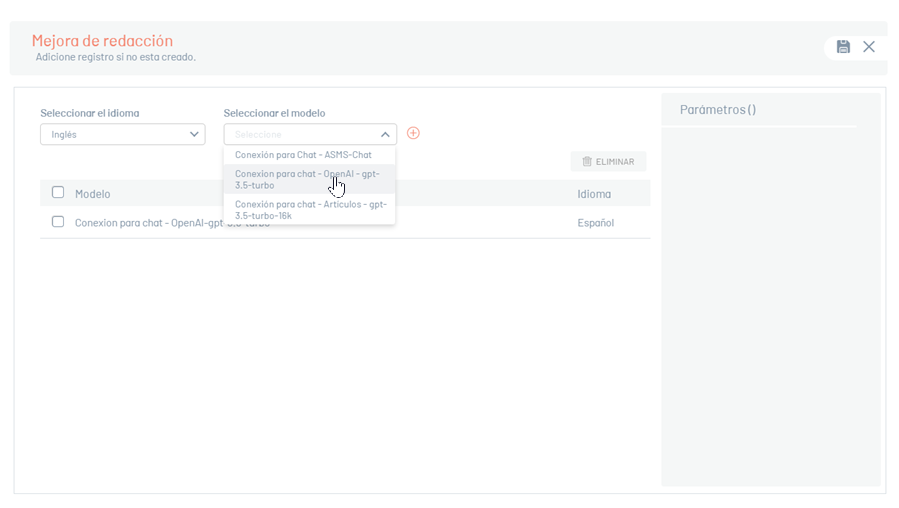
⚐ Note: The same chat-like endpoint is used to configure sentiment analysis actions, Extraction of additional fields, extraction of values of list fields and Improvement of writing.
Responsible Group Assignment
-
It examines the subject and the description of the case at the time of its creation on the specialist site and automatically proposes the most appropriate group for its care.
To ensure that the intelligent assignment of the responsible group operates properly, ensure that each group has a representative description of the activities or scope of this group, as the description of the group is compared to the subject and/or description of the case.
-
Select the language and model (only the models configured when creating the chat-type endpoint will be listed.)
Depending on the means of entry of the case, the intelligent allocation will operate as follows:
Cases created from ASMS Specialist: The smart assignment will be of the “suggested” type, so saving the case will present the list of recommended groups for assignment. More information in the ASMS Specialist documentation, section “Creating cases with automatic assignment of specialist group” Create a case from ASMS Specialist Console
Cases created from email, Customer ASMS and Virtual Agents (Microsoft Teams, WhatsApp): The smart assignment will be of the “forced” type, so the system will automatically assign the most appropriate responsible group.
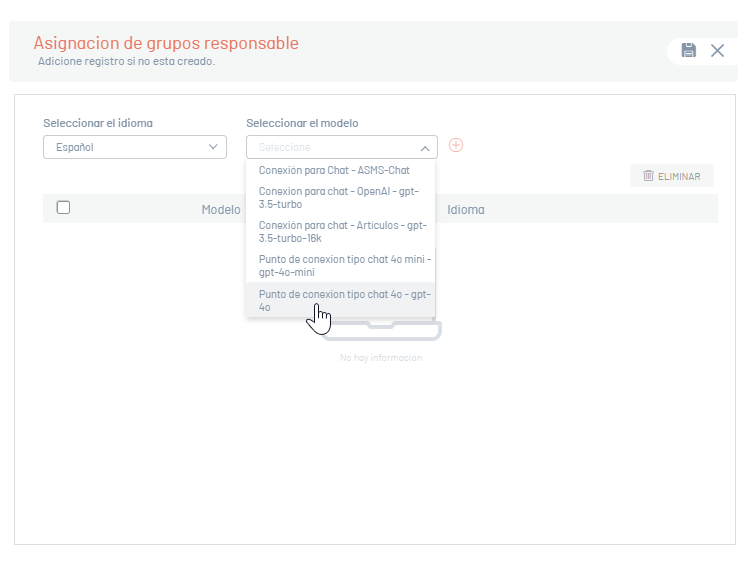
Case Summary
This action allows the specialist to generate a summary of the case, which can be presented in a basic or detailed, according to the user’s preference.
Select the language and model (only the models configured when creating the chat-type endpoint will be listed.)
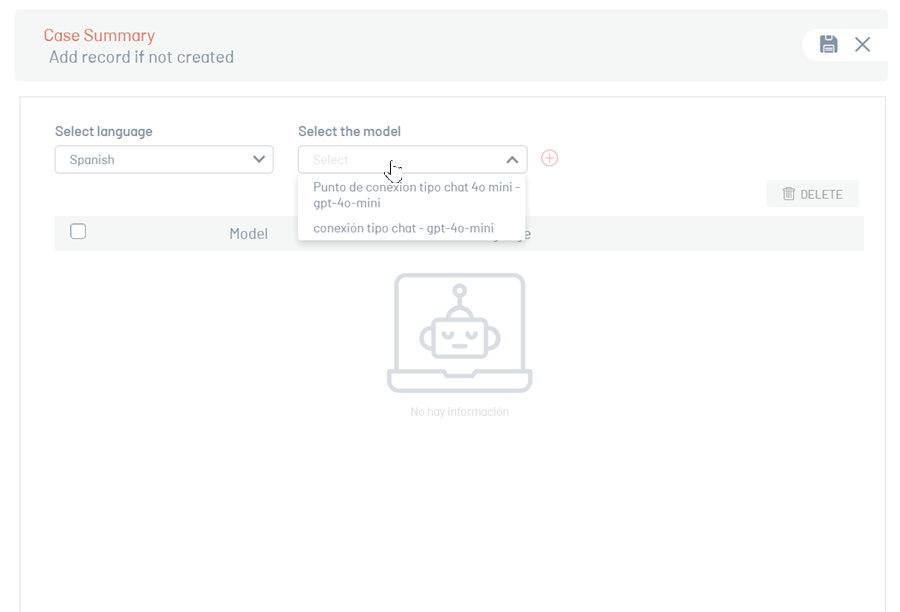
Once the models intended for the artificial intelligence functionalities are incorporated, when positioned on the model, the default parameters are displayed on the right side.
It is advised to refrain from making modifications unless the user has prior knowledge of such parameters for each model.
For more details, see OpenAI Parameters Documentation.