A report in Aranda QUERY MANAGER is a tool that allows you to generate and manage consolidated reports with outstanding information about your business processes in the Aranda Software tools.
Creating Reports
1. To create the reports, go to the AQM configuration console, in the Application from the main menu, select the Reports.
In the information view, you can view a list of reports through a data table. To sort the information in the table, click on the header of each column. To view the report detail, click on the name and display the related information.
From the Header menu, select the New ; window is enabled Report Detail where you can fill in the basic information of the report such as: Name, location path, database, enable location, and configure report.
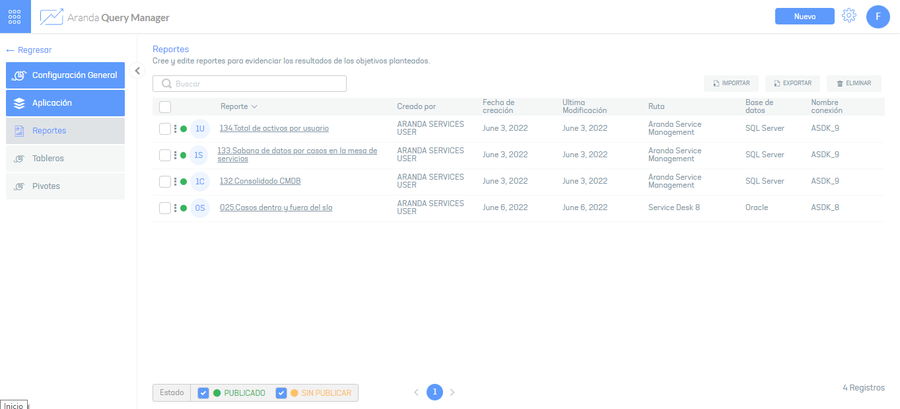
Associate Users and Groups
⚐ Note: Permission association will be enabled, after the report is created.
2. To associate permissions with the report, in the Report Detail window in the AQM Configuration Console, select the Associate User; window is enabled Associate users or groups where you can search and associate the users who will have the permissions to access the reports. These permissions must be pre-configured.
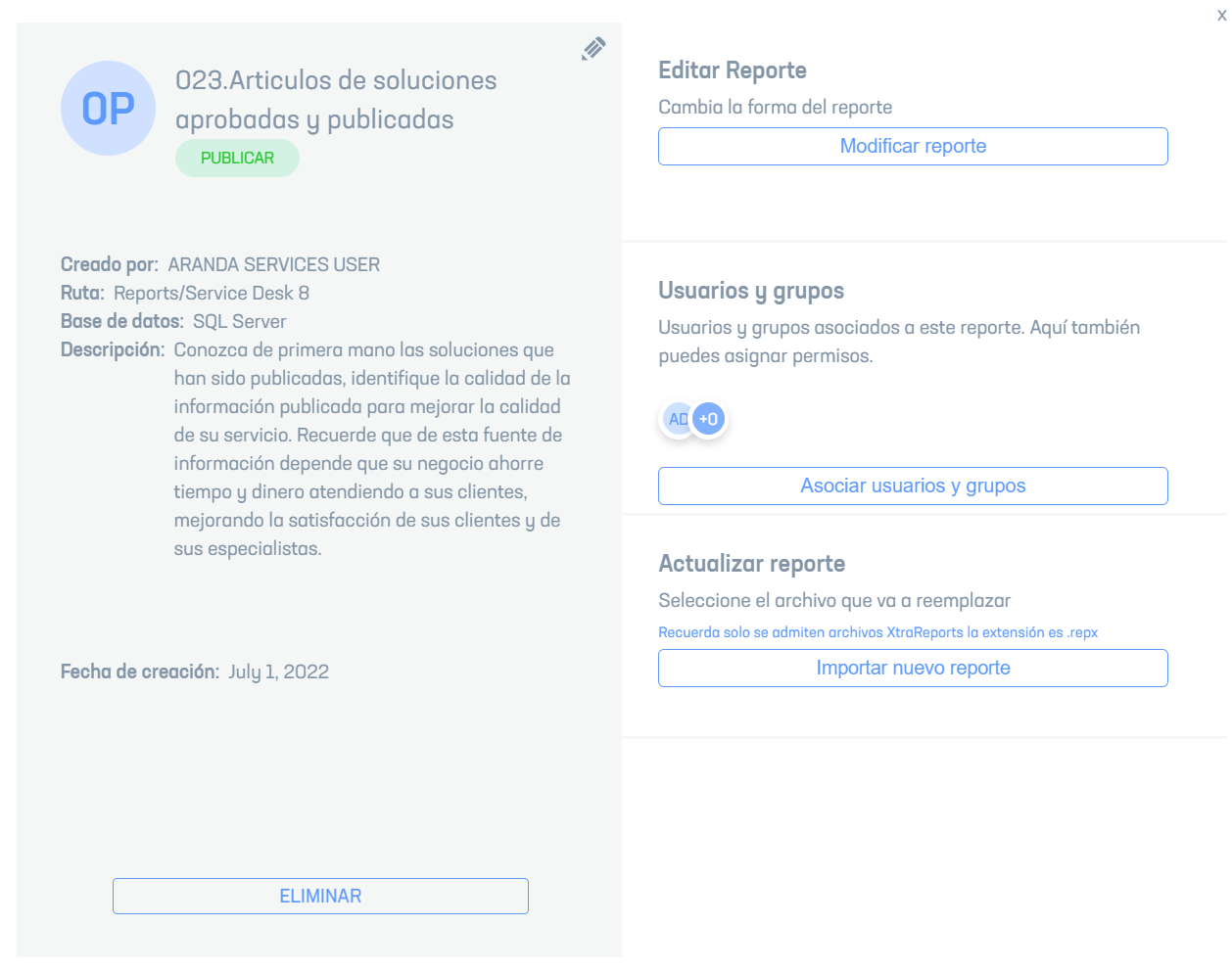
3. In the search field, enter a user’s name and add it to the list of records. For each user, you can enable or disable permissions to access reports. The available permissions are admin, reader, and editor.
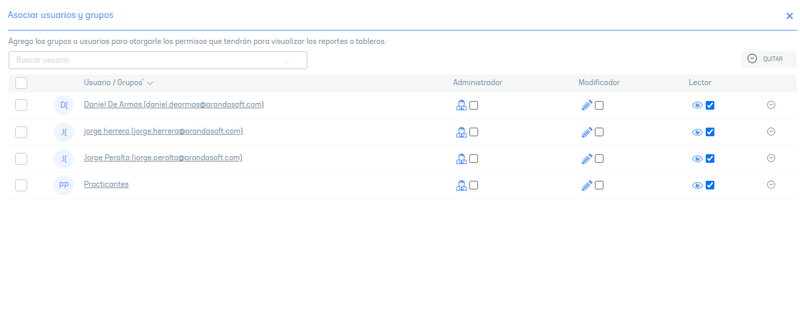
Edit Reports
4. to edit a report, in the information view of the AQM Configuration Console, select a record from the list of existing reports; window is enabled Report Detail where you can modify the required information. When you select the Modify Report you will be able to access the Report Designer. View Designer Reports
⚐ Note: The Report Creation Date and Author fields can be viewed when editing a report.
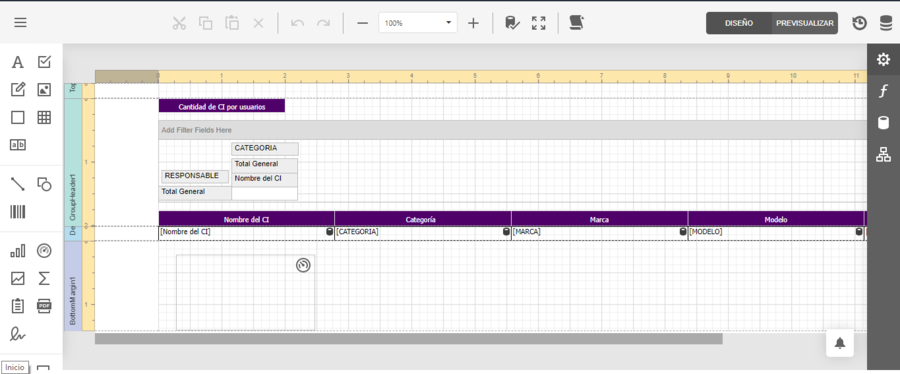
5. To delete one or more reports, in the information view, select a record from the list of existing reports, and select the Eliminate to clear the associated information.
6. When you finish setting up a report, click Save in the Detail View of the AQM Configuration Console, to confirm the changes made.
Bulk Report Upload
1. To export the reporting information, log in to the AQM Configuration Console, in the Application from the main menu, select the Reports and in the information view, select the Export This option will allow you to export the information with data for updating and/or creating reports.
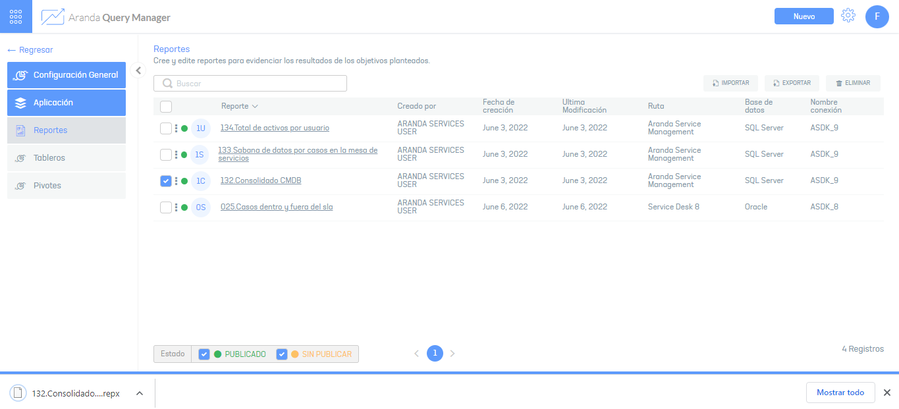
3. A file in Repx format will be downloaded, which includes all the information associated with the selected board.
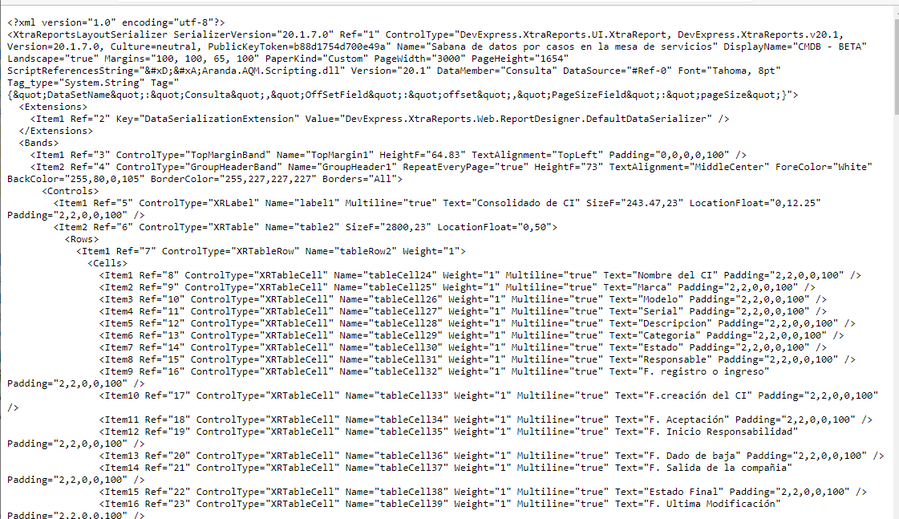
Import Report Format
⚐ Note: The import will parse the names of the data sources within the report definition to match the AQM data sources; If you can’t find the names, you can assign an existing data source to it.
1. Once the form has been completed, enter the AQM configuration console, in the section Administration from the main menu, select the Reports and in the information view, select the import.
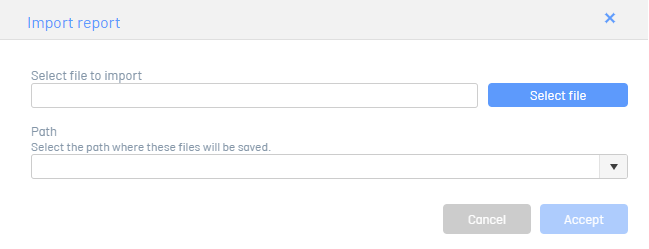
2. In the Import Report window, upload the file and select a path to save the report.
3. If the report you’re trying to import doesn’t find data sources, assign it an existing data source.
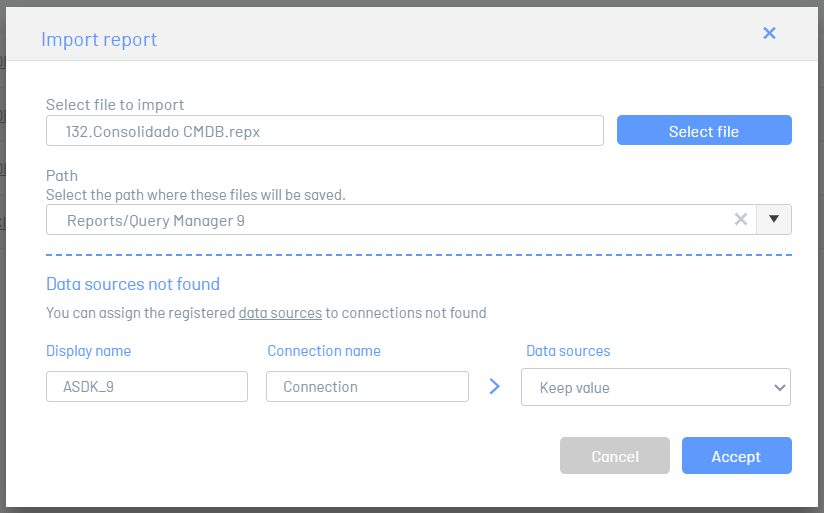
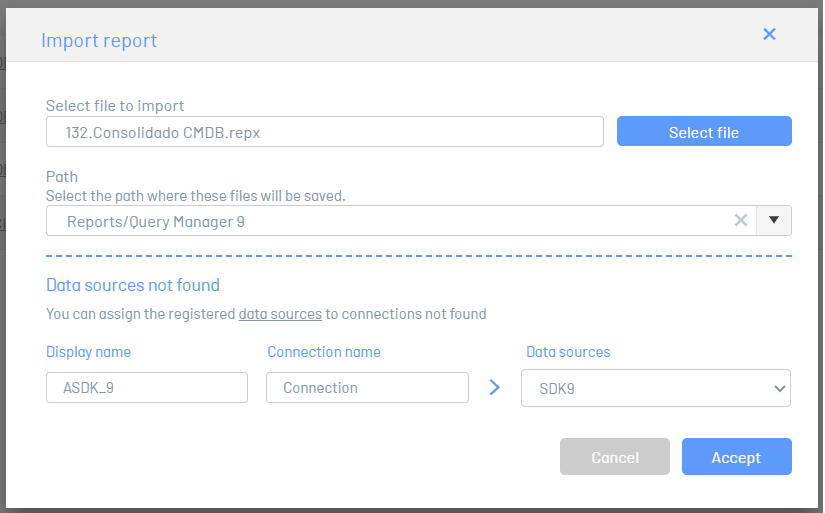
4. Click the Accept.
5. When the import is complete, at the bottom of the screen you will be able to see the confirmation of the process.
Update Report Format
1. Enter the AQM configuration console, in the Administration from the main menu, select the Reports.
2. Select the name of the report that you need to update to enable the detail view.
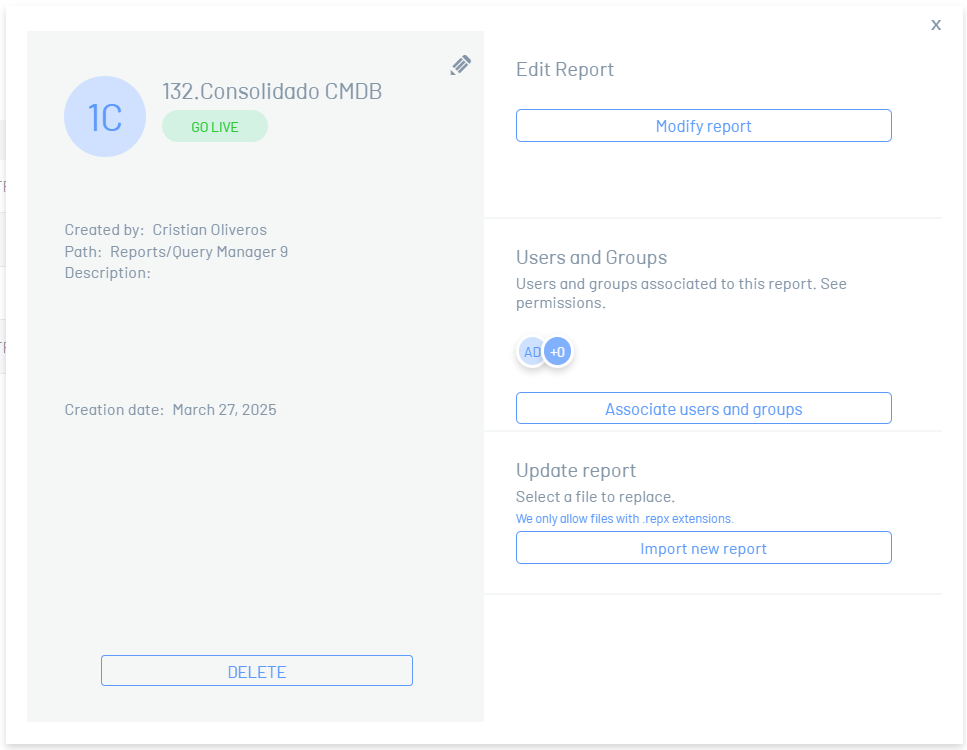
3. Click the Import New Report and upload the file.
4. If the report you’re trying to import doesn’t find the data sources, assign it an existing data source.
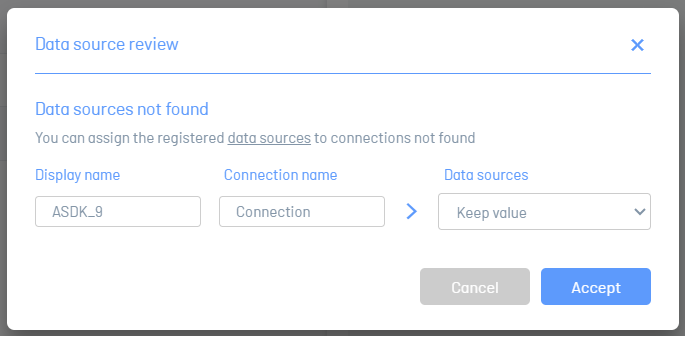
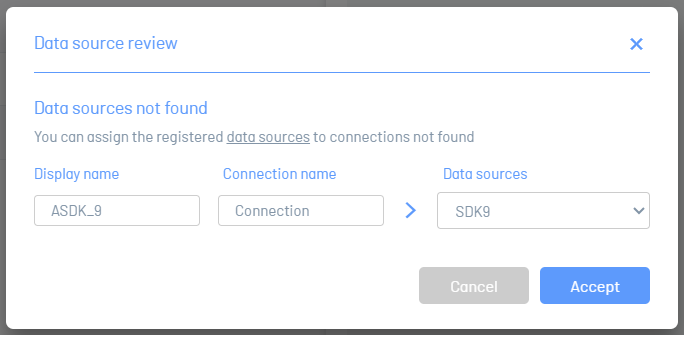
5. Click the Accept.
6. When the import is complete, at the bottom of the screen you will be able to see the confirmation of the process.
Change data sources
You can change the data sources of your reports by following the steps below:
1. Click the ellipsis  before the name of a report and select the Change data sources.
before the name of a report and select the Change data sources.

2. In the Change Data Sources menu, the list of existing data sources in the application is displayed; Select the data source you want to change.
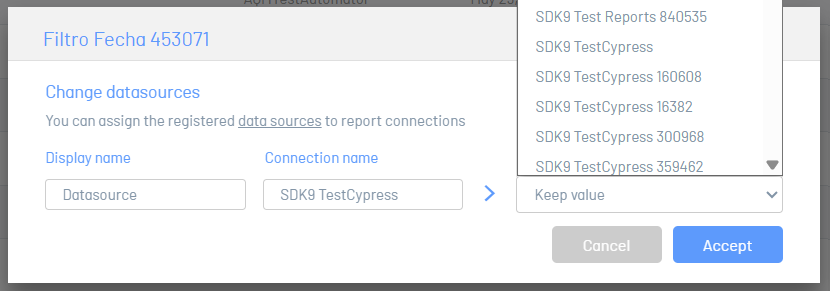
3. Save the changes by clicking the Accept


