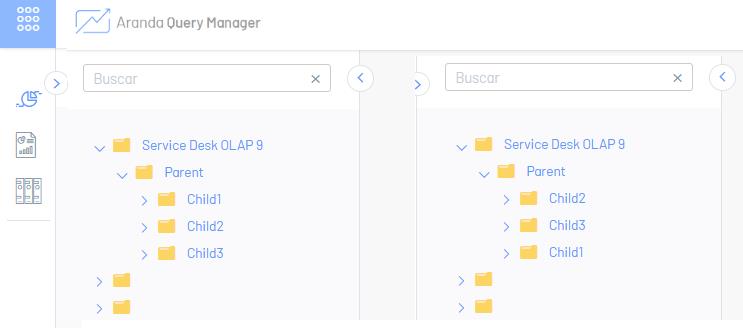Folders are containers used to store documents and assign access levels to users. This option is available to users with an Administrator role.
Creating Folders
1. To create the folders, go to the AQM configuration console, in the General Settings from the main menu, select the Folder Navigation. In the information view, select the New and in the Detail View you can configure the folder and permission information.
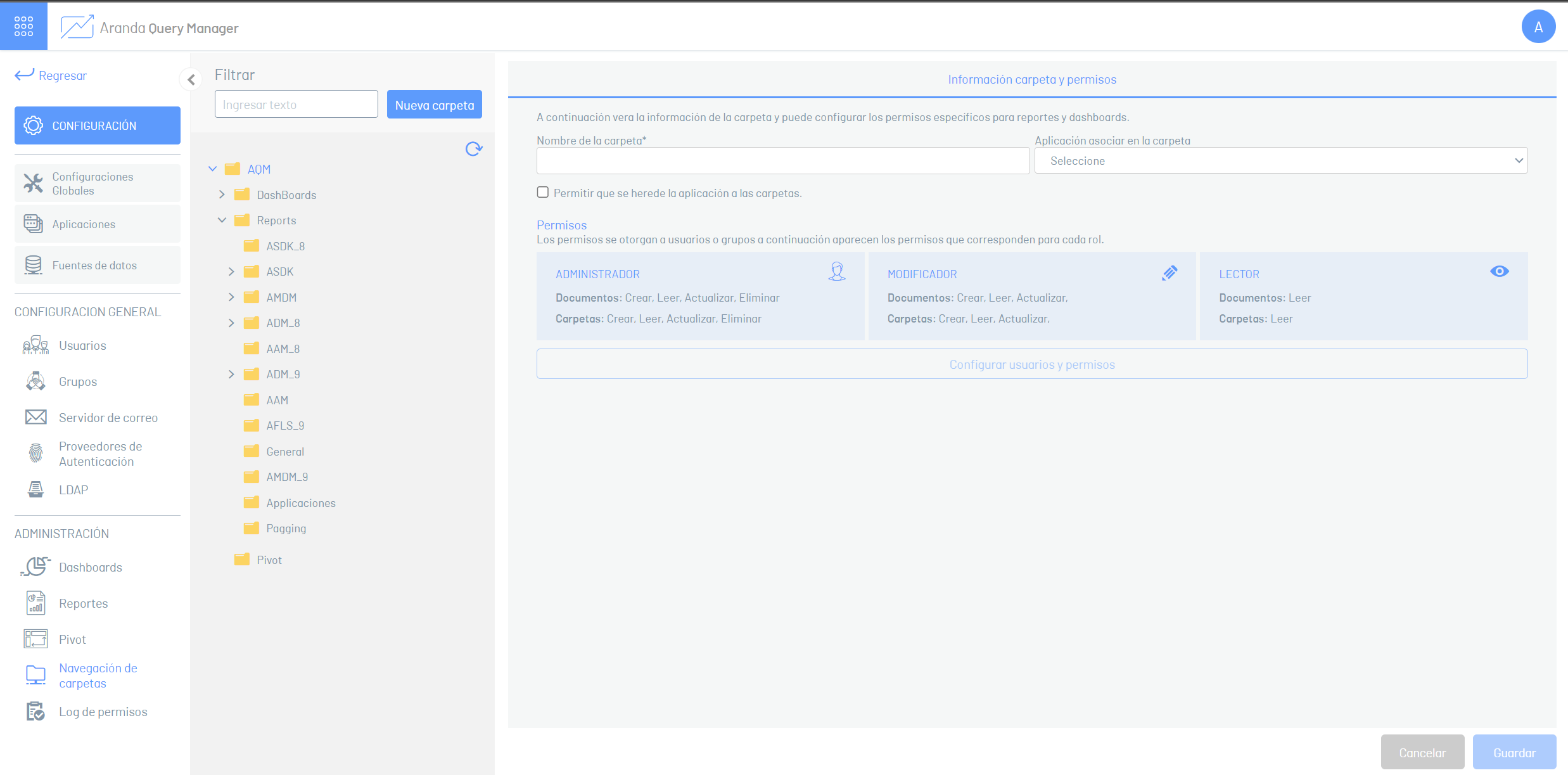
2 In the information view, you can query the generated folders. The information will be displayed in a hierarchical order and you will be able to access each folder at each level of the structure.
3. In the Folder Detail View in the AQM Configuration Console, select the Folder Information and Permissions, where you can fill in the basic folder information, assign an application, and access permissions for users and user groups.
| Notes | Description |
|---|---|
| 1. | Assigning permissions for second-level folders requires first assigning the parent folder’s permission. |
| 2. | These folders cannot be modified, but you can freely create folders as you require in a multi-level structure. You can also use a text drawer to filter the nodes in the tree. |
| 3. | Note that the application determines the connection of the reports/dashboards that are inside the folder. |
Assigning Permissions
4. In the information view, select a record from the list of existing folders in the hierarchical structure.
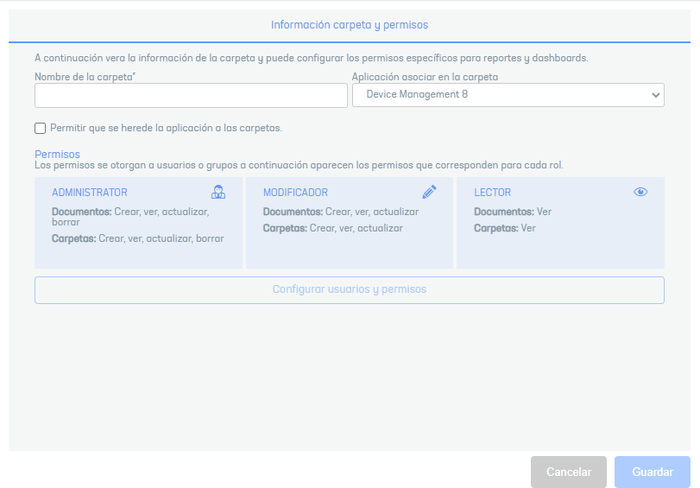
5. In the Folder Detail View, in the Permissions section, select the Configure Users and Permissions; The window is enabled where you can define the roles by user/groups for each folder, taking into account the following items:
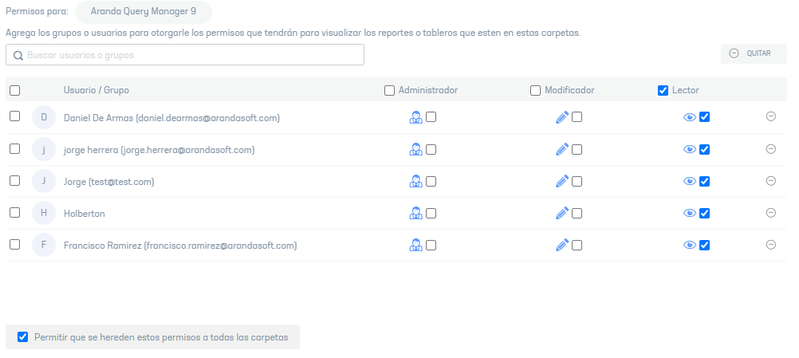
- Search for a user or group that you will have access to the selected folder.
- Select the user or group that will have access permissions to the folder
- Specify the role (administrator, modifier, reader) of folder access required
- Enable the Allow these permissions to be inherited to all folders, if it requires permission settings to be replicated to child folders.
| Note | Description |
|---|---|
| 1. | If you enable the permission inheritance option, you should be aware of the following considerations: - The option to Allow permissions to be inherited to child folders will remove permissions on child folders and apply the settings set from the folder that initiates the spread. - Provide reader access to users and groups so they can access and view folders and find documents. |
6. Press the Escape key or close the permissions window.
Access Roles for Folders
Access roles allow you to configure the operations that each user or group can perform with each folder. There are 3 Access Roles for folders:
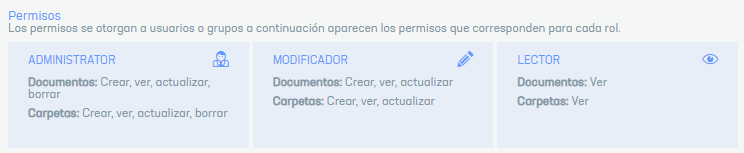
| Role | Permissions |
|---|---|
| Administrator | This role allows you to create, view, update, delete documents and folders |
| Modifier | This role allows you to create, view, and update documents and folders |
| Reader | This role allows you to view documents and folders |
⚐ Note: A user/group can have several roles, the highest role they have will be used.
6. To edit a Folder, in the information view, select a record from the list of existing folders and in the detail view you can modify the required information.
7. To delete a folder in the information view, select a record from the list of existing folders and select the icon to delete the associated information.
8.When you finish setting up the folder, click Save in the Detail View of the AQM Configuration Console, to confirm the changes made.
Folder sorting
Folder sorting allows you to visualize the order in which folders are displayed on the main report or dashboard screen.
You will be able to move and sort folders among other folders as required.
This action can only be done at the same level of folders and not in folders in a higher hierarchy (parent) or a lower hierarchy (daughters).
As well as in the following example:
Example:
Folders that belong to the parent, under the same hierarchy level, the Child in a lower position.
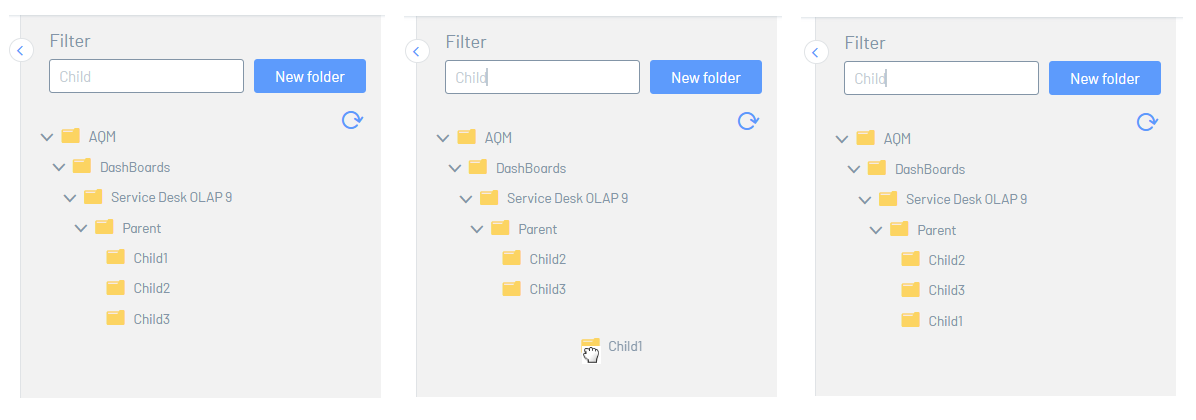
The change will be reflected in the main section of reports and dashboards. The following image shows the before and after of folder sorting.