Reports
Reports can be downloaded from the store or created directly using the report editor.
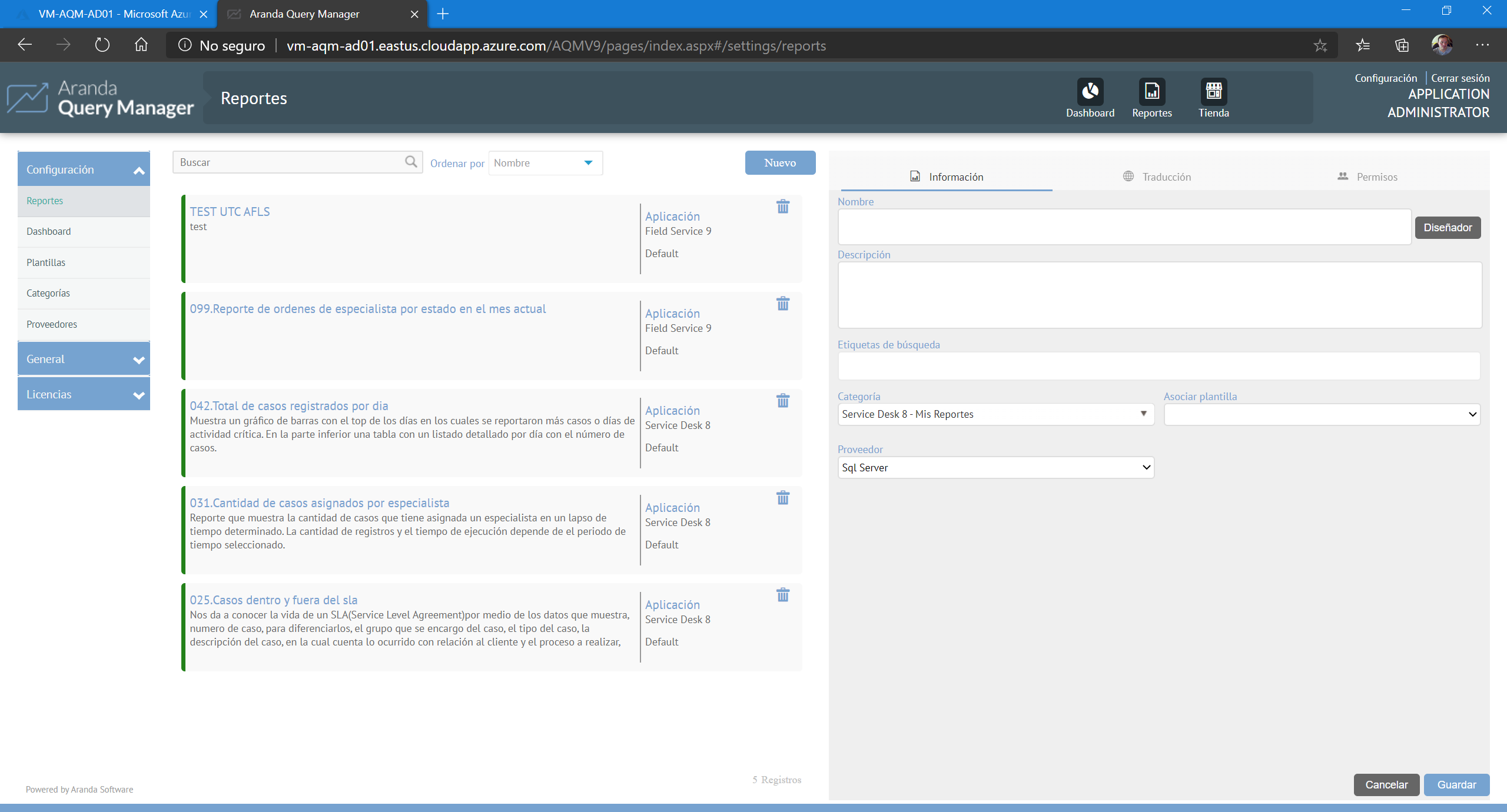
To create a new report from the AQM web console:
- From the menu on the left, choose Configuration > Reports
- Click New
-
Fill in the following fields in the Information:
- Name
- Description
- Search Tag
- Category (very important)
- Associate template. (optional)
- Vendor (SQL or Oracle)
- Click Save
⚐ Note:The name of the report must not contain accents or special characters and cannot match the name of another existing report for the same concept. You can adjust viewing permissions in the Permissions.
As a general rule, reports are not published. If you want to publish them only
Change the switch position to Published and save it again.
Additionally, you have the option to upload a report from a document REPX or download it to edit it in other environments.
Modifying a report will affect existing schedules and to a greater extent if you make changes to the parameters. If so, the schedules will have to be redefined.
Boards
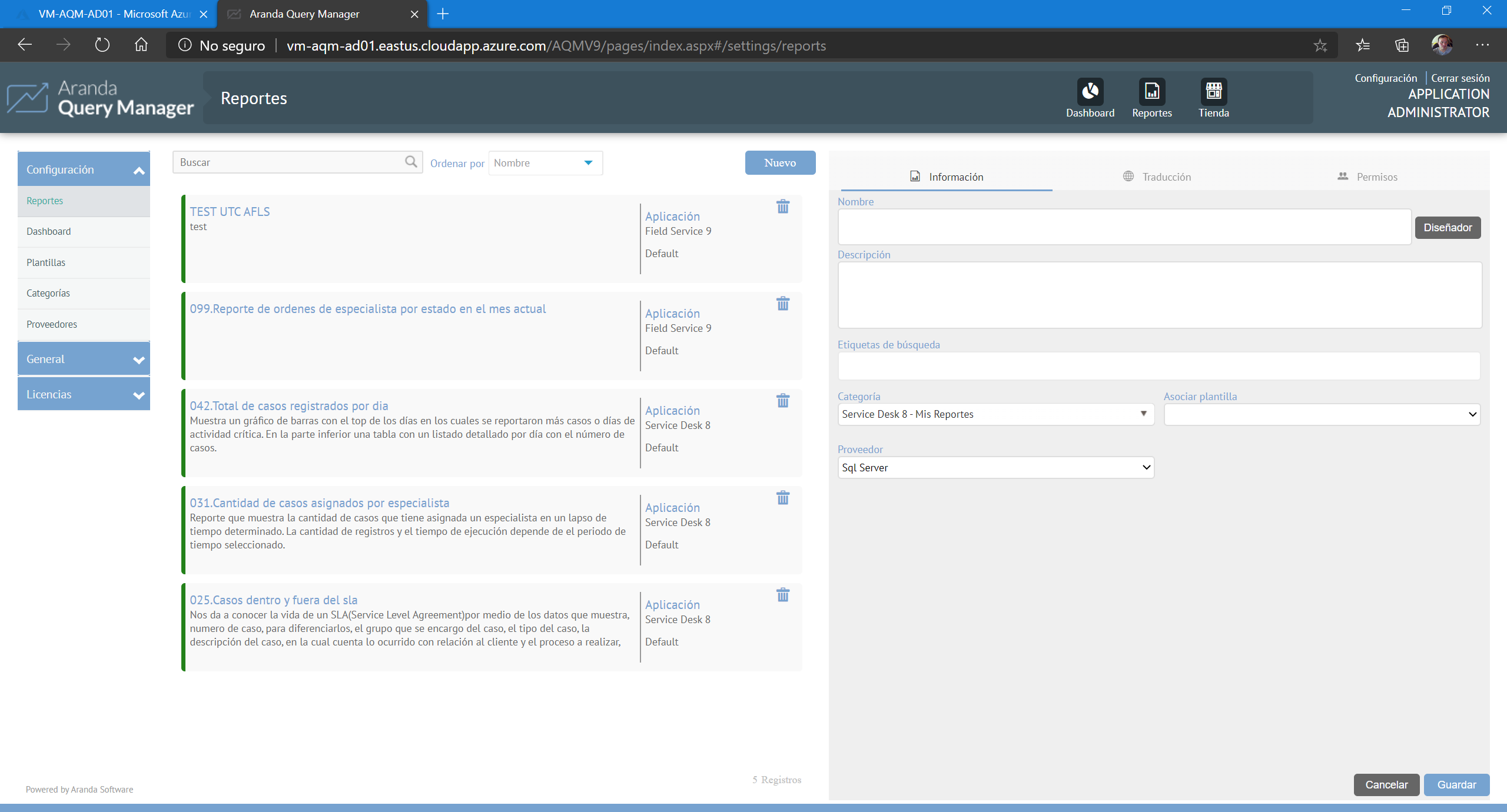
Dashboards can be downloaded from the store or created directly using the dashboard editor.
To create a dashboard:
- From the menu on the left, choose Configuration > Dashboard
- Click the New
- You can choose the data source for the dashboard from the menu if you want
- Fill in the fields in the tab Information
- Click Save
After creating the dashboard you will be able to assign the respective permissions in the tab Permissions. Then enter the corresponding editor and change the position of the Indicator A Published to make the dashboard available to all Users.


