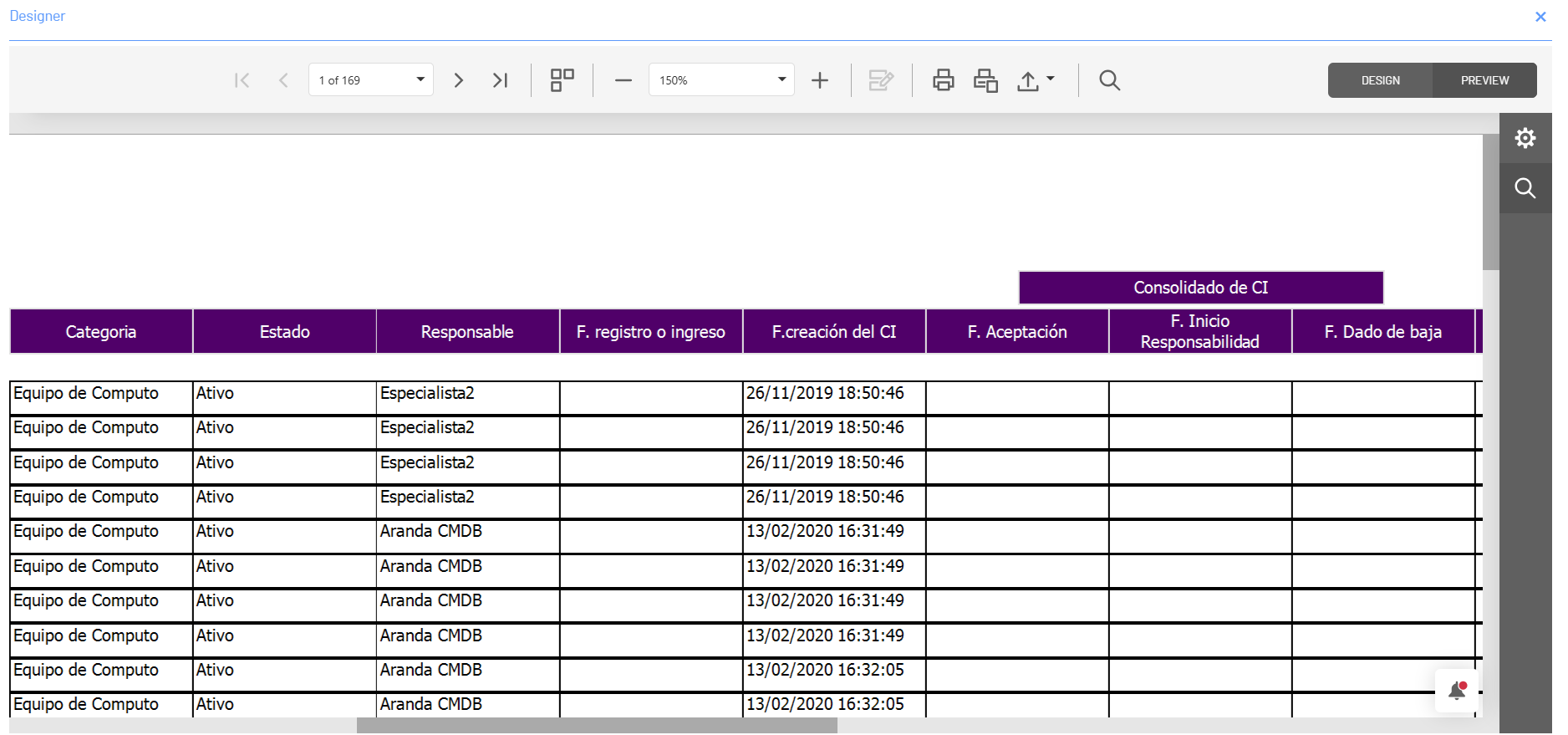To perform translations to the generated reports, you must configure the user language, translation parameters, and query parameters.
⚐ Notes: The translation of terms used in the reports is stored in the database ASMS_TRANSLATION in records in Spanish, English and Portuguese.
⚐ Notes: Translations take the language configured for each user. If the language is not configured, it will use the language of the server where the AQM services are installed.
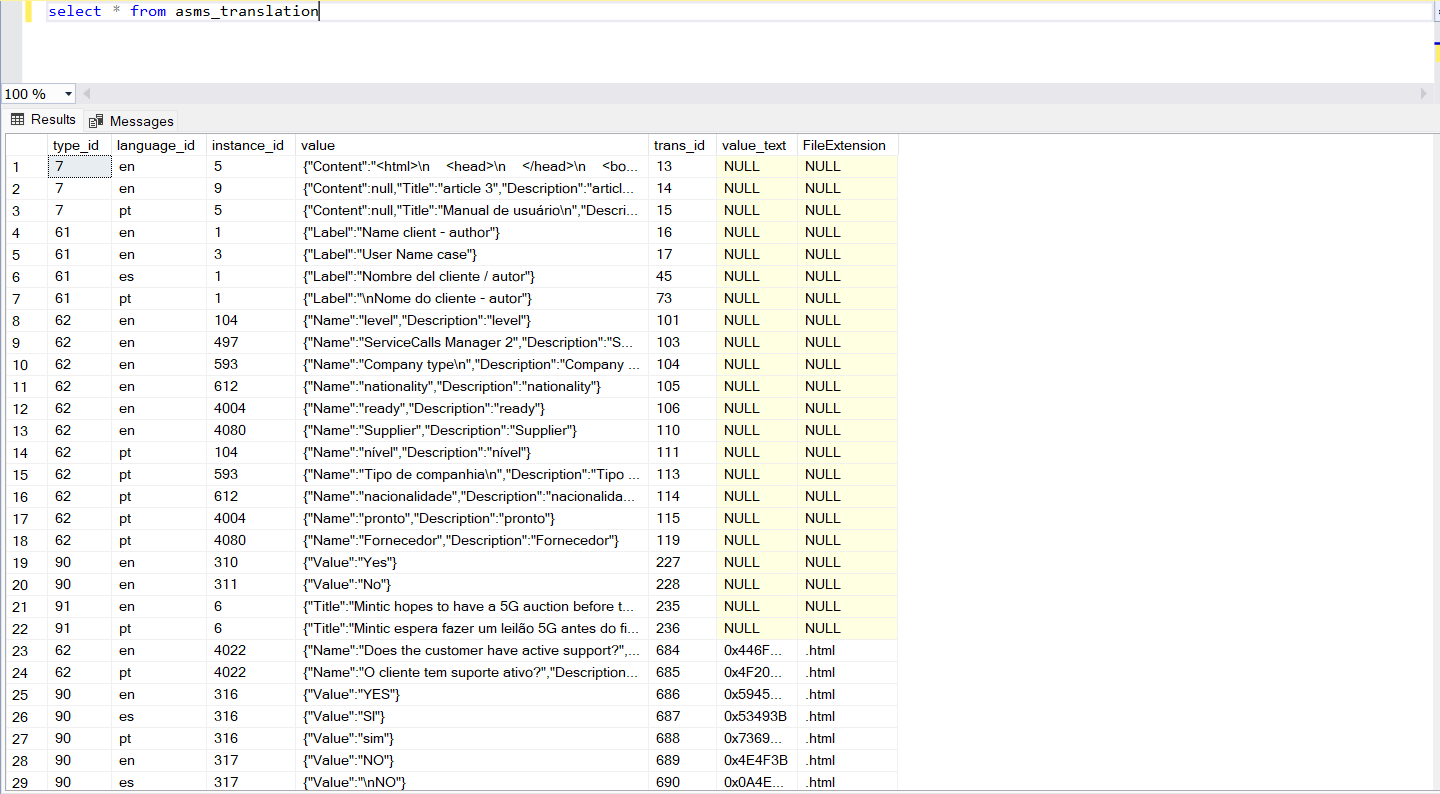
1. User Language Settings
1. Enter the AQM configuration console, in the General Settings section of the main menu, select the option Users.
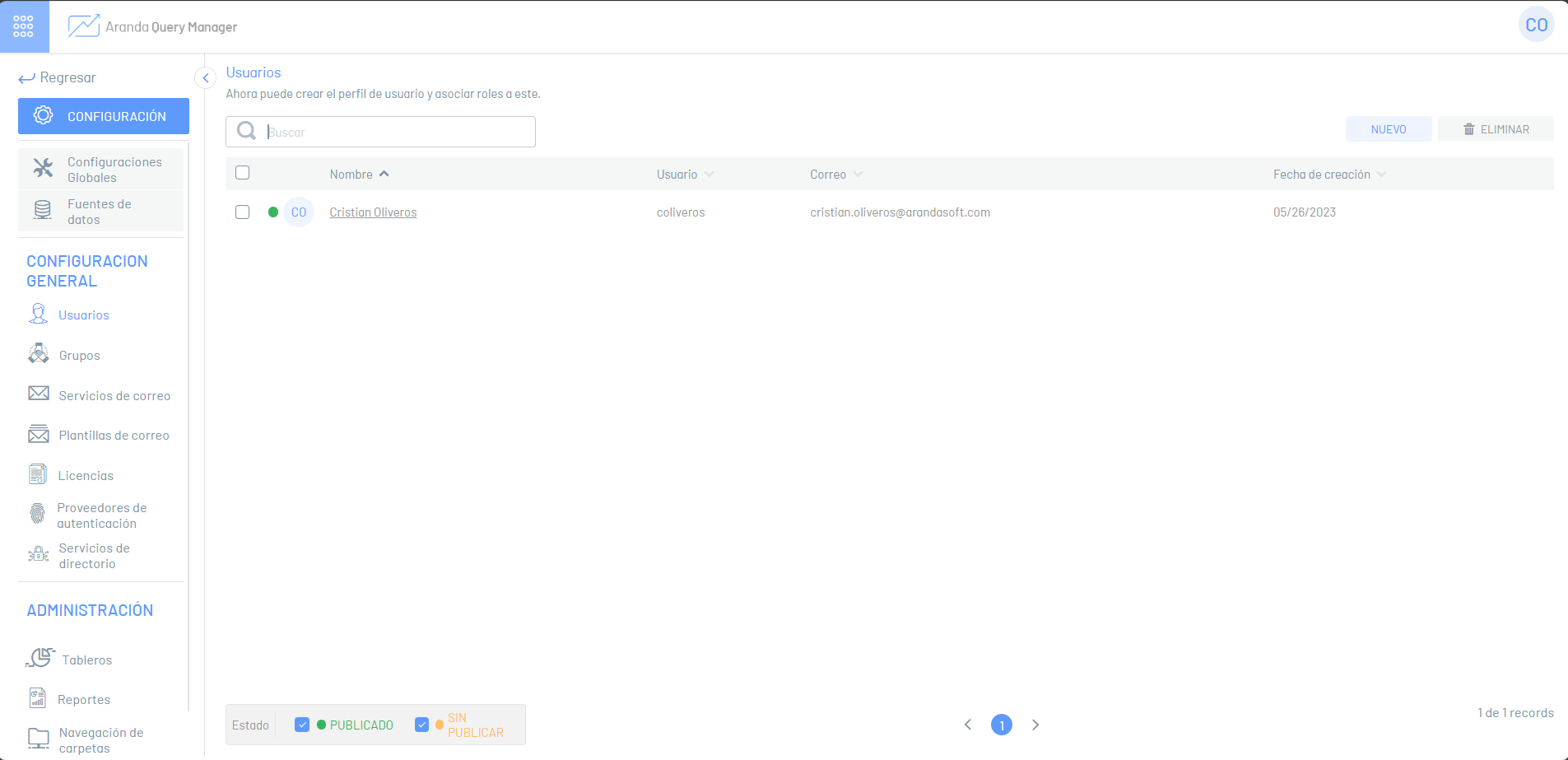
2. In the user information view, select a user’s name to set their language (you can create a user or select an existing one).
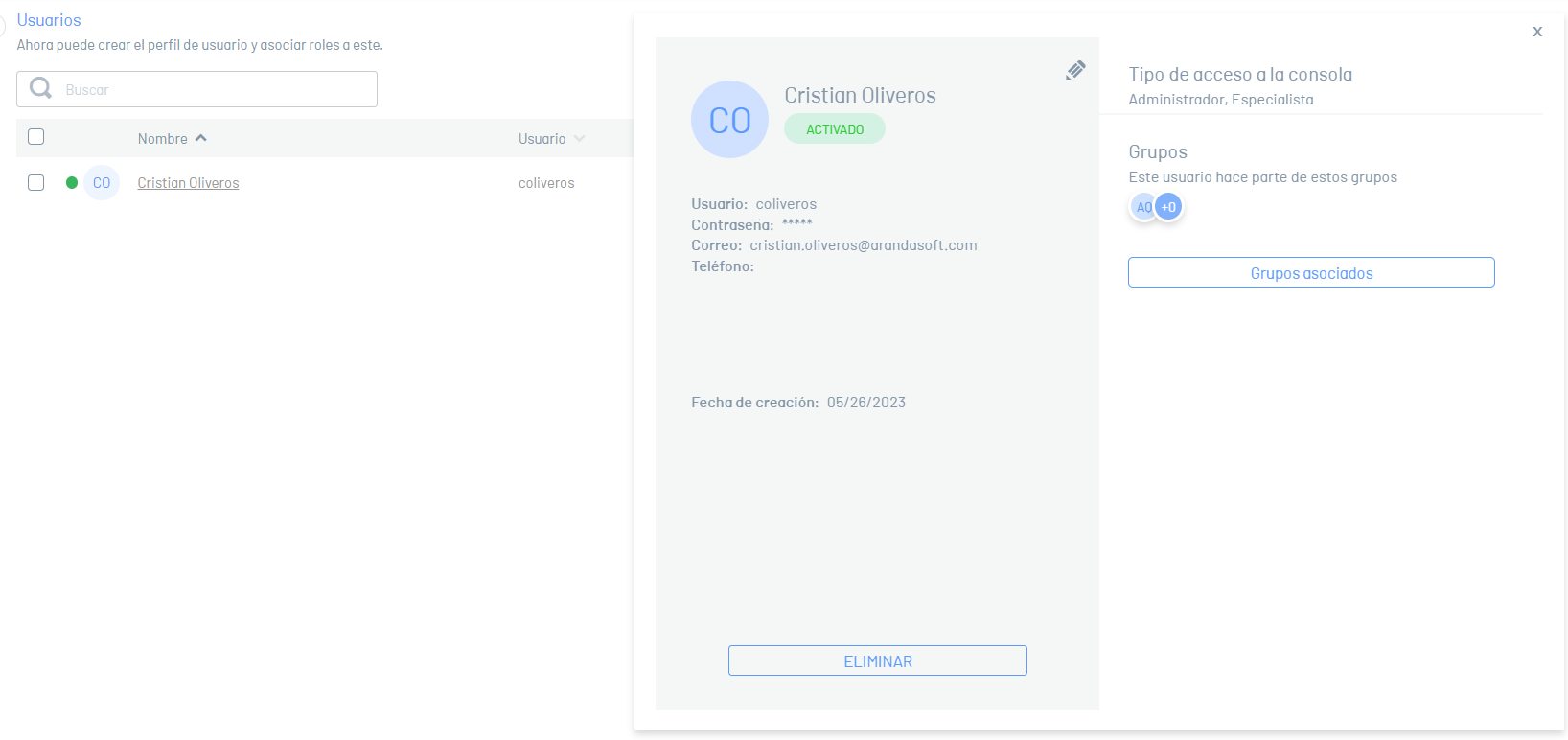
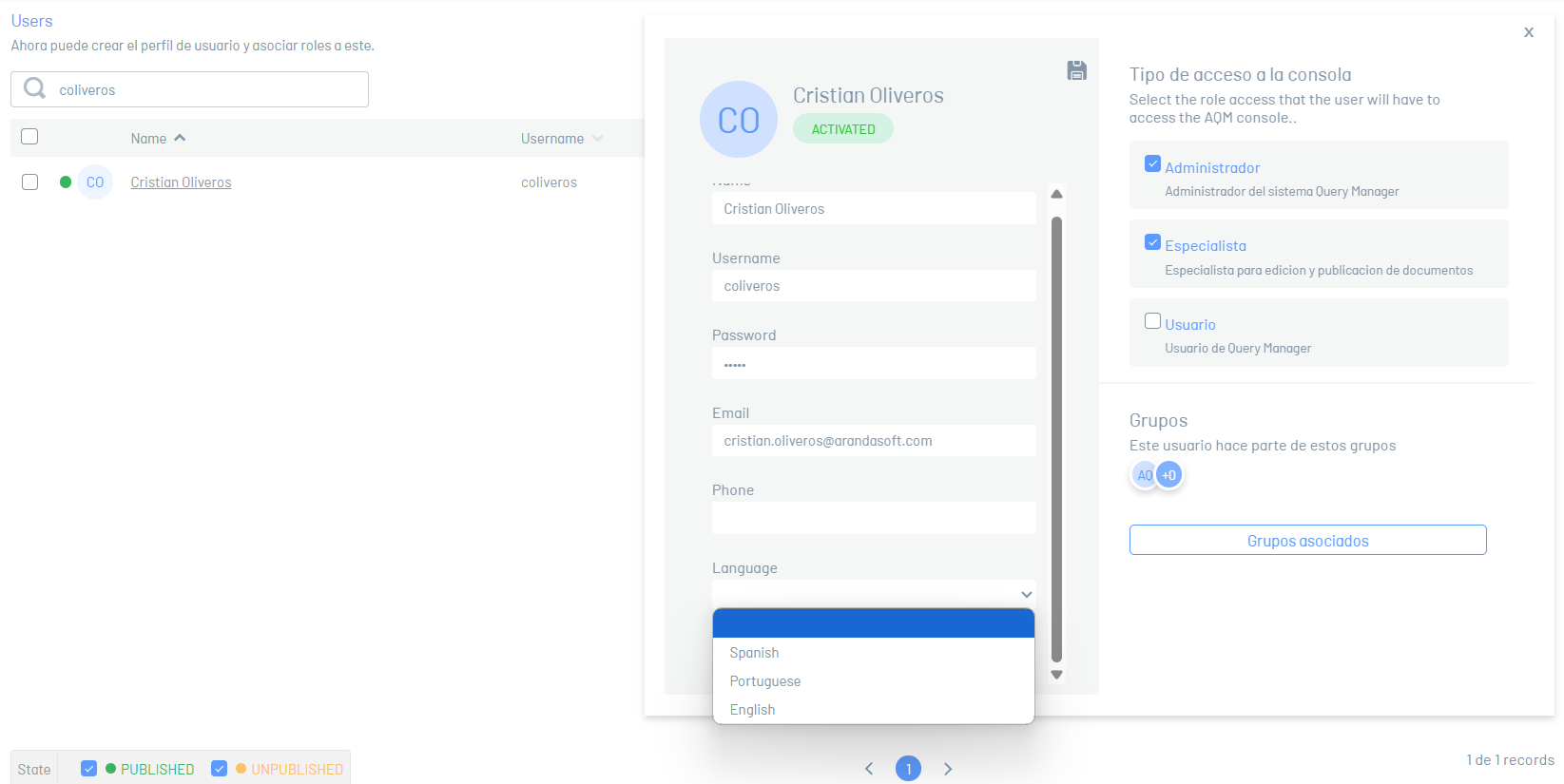
3. In the user detail, select the Language option and select between Spanish, English and Portuguese.
4. Click on the Save to confirm the changes made and validate the successful process notification.
2. Translation parameter settings
1. Enter the AQM web console, in the Administration module of the main menu, select the option Reports. In the information view, select a record from the list of existing reports, and in the detail view, click the Modify Report.
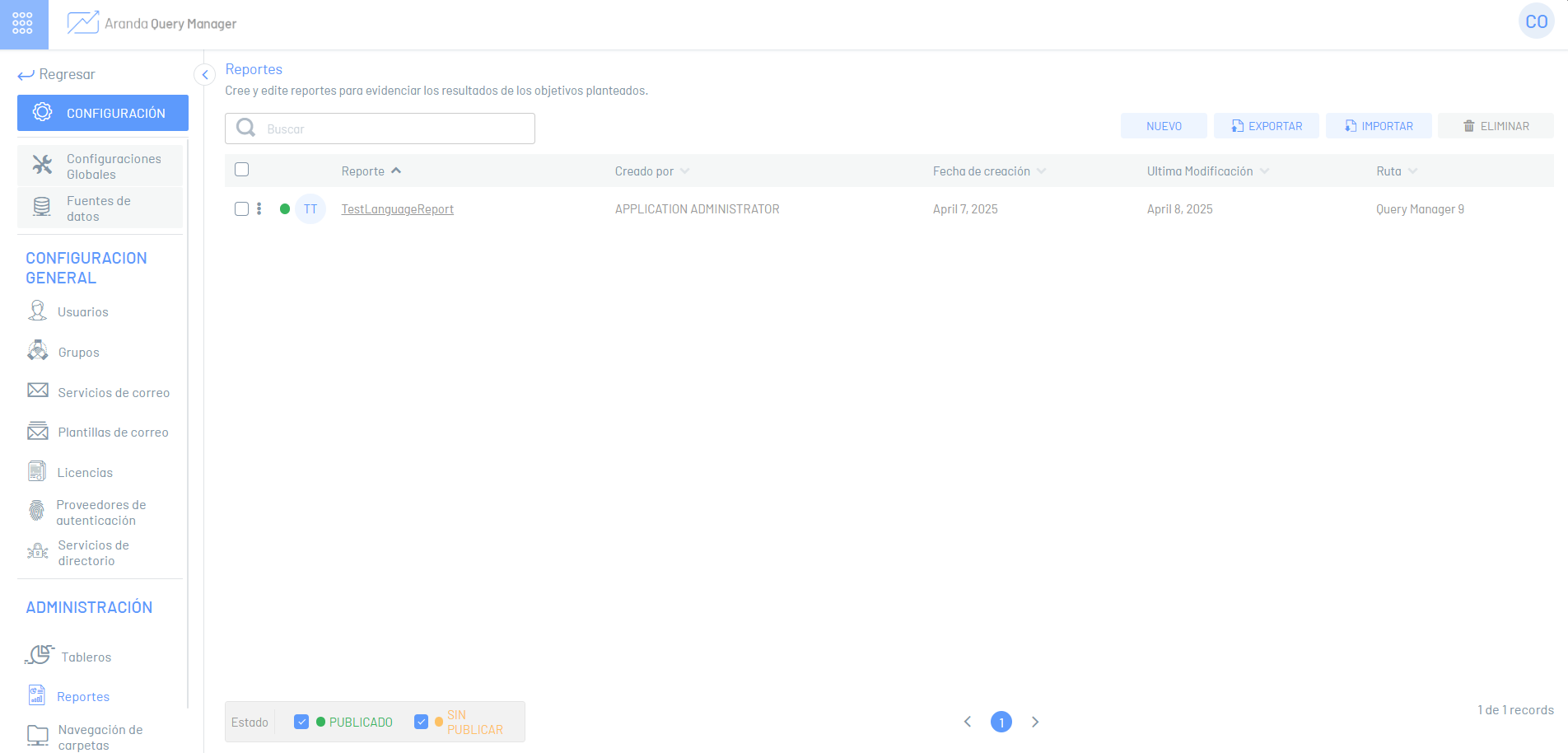
2. In the report designer that is enabled, after selecting an item from the design area, in the side pane select the Fields.
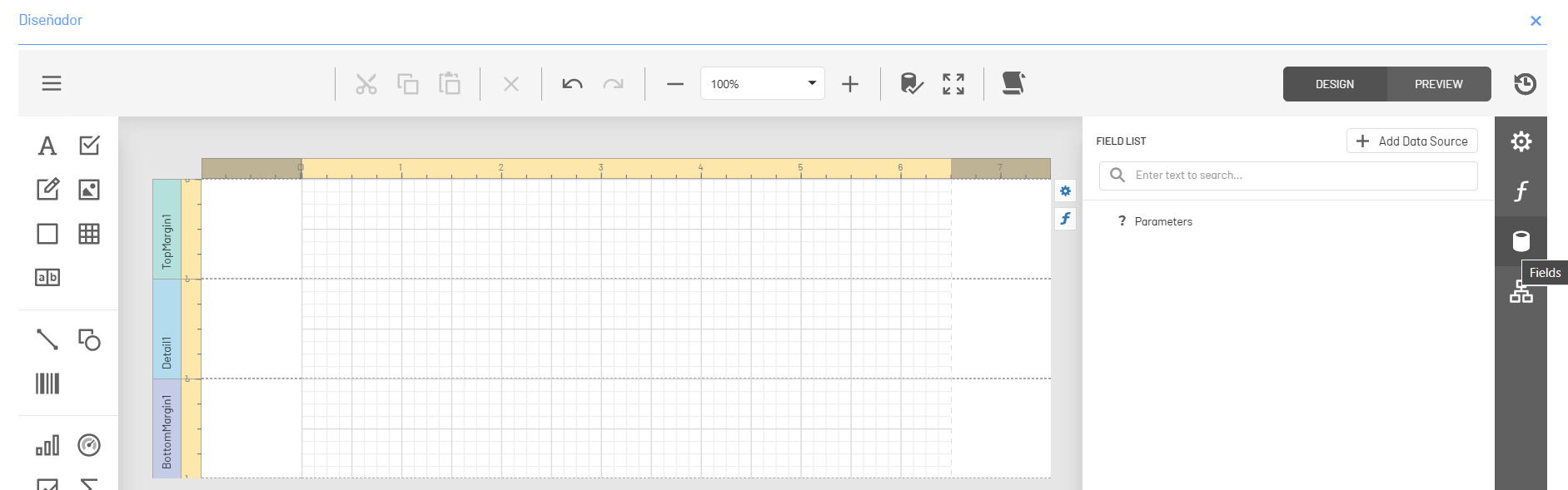
3. In the window List of Fields, in the Parameters section, click the Add Parameter.

4. In the window Add Parameter You can configure an invisible parameter, responsible for calling a function that allows you to identify the user’s language and for the report to know the language automatically.
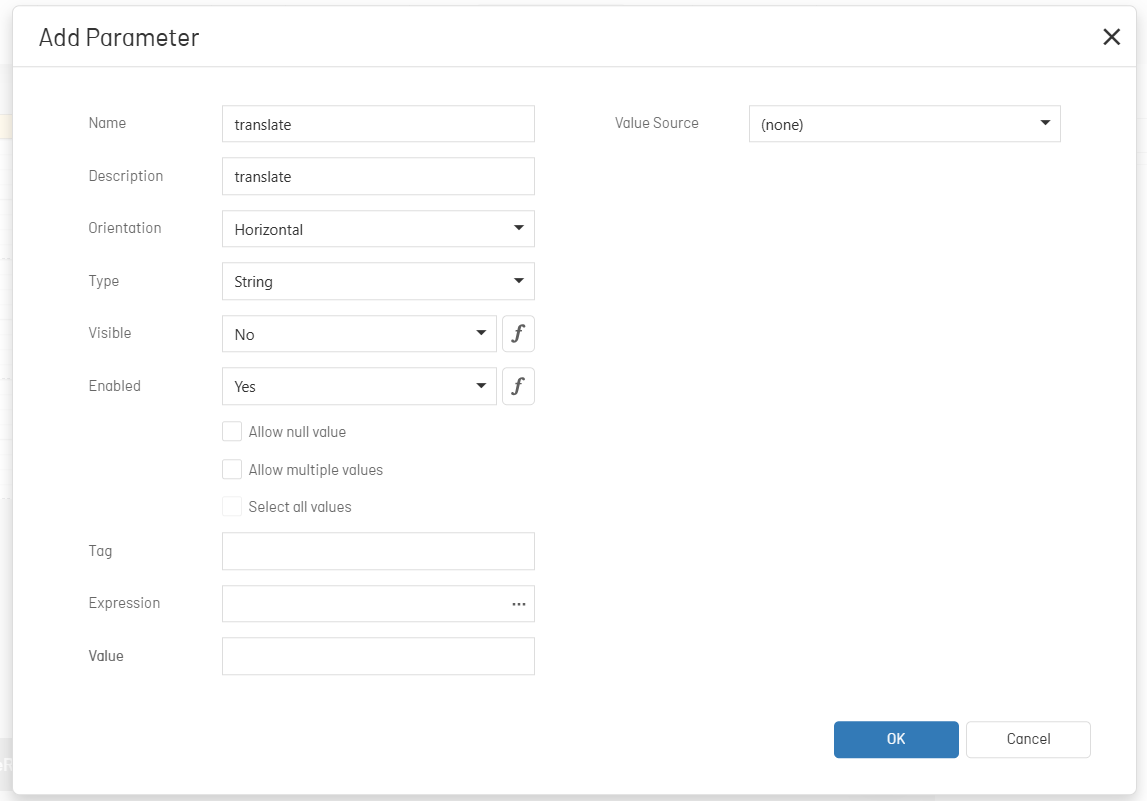
5. In the name field, type Translate for the parameter.
6. In the respective field, add a description for the parameter (optional).
7. In the field Visible Select the option No and click the ellipsis of the Expression Editor.
8. In the window Expression Editor , select the Functions And the item Aranda.
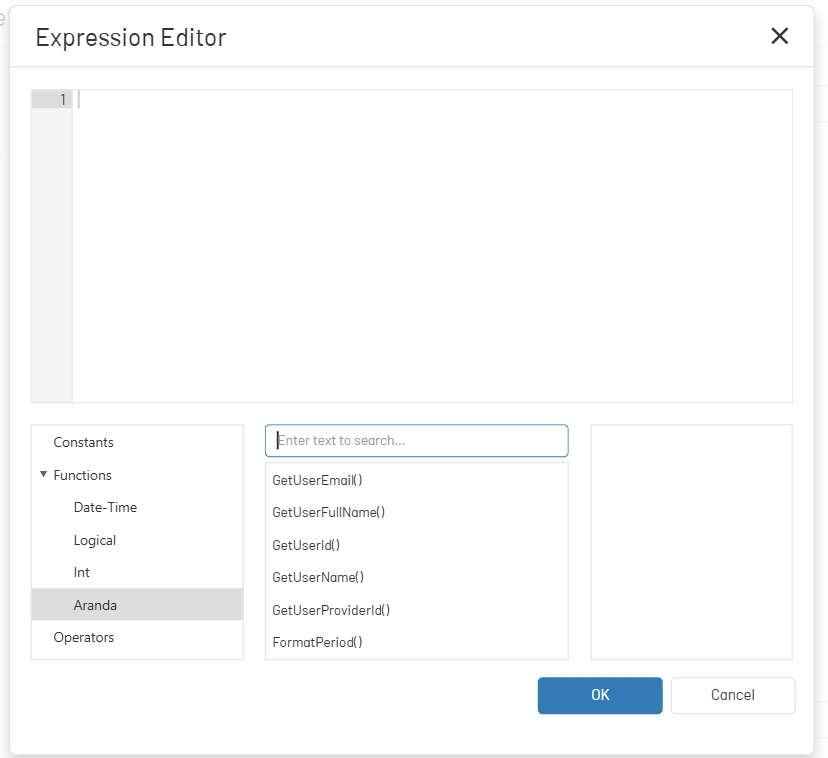
9. In the window Expression Editor In the search engine, type the expression GetCurrentLanguage() and select the function.
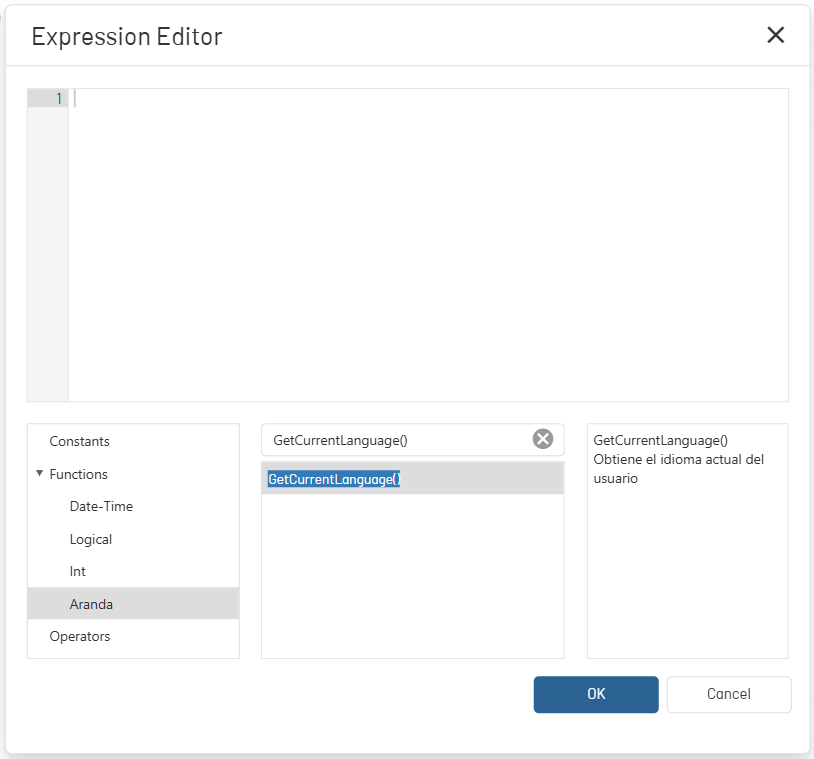
10. Click the Ok to save the parameter and exit the expression editor.
11. In the window Add Parameter Click the Ok to save the parameter and exit the report parameter settings.
3. Query Settings
1. In the AQM Report Designer, after selecting an item from the design area, in the side pane select the Fields option.
2. In the Field List window, select a data source and
click the Add Query button  .
.
To configure a data source, see the documentation for Report Designer
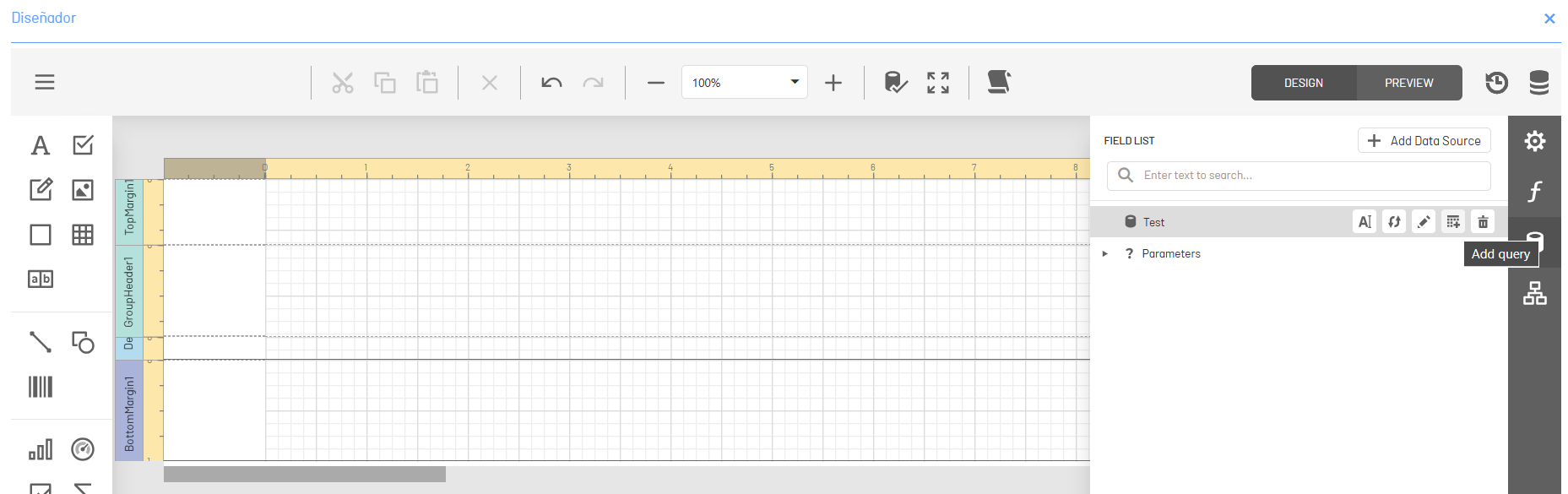
3. In the Data Source Wizard window, add the SQL query and establish the relationship to the ASMS_TRANSLATION table in the SQL string:
An example of a query might be the following:
SELECT
i.id,
i.subject,
ISNULL(t.value_name, s.stat_name) state_name
FROM ASDK_ITEM i
JOIN ASMS_STATUS s ON s.stat_id = i.state_id
LEFT JOIN ASMS_TRANSLATION t ON t.instance_id = s.stat_id
AND t.type_id = 86
AND t.language_id = ISNULL(@i_language, 'es')
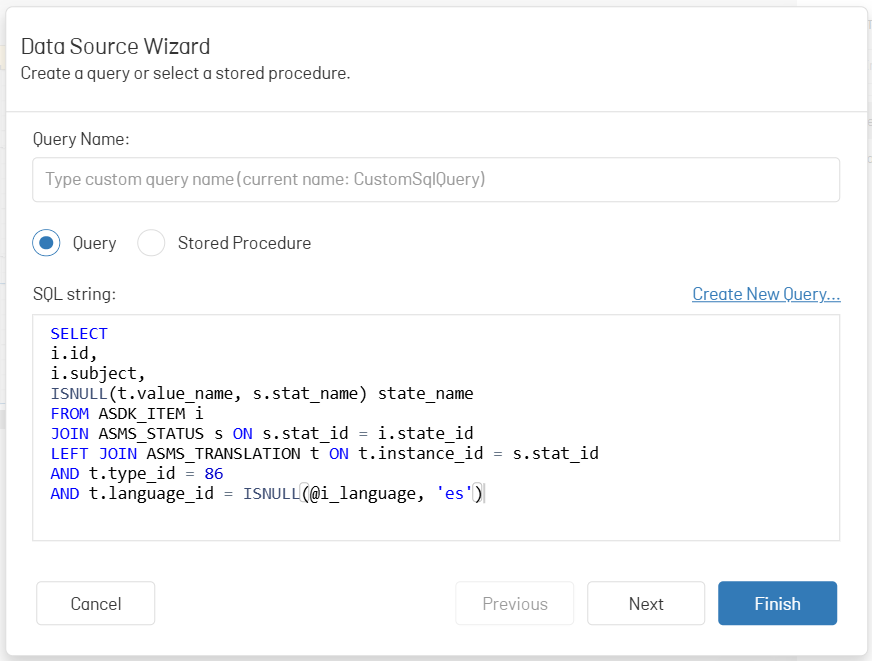
4. In the window Data Source Wizard Click the Following to open the query parameter settings.
5. Click Add, creating the parameter1.
6. Deploy and configure the parameter as follows:
- Rename to i_language.
- Change the type to Expression
- Change the result type to Chain
- Change the value to ? Translation
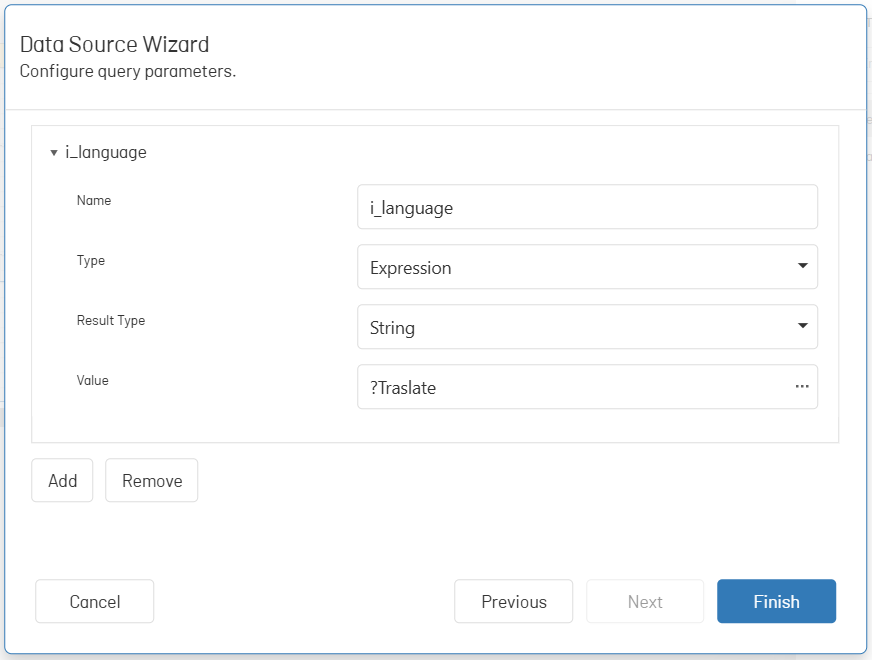
7. Click Complete.
8. On the main toolbar of the designer, select the Preview to view your report information with translations.
This is what a report looks like with the information in Spanish by default:
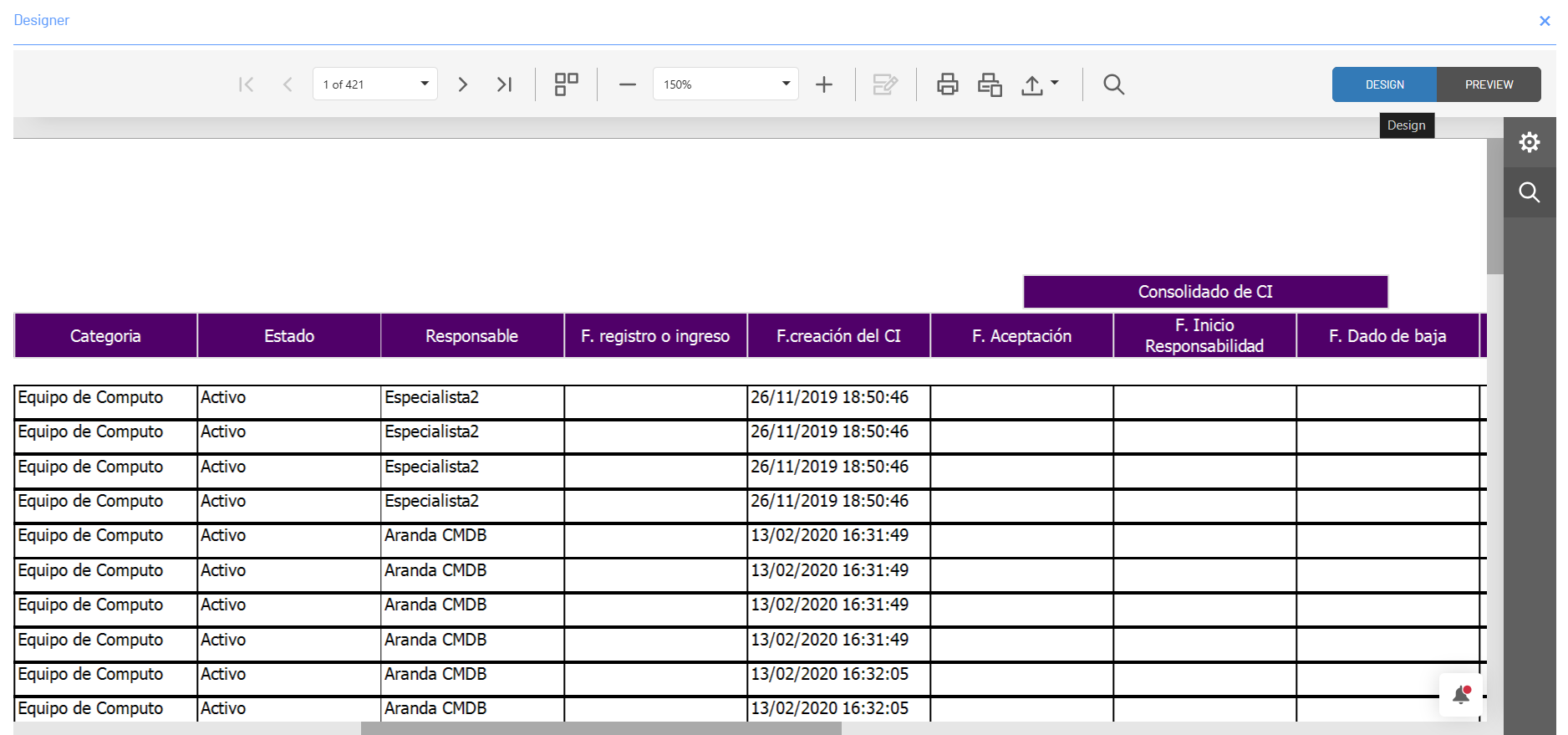
This is what a report with the information of the field looks like State With translations: