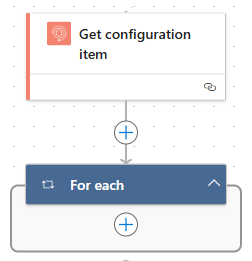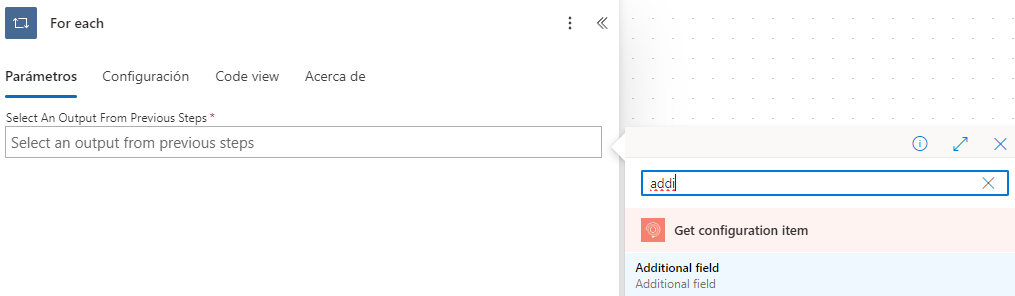To get the configuration item details using the connector Aranda Service Management Consider the following steps:
1. Get the Nombre o Serial del elemento de configuración (enter the CMDB environment for ).
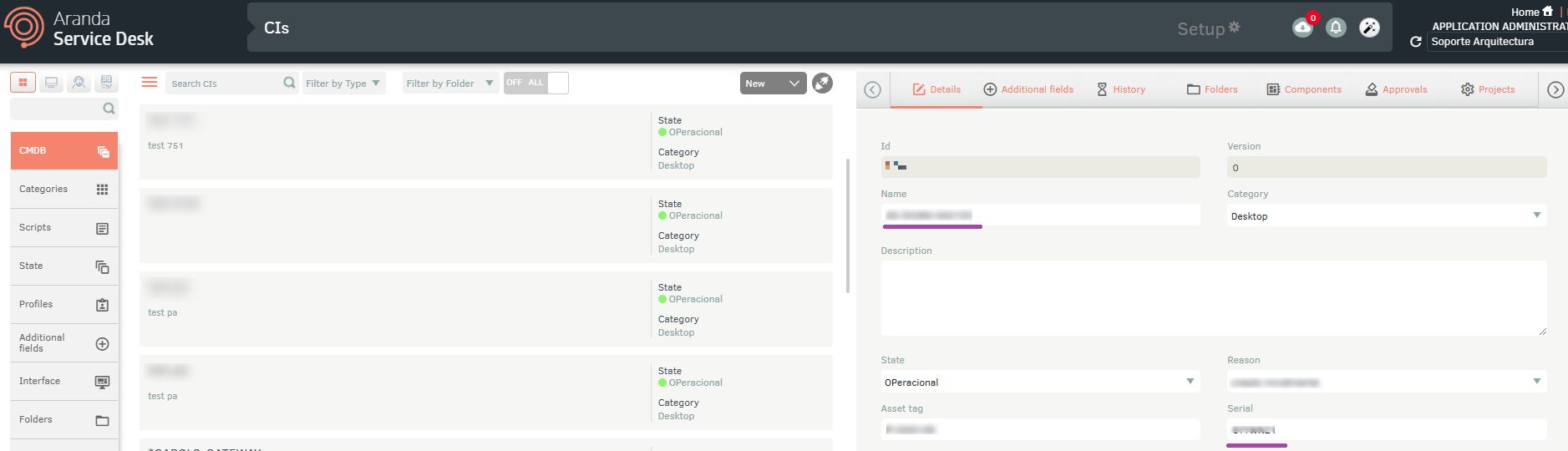
2. Select the function Get configuration item
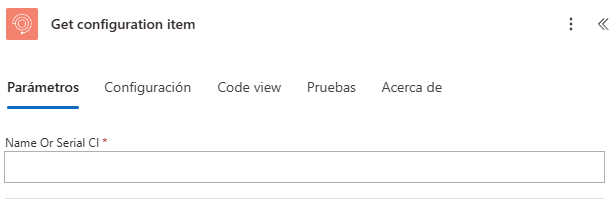
3. Enter the required value:
Name or Serial CI
You will get the following answers:
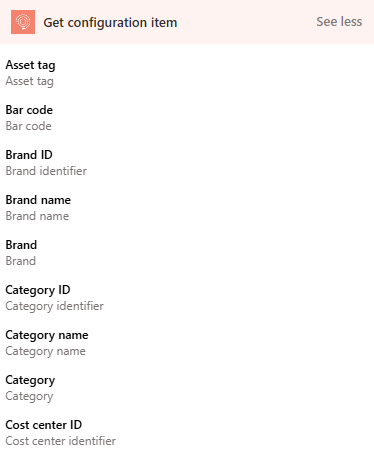
| Name | Identifier | Guy | Description |
|---|---|---|---|
| Additional Fields | additionalFields | Array | Additional case fields, depending on the retrieved case |
| Acceptance date | acceptDate | Date | Acceptance Date |
| Asset tag | assetTag | Integer | Asset tag |
| Bar code | barCode | String | Barcode |
| Brand ID | brand/id | Integer | Brand identifier |
| Brand name | brand/name | String | Brand Name |
| CI ID | Id | Integer | Configuration item ID |
| CI Name | Name | String | Configuration Item Name |
| CI type | type | String | Configuration Item Type Name |
| Category ID | category/id | Integer | Category identifier |
| Category name | category/name | String | Category Name |
| Cost center ID | costCenter/id | Integer | Cost center ID |
| Cost center name | costCenter/name | String | Cost Center Name |
| Created date | createdDate | Date | Date of creation |
| Date of delivery to the company | checkinDate | Date | Date of delivery to the company |
| Description | Description | String | Case description |
| Impact ID | impact/id | Integer | Impact Identifier |
| Impact | impact/name | String | Impact Name |
| Initial date of responsibility | responsibilityDate | Date | Initial date of liability |
| Interface ID | interfaceId | String | Interface ID |
| License number | licenseNumber | String | License number |
| Manufacturer ID | manufacturer/id | Integer | Manufacturer Identifier |
| Manufacturer name | manufacturer/name | String | Manufacturer Name |
| Measure unit ID | unit/id | Integer | Unit of Measure Identifier |
| Measure unit name | unit/name | String | Unit of Measure Name |
| Measure unit value | unitSize | String | Unit of Measure Value |
| Model ID | model/id | Integer | Model identifier |
| Model name | model/name | String | Model Name |
| Modified date | modifiedDate | Date | Date Modified |
| Price | Price | number | Price |
| Projects | projects | Array | Projects associated with the configuration item |
| Provider ID | provider/id | Integer | Provider Identifier |
| Provider name | provider/name | String | Provider Name |
| RFID | RFID | String | RFID |
| Reason ID | reason/id | Integer | Change reason identifier |
| Reason name | reason/name | String | Change Reason Name |
| Responsible ID | responsible/id | Integer | Identifier of the controller |
| Responsible name | responsible/name | String | Name of the person in charge |
| Risk ID | risk/id | Integer | Risk identifier |
| Risk name | risk/name | String | Risk Name |
| Serial | serial | String | Serial |
| Status ID | state/id | Integer | State ID |
| Status | state/name | String | State Name |
| Version | Version | Integer | Version |
Additional Fields
For the additional fields, a JSON is presented with the following structure:
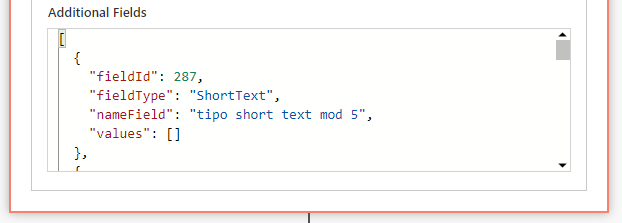
{
"additionalFields": [
{
"fieldId": 0,
"fieldType": "",
"nameField": "",
"values": [
""
],
"valueDetails":{
"id": 0,
"value": ""
}
}
]
}
Where:
-fieldId: Id of the additional field.
-fieldType: Additional field type.
-nameField: Name of the additional field.
-Values: Additional field value, the values it returns are similar to those entered when a record is created or updated, this value depends on the type of field, for more information see: Additional fields
-valueDetails: Corresponds to the detail of the list or catalog type fields:
- Id: Corresponds to the system ID for the catalog value.
- value: Corresponds to the name or label of the catalog value.
To operate the connector you can make use of the properties shown below:
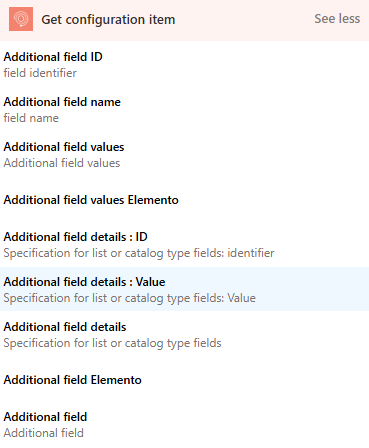
Using the integrated action: