Menu
1. In the viewfinder we can find a menu with the configuration options of the remote control socket described below:
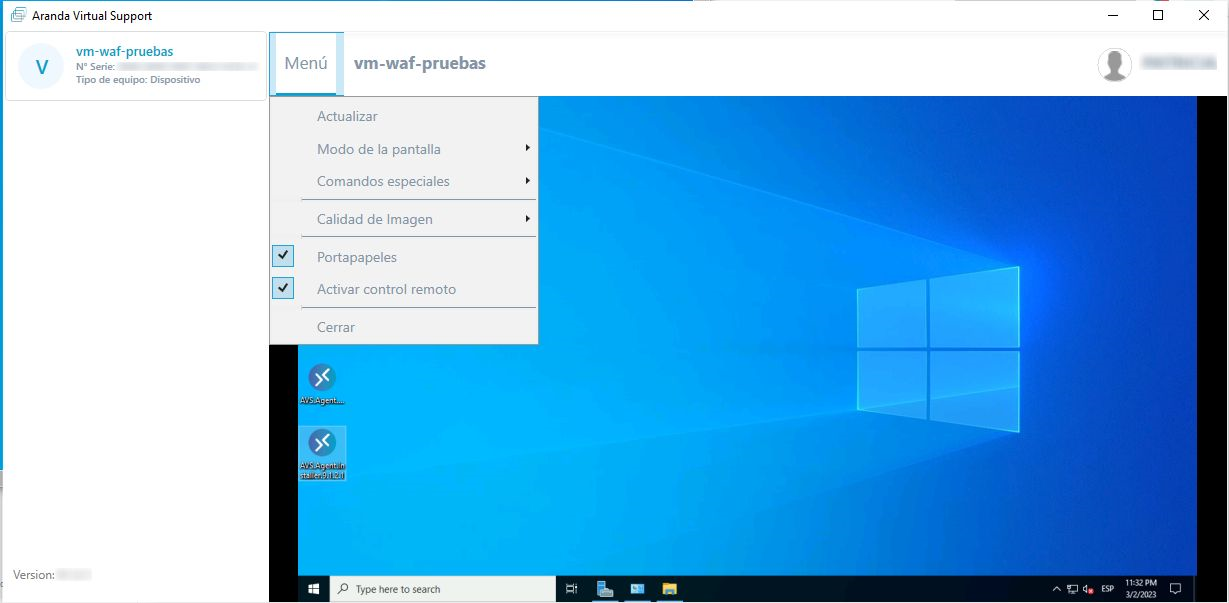
Display Mode
1. It has the function of being able to adjust the viewer screen, it has the following options:
| Value | Description |
|---|---|
| Full screen | This option allows you to view the viewfinder in full screen. |
| Adjust Display | This option comes by default, and takes measurements from the specialist’s screen. |
| Scale screen | This option allows you to take the size of the workstation’s screen. |
Special Commands
1. Special commands have the function of executing key combinations that cannot be performed from the remote control. The available combinations are as follows:
- Ctrl + Alt + Del
- Ctrl + Break
- Ctrl + Esc
⚐ Notes:
- When the user’s internet speed is low, the use of the Ctrl + Alt + Del command may take some time to execute, both for Windows Server login and to enable the functionality window that activates the command and its available options.
To optimize the speed, go to the AVS Viewer Menu, select the Image quality and in the list that is displayed, the Yield. If you get no response from the viewer with this option or it crashes, log out and take remote control again.
- If you have a remote control session connected to another application, using the “Ctrl + Alt + Del” command in the AVS viewer may not work, as the other applications may interfere with administrator permissions.
Keyboard shortcuts that can’t be used in AVS
All keyboard shortcuts that are performed with the Windows key cannot be used in AVS; for example: Windows Key + D, Windows Key + Tab, Windows Key + Up Arrow or Down Arrow, etc. As well as shortcuts like Alt + Tab and special commands enabled in the menu.
Image quality
It serves to improve the quality of the image or the speed at which information is received from the workstation, this depends on the needs of the specialist who takes remote control. It has the following options:
| Value | Description |
|---|---|
| Quality | This option allows you to view the viewfinder with high image quality. |
| Balancing quality and performance | This option comes by default, and allows you to work with good performance and acceptable image quality. |
| Yield | This option improves connection speed, but lowers image quality. |
Activate functionalities
| Button | Description |
|---|---|
| Clipboard | This is used to enable or disable the clipboard of the workstation. |
| Activate remote control | It is used to activate or deactivate the remote control, if this option is disabled, the mouse or keyboard cannot be used. |
| Close | It is used to end the remote connection. |


