View My Devices
1. Log in to the AVS website with a user with a specialist role, select the option My Devices from the main menu.
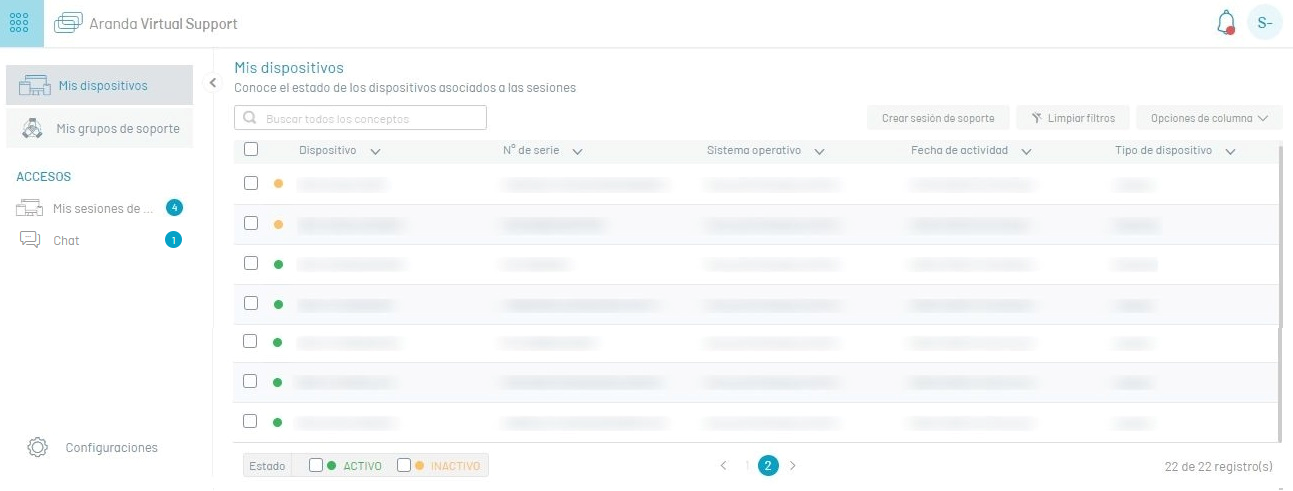
2. In the information view, you can view the list of devices (workstations) linked to the specialist, grouped by data such as:
| Column | Description |
|---|---|
| Devices | It is the name with which the workstation is identified. |
| Serial Number | This is the serial number of the workstation. |
| Operating system | Workstation operating system with its respective version. |
| Activity Date | Date on which the last registration was made by the workstation. |
| Device Type | The type of workstation can be: Desktop or Server. |
| State | Before the device name, there is a mark indicating whether the workstation is active (green mark) or inactive (orange mark). |
| Version | This is the version number of the agent that is installed on the workstation. (Disabled by default, enabled from the column options.) |
⚐ Note: When the column Version If there is no data, it is because the workstation has an agent version lower than 9.6.0.
3. In the information view of My Devices, you will have available actions for managing and organizing the information that are described in the AVS Getting Started Guide.


