Groups make it easy to manage users, roles, and permissions. You can configure document viewing permissions by relating them to groups of users, so you don’t have to configure each user individually.
Associating Users to a Group
1. To associate users, go to the AQM configuration console, in the General Settings from the main menu, select the groups. In the information view, view the created group records. In the heading menu select the Add and in the Detail View, you can configure the basic information of the group, the access roles, and the users associated with the group.
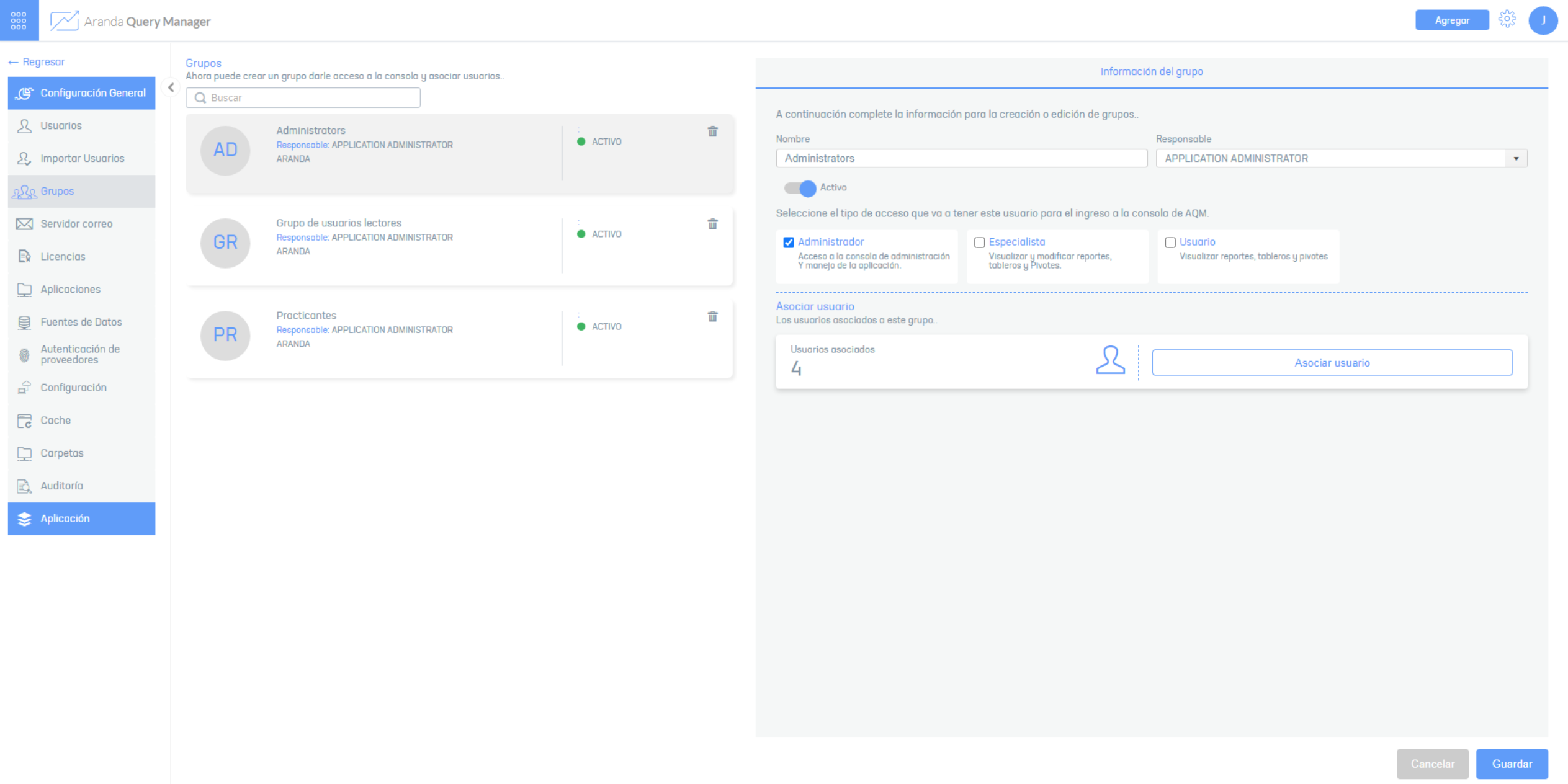
2. In the User Groups Detail View in the AQM Configuration Console, on the Group Data, select the Associate Users, where you can consult and add the required users by username or email address.
The added user will have the same roles that have been defined for the selected group.
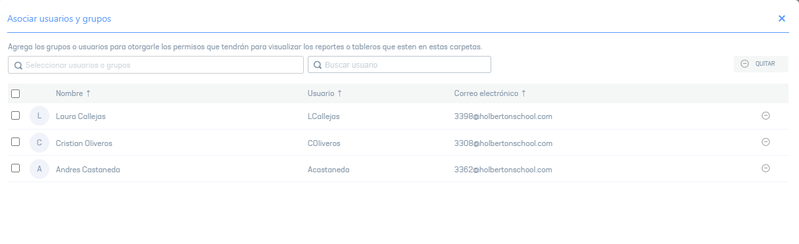
3. To edit a user group, in the information view, select a record from the list of existing groups, and in the detail view you can modify the required information.
4. To delete a user group in the information view, select a record from the list of existing folders and select the icon to delete the associated information.
5. When you finish configuring the user groups, click Save in the Detail View of the AQM Configuration Console, to confirm the changes made.


