To configure users, you need to sign in with a user with an Administrator role.
List of Users
1. Enter the AQM configuration console, in the General Settings from the main menu, select the Users. In the information view, the list of available users is displayed.
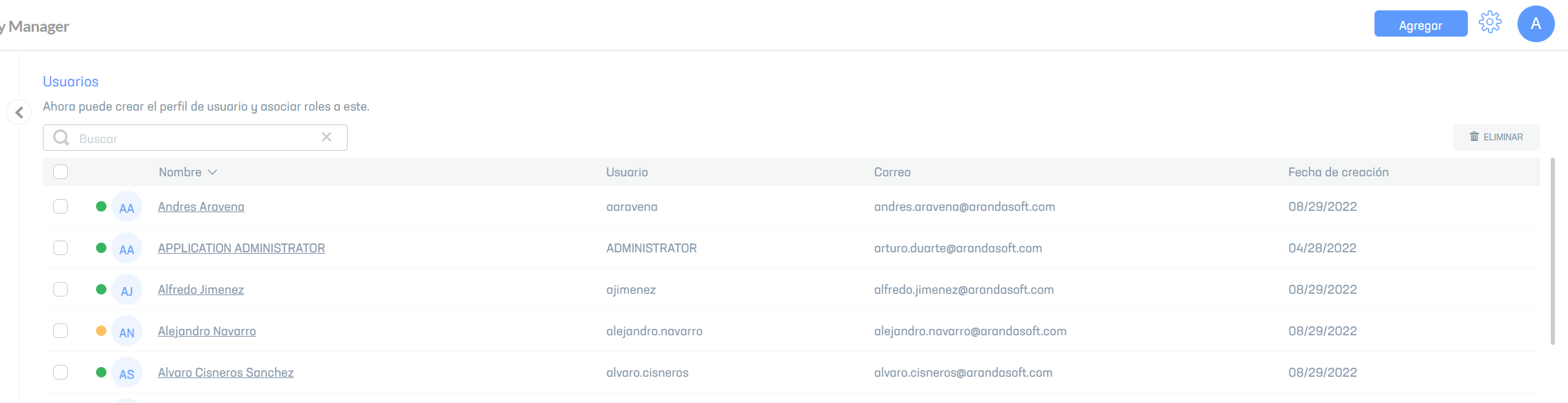
Creating Users
2. To create users, log in to the AQM configuration console, in the General Settings from the main menu, select the Users. In the heading menu select the Add; The form is enabled to enter the user’s basic information and define the following access roles:
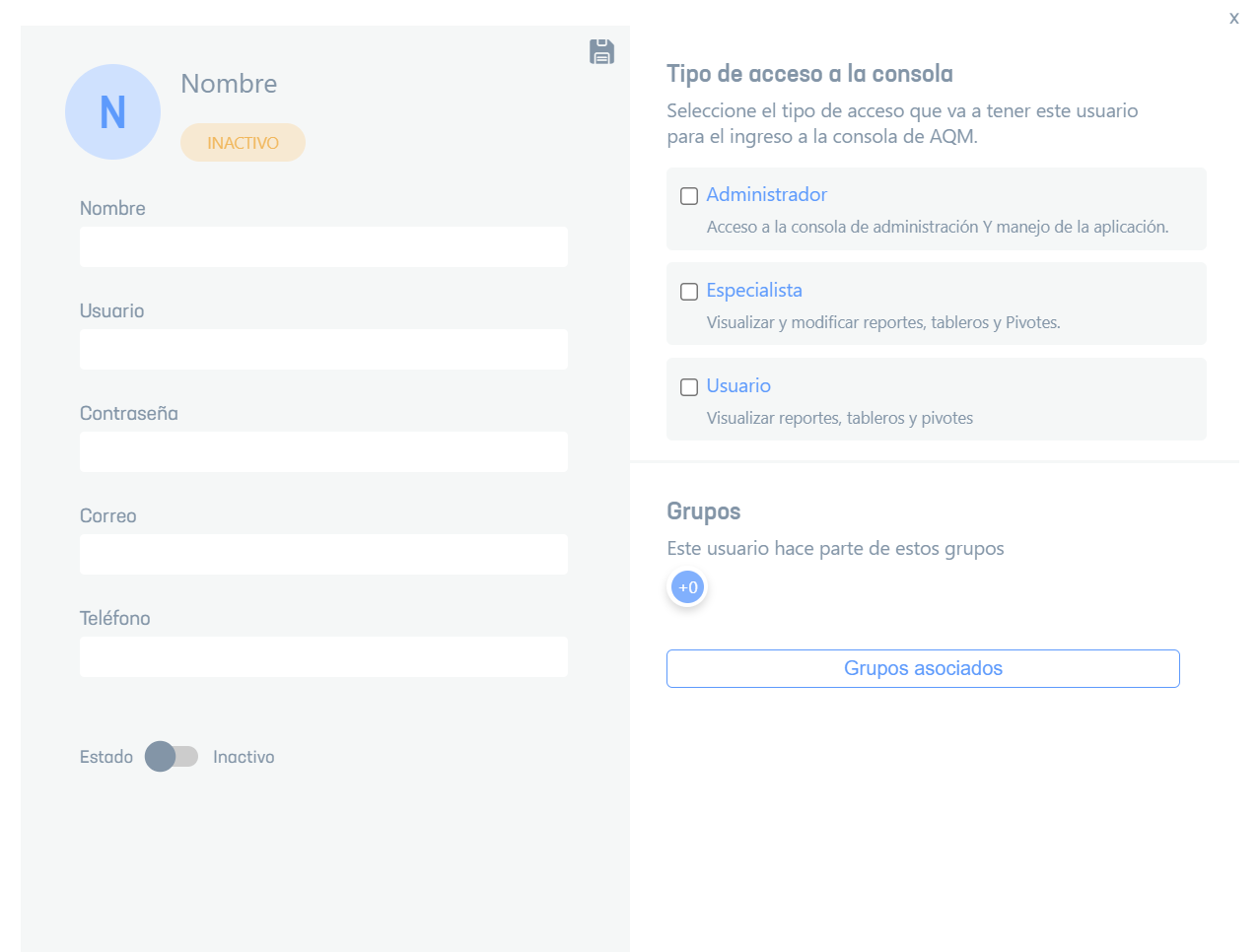
| Role | Description |
|---|---|
| Administrator | User who manages and configures the entire console |
| Specialist | User who creates and edits documents in the console (dashboards, reports, and templates). |
| User | User who enters the console to view documents (dashboards and reports). |
Editing Users
3. Once the new user is created, they will be listed in the AQM Configuration Console. When you select the name, the form with the detail is displayed. Click the pencil icon to turn on edit mode and modify the required information.
4. To confirm the changes, press the Save, to return to reading mode.
Deleting Users
5. To delete users, in the information view, select one or more records from the list of existing users that you want to delete and press the Eliminate.
⚐ Note: You will not be able to delete users who have records related to historical data such as logs or information related to other Aranda products. In this case, you will see an error message at the bottom of the console.
⚐ Note:
- In the detail view you can determine if the user is related in several groups by selecting the Associated Groups button. A window is enabled with the respective list of groups.
- Note that you can only modify users of the Aranda provider. You won’t be able to make edits for those that have been synced from third-party providers such as LDAP. For synced users, you can only assign them one role in the app.
- The roles specified in this section are for AQM console operation only. To define access related to permissions on reports or dashboards, it is done from the folders section.


