From the Aranda Service Management Management Console (ASMSAdministrator), create two new users and assign them the roles described below.
| User | Role | User Type |
|---|---|---|
| Teams Manager -> tmanager | • Teams configuration | Specialist |
| Teams Client -> tclient | • Teams client | Specialist |
If the services of the production bot arranged by Aranda are being used in the arandasoft.com domain, no further prior configurations are required in Aranda Service Management.
If the customer has their own implementation of the bot, they must do the following:
1. Enter the server where the Aranda Service Management application is installed.
2. Go to the installation path of the user console (usually C:\inetpub\wwwroot\ASMSCustomer) and once there, locate the file called Web.config
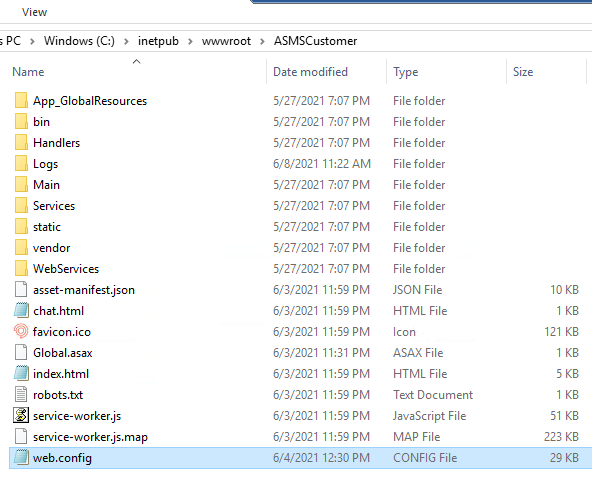
3. Open the file with a text editor and locate the following line:
add name="Content-Security-Policy" value="script-src 'self' 'unsafe-inline' 'unsafe-eval'; frame-ancestors 'self' teams.microsoft.com *.teams.microsoft.com *.arandasoft.com" />
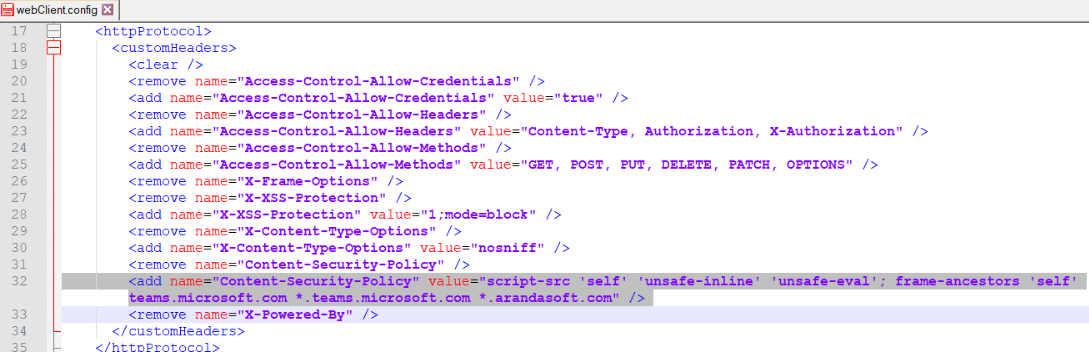
4. Include the DNS of the environment or appservice where the bot is hosted.
Example:
<add name="Content-Security-Policy" value="frame-ancestors 'self' teams.microsoft.com *.teams.microsoft.com *.arandasoft.com *.dnsambiente.com">
5. Go to the installation path of the specialist console (usually C:\inetpub\wwwroot\ASMSSpecialist) and once there, locate the file called Web.config
6. Open the file with a text editor and locate the following line:
<add name="Content-Security-Policy" value="frame-ancestors 'self' teams.microsoft.com *.teams.microsoft.com *.arandasoft.com" />
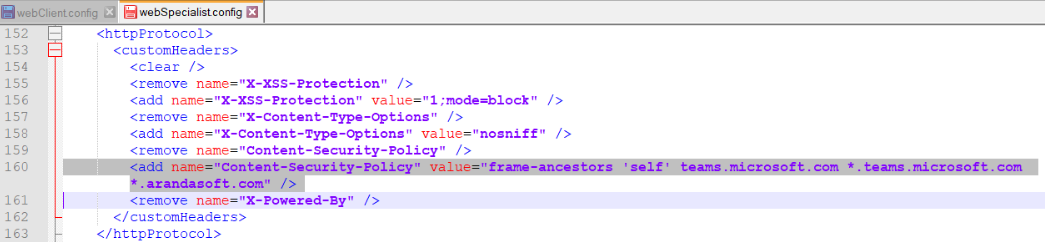
6. Include the DNS of the environment or appservice where the bot is hosted. Example:
<add name="Content-Security-Policy" value="frame-ancestors 'self' teams.microsoft.com *.teams.microsoft.com *.arandasoft.com *.dnsambiente.com" />
7. Save the changes and restart the IIS.


