To query, edit, or delete existing connections for a domain, do the following:
1. Aranda Virtual Agent must be installed, the user who is going to query or modify the configuration must have the TeamsConfiguration role associated with it from the configuration console (ASMSAdministrator).
2. If you try to run the command without connections for the domain, the following message is displayed:
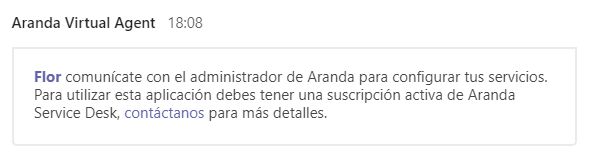
3. From the channel authorized for the use of Aranda Virtual Agent, invoke the bot by typing “@Aranda Virtual Agent” followed by the command Configuration.
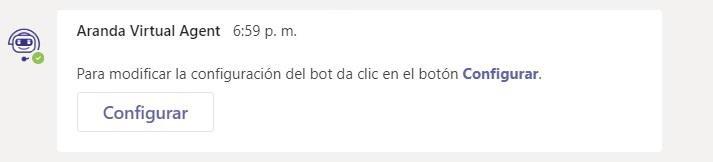
4. If the user does not have the TeamsConfiguration role enabled, an error message is displayed.
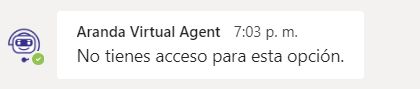
5. By clicking Configure, a pop-up window like the following will be displayed.
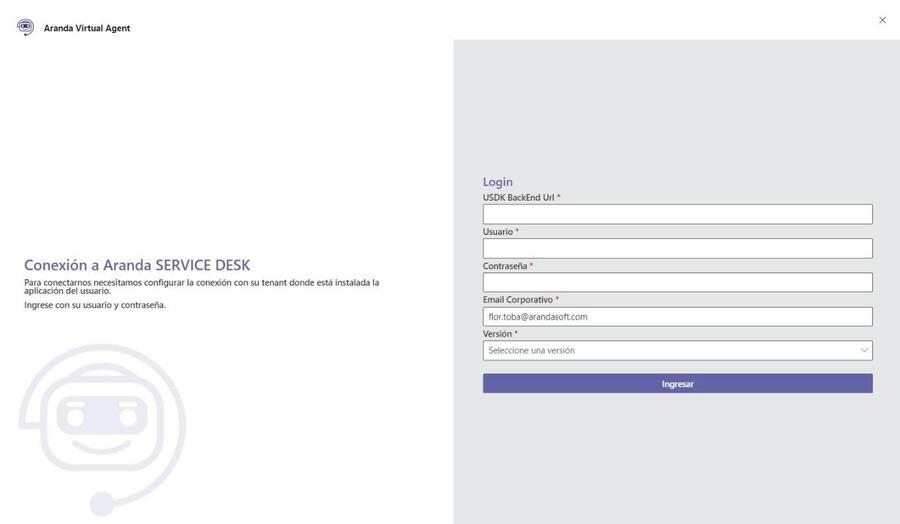
6. Enter the following data in the requested fields and click Enter:
- USDK BackEnd Url: User console url
- User: tmanager
- Password: Key defined to the tmanager user
- Corporate Email: (usuario@arandasoft.com)
- Version: V9
The deposit must be made with the USDK Backend URL of the connection that is active for the domain. If the URL of any connection other than the configured one is entered, the following message will be displayed:

The following window will appear with the existing settings for the domain:
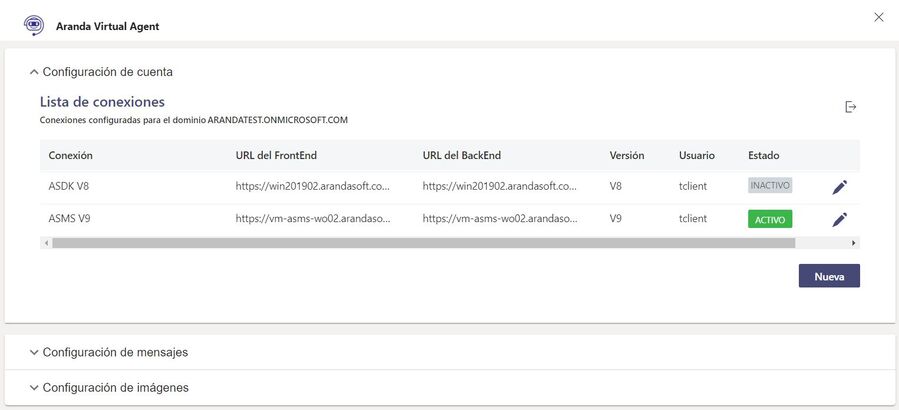
From this window you can perform different actions:
- Create new connections (button New)
- Edit connections (pencil icon)
- Remove connections (trash can icon). Deleting validates that the configuration is in an INACTIVE state and that it is not the only existing connection for the domain.
- Personalize the messages and images associated with connections. For more detail, see the Custom Bot Settings section.
⚐ Note: The command Configuration it is not displayed in the bot’s command list, as it can only be used by users who have the corresponding role enabled in Aranda Service Management.


