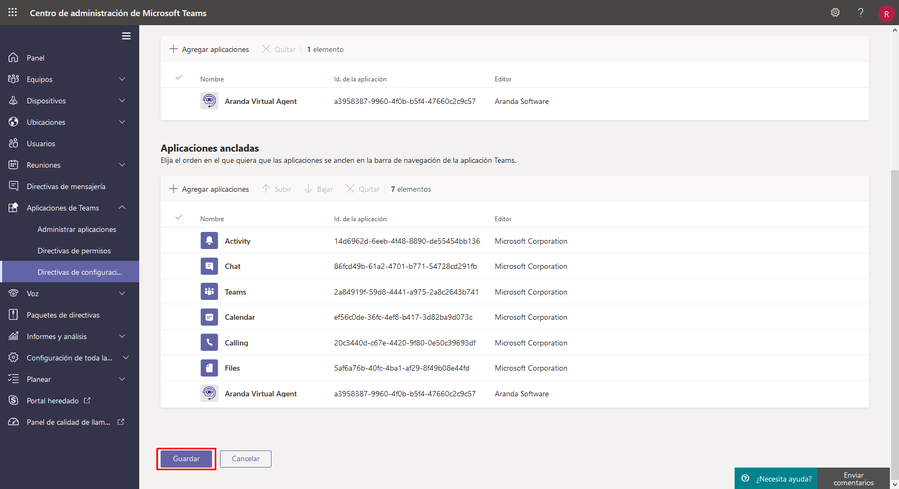To install Aranda Virtual Agent in Teams managed to install it, follow these steps:
1. Enter the Microsoft Teams admin center and click the option Teams apps > Configuration policies. Then in Installed Applications Click Add apps.
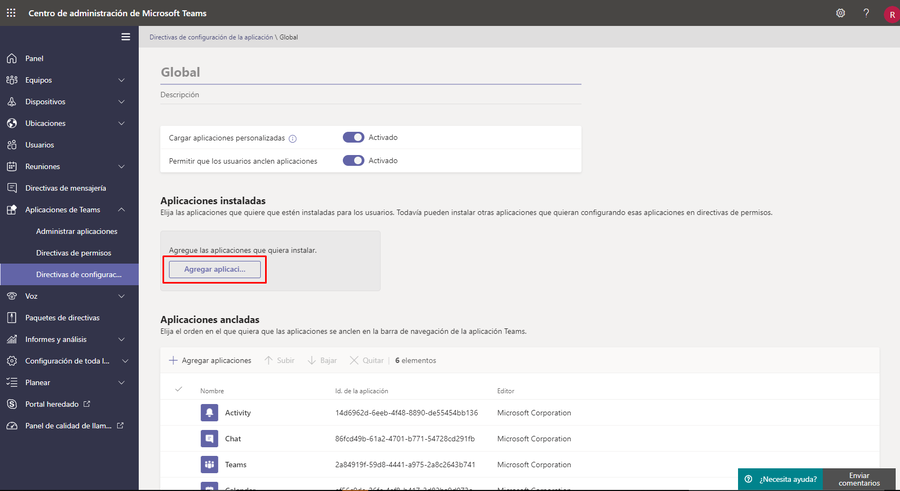
2. Find the app Aranda Virtual Agent and click Add.
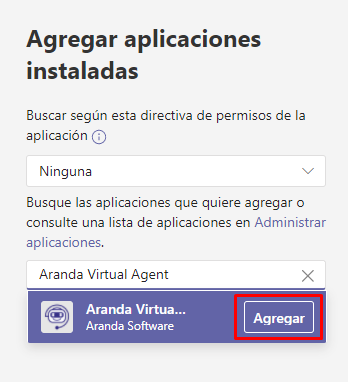
3. At the bottom, locate the Add and click on it.
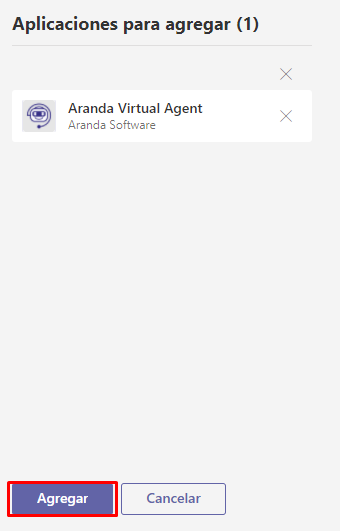
4. Locate the Save and click on it to confirm the action. Once users log in to Microsoft Teams They will see the installed app.
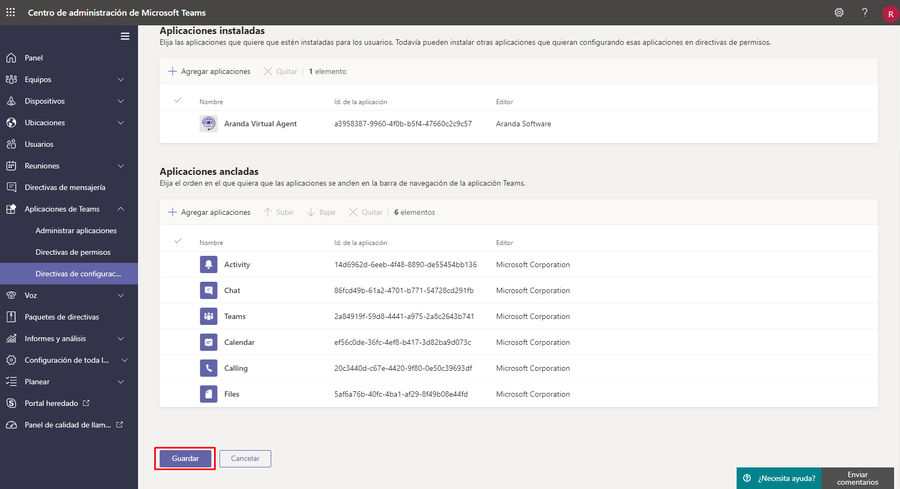
—
If you want the app to be pinned, do the following:
1. Click on the option Pinned apps > Add apps.
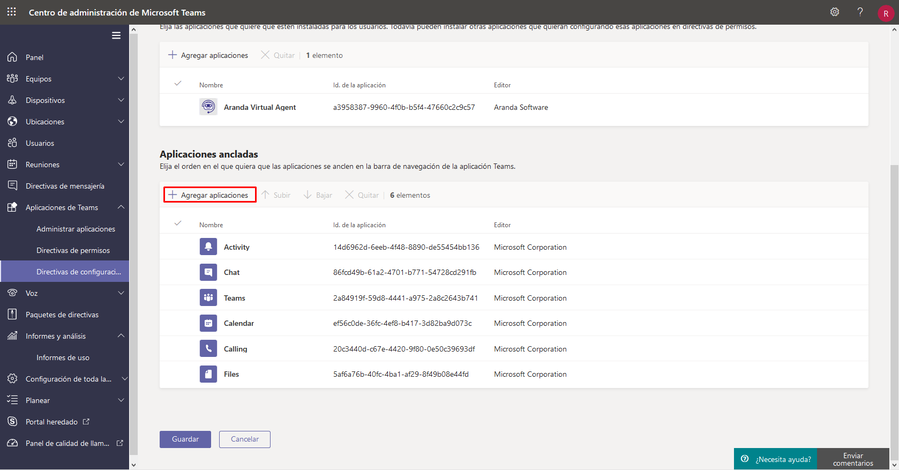
2. Find the app Aranda Virtual Agent and click Add.
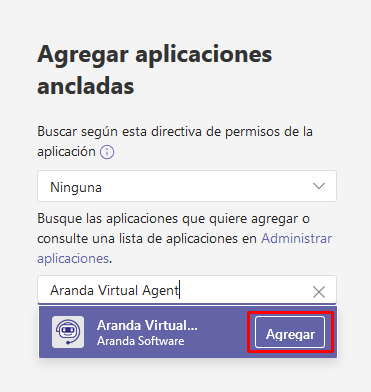
3. At the bottom, locate the Add and click on it.
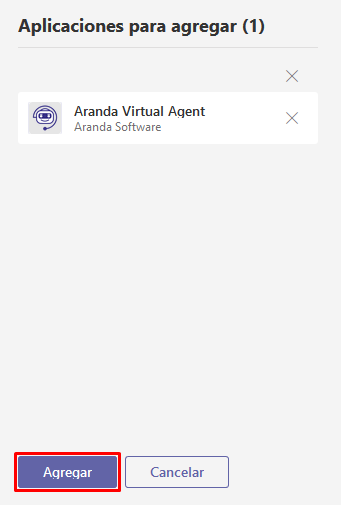
4.Finally locate the Save and click on it to confirm the action. Once users log in to Microsoft Teams They will see the app installed and pinned.