Aranda Virtual Agent
To configure the Aranda Virtual Agent service, follow these steps:
1. Go to the following link: https://albi.arandasoft.com/
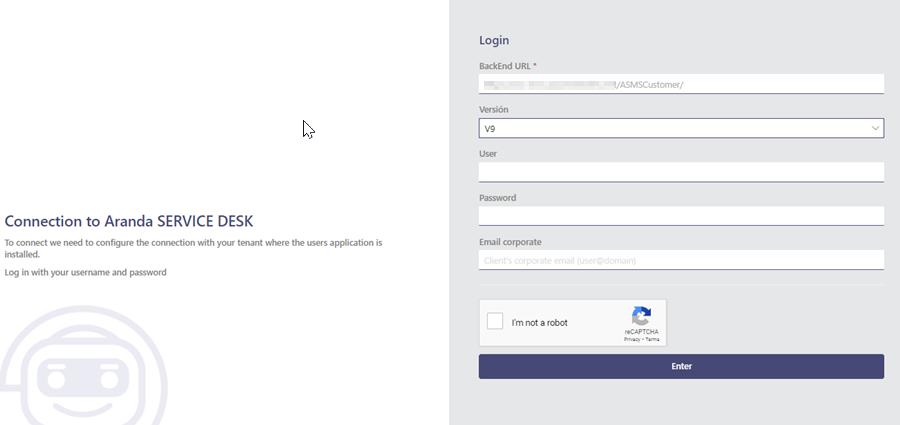
2. Enter the following data in the requested fields and click Enter:
| Field | Description |
|---|---|
| BackEnd Url | User console URL |
| Version | When you select version 9, if the environment to be configured has the functionality of reCAPTCHA on the admin site, then the reCAPTCHA will be activated on the page. See reCAPTCHA ↪ configuration |
| User | TMANAGER |
| Password | Key defined to the tmanager user |
| Corporate Email | Client’s corporate email (usuario@dominio). It is used to extract the domain needed in the bot configuration. |
3. The following pop-up window will appear:
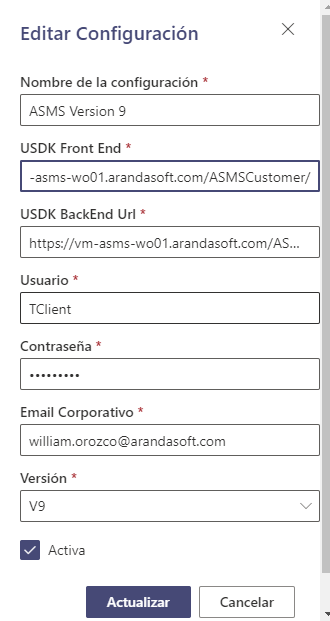
4. Enter the following data in the requested fields and click Create:
| Field | Description |
|---|---|
| Name | Name that identifies the connection. |
| Front End | User console URL. |
| Back End Url | URL of the user consdola. |
| Version | When you select version 9, if the environment to be configured has the functionality of reCAPTCHA on the admin site, the ‘Integration token’ field will be enabled. Previously, an integration token must be generated with the TEAMS CLIENT user and set in this field. See Configuring Integration ↪ Tokens |
| User | TEAMS CLIENT (tclient) user. This field is hidden when the environment has the reCAPTCHA functionality enabled and the configuration is made using an integration token. |
| Password | TEAMS CLIENT User Password. This field is hidden when the environment has the reCAPTCHA functionality enabled and the configuration is made using an integration token. |
| Corporate Email | Customer Corporate Email (usuario@dominio) |
| Active | Check the box. |
5. The following window will appear with the configuration made:
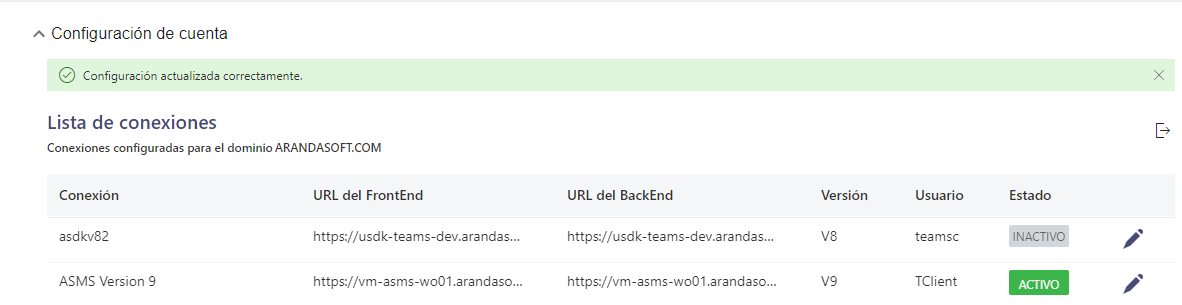
⚐ Note: When connections are already configured, the login must be made with the USDK Backend URL of the connection that is active for the domain. If the URL of a connection other than the configured one is entered, the following message will be displayed



