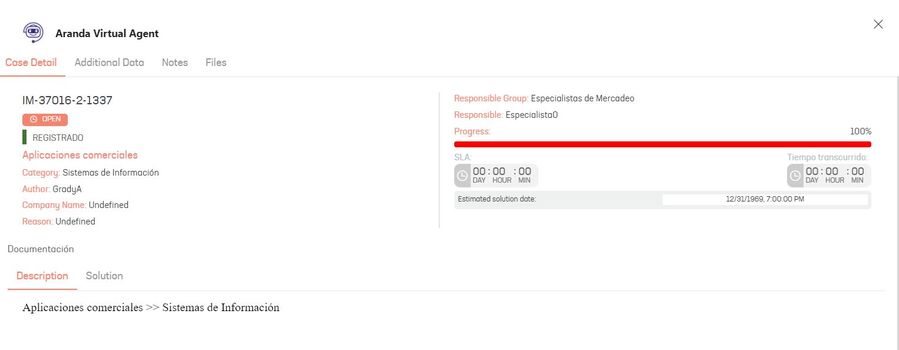1. From the channel authorized for this use, invoke the bot by typing “@Aranda Virtual Agent”. A drop-down menu will appear where you can select the option Consult Case. This option requires you to include a search criterion (value to be searched in the fields by which the search is performed).
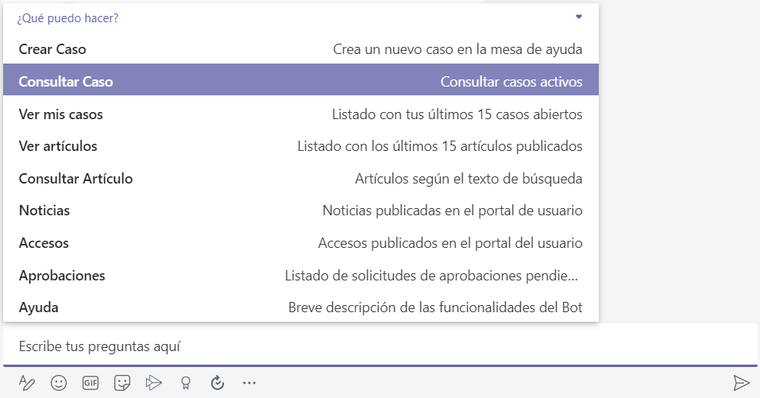
Alternatively, you can type “@Aranda Virtual Agent consult case criteria” and send the message (Ex: @Aranda Virtual Agent consult case 71).
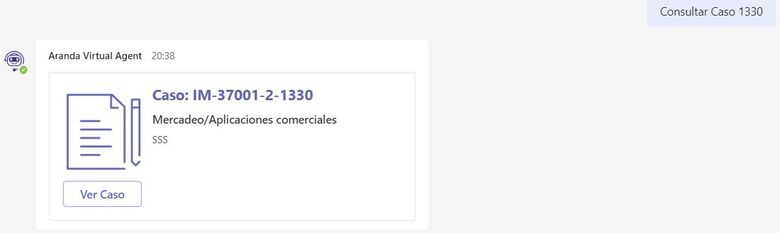
2. If you do not enter a search criteria, the following message will be displayed:
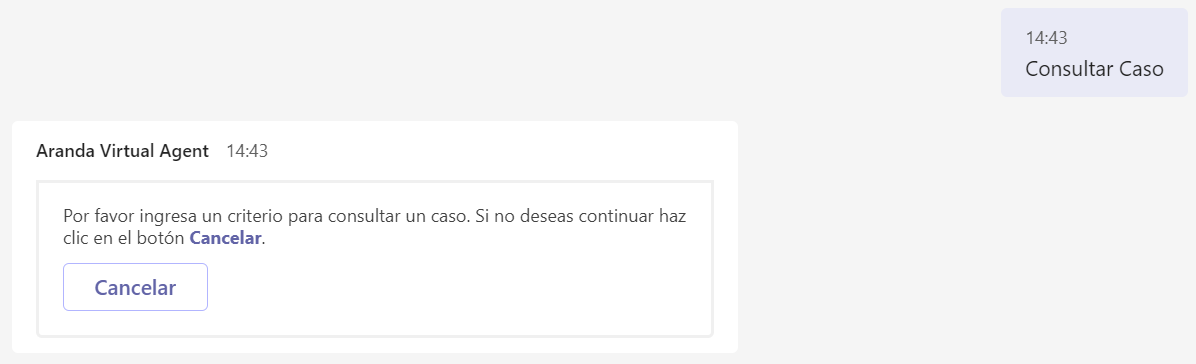
3. If no matches are found for the search criteria entered, the following message will be displayed:
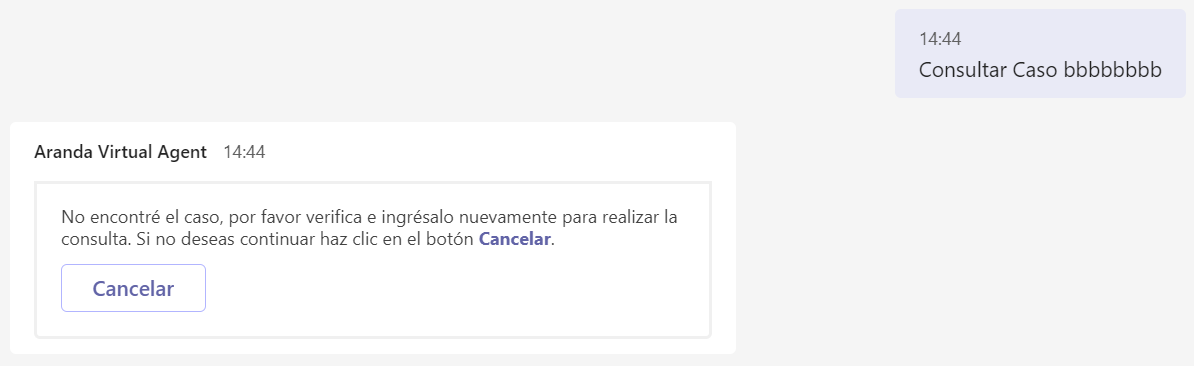
4. If you do not wish to proceed with the consultation, send the word “cancel” or click the Cancel.
5. Case searches in Teams are done with the following operators and fields in mind:
Operator searches LIKE (looks for the characters entered)
- Composite id
Precise searches with CONTAINS-ABOUT (the engine omits separators, connectors, stopwords)
- Affair
- Description not html
6.If more than one search result is found, a List of Cases with a maximum of 15 matches.
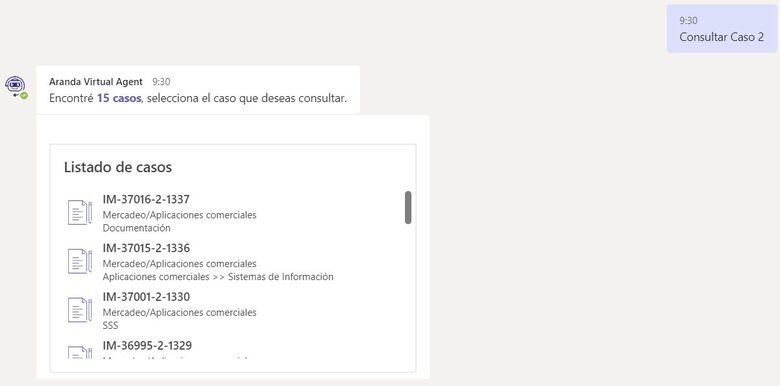
7. If only one case is found to list, the case card will be displayed.
8. Select the case you want to consult.
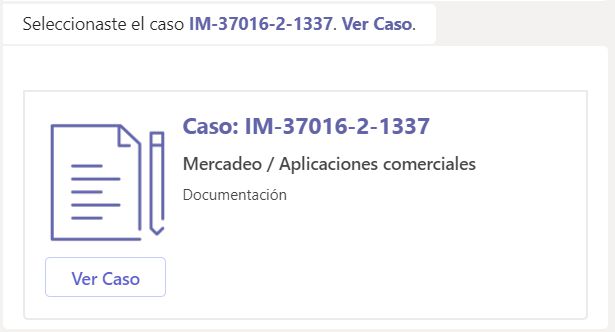
9. Click View Case. The case will be shown with all its information.