1. In the mail server information view, select the New
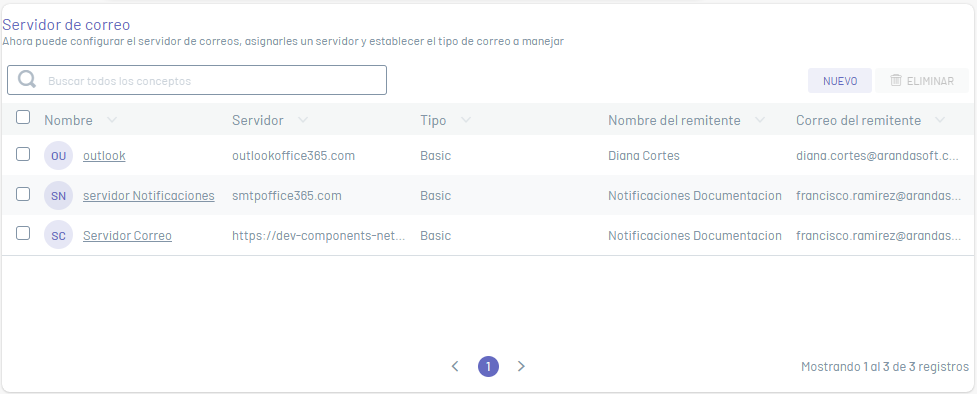
Basic Facts
2. In the window that is enabled you will be able to fill in the basic data of the mail server and the type of authentication
3. In the basic server data you will be able to enter fields such as name, server, port, name and sender’s mail.
Each of the directory services fields must take into account the Specifications for Common Fields
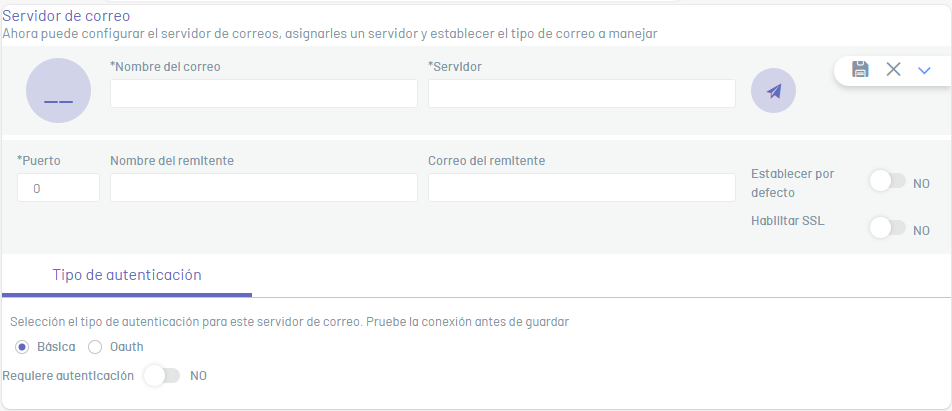
4. On the Authentication Type, you can select the available options by type of provider:
- Basic Authentication
- Oauth Authentication
Basic Authentication
5. For Basic Authentication, enable the Requires Authentication and enter the mail server login and password required.
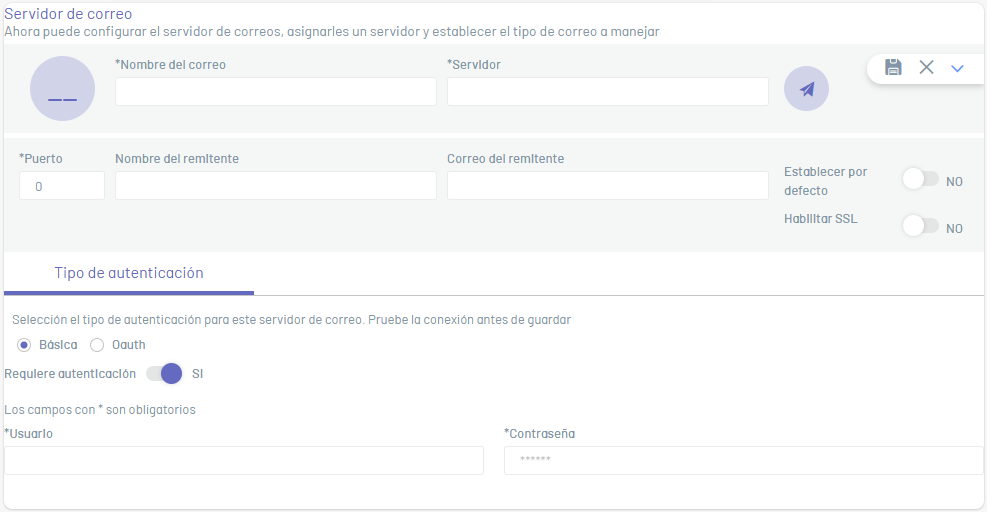
Oauth Authentication (Open Authorization)
6. For OAuth authentication, define an authentication provider (Microsoft, Google, Manual Configuration).
⚐ Note: Yes Microsoft is the Authentication provider, pre-configure the relevant information to the Oauth mail provider in the Azure portal, generating the required parameters for the mail server authentication fields:
⚐ Note: Yes Google If you are the Authentication provider, you can pre-configure the relevant information to the Oauth mail provider in the Google portal, generating the required parameters for the mail server authentication fields:
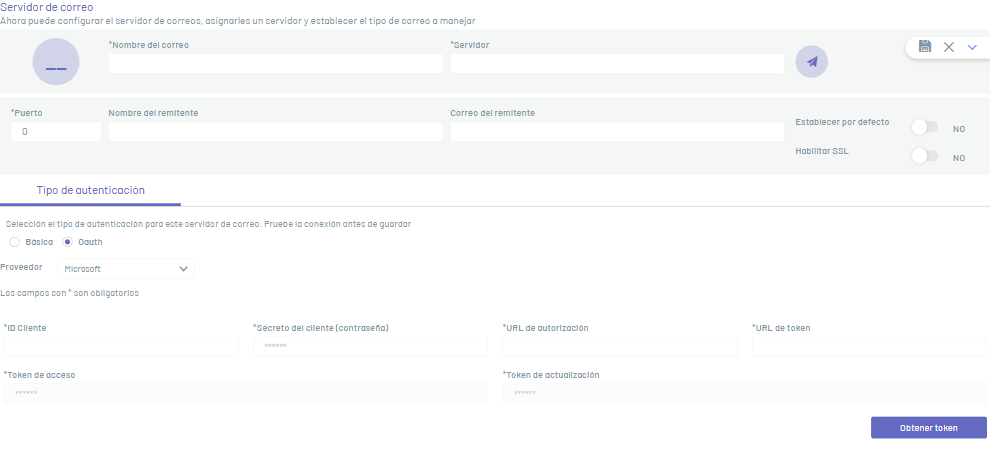
7. For each supplier you can define the required fields such as customer ID, customer secret, authorization url, among others.
Each of the mail server fields for the Oauth authentication type must be taken into account Specifications for Common Fields.
8. If the connection is with a provider Microsoft or Google You can obtain the access token and the update token by clicking Get Token and then authenticate to the provider.
⚐ Note: In case the supplier is Google and you have previously obtained the access token and the refresh token, first Revoke the Permit from your profile to allow the refresh token to be sent again. Google It only sends the token the first time the request is made.
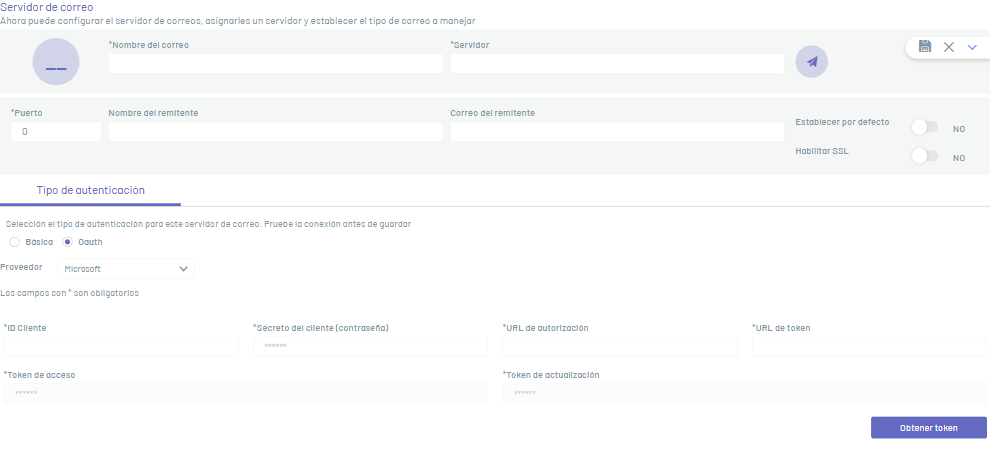
9. Si la conexión es con un proveedor Oauth diferente a Microsoft ó Google podrá establecer la Configuración Manual y pegar los valores de token de accesso y el token de actualización directamente.
10. If you wish, you can perform a test of sending mail by clicking on the 
⚐ Note: The test email will be sent to the email that has been filled out in the field Sender’s mail
11. When you finish configuring the mail server, click the Save  to confirm the changes made.
to confirm the changes made.
⚐ Note: :
- Only vendors that have the full fields, including the Access Token and Refresh Token fields, can be saved
- If you have created more than one mail server configuration, only one of them can be marked as a configuration By default.


