⚠ Important: For products that have authentication consoles and their third-party provider settings are not correct, you won’t be able to change the authentication console in the edit window, so you must delete the third-party provider and create a new third-party provider with the correct information.
1. In the third-party vendor information view, select a record from the existing vendor list.
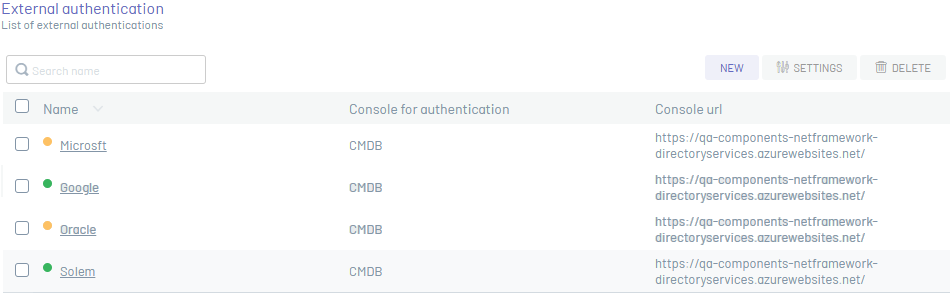
2. In the vendor detail view, click the Edit  and modify the required information.
and modify the required information.
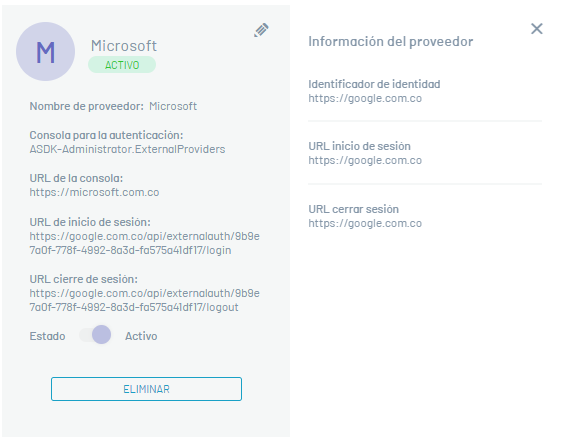
3. In the window Third-Party Vendor Editing You will be able to update the basic information of the supplier.
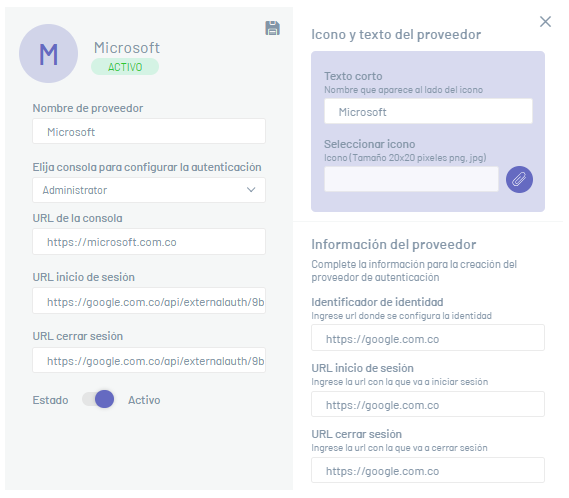
⚐ Notes:
- The value of the field Authentication Console corresponds to the Console defined at the beginning of the vendor creation. This field is not editable.
- The value of the field Select icon It will not be visible in edit mode. If no changes are made to this field, the image saved when you created the vendor is retained.
4. When you finish editing the third-party provider, click the Save  to confirm the changes made.
to confirm the changes made.


