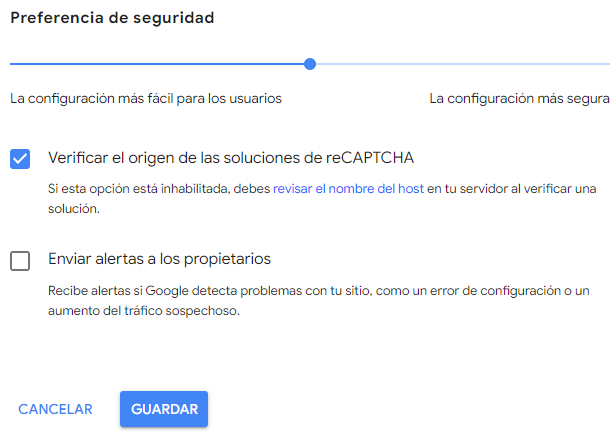reCAPTCHA Version 2
1. Once registered in google, enter the administration by reCAPTCHA
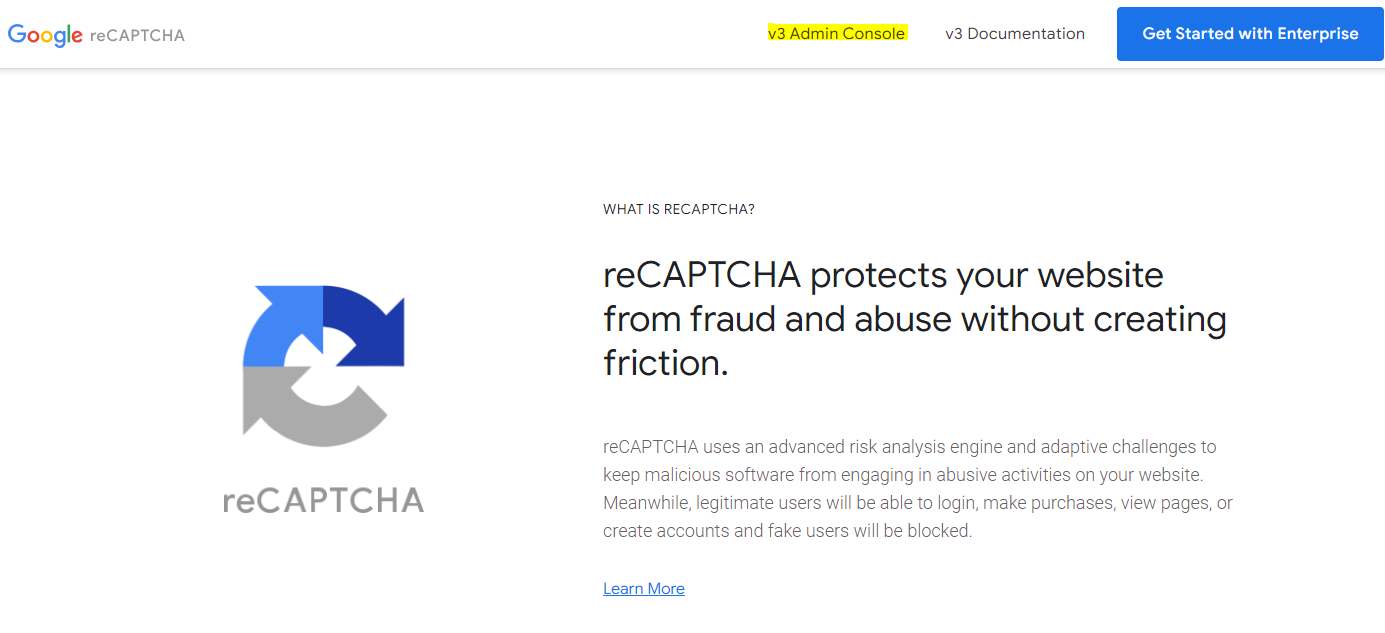
2. Add the field value Label
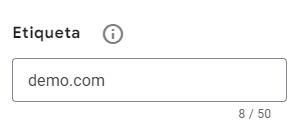
3. On the screen that is enabled select Challenge (v2) and depending on the desired configuration:
- Check the option “I’m not a robot” checkbox”
- Check the option “Invisible reCAPTCHA badge”
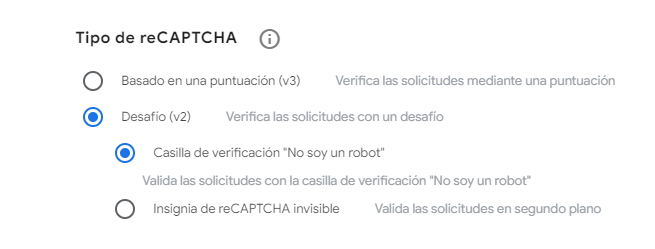
⚐ Note: You will be able to view a site configuration notification; Wait for options to be enabled to continue:
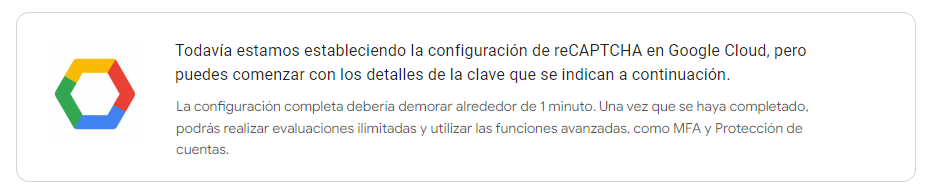
4. Add the value of the field Domains.
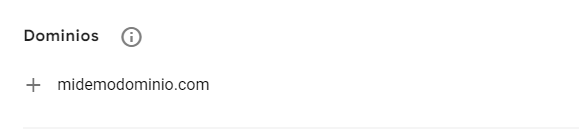
5. Select the project name and click Send.
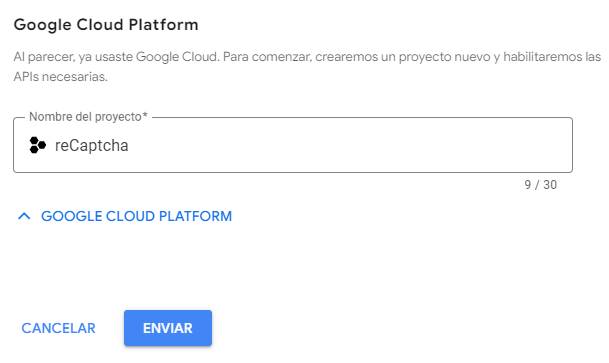
⚐ Note: The page will automatically display the site keys, for later configuration in the DirectoryServices component
6. Copy the information displayed in the fields:
- Site key.
- Secret key.
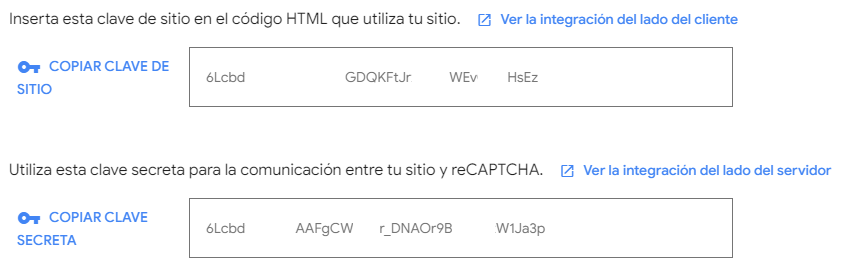
7. After saving or configuring the keys, click on the “GO TO SETTINGS” button
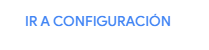
⚐ Note: Verify on the page that it is enabled that the information presented corresponds to the values previously filled out.
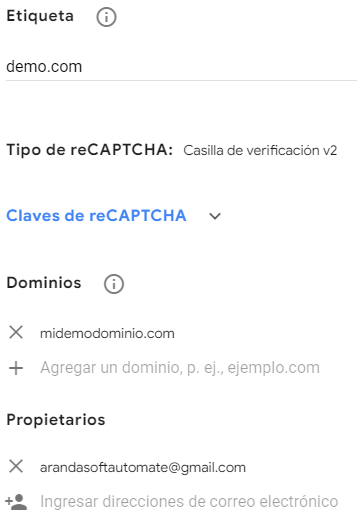
8. Validate and configure the Security Preference as required and click the Save