Set up Google Workspace
1. Log in to the Google Admin console
2. From the main menu select the Apps and Web and mobile apps
In the information view, click Add App and select the Add custom SAML application.
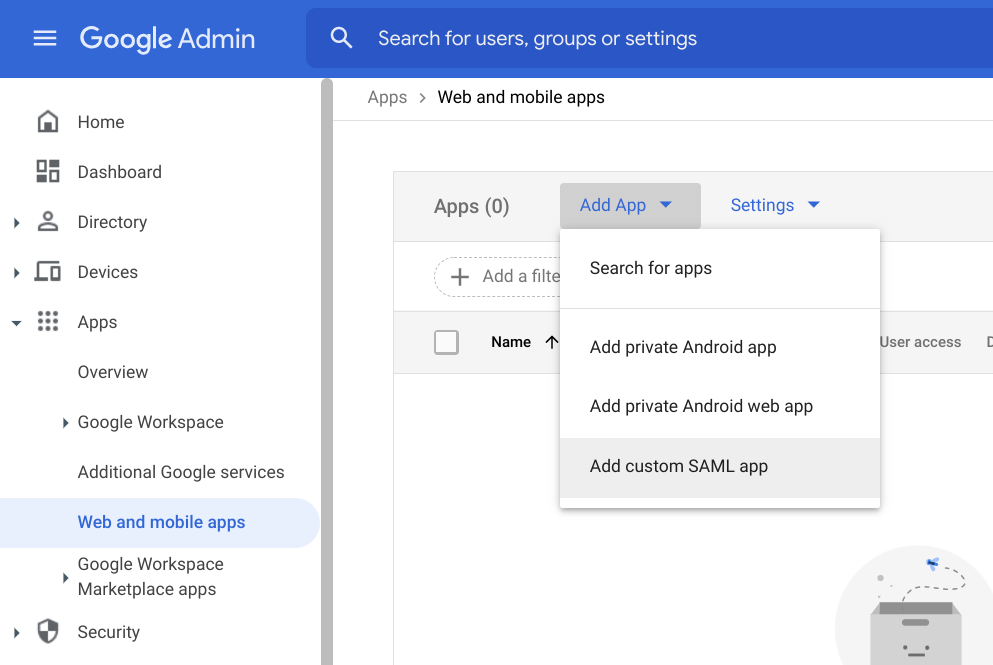
3. To set up app details, enter a name for the app and add a logo (optional). Then click Continue.
Configure application details

4. Identity provider data
To define the identity provider data, copy the following values, for later use in this section
- URL de SSO: Corresponds to the field Login URL (right side of the form) in the external authentication settings of the Admin console.
- Entity ID: Corresponds to the field Identity Identifier in the external authentication settings of the Admin console.
- Google doesn’t support single sign-on (SLO)
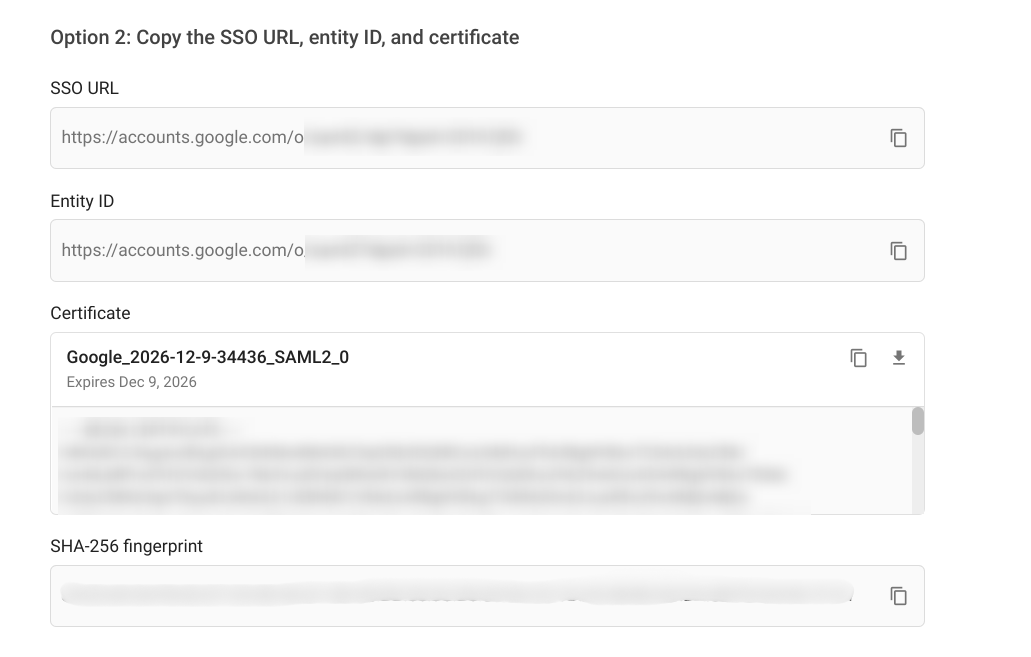
5. To configure service provider data, enter the values generated in this section
- URL de ACS: Enter the value of Login Url (left side of the form) in the external authentication settings of the Admin console.
- Entity ID: Enter the value of Console URL in the external authentication settings of the Admin console.
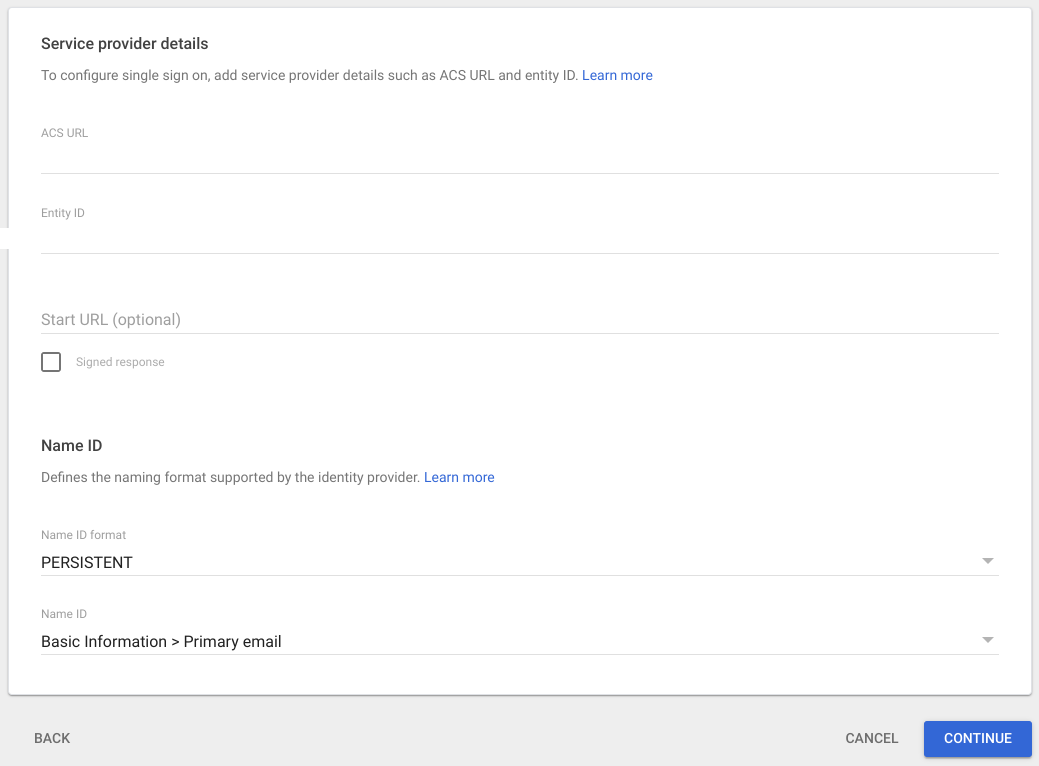
6. Set up User Access
To configure User Access Select the users (or groups) who will be able to sign in with the app. Click on the  alongside User Access
Configure the required attributes as shown below.
alongside User Access
Configure the required attributes as shown below.
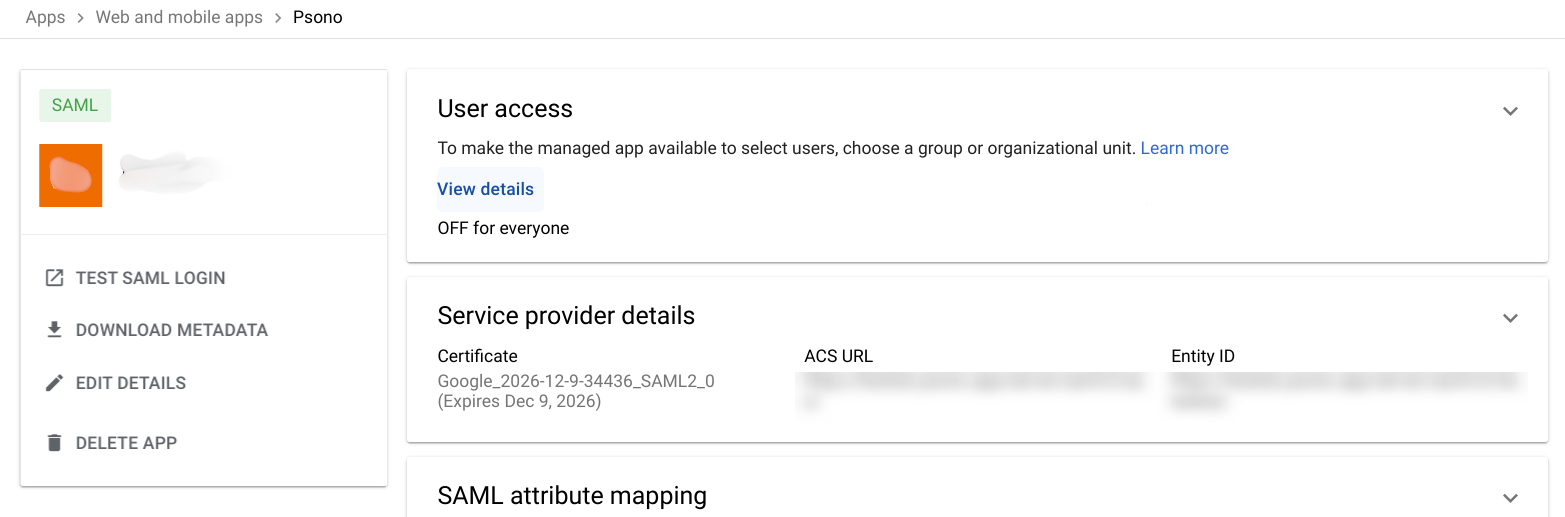
As an example, select the All, but you can restrict access to certain groups if you need to.
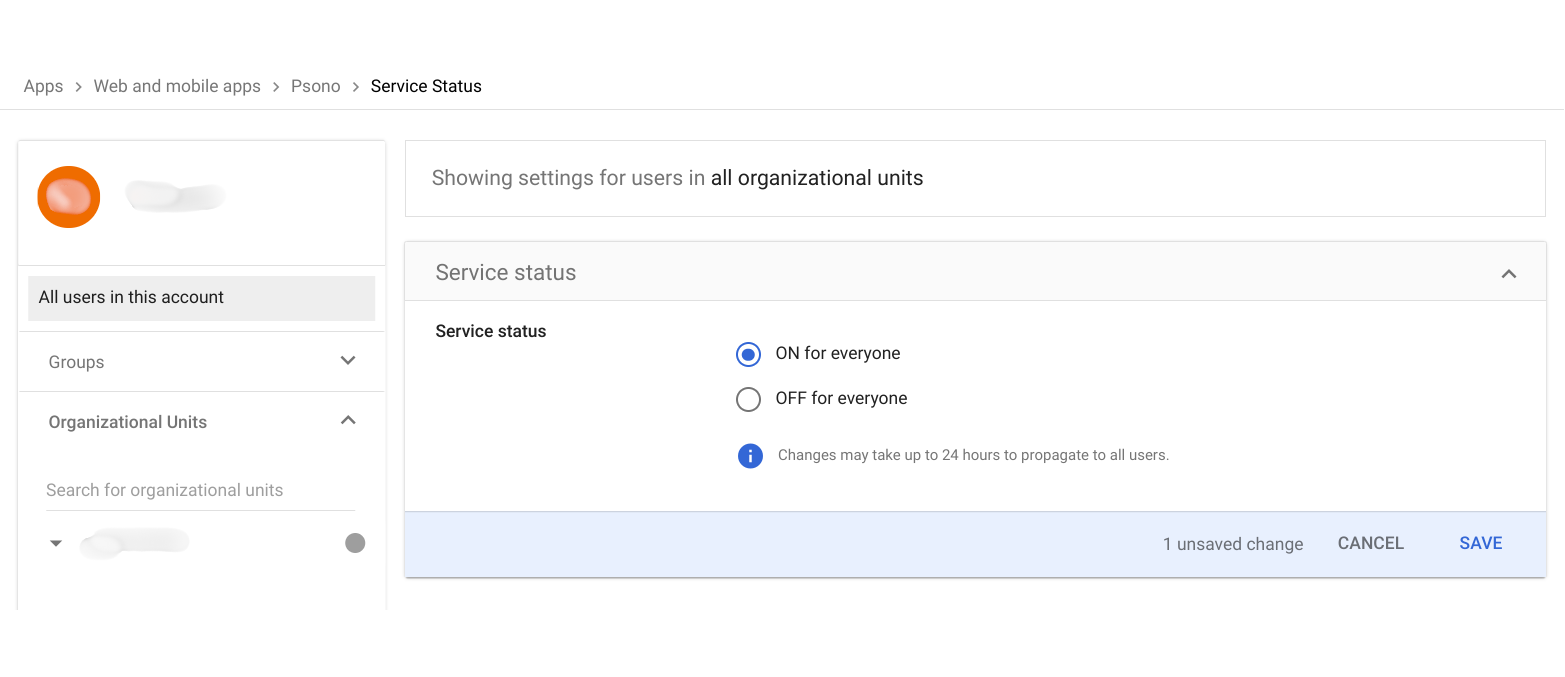
- Finish the setup by selecting the Save.


