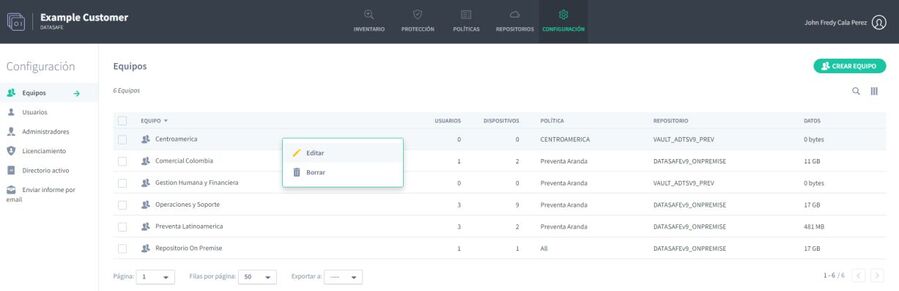You can use the Teams section on the Settings page to view, edit, and delete your Teams.
To display the Computers section, click Settings. The Teams section is displayed by default (if necessary, you can display it by clicking Teams in the sidebar).
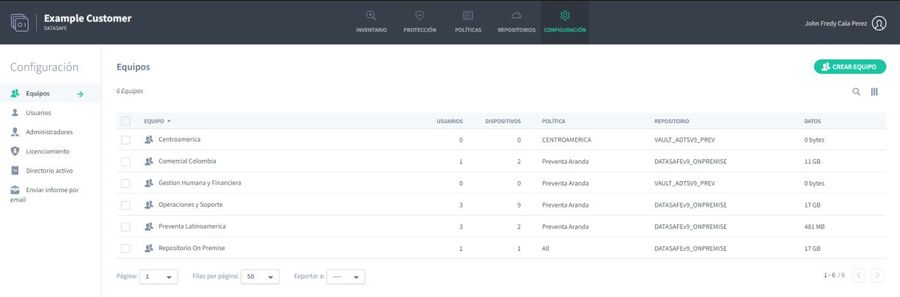
For each team, you can see:
| Field | Description |
|---|---|
| Users | The number of users on the team |
| Devices | The number of devices assigned to the team. |
| Politics | <p>The Policy that is assigned to the Team. A policy is a set of rules that define: </p><p>- What data is protected and backed up - How often backups occur - Whether any data loss prevention features are used to protect your data in the event of a lost or stolen device. These include local encryption, data theft prevention, and geolocation. - Whether Windows user profile data can be backed up to migrate to other devices. |
| Repository | The repository assigned to the team. The repository is a storage area on a server, and is used by Aranda Datasafe when backing up devices on your computer. |
| Data | The amount of storage space used to back up data on your computer. |
If you hover over a computer, you can select its context menu (…). From here, you can edit the team or delete it.