You can use the user profile migration feature in Aranda Datasafe to back up Windows user profile information to a device. You can then transfer the information to a different device by performing a restore.
To use profile migration, enable it in the Policy used by the device you want to backup:
1. Click on Policies.
2. Edit the Policy associated with the Computer to which the device belongs.
3. Click on Migration.
4. Use the slider to enable profile migration for Microsoft Windows user profiles. (Green is enabled, gray is disabled.)
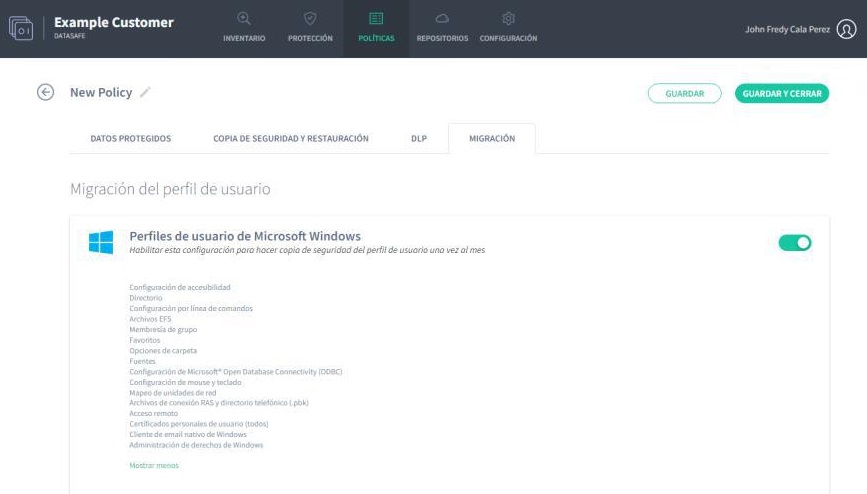
4. Click the Show More link to see a complete list of Windows user profile information that will be backed up. It includes taskbar layout, mapped network drives, folder options, email accounts, previously attached pst files, and email signatures.
5. Click Save & Close.
Aranda Datasafe will back up user data and profile settings on all devices associated with this Policy. The profile backup will be performed when the next backup of business data is made (as scheduled in the Policy). It will run once every 30 days to ensure it is updated regularly.
When a backup has been made, you can migrate the Setting up to a new device .


