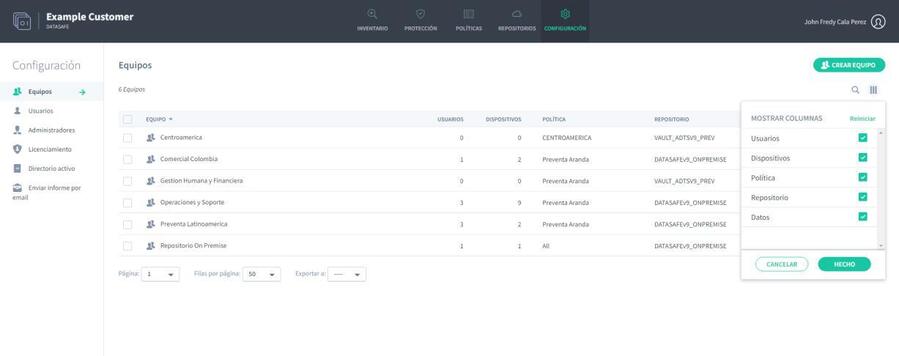By default, the Computers section on the Settings page displays information for all computers and devices. But, if necessary, you can filter the Teams section to only show information that meets certain criteria. For example, you can use search to filter the Computers section so that it only shows information from the devices of a particular computer.
There are several ways to filter the Teams section:
Use a search to filter the list of computers.
Show or hide columns in the team list.
Use a search to filter the list of computers
You can use the search function to filter the list of computers so that it only includes computers that have certain values. For example, you can use search to filter the list so that it only shows computers that are associated with a particular repository.
You can use search to filter the list of teams by any text value, including the team name, policy name, and repository name.
To apply a search filter:
1. Click on the search icon above the list of equipment.
2. Enter the first few characters of the text value you want to use as a filter. Aranda Datasafe applies the filter as you type, so you can do partial matches or you can enter the full-text value to be more specific.
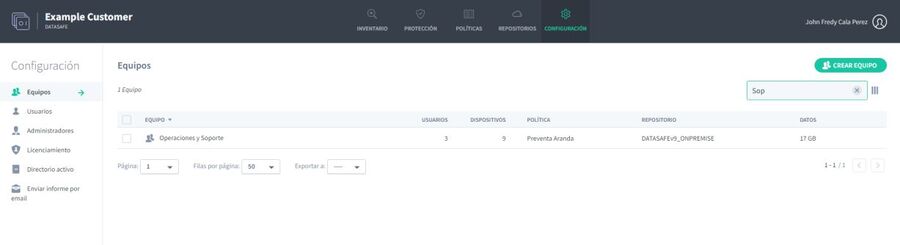
Show or hide columns in the equipment list
You can choose to show or hide columns in the team list. For example, you might not care which repository each team uses, so you can hide the repository column.
To show/hide columns, click the Columns icon and then choose which columns to include.