Once you’ve set up your teams, repositories, and policies, you can activate your devices.
When you activate a device, you create a request for that device to be protected and backed up. If the activation request is successful, the device will be protected when the next backup is scheduled (as defined in the Policy settings).
To activate a device:
Click on Inventory. Find the device you want to activate in the list of devices.
To activate a single device, you can click on its radio button (…) and then click on Activate.
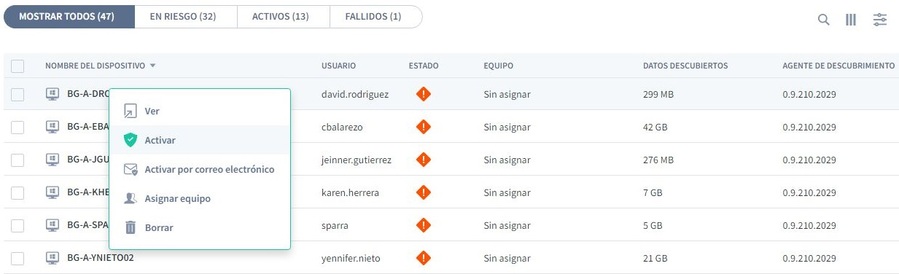
To activate multiple devices, select the checkboxes for the devices you want to activate. Then click on the Activate icon in the pop-up bar at the bottom.
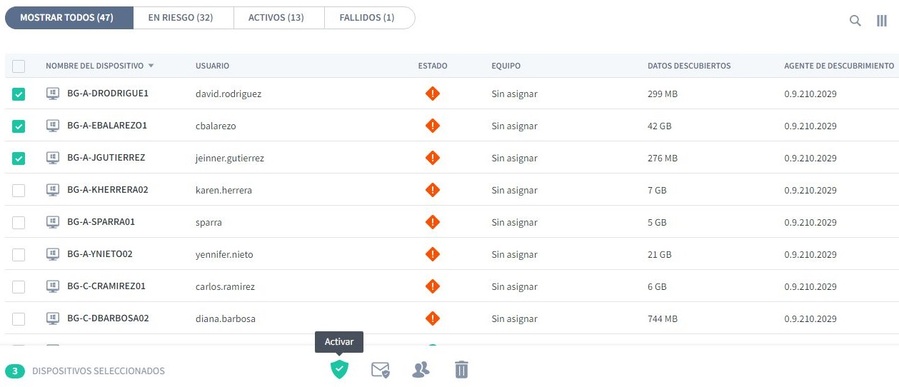
When you activate a device, its status changes from At risk to Pending. After a short delay (around 10 minutes if this is the first time the device is activated), the device will perform a backup; if successful, the device status changes to Protected and a green tick is displayed.

If the device can’t be protected, a red shield icon is displayed. You will need to investigate why activation failed. It may be because the user is not signed in to the device or there was a connection-related issue.


