You need to set up a repository to which your devices will be backed up.
A repository is a storage area that can be installed on a server on your premises or on a remote server in a data center. Securely stores backup data from your activated devices.
Note: Private Cloud Vault software is available for Windows Server 2019 64-bit.
Download and install the Private Cloud Vault Package - Windows
To register a repository, you will need to have the email address and password of an Aranda Datasafe user account with the role of administrator or security officer.
To download and install the Private Cloud Vault package:
1. Click Repository.
2. Click Download Private Cloud Vault.
3. When the Private Cloud Vault package is downloaded, search for it on your computer and copy it to your server.
4. On the server, install the Private Cloud Vault software. You can install it in the default location or choose another location if you prefer.
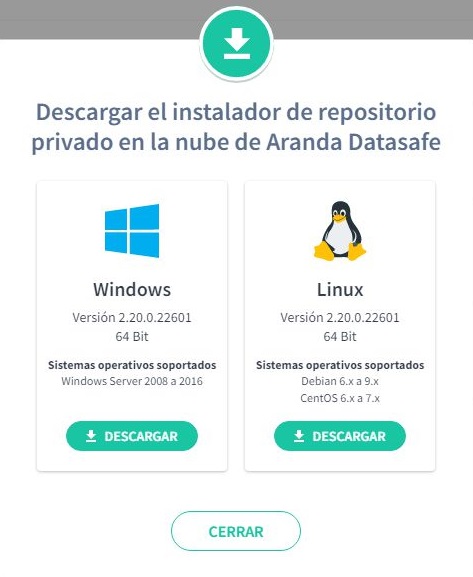
Follow the steps in the installation wizard.
When you have installed the software, make sure that Register Now is checked and then click Next.
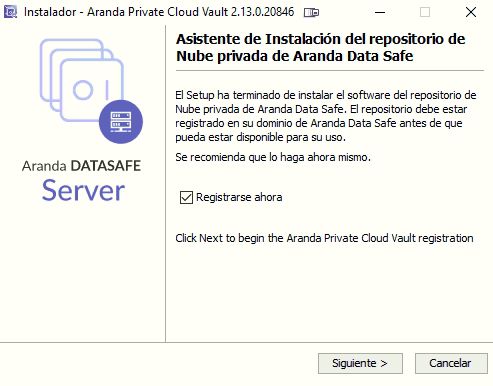
5. Enter the registration details:
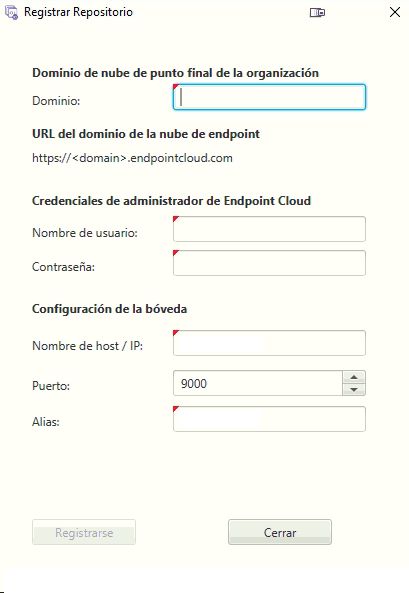
| Field | Description |
|---|---|
| Domain | The name of your Aranda Datasafe tenant. This is usually the name of your organization and is the first part of your Aranda Datasafe address. |
| Username | Enter the email address of an Aranda Datasafe account that has the role of Administrator or Security Officer. Only these user accounts have permission to register a repository. |
| Password | Enter the password for the Aranda Datasafe account. |
| Hostname / IP | Enter the name or IP address of the server that has the repository software installed. If the server is at an internet address, enter the URL instead. |
| Port | 9000. (You can select the port of your choice, but we recommend using 9000.) |
| Alias | Enter the name of the repository as it will appear in Aranda Datasafe. |
⚠ > Important: Discovery agents and protection agents must be able to communicate on port 9000.
6. Click Sign Up and Finish.


