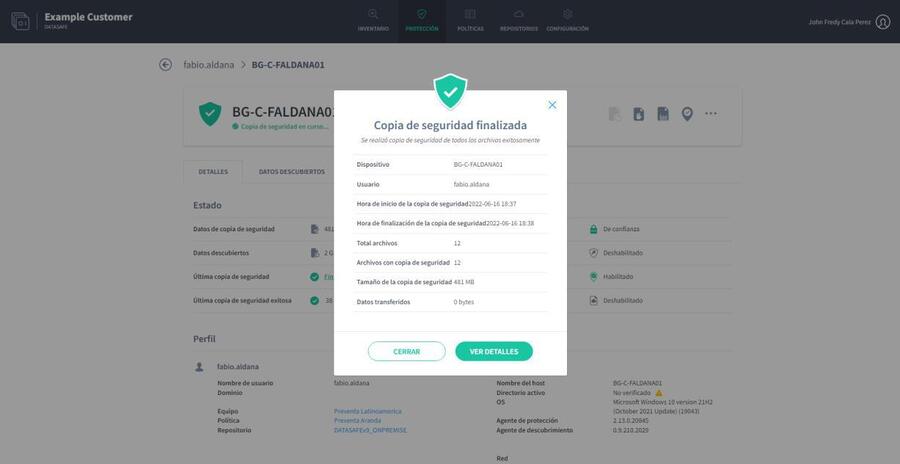When you have devices activated in Aranda Datasafe, your business data is automatically protected:
- Approximately 10 minutes after initial activation
- Regularly, in accordance with the backup schedule (as defined in the Policy).
You can also back up a device manually, either to Aranda Datasafe or by using the Protection Agent locally on the device. This is useful if you need to back up a device right away and the next scheduled backup shouldn’t be done for some time.
Below, we explain the various ways you can run a remote backup to Aranda Datasafe:
Run a remote backup from the protection page .
Run a remote backup from the device page.
Run a remote backup from the protection page
To run a backup from the Aranda Datasafe Protection page:
1. Click on Protection.
2. In the list of devices, click on the device you want to backup. Its details appear in a side panel.
3. Click the Back Up Now icon at the bottom of the panel.
4. A message appears at the bottom of the screen to let you know that the backup request was successful.
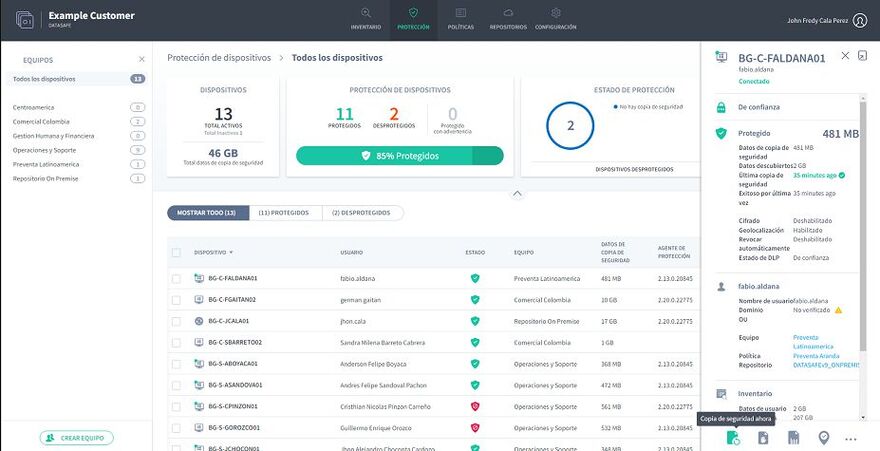
The Protection Agent software (on the user’s device) uses deduplication to ensure that only new or changed data is backed up in the repository. The amount of time it takes to back up a device will vary, depending on the amount of data that needs to be indexed and backed up.
5. In the side panel, click the link next to the Last Backup entry to display a summary of the backup.
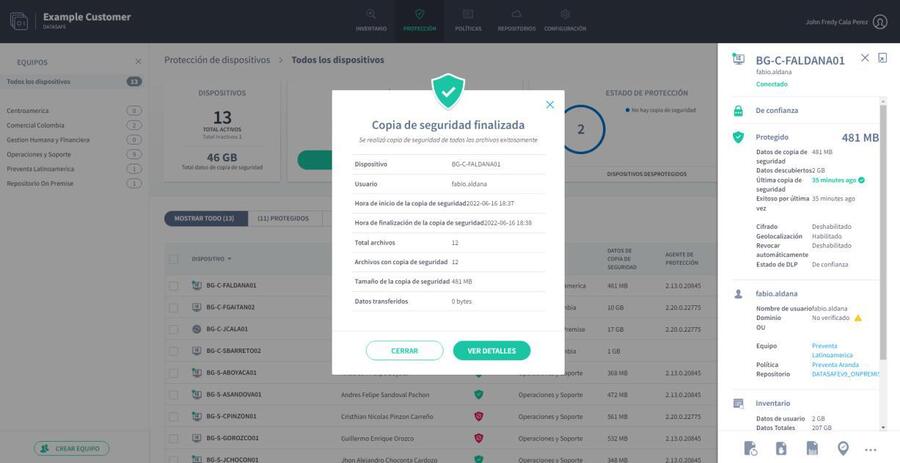
6. For more detailed information about the backup, click View Details. You can then view the details of the backup, the device, the files that could not be backed up, and the log data.
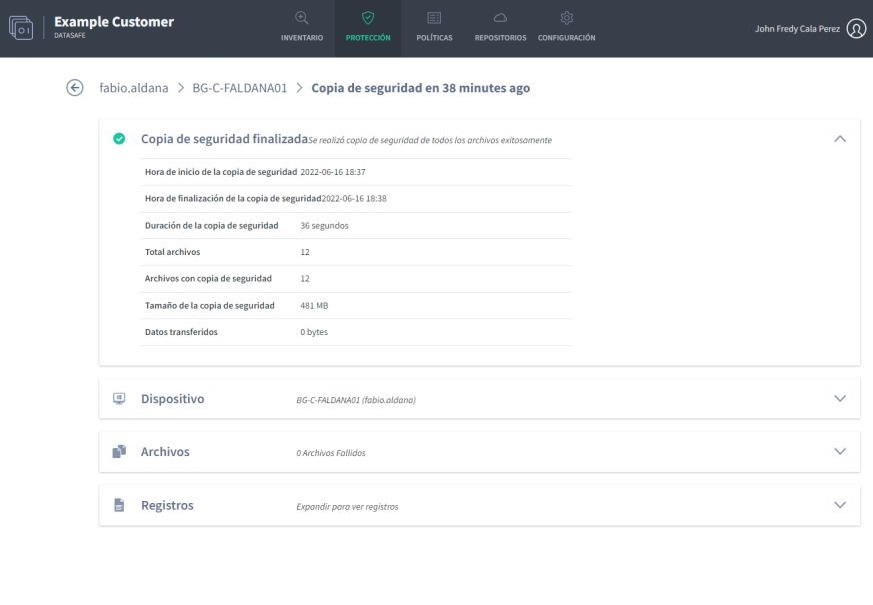
Run a remote backup from the device profile page
To run a backup from the device profile page:
1. The first step is to access the list of devices on the Inventory page or on the Protection page.
Click on Inventory. Or:
Click on Protection.
2. In the list, click on the device you want to back up. A side panel appears that shows information about the device you selected.
3. Click the Details icon in the top corner of the side panel to display the device’s profile page.
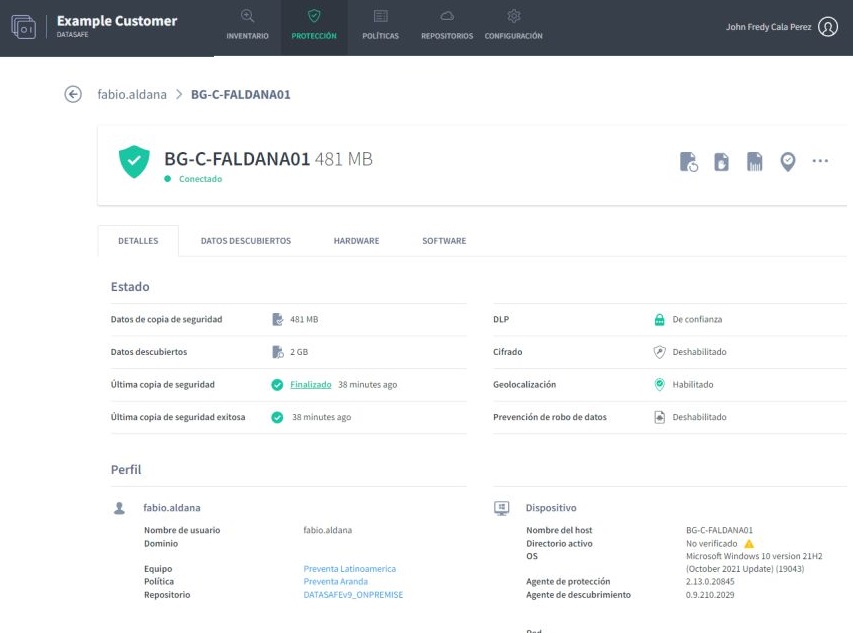
4. On the device profile page, click the Back Up Now icon.
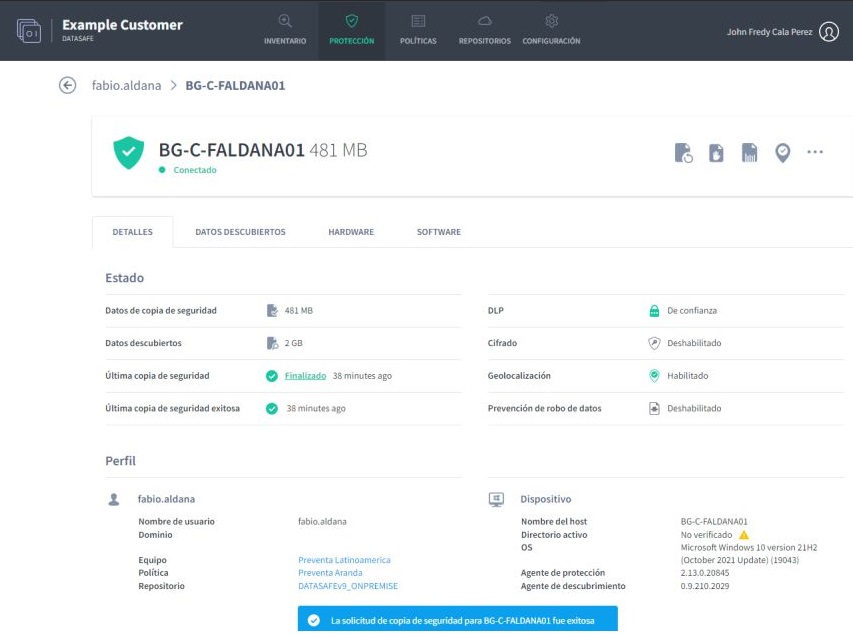
A message appears at the bottom of the screen to let you know that the backup request was successful.
The Protection Agent software (on the user’s device) uses deduplication to ensure that only new or changed data is backed up in the repository. The amount of time it takes to back up a device will vary, depending on the amount of data that needs to be indexed and backed up.
5. When the backup is complete, click the link in the Last Backup entry in the Details tab of the device profile page. Aranda Datasafe displays a summary of the backup.
6. For more detailed information about the backup, click View Details. You can then view the details of the backup, the device, the files that could not be backed up, and the log data.