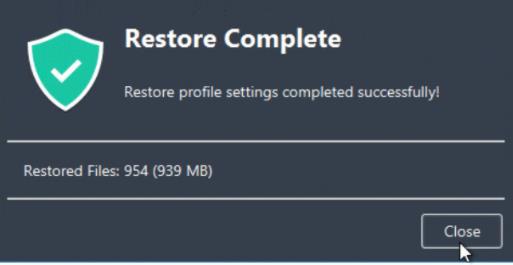At some point, you will most likely need to replace one of your protected devices. For example, an older device may need to be upgraded to a newer model, or a protected device may be lost or stolen. To make it easier and faster to set up a new device, Aranda Datasafe has a migration feature.
With the migration feature, you can configure Aranda Datasafe to perform monthly backups of Windows user profile settings on protected devices. Then, when you need to replace a protected device, you can migrate your Aranda Datasafe configuration to the new replacement device.
To use the migration feature, you must enable it in the relevant policies.
Enable user profile migration
To enable the migration feature of user profile settings:
1. In Aranda Datasafe, click on Policies.
2. Edit the Policy associated with the device equipment.
3. Click on Migration.
4. Enable profile migration for Microsoft Windows user profiles.
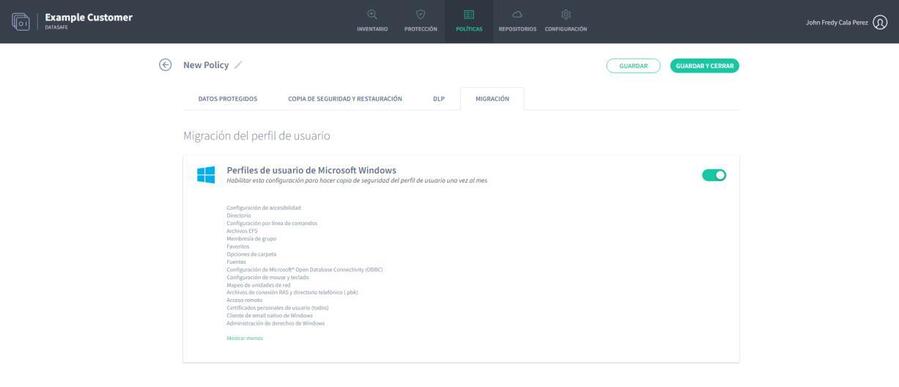
5. Click the Show More link to see a complete list of Windows user profile information that will be backed up. It includes taskbar layout, mapped network drives, folder options, email accounts, previously attached pst files, and email signatures.
6. Click Save & Close.
User data and profiles will be backed up to the protected devices when the next data backup is made (as scheduled in the policy).
When a backup has been made, you can migrate the settings to a new device.
Migrate settings to a new device
If you have enabled migration in a policy, you can use Restore to transfer Windows user profile data (and backup data) from an old device to a new device (via Aranda Datasafe).
To restore files to a device:
1. Sign in to the new device.
If your device already has Discovery Agent installed, ignore steps 2 and 3 and continue from step 4.
If you need to restore data to a new device or a device that has not been protected by Aranda Datasafe before, you need to install Discovery Agent. Continue from step 2.
2. Install Discovery Agent on the device, so that Aranda Datasafe can detect it.
3. In Aranda Datasafe, activate the new device.
4. In the Windows system tray, right-click the Protection Agent icon and select Restore.
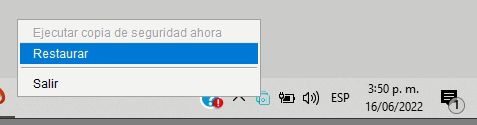
5. At the top of the Aranda Datasafe Agent, choose the device and then the snapshot you want to migrate to the new device. The snapshot is a record of a device’s data at a specific point in time, and you can choose from any of the times shown in the list.
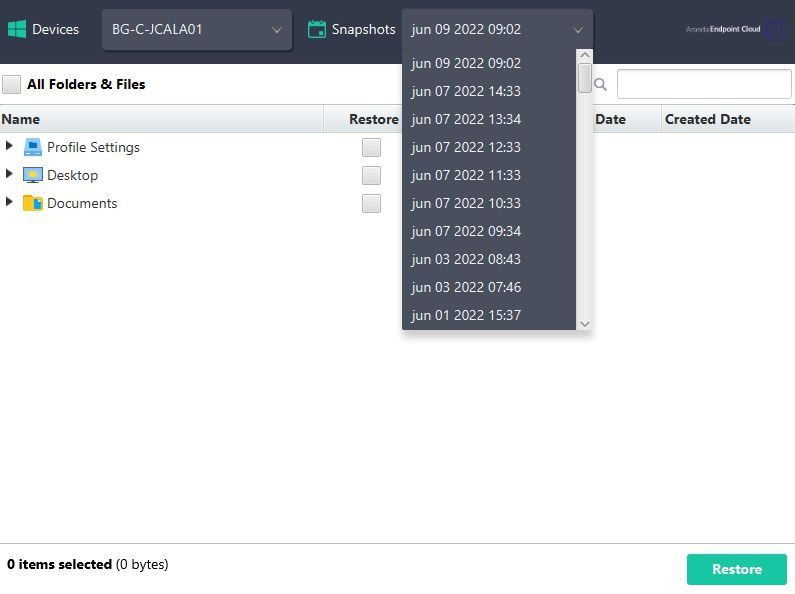
6. Choose which files you want to restore. You can choose All folders and files, all desktop files, all documents, or all files on volumes (drives). Alternatively, you can select individual files.
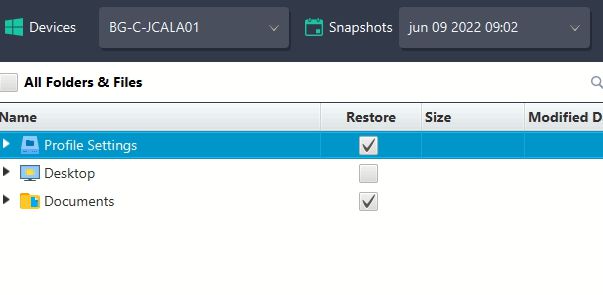
7. Select Restore.
8. Choose the location of the migrated files. If you choose Original, the files will be uploaded to the same location they had on the previous device. Or you can choose a different specific location if you prefer.
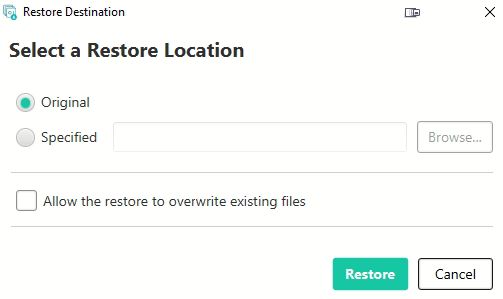
9. Select Restore.
The selected user data and profile information are downloaded from Aranda Datasafe to your new device. If you’ve chosen desktop files, you’ll see them appear on the desktop.