The migration feature is designed to help you migrate Windows user profile settings from one protected device to another. This type of data includes accessibility settings, mouse and keyboard settings, favorites, and many other user-specific settings.
For example, let’s say you have a laptop backed up and protected by Aranda Datasafe. You decide to replace the laptop with a newer, higher-spec laptop. By using the migration feature, you can transfer Windows user profile settings from the old laptop to the new one. This is much faster and easier than setting up the new laptop from scratch.
You can enable or disable the migration feature for each policy.
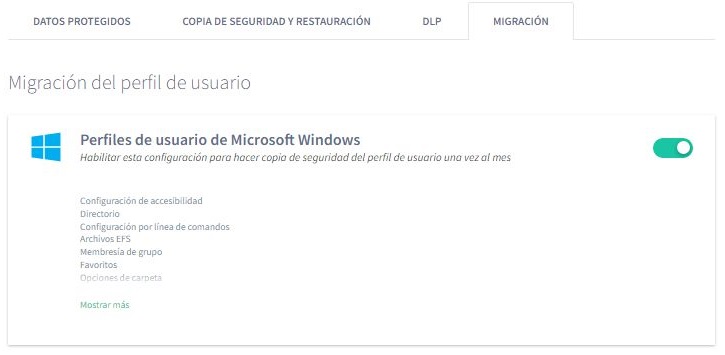
1. Open the Policy Editor for the Policy you want to change (click Policies and then click Policy).
2. Click on the Migration tab.
3. Use the slider to enable or disable Microsoft Windows user profiles (green is enabled, gray is disabled).
4. Click Save or Save & Close to confirm.
To transfer Windows user profile settings from one machine to another, you can manually back up the device to be replaced. Then sign in to the new device and perform a restore and choose which profile and data settings to use. For more information, see Migrate user profile data to a new device .


