Important: You can only restore user data and profile information if the user’s data has been backed up to Aranda Datasafe.
If Aranda Datasafe has backups of data on protected machines, you can restore them at any time. Normally, you would use the restore feature if:
- You have accidentally deleted a protected file and want to add it back to your device
- You have a new device and want to download the protected data that was previously on a different device. For example, if you are replacing an old laptop, you can use Restore to add the protected files from the old laptop to the new laptop.
If the policy has migration enabled and the Microsoft Windows User Profiles option is selected, you can also restore the user profile settings.
To restore files on a device:
1. Log in to the device that will receive the backup of the data from Aranda Datasafe.
If your device already has Discovery Agent installed, ignore steps 2 and 3 and continue from step 4.
If you need to restore data to a new device or a device that has not been protected by Aranda Datasafe before, you need to install Discovery Agent. Continue from step 2.
2. Install Discovery Agent on the device, so that Aranda Datasafe can detect it. For more information, see Discovery Agent Installation and Deployment.
3. In Aranda Datasafe, activate the new device. For more information, see Activating Your Devices.
4. In the Windows system tray, right-click the Protection Agent icon and select Restore.
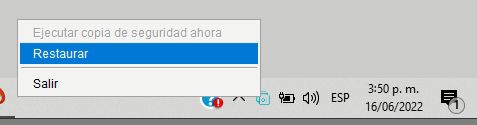
5. At the top of the Aranda Agent, choose the device and associated snapshot that you want to migrate to the new device. The snapshot is a record of a device’s data at a specific point in time, and you can choose from any of the times shown in the list.

6. Choose which files you want to restore. You can choose All folders and files, all desktop files, all documents** or all files in volumes (drives). Alternatively, you can select individual files.
If the policy has migration enabled and the Microsoft Windows User Profiles option is selected, you can also restore the user profile data. Select the Profile Settings option to restore these settings.
If the migration feature is disabled or the Microsoft Windows user profiles are not selected, you can only choose to restore the backup data.
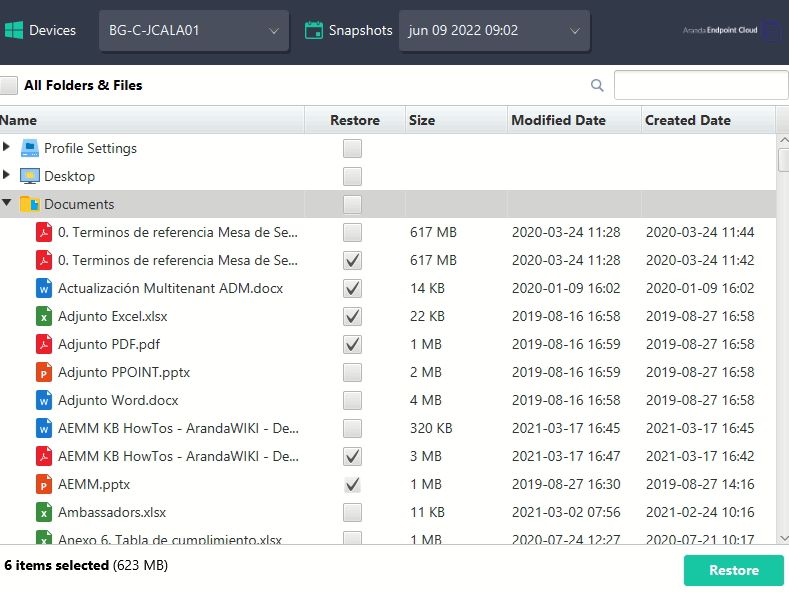
7. Select Restore.
8. Choose the restore location of the files. If you choose Original, the files will be uploaded to the same location they had on the previous device. Or you can choose a different specified location if you prefer.
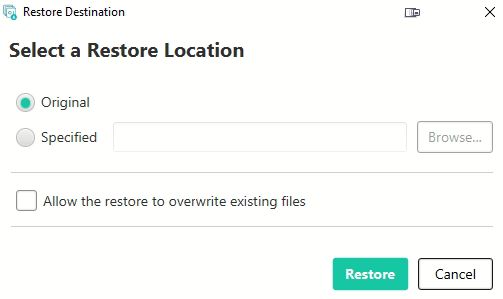
9. Select Restore.
The selected data is downloaded from Aranda Datasafe to your device. If you’ve chosen desktop files, you’ll see them appear on the desktop.
If you are restoring backup data and user profile settings, the restore will be completed in two separate phases.


