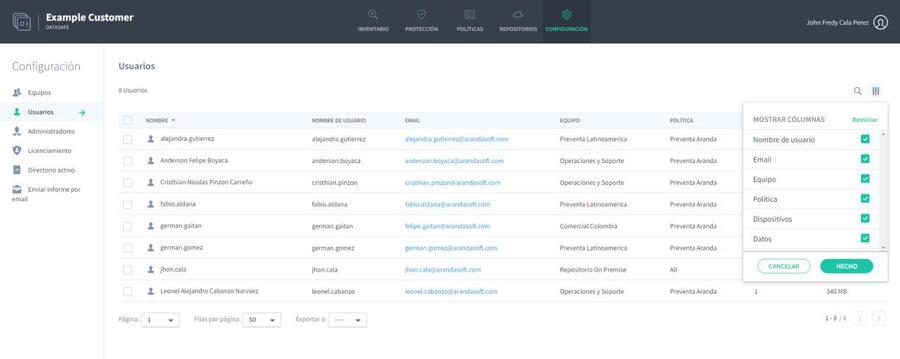By default, the Users section on the Settings page displays information for all Aranda Datasafe users (who are based on Microsoft Windows user profiles). But, if necessary, you can filter the Users section to only show information that meets certain criteria. For example, you can filter the Users section to only show information about a particular User.
There are several ways to filter the User section:
Use a search to filter the list of users.
Show or hide columns in the user list..
Use a search to filter the list of users
You can use the search function to filter the list of users so that it only includes users who have a particular name (or a partial name).
To apply a search filter:
1. Click on the search icon above the list of users.
2. Enter the first few characters of the text value you want to use as a filter. Aranda Datasafe applies the filter as you type, so you can do partial matches or you can enter the full-text value to be more specific.
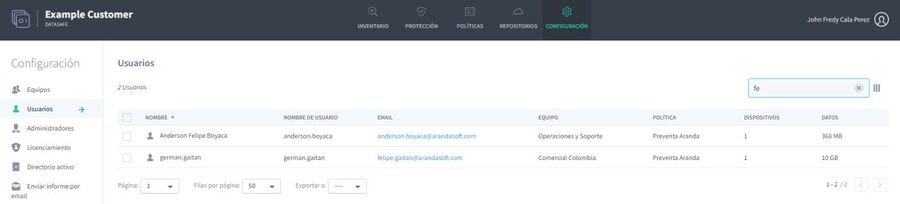
Show or hide columns in the user list
You can choose to show or hide columns in the list of users. For example, you might not care about each user’s email address, so you can hide the Email column.
To show/hide columns, click the Columns icon and then choose which columns to include