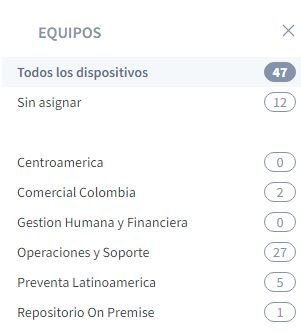When your devices connect to Aranda Datasafe for the first time, they are “unassigned”. This means that they are not on a team. You can create teams and use them to organize your devices into meaningful groups.
With Teams, you can:
- Assign a policy to control backup and protection settings for a group of devices.
- Assign a repository where the team will make backups.
- Filter the information by a team so you can see information about the devices that are used in the same area of your business, for example, you could have a team that shows all the devices used for marketing.
We’ll show you how it works. Create your own team him Assign devices and then you can Visualize the information on the devices on that computer.
Create a Team
To create a team:
1. Click on Inventory.
2. Click Create Team (bottom left corner of the Inventory screen).
3. Enter a name for the new team.
4. Ignore the Assign a Policy and Assign a Repository settings for now. You’ll return to them after you’ve created a Policy and repository.
5. Click Save Computer.
Assign a device to a team
Once you’ve set up your teams, you can use them to organize your discovered devices:
1. Hover over a device in the list of devices.
2. Click on the radio button on the device (…).
3. Click Assign Team.
4. Assign the device to a team in the list.
5. Click Assign.
The page will automatically refresh and the device will be assigned to your selected team. You can now use Inventory to view information about all devices, unassigned devices, or devices on each of your computers.
View a Team’s devices
When you have your devices organized into computers, you can filter the inventory so that it only shows information about the devices on a particular computer.
1. Click Inventory.
2. In the Teams section, click:
- All devices to display information about all devices on all devices
- Unassigned to display information only for those devices that are not yet assigned to a team
- **
** to display information about devices on a specific team. Select multiple devices by holding down the CTRL key and clicking on the computers.