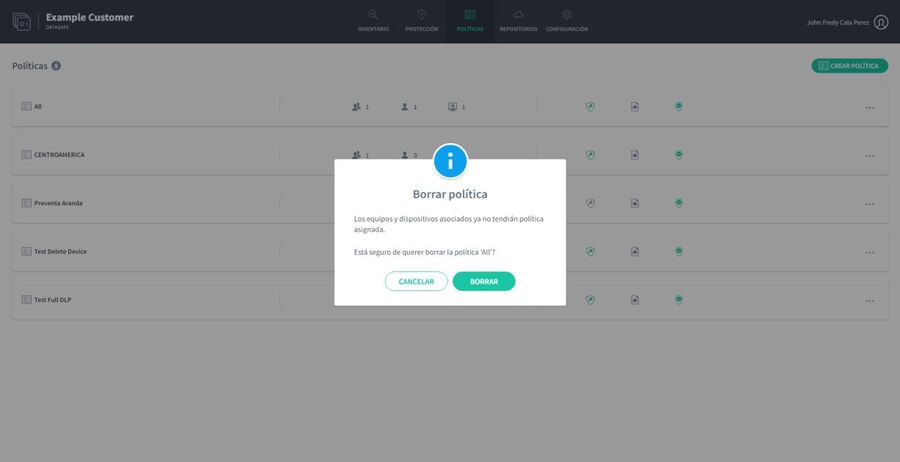If you no longer need a Policy or have created a Policy by mistake, you can delete it.
Caution: If you delete a policy that is associated with computers and devices, those computers and devices will no longer have a policy assigned to them. This means that they won’t be backed up automatically, and other features, such as geolocation, won’t be available.
To delete a policy:
1. Click Policies to display the Policies page . 2. In the Policies list, find the Policy you want to delete.
3. Click on the radio button (…) of the Policy.
4. Click Delete.
5. When prompted, click Delete to confirm.