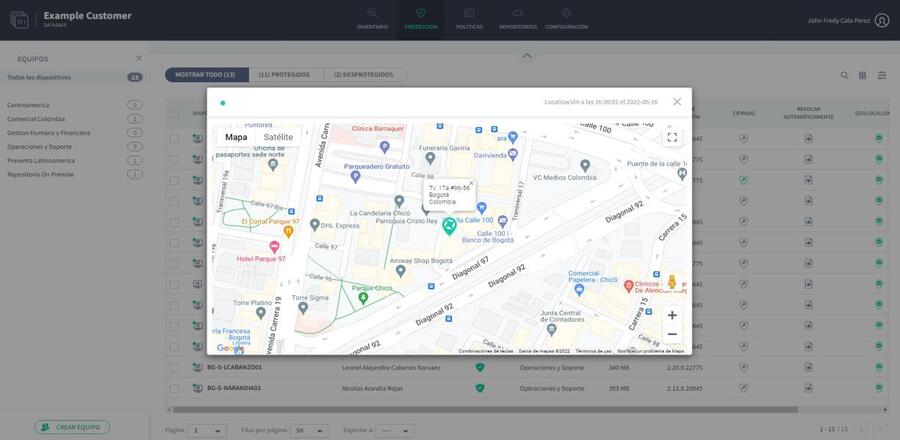Aranda Datasafe has data loss prevention (DLP) features that mitigate your risk in the event of a lost or stolen protected device. Features are enabled in the Policy see Create a Policy and they can protect their data with:
- Encryption of local data on your devices
- Automatic prevention of access to protected data if a device does not connect within a specific number of days (automatic revocation)
- Provide you with the last known location of the device (geolocation)
- Allow you to remotely wipe backed up data on a device
Let’s look at how you can view and use DLP features.
View DLP status
You can view the status of DLP on the Protection page. Shows the number of devices that have local encryption, auto-revocation, and geolocation features enabled (in the policy).
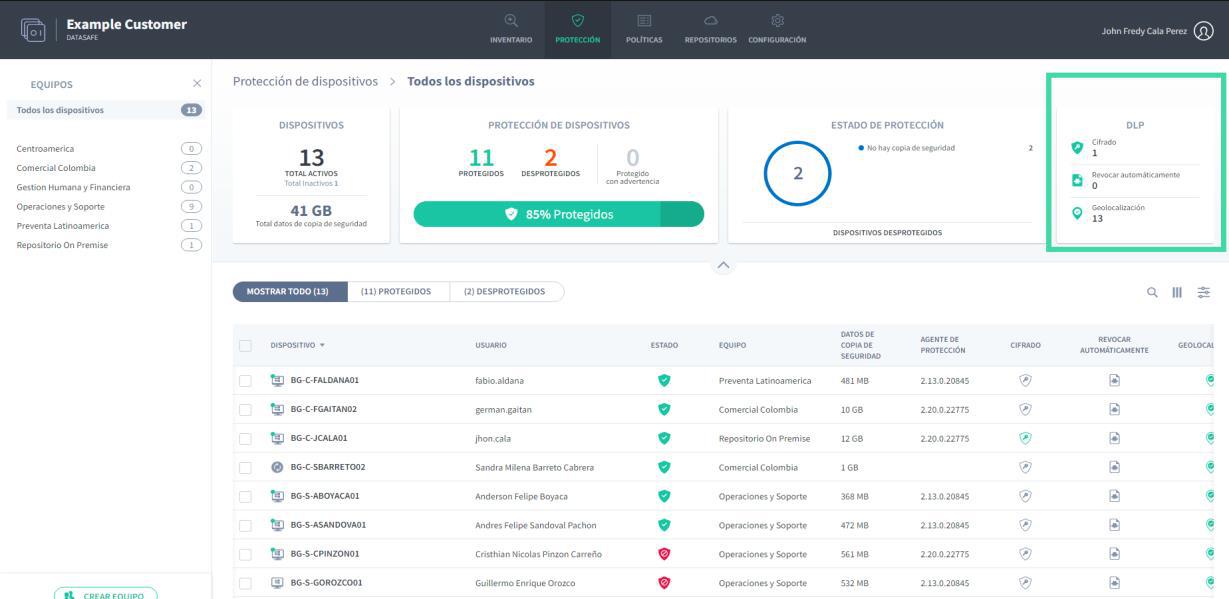
The DLP status is also displayed in the list of devices at the bottom of the Protection section.
Revoke a device
If a policy has local encryption enabled, each device receives an encryption certificate that is stored locally on each machine. Encrypted data can only be accessed by the registered user if the certificate is in place.
When you revoke a device, you remove the certificate so that the encrypted data cannot be accessed.
1. Click on Protection.
2. Click on the device you want to revoke.
3. Click on the Revoke Device icon.

4. Click Revoke to confirm.
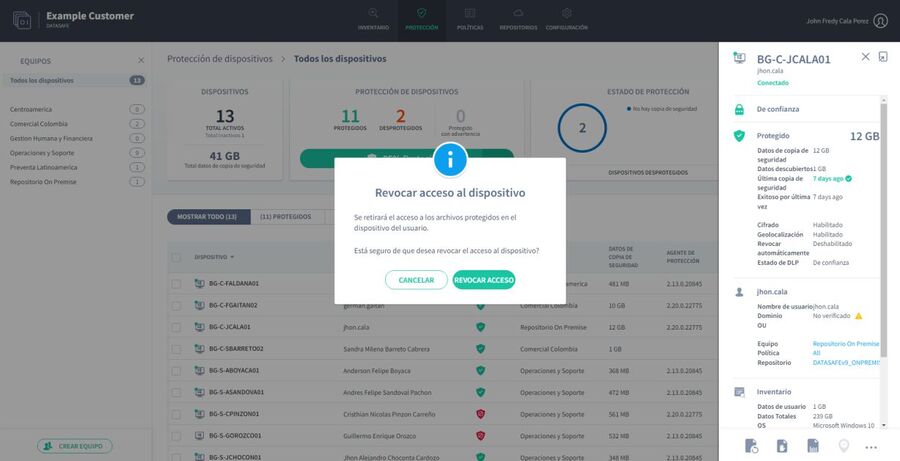
⚐ > Note: If auto-revocation is enabled in a policy, Aranda Datasafe will automatically revoke the certificate of any protected device that does not connect to Aranda Datasafe within a specified number of days. (You can change the automatic revocation time period in the policy settings.)
Erase a device
You can remotely wipe the protected files on your devices. With a wipe, the protected files are deleted and Aranda Datasafe also performs a “forensic erase” to remove any traces of the files on the device.
1. Click on Protection.
2. Click on the device you want to erase.
3. Click on the delete icon.

4. . Click Clear to confirm.
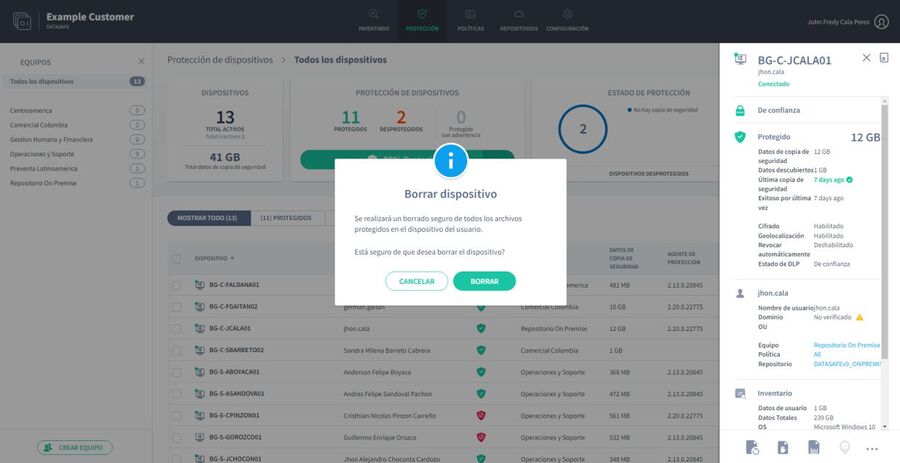
Locate a device
If a policy has geolocation enabled, it can see the last known location of a protected device (the device must have Wi-Fi enabled).
To use geolocation to find a device:
1. Click on Protection.
2. Click on the device you want to locate.
3. Click the Geolocate icon.

The last known location is shown on a Google map. You can zoom in, zoom out, and show the satellite view.