You can use the free Discovery Agent app to have Aranda Datasafe detect your users’ devices automatically.
To configure Discovery Agent, download it and then install it on each end-user device. Do not install it on your server.
Download Discovery Agent
You can download Discovery Agent from your Aranda Datasafe Console:
1. Log in as an administrator. When you log in as an administrator for the first time, Inventory is selected by default. At this stage, Aranda Datasafe has not discovered any devices.
2. Click Download Discovery Agent. The Discovery Agent MSI package is downloaded to your browser. Discovery Agent is specific to your Aranda Datasafe instance.
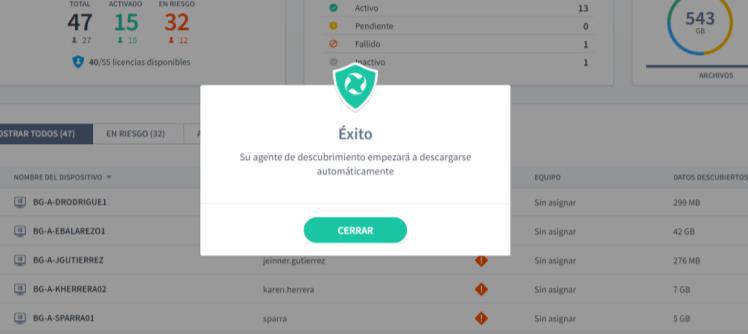
Install Discovery Agent on your user devices
Install the MSI Discovery Agent package on each user device (desktop, laptop, etc.). The discovery agent will perform an inventory of devices and data, and then securely upload the information to Aranda Datasafe.
Prerequisites
- The user’s devices must have access to the internet as the Discovery Agent needs to connect to Aranda Datasafe.
- The user’s devices must use a Windows, Windows 7, or later operating system. A Mac version will be available soon.
- Firewalls and proxy servers must allow connections. You may need to whitelist endpointcloud.com and the full path to the Aranda Datasafe tenant URL. Example: https://arandasoftware.endpointcloud.com where “arandasoftware” is replaced with your organization’s name.
You can install Discovery Agent manually or remotely on each device.
Manual Agent Installation
Discovery Agent can be installed by running the MSI package on each user device.
You may want to move the MSI package to a shared folder that can be accessed by all devices. Alternatively, you can put the MSI package on a memory card and transfer it between devices that way.
Remote Agent Installation
You can install the MSI package on devices remotely, using the Active Directory Group Policy feature or a third-party application. For more details, please contact Aranda Support (reportedecasos@arandasoft.com).


