The Active Directory Connector (AD Connector) is an application that Aranda Datasafe uses to authenticate your user accounts, so that your encrypted data is only available to authorized users.
You must install AD Connector on a domain-joined Windows server that is on-premises in your company.
To download, install, and register the AD Connector software:
1. Click on Settings.
2. Click on Active Directory.
3. Click Connect Ad to download the adconnector executable file. You will need to copy this file to your local server.
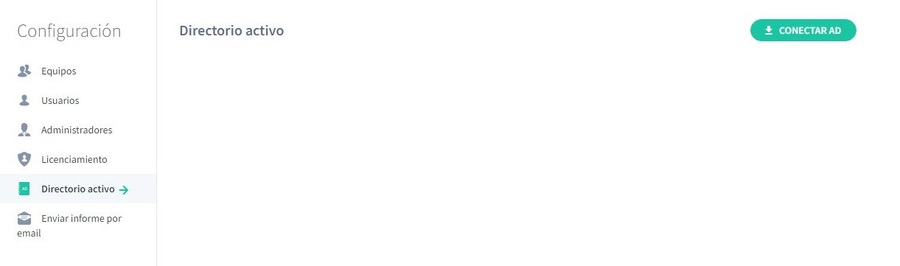
4. Log in to the server on which the AD Connector will run. You must log on through a domain administrator user account that has permission to register a service principal name (SPN) for Kerberos authentication.
5. Copy the adconnector executable file to the server and then run it.
6. Follow the on-screen instructions to install it.
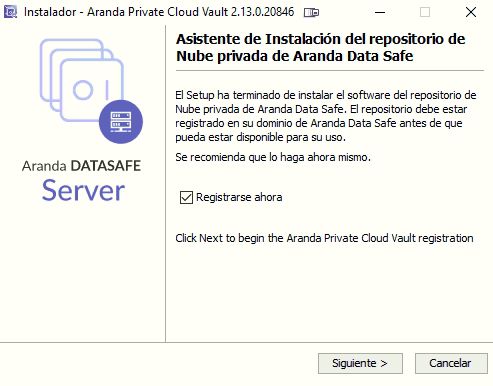
You can install it in any directory (the default location is C drive).
When you complete the installation steps, the files begin to be extracted and installed. When the files are installed, the installation wizard asks if you want to register.
7. Make sure Register is now checked, and then click Next.
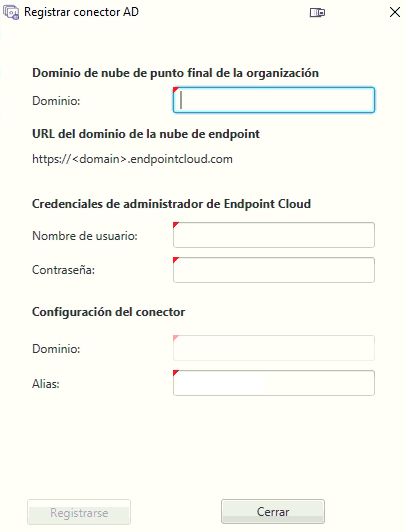
8. Enter the registration details:
| Field | Description |
|---|---|
| Domain | The name of your Aranda Datasafe tenant. This is usually the name of your organization and is the first part of your Aranda Datasafe address. |
| Username | Enter the email address of an Aranda Datasafe account that has the Security Officer role. Only Security Officer user accounts are allowed to register an AD Connector. |
| Domain | Enter the domain name of the organization |
| Password | Enter the password for the Aranda Datasafe account. |
| Alias | Enter the name of the AD connector as it will appear in Aranda Datasafe. |
9. . Click Register and finish.


